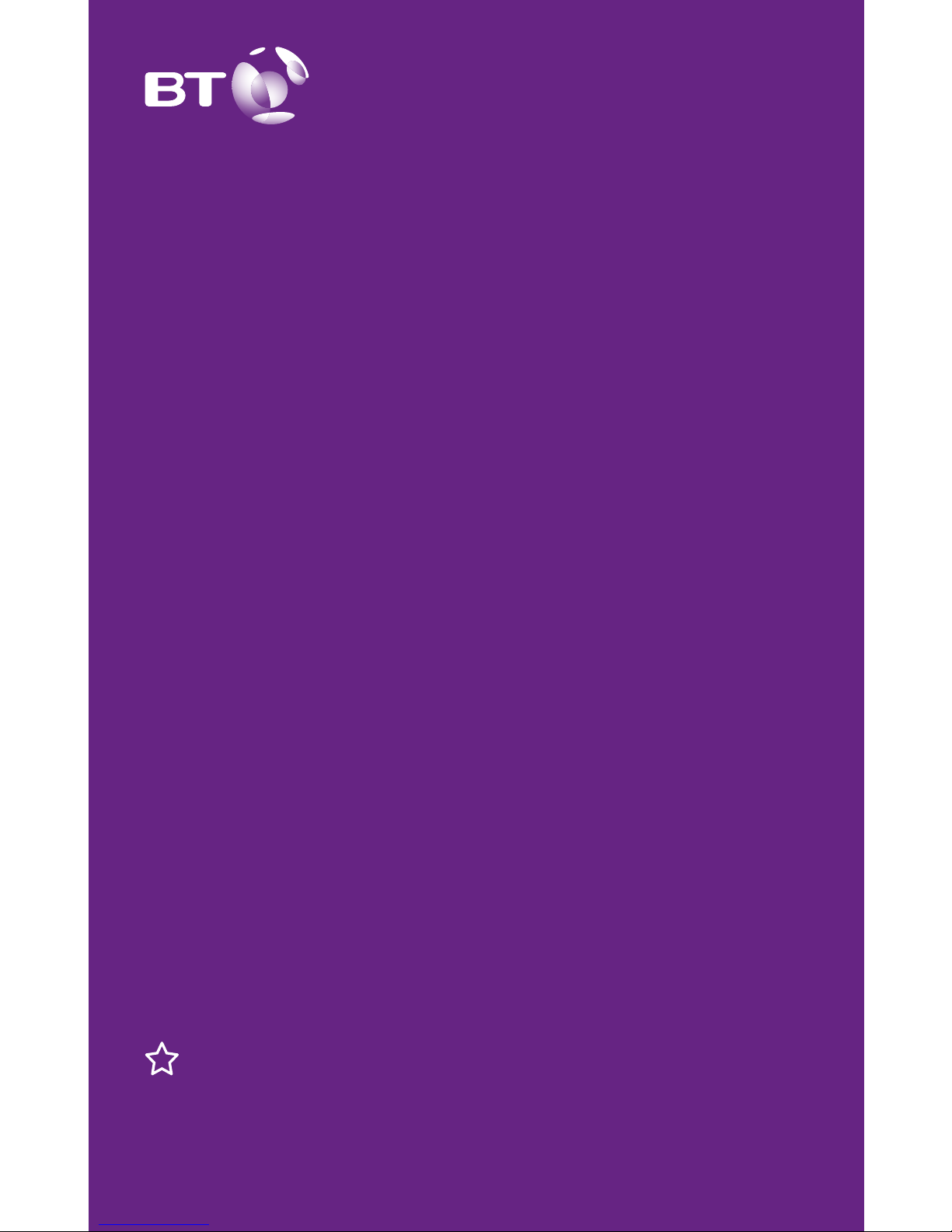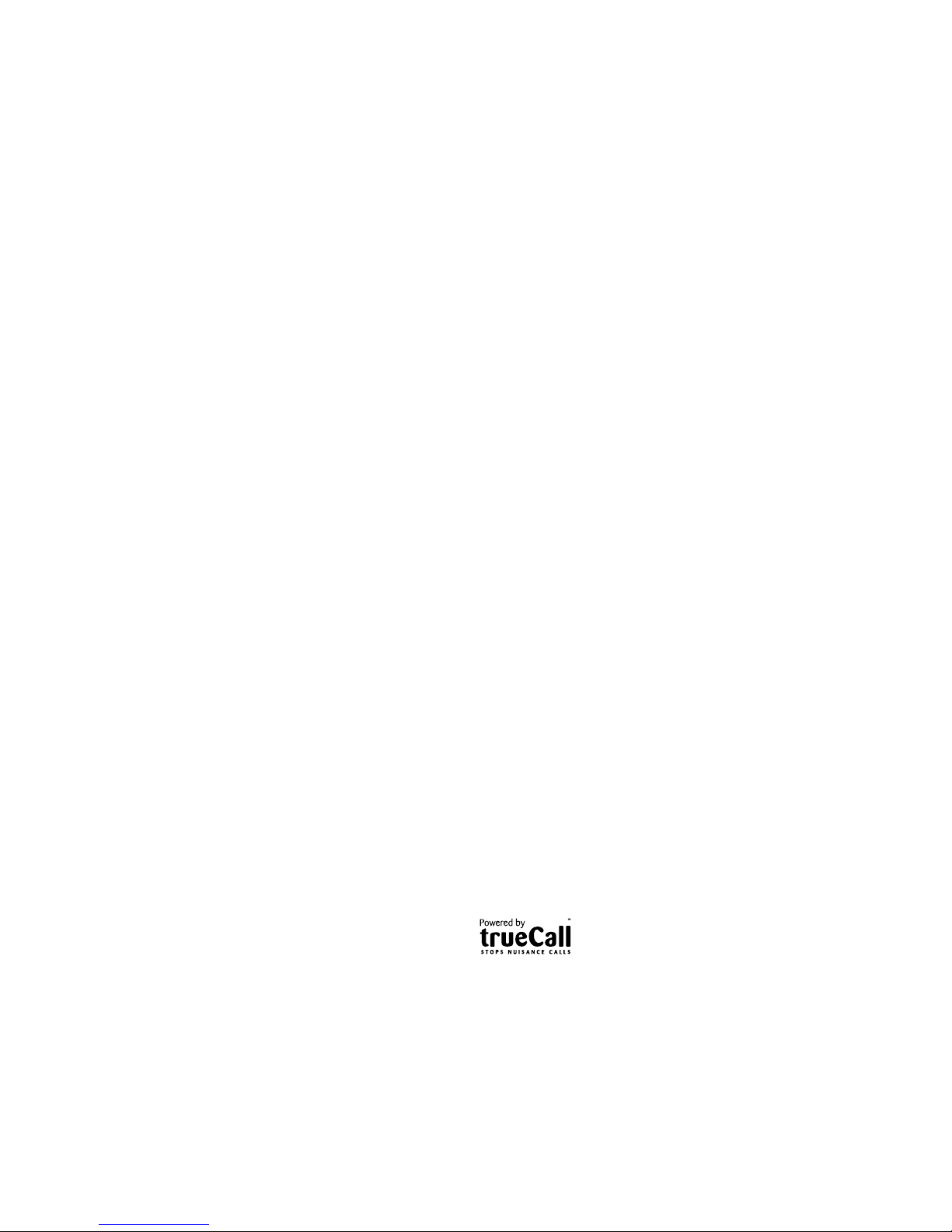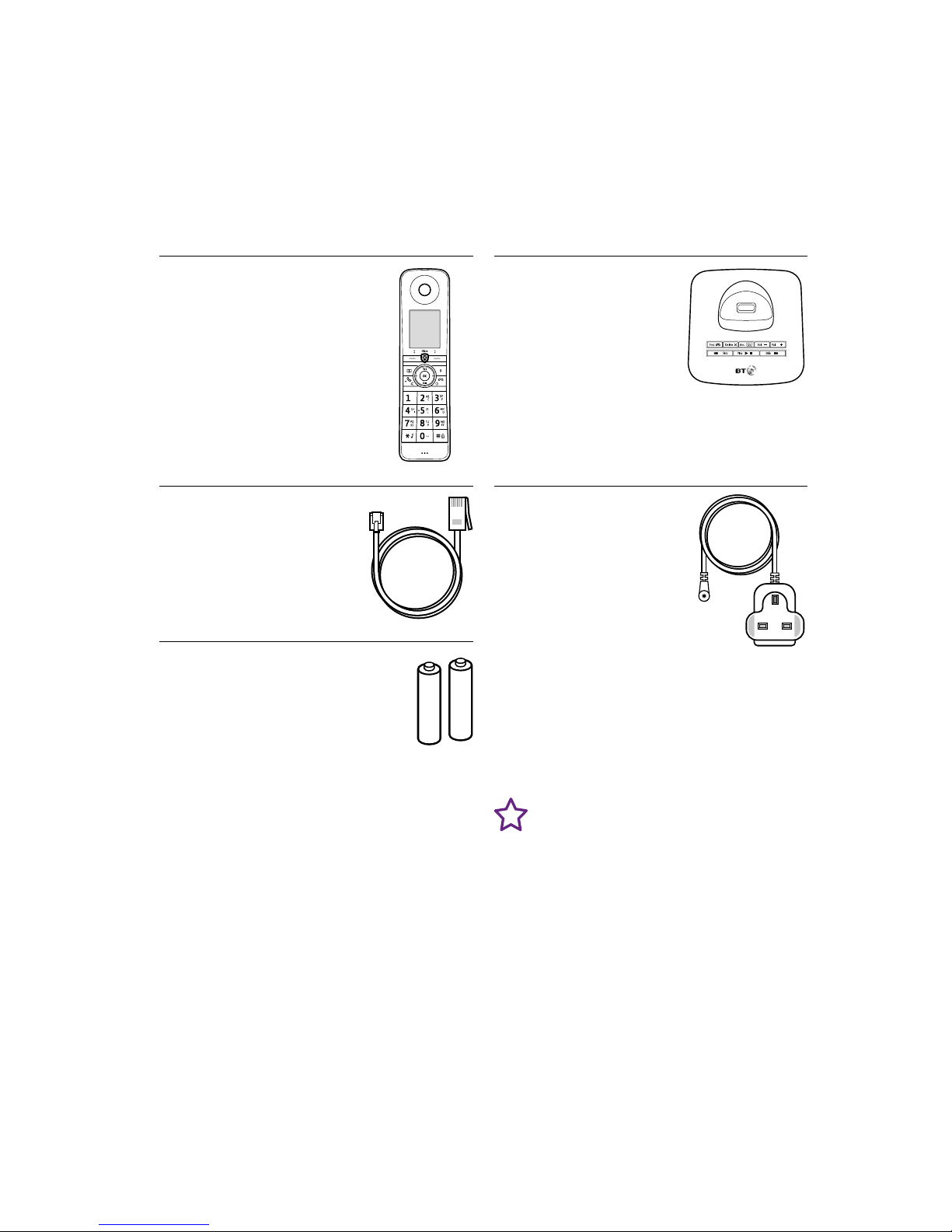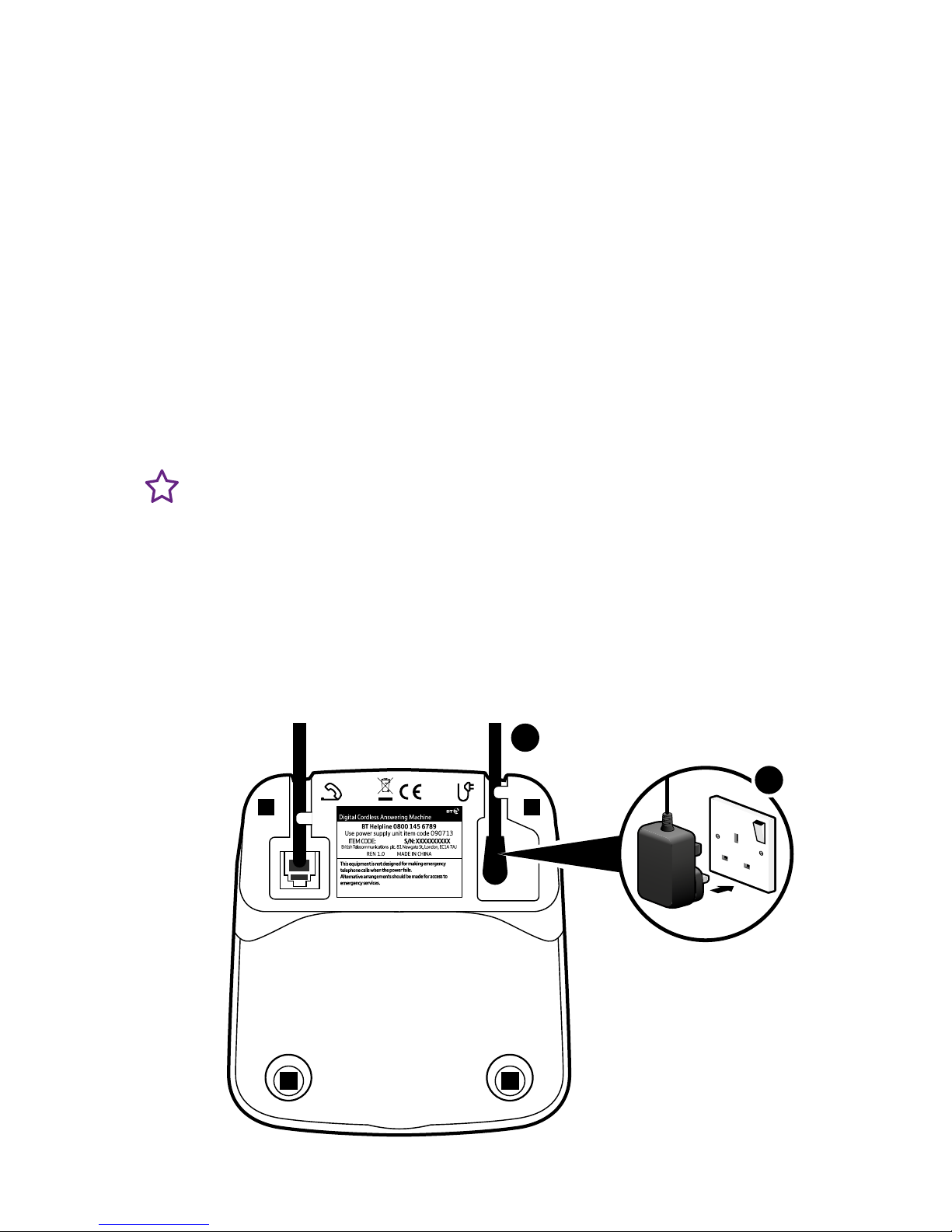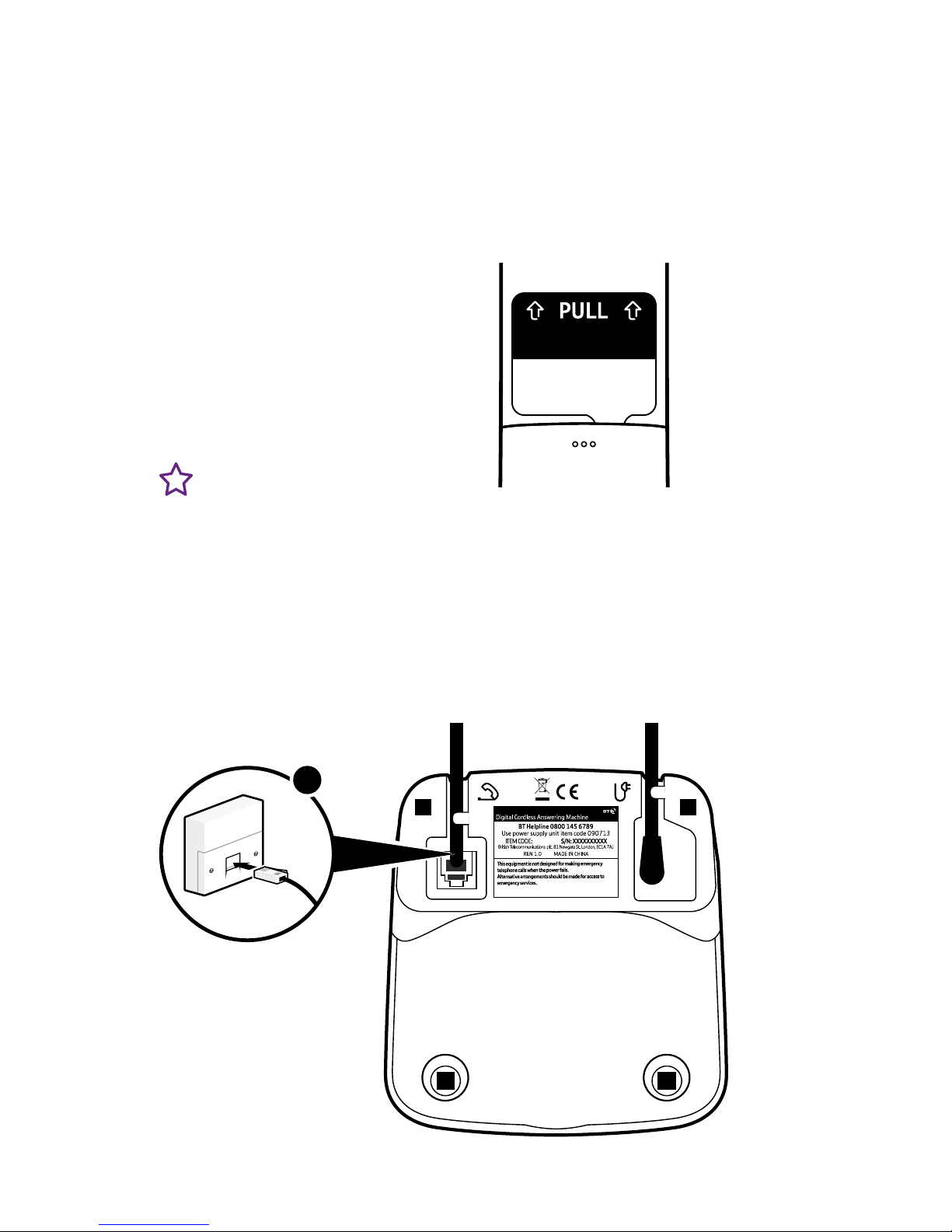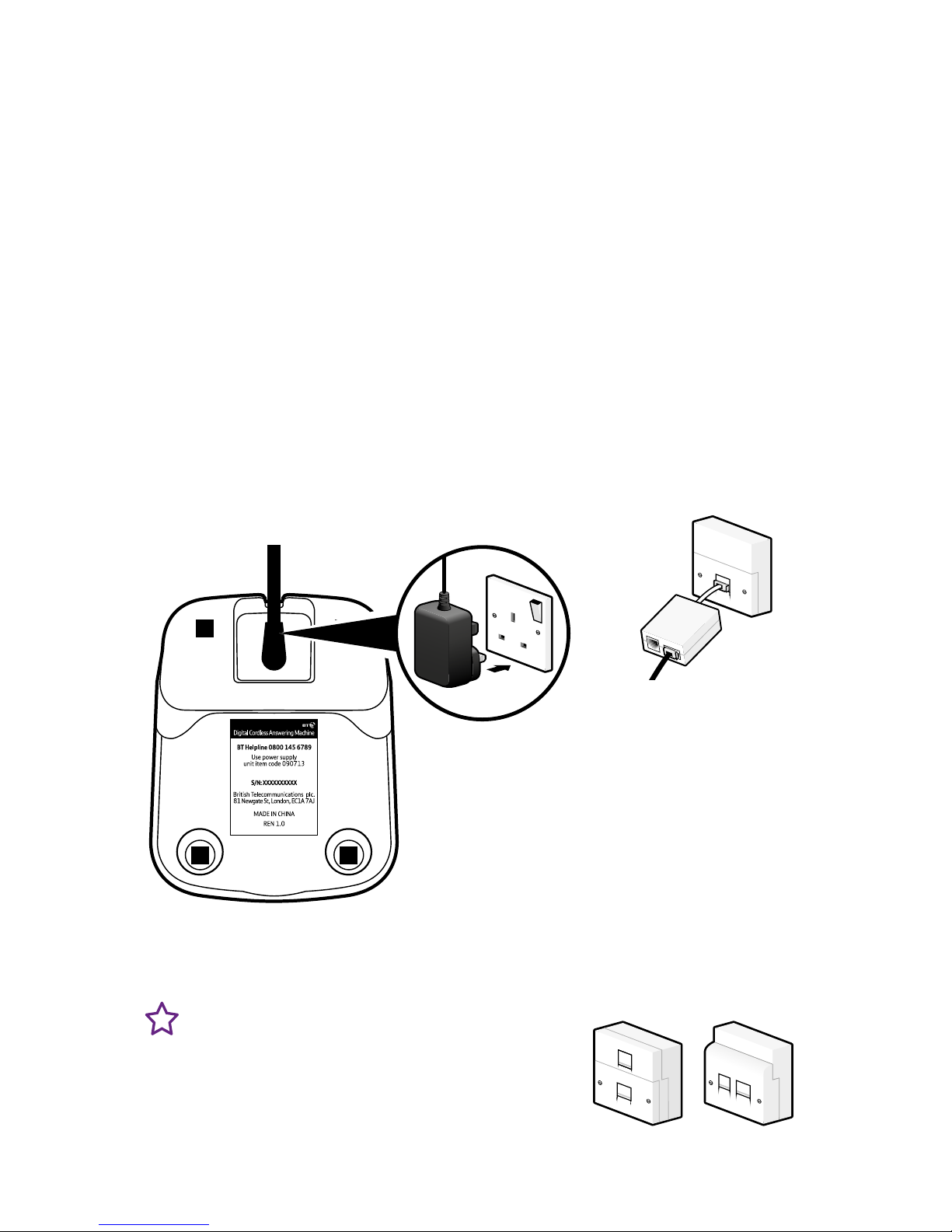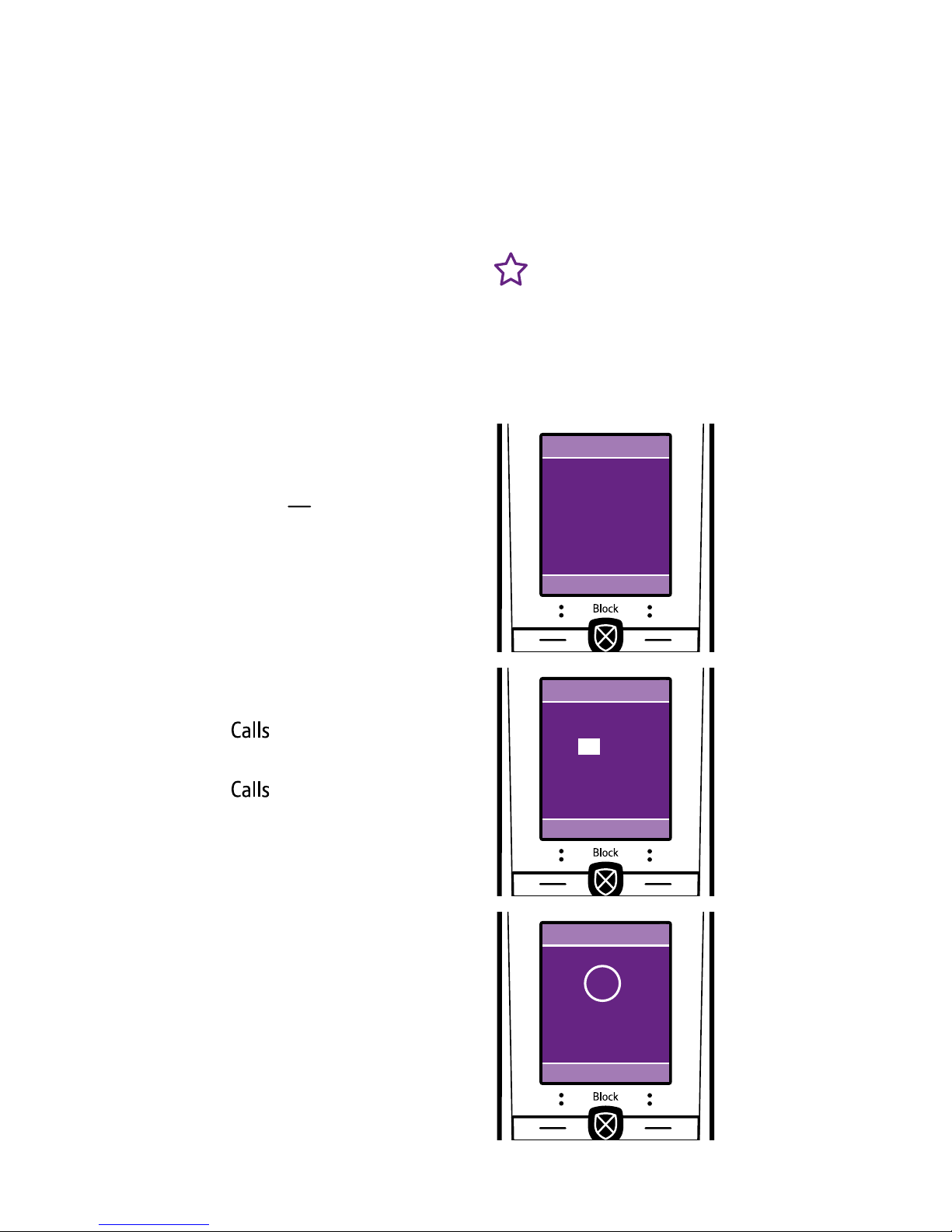2
Important – please read rst
• Only use the line cord, power
supply and rechargeable batteries
that come with your phone.
• Make sure the power supply is
connected to a socket that you
know works.
• Connect your phone to the power
supply and let the batteries charge
for 16 hours before connecting your
phone to the phone socket.
• The base should always be
plugged in to the mains
power supply.
What is BT Call Blocking?
BT Call Blocking puts you back
in control by allowing you to
choose the calls you want to take
and those you want to block. This
means that any caller not on your
contact list or already blocked is
required to announce their name
prior to getting through, allowing
you to choose which calls to accept
or reject.
• If you turn BT Call Blocking o, all
calls will be allowed through, even if
they’re already on your blocked list.
See page 25 to change settings.
• You can customise BT Call Blocking
to block certain types of call e.g.
International, Number Withheld etc.
See page 27 to change settings.
• It’s advisable that you don’t use
BT1571 if you’re using BT Call
Blocking. If you’re not using BT
Call Blocking, and you want to
use BT1571 or another voicemail
service, then make sure the ring
delay is set for your answer machine
to answer before the voicemail
service. For BT1571, don’t set the
ring delay to more than 5 rings. See
page 38 to set the ring delay.
• Make sure you always add the full
telephone number when you save
a contact. If you have important
numbers that will always need to
get through e.g. doctors surgery,
National Floodline, Carer Line
numbers etc, make sure you’ve
added them to your Contacts or
Allowed list.
The Premium Phone with 100%
nuisance call blocking and mobile
sync, powered by trueCall’s award
winning technology, oers you
complete control over the calls you
want to take and those you
wish to block.