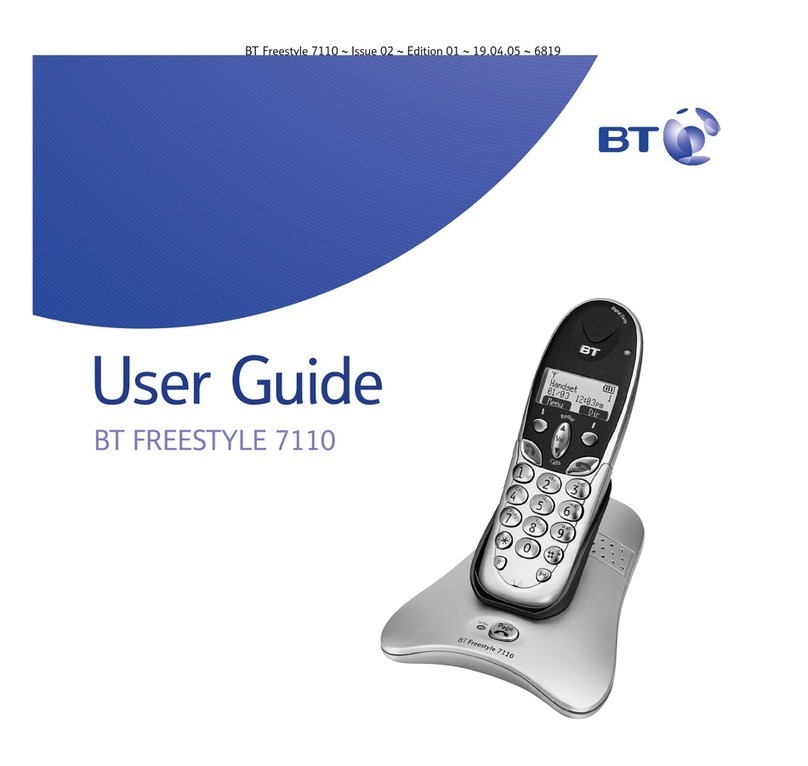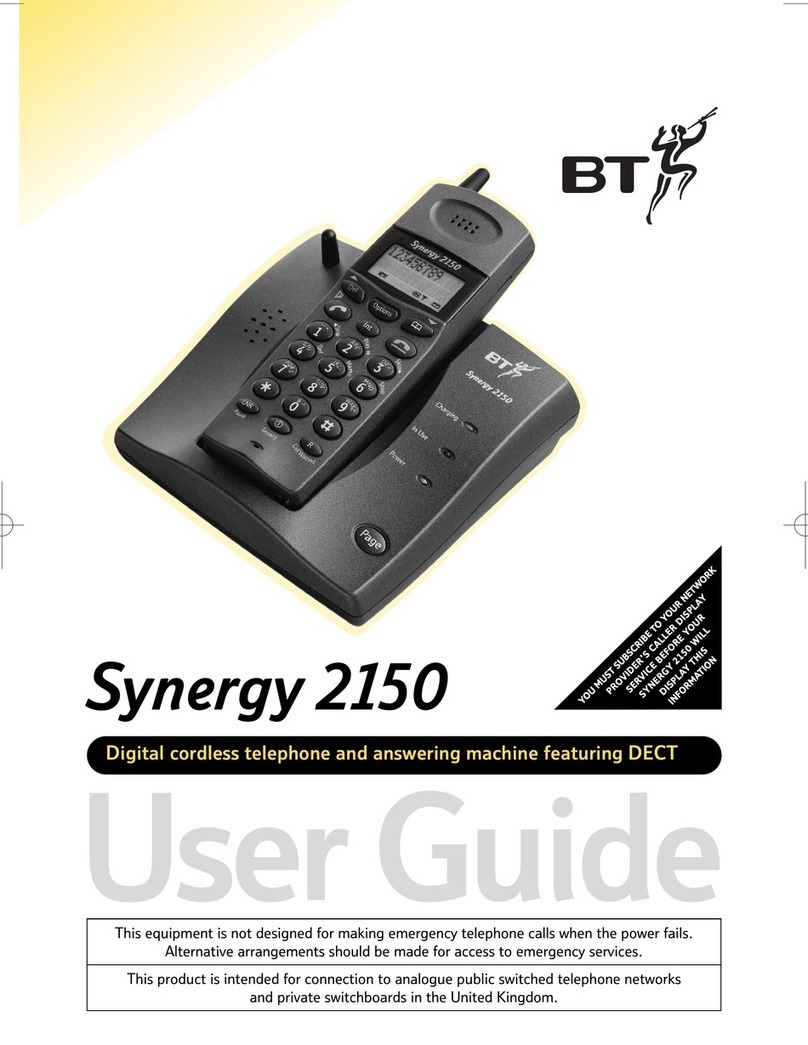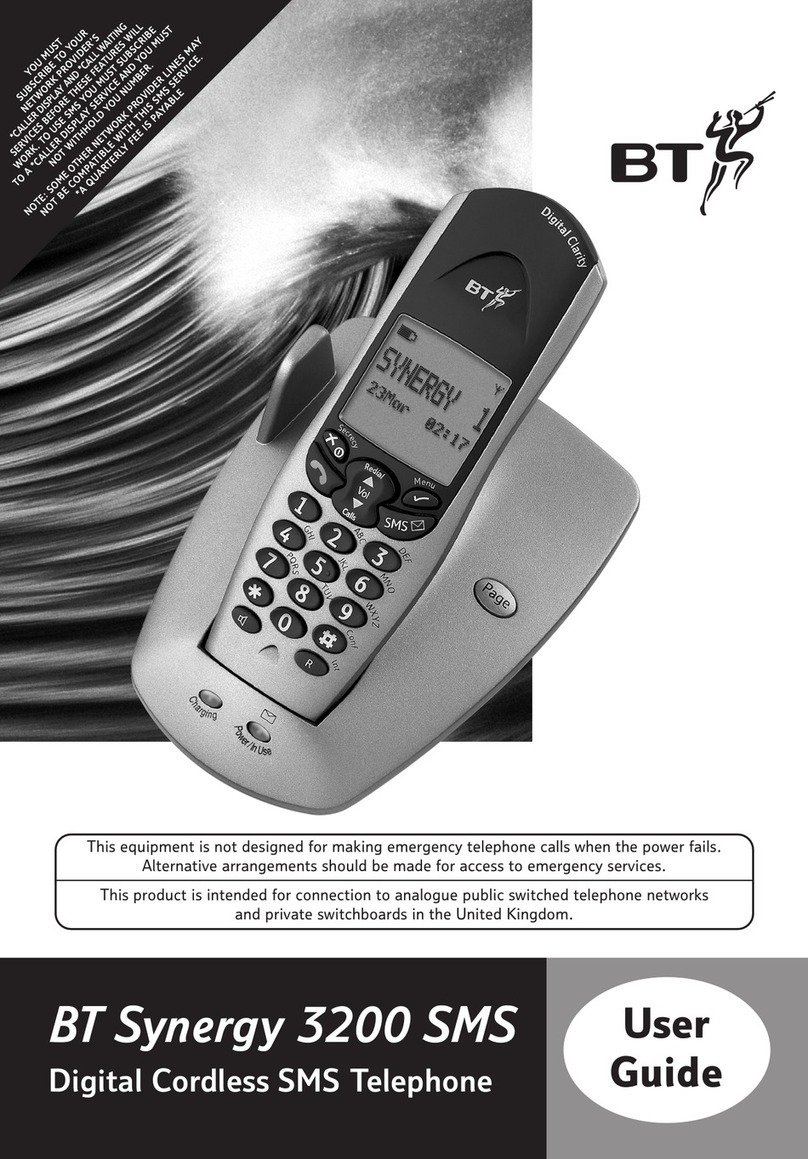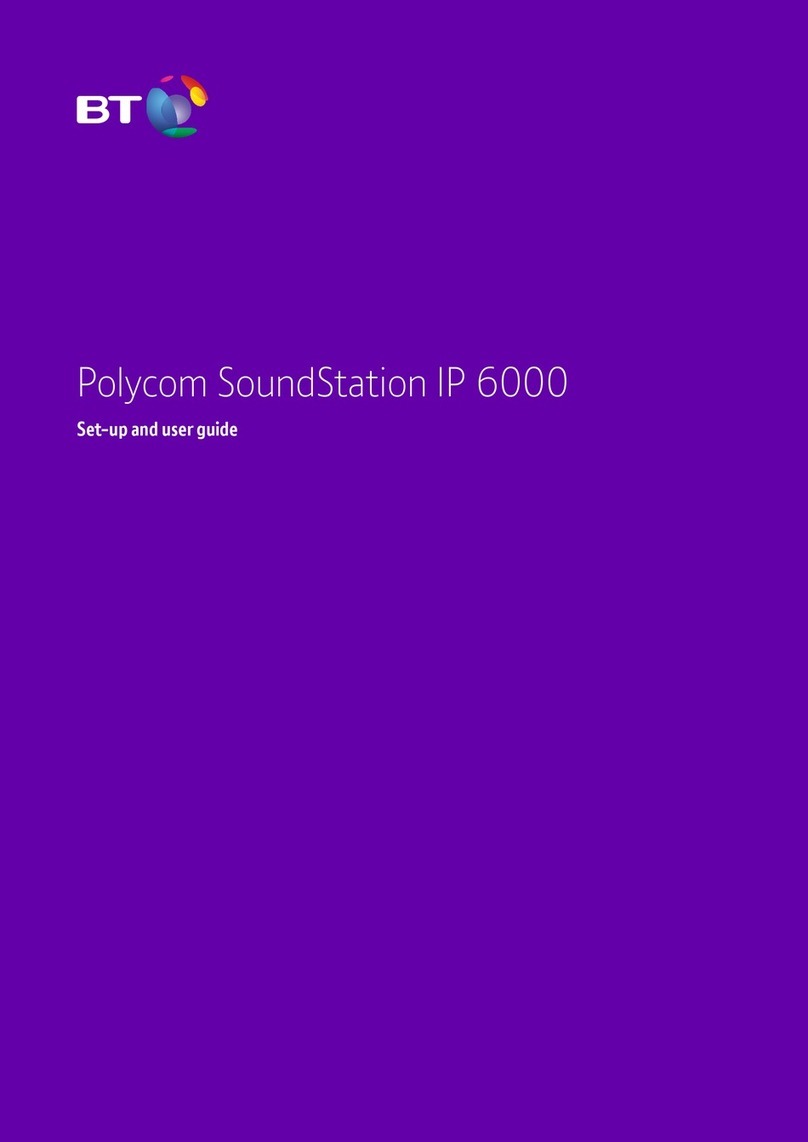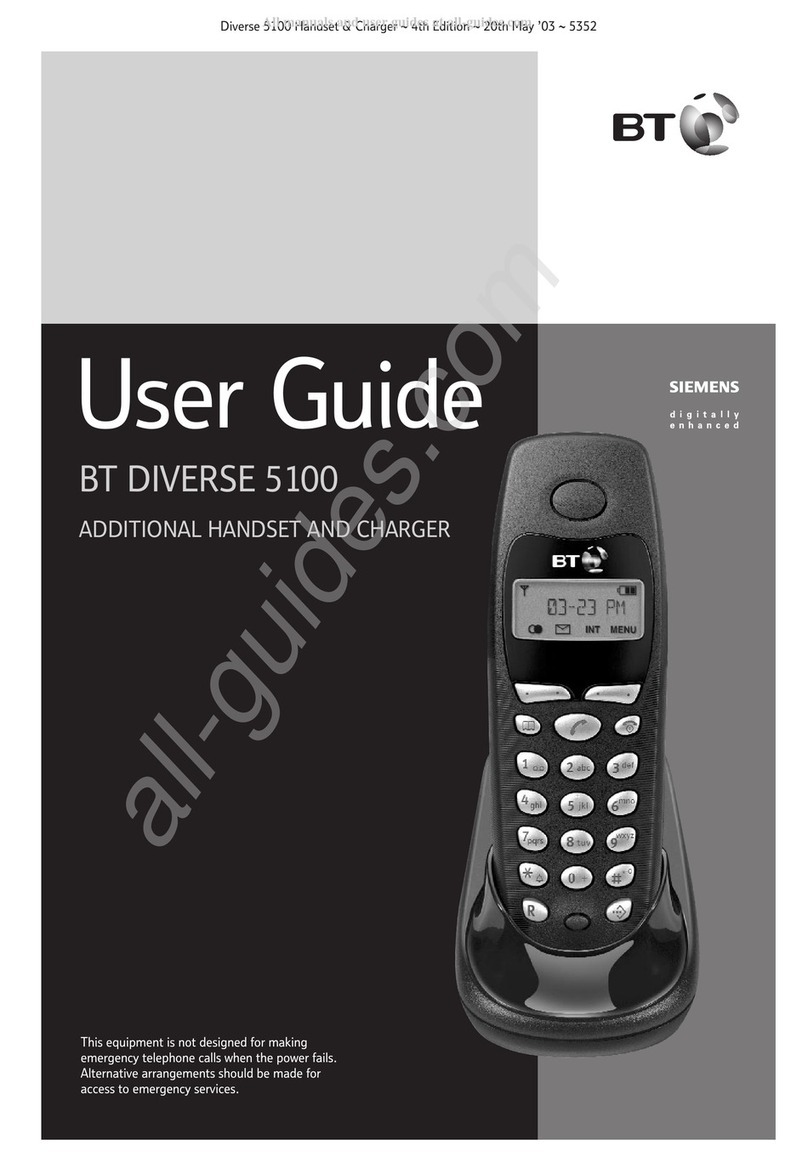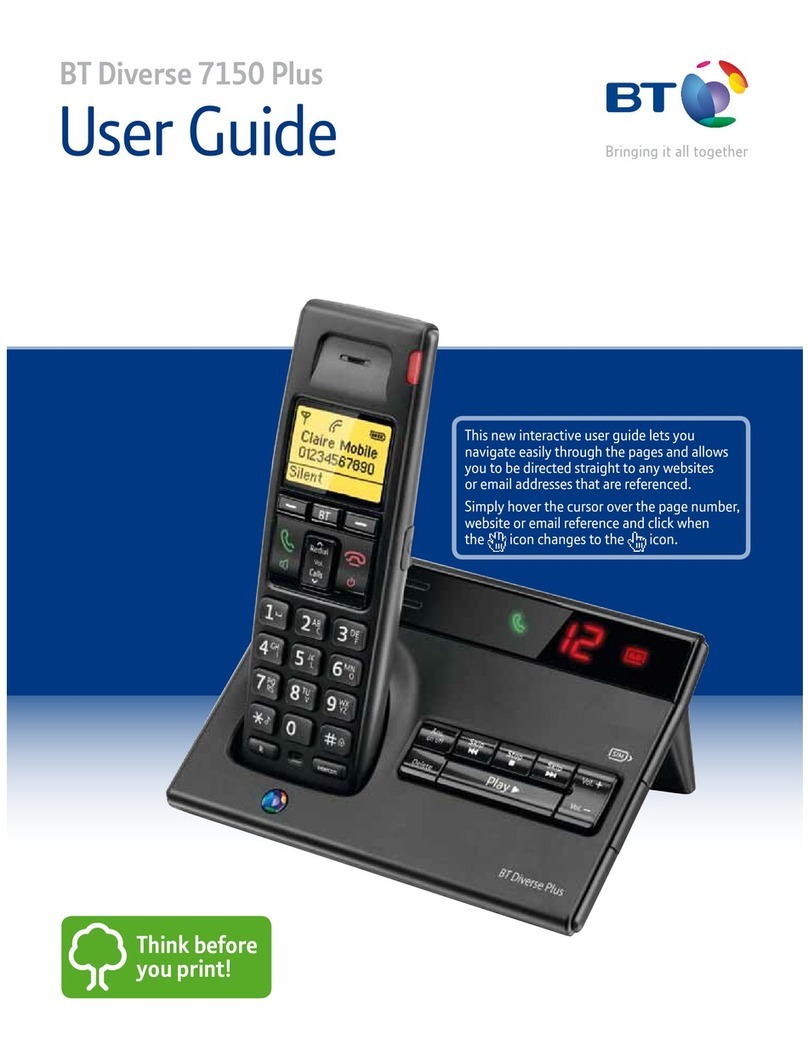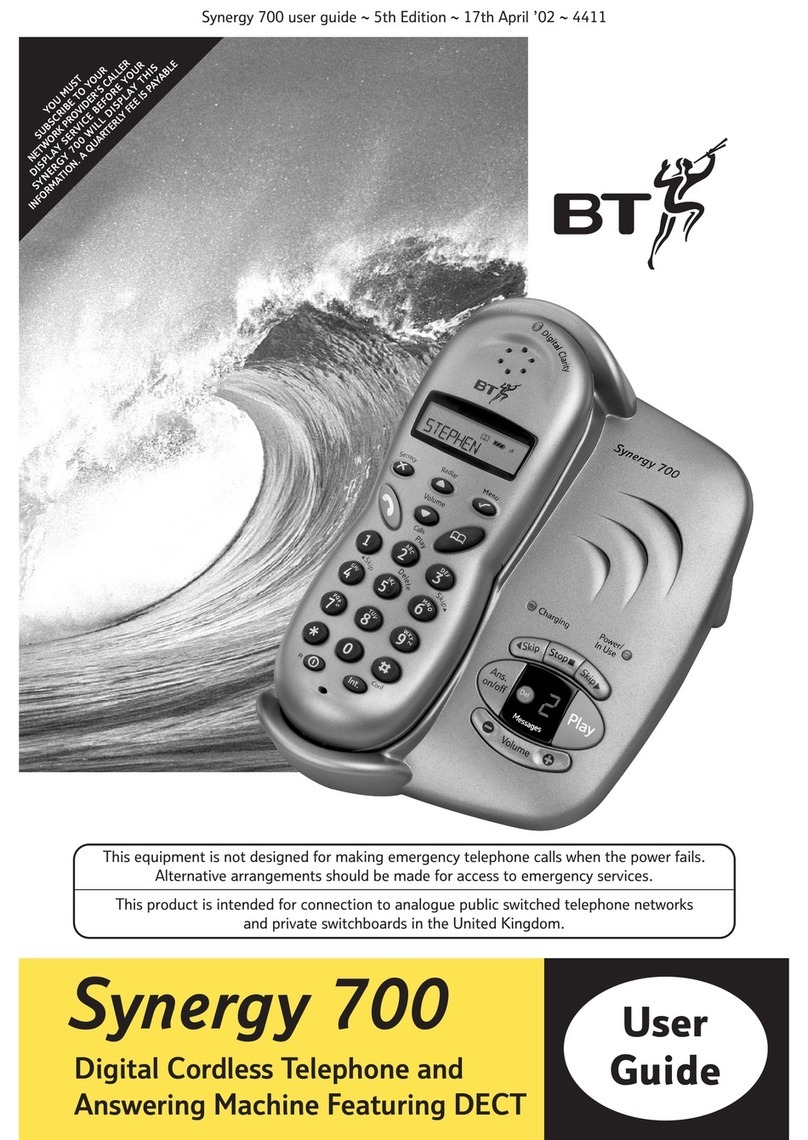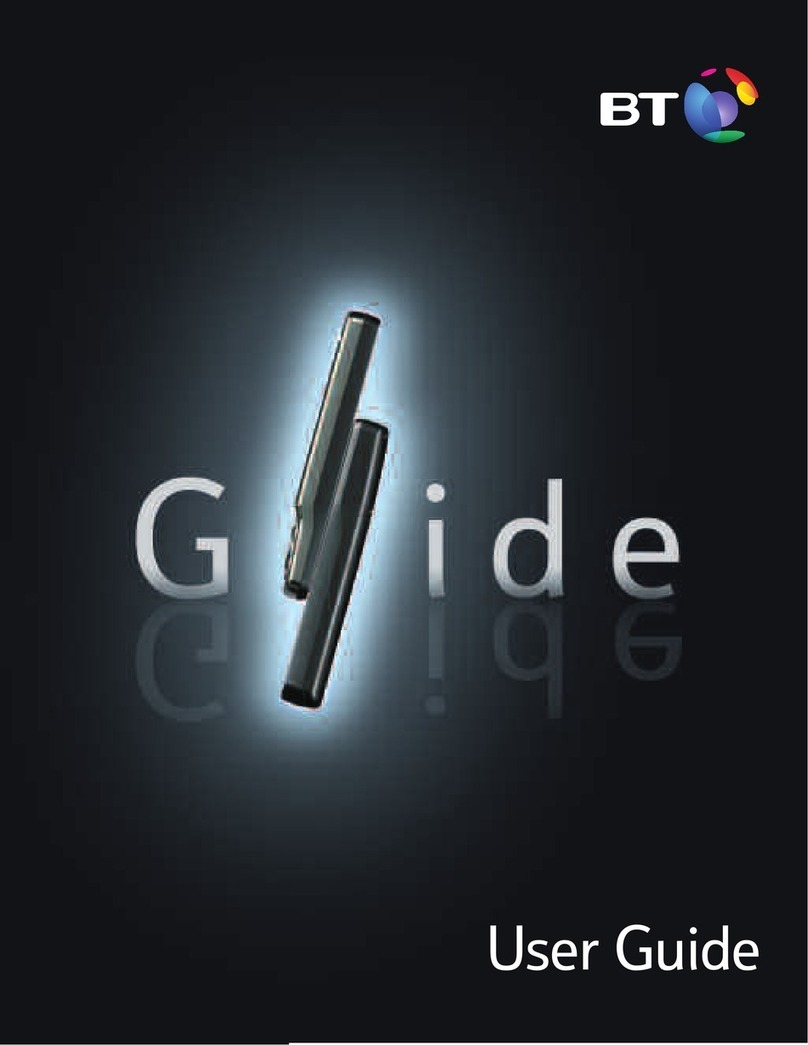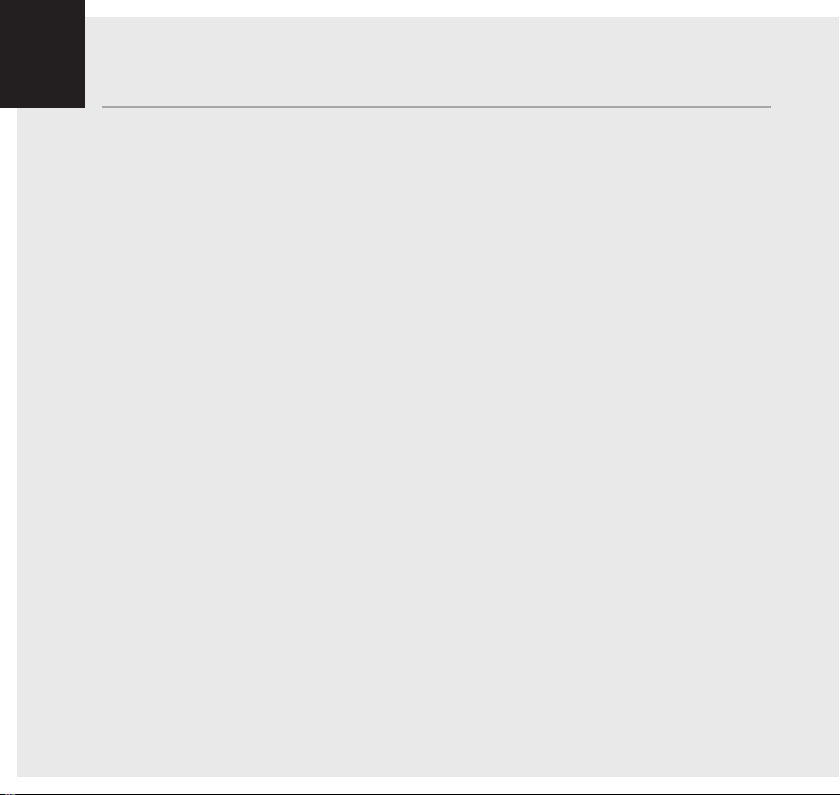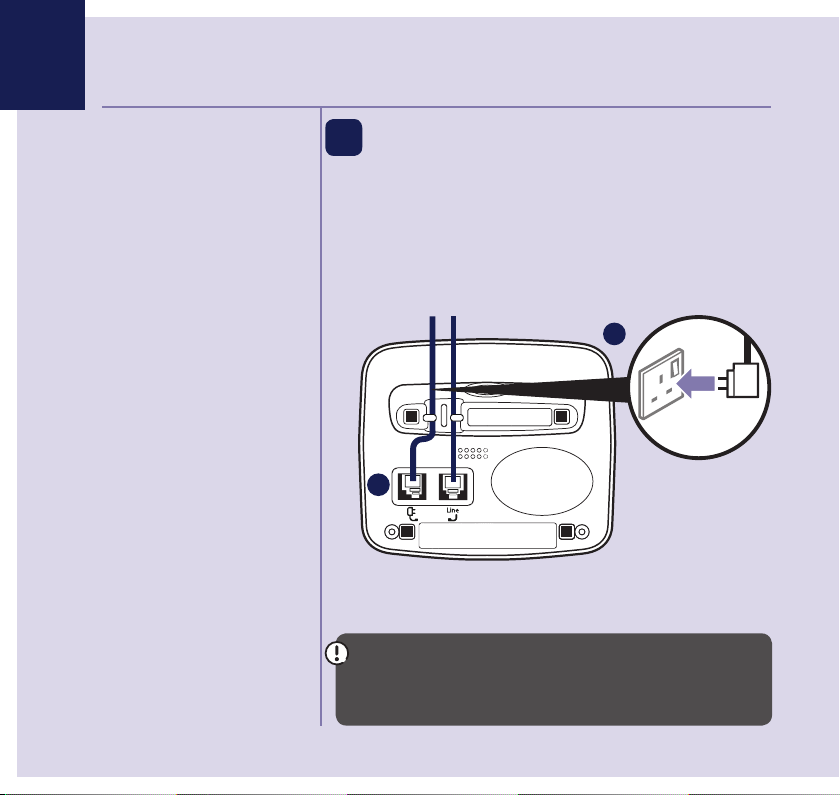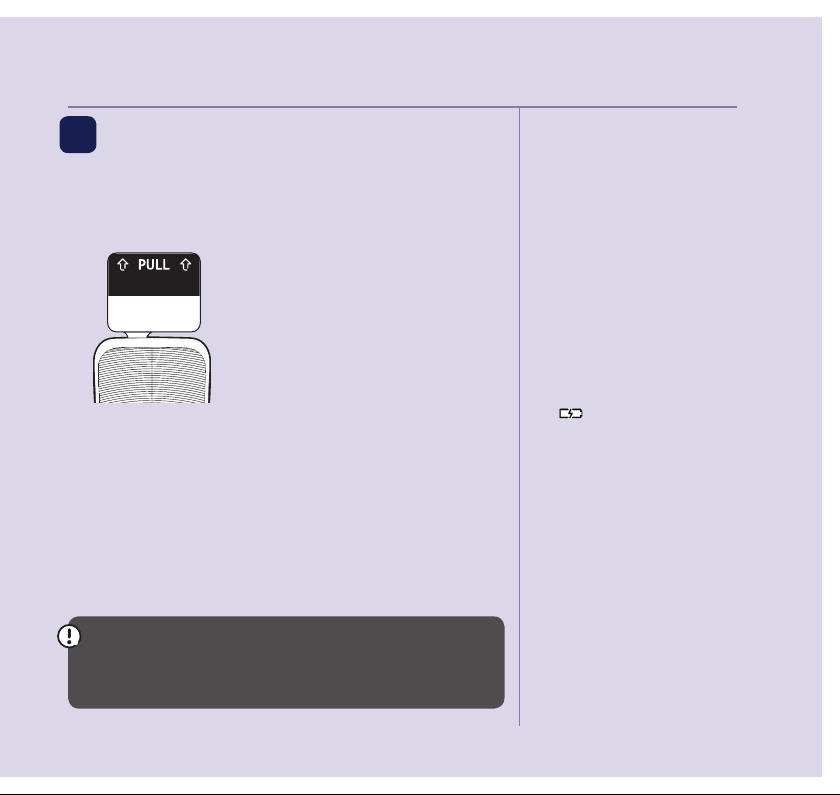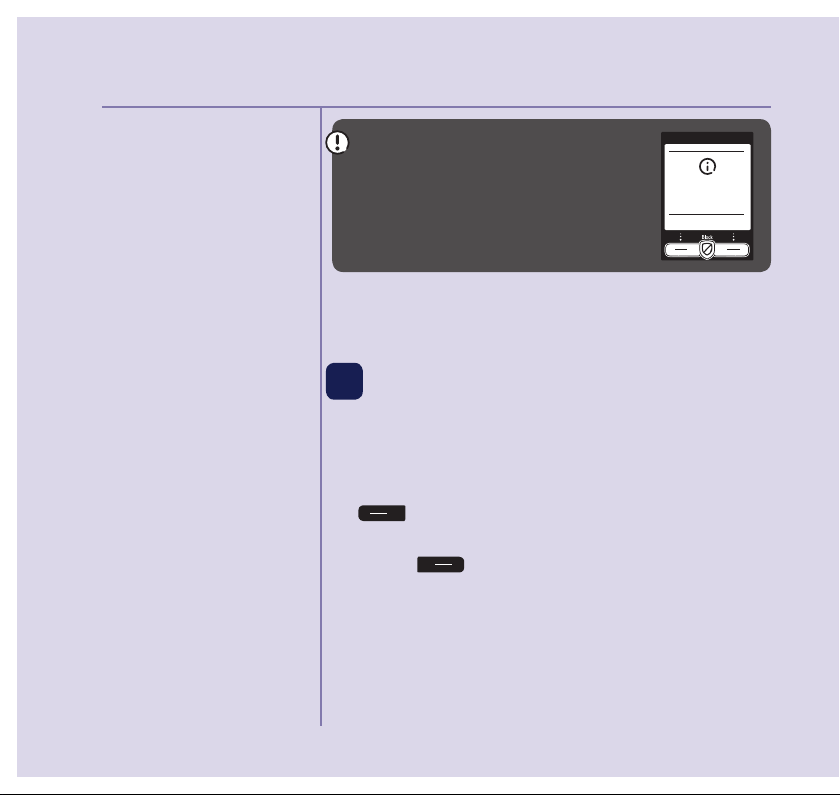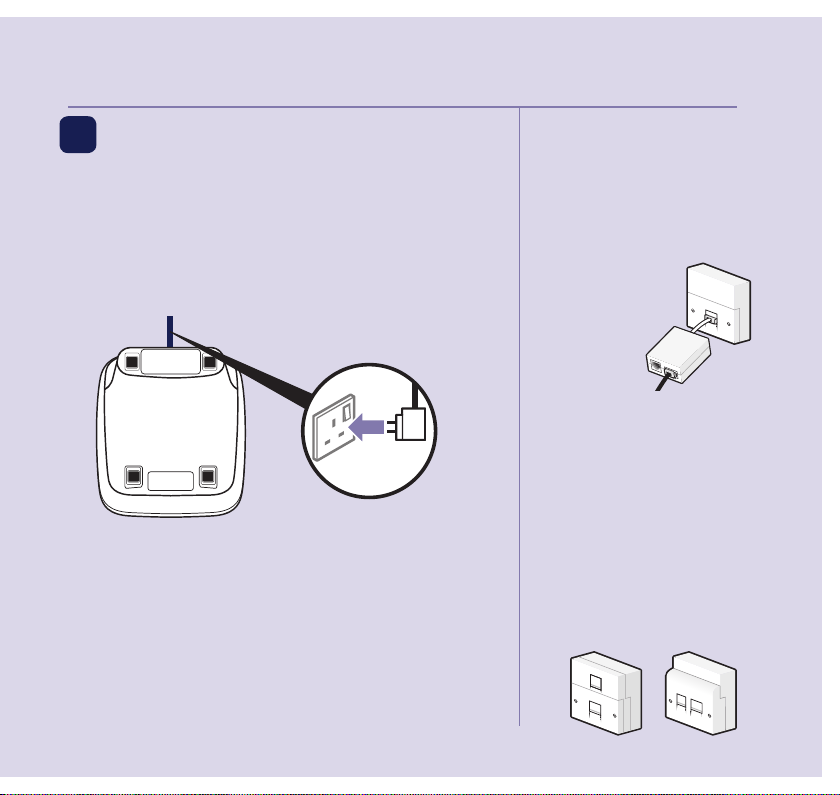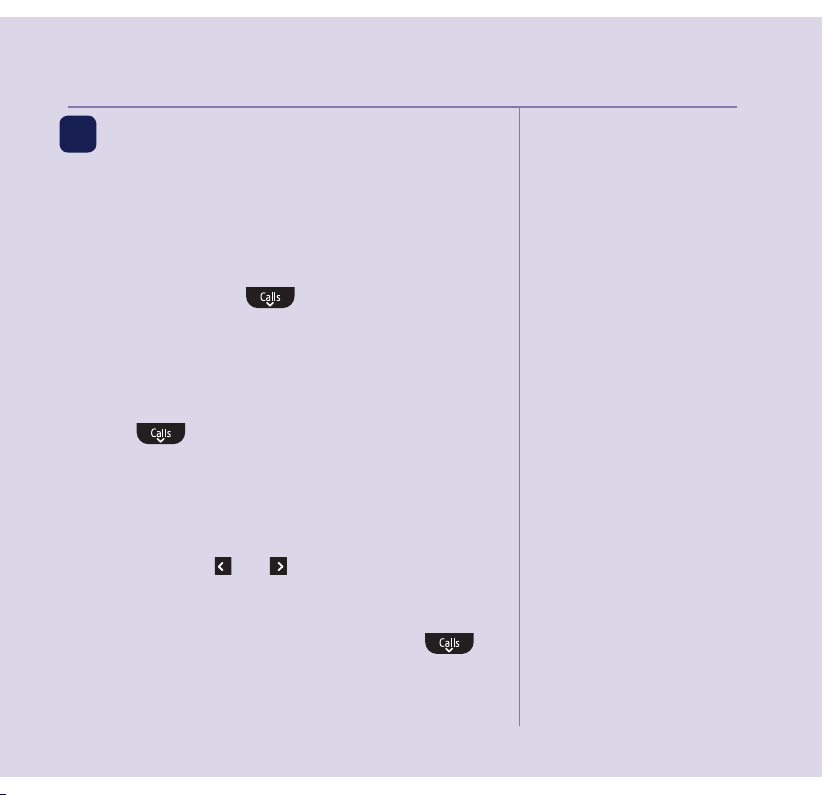Quick set-up guide 5
If you need some help, call us on 0800 145 6789* or go to bt.com/producthelp
Talk/Standby time
Under ideal conditions, the
handset batteries should give
up to 22 hours talk time or
240 hours standby on a single
charge. (This doesn’t mean you
can unplug the base or leave
the handset for this length of
time without charge).
Please note that new Ni-MH
rechargeable batteries don’t reach
full capacity until they’ve been in
normal use for several days.
Battery low warning
The icon will flash, you’ll
see the message Battery low in
the display and hear a warning
beep every minute, to indicate
that you need to recharge your
handset. You can remove the
display message by selecting
Hide. If the battery charge
completely runs out, the display
will show Batteries flat. Please
charge. You must recharge
the handset batteries before
you can use the handset. If the
charge completely runs out the
handset will switch off. Place
the handset on the base or
charger to charge.
Quick set-up guide 5
2 Activate the batteries
and charge
1. Activate the batteries by pulling the plastic tab
away from the bottom of the handset.
Rechargeable batteries
already fitted
Remove this tab
and charge batteries
for 24 hours before use.
2. The BT logo will appear on the screen, followed by
the set up wizard screen displaying Please set the
time and date to start using your telephone. Don’t
follow these instructions yet. Place your handset on
the base to charge first.
3. Place the handset on the base and leave to charge
for 24 hours.
IMPORTANT
Charge the handset batteries for 24 hours or your
phone might not work.