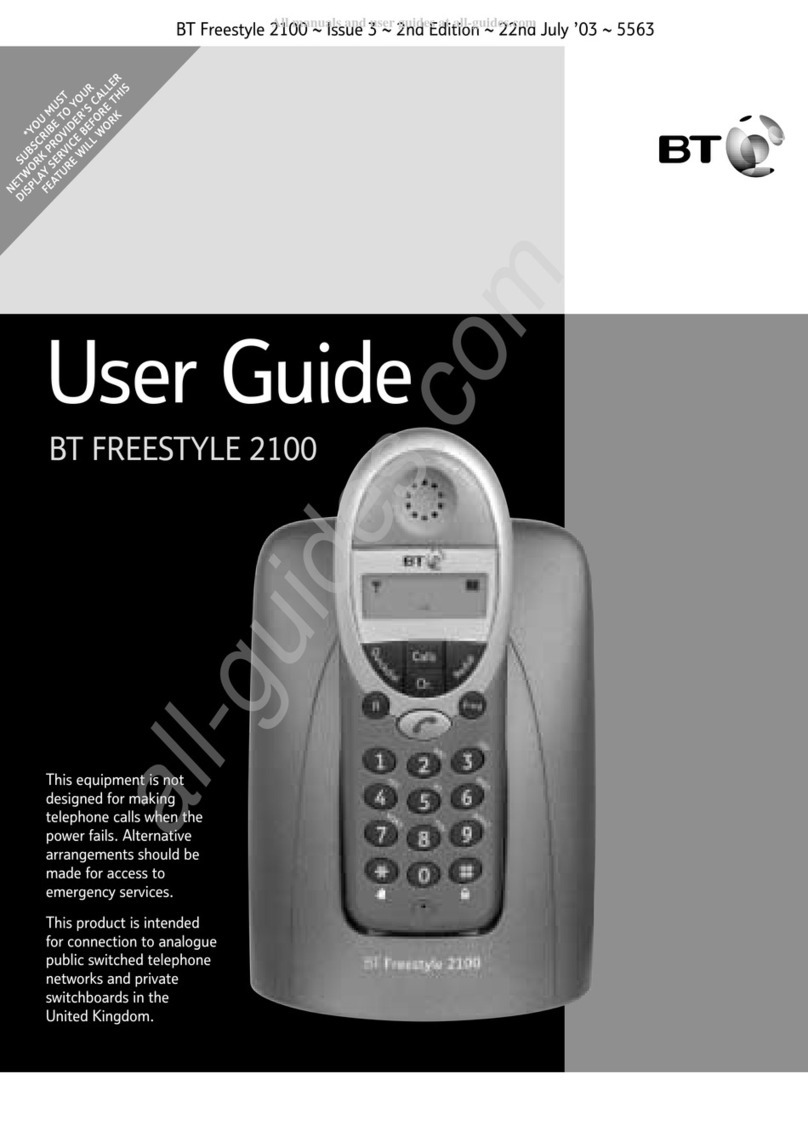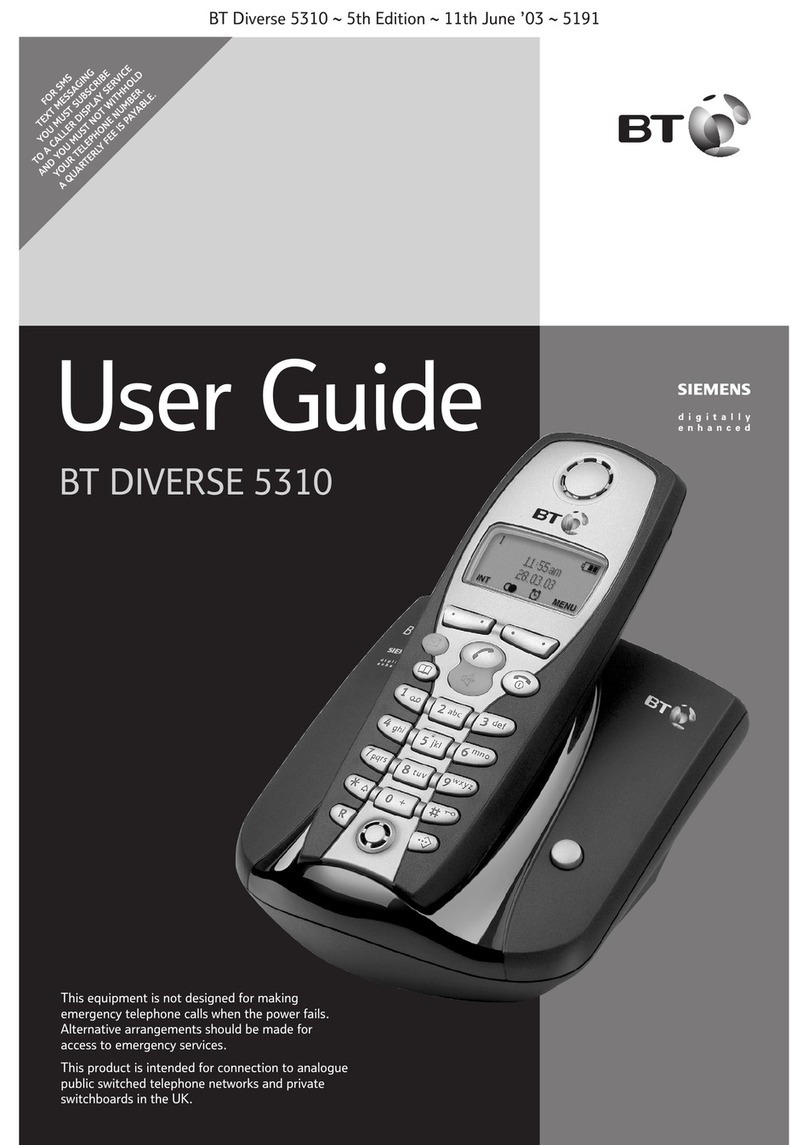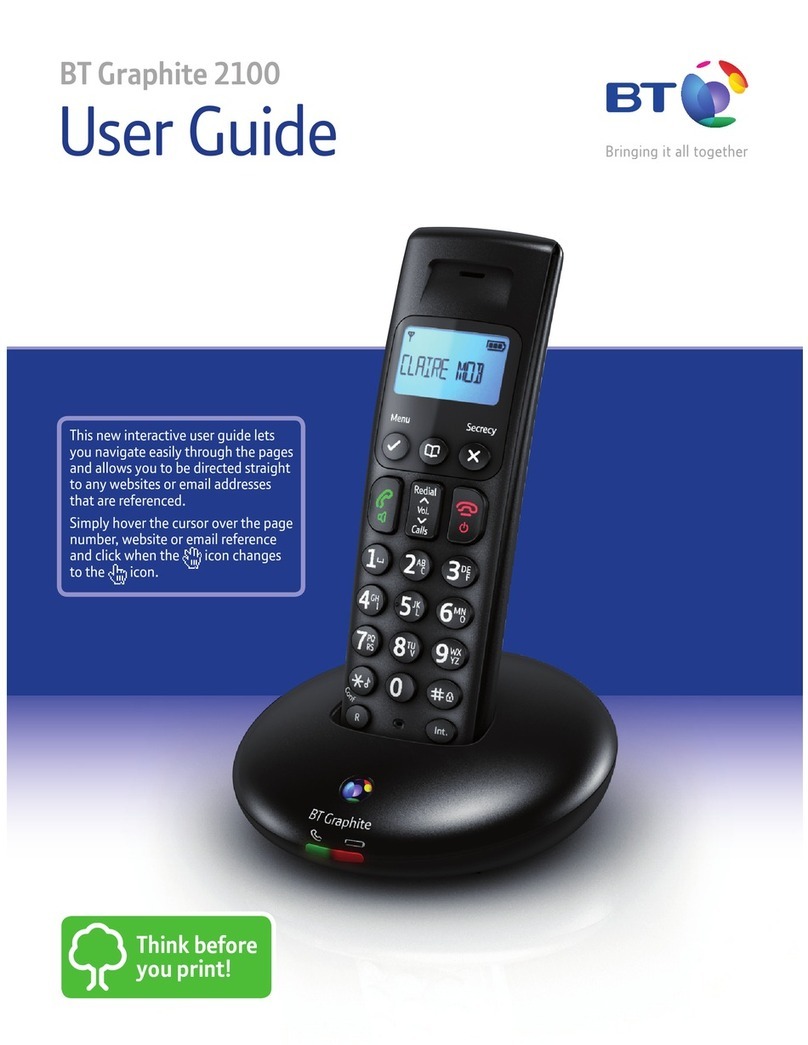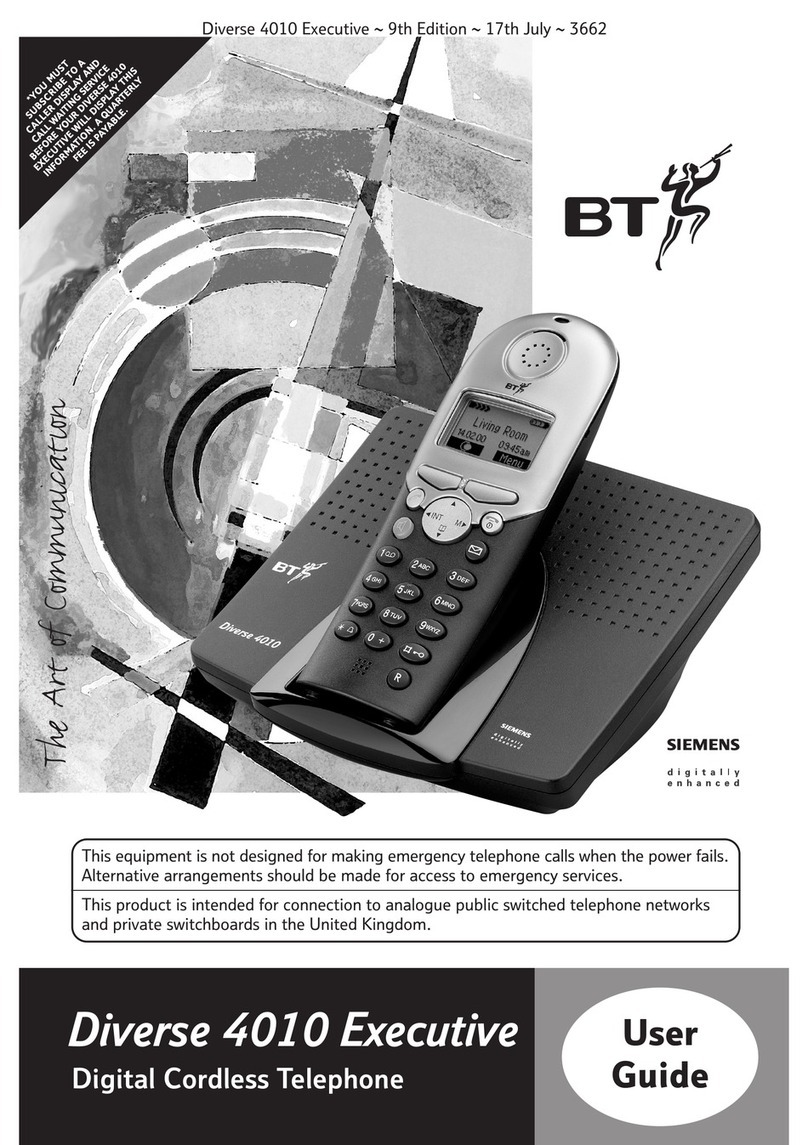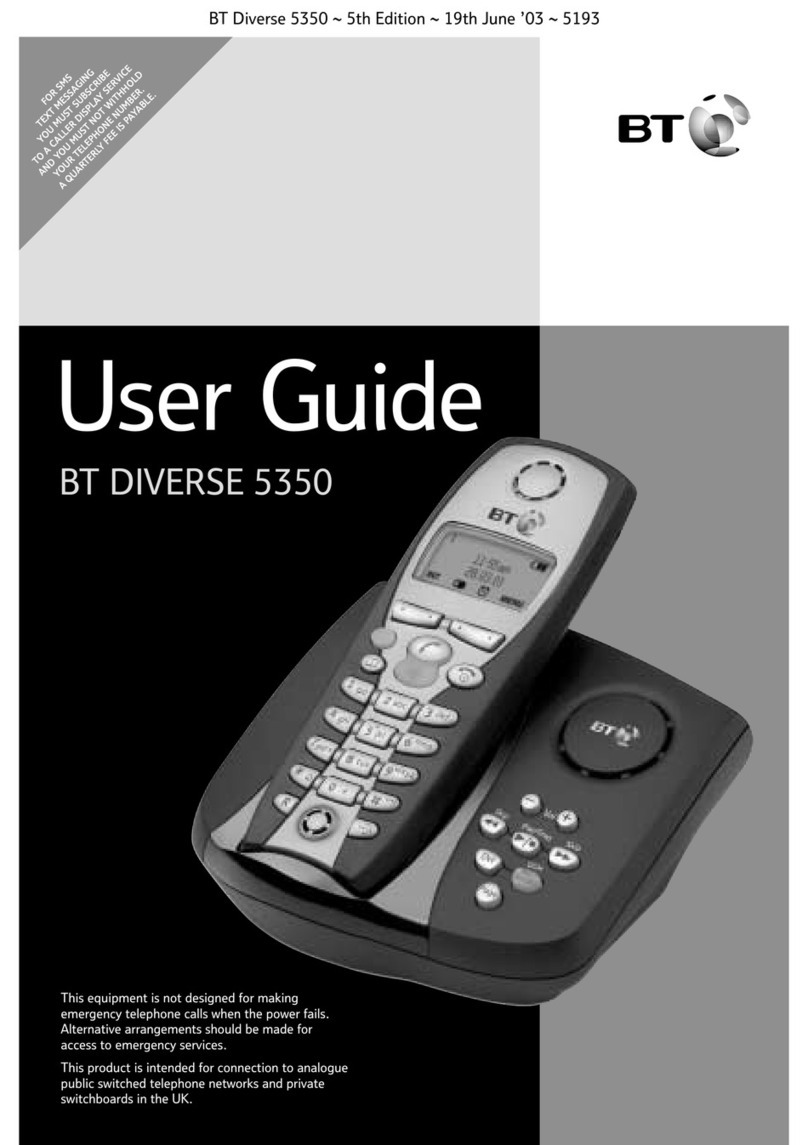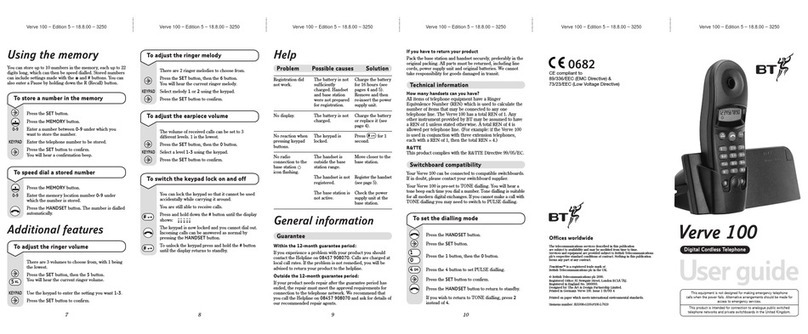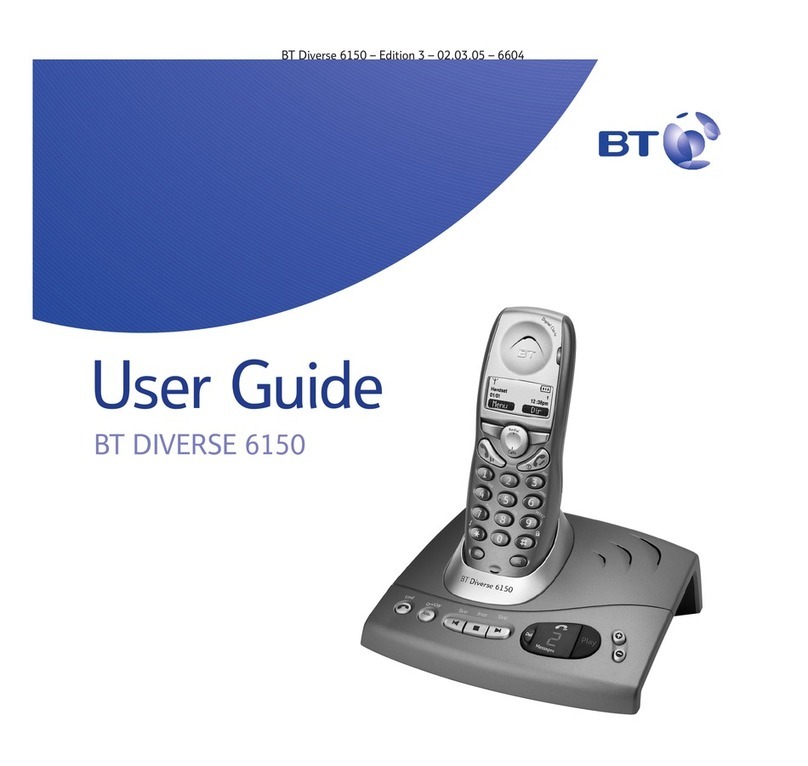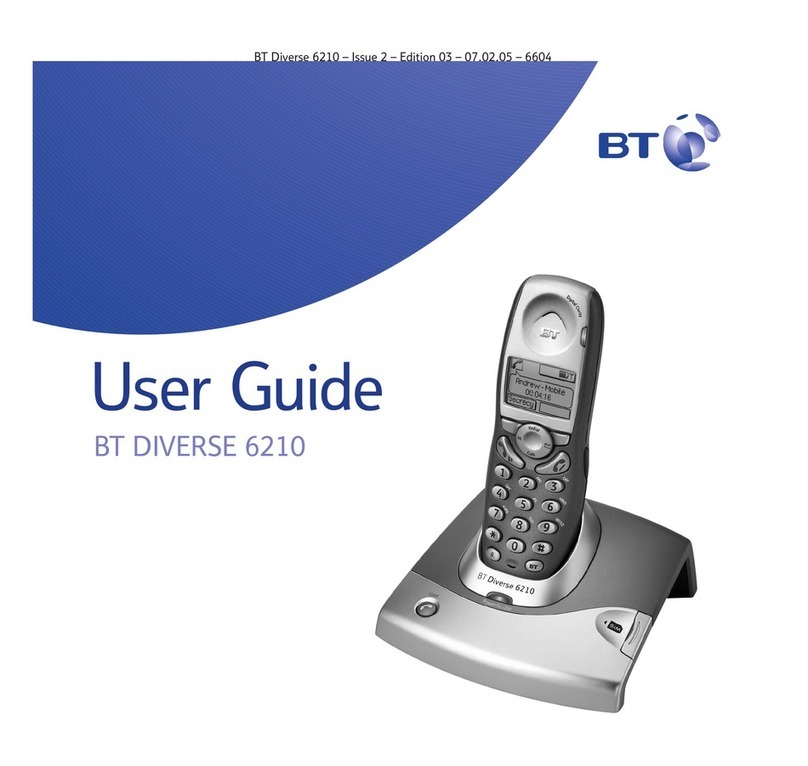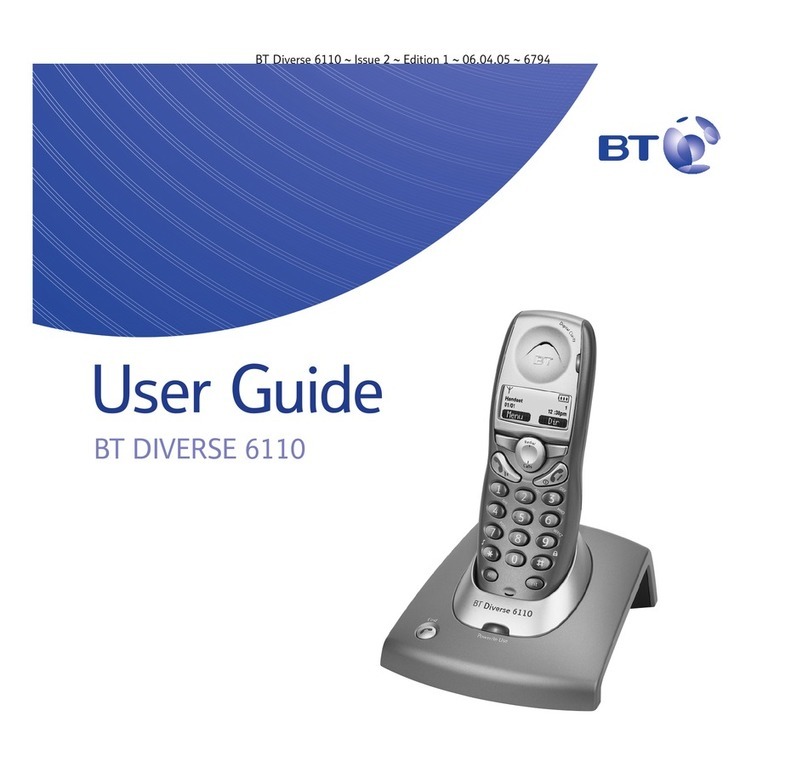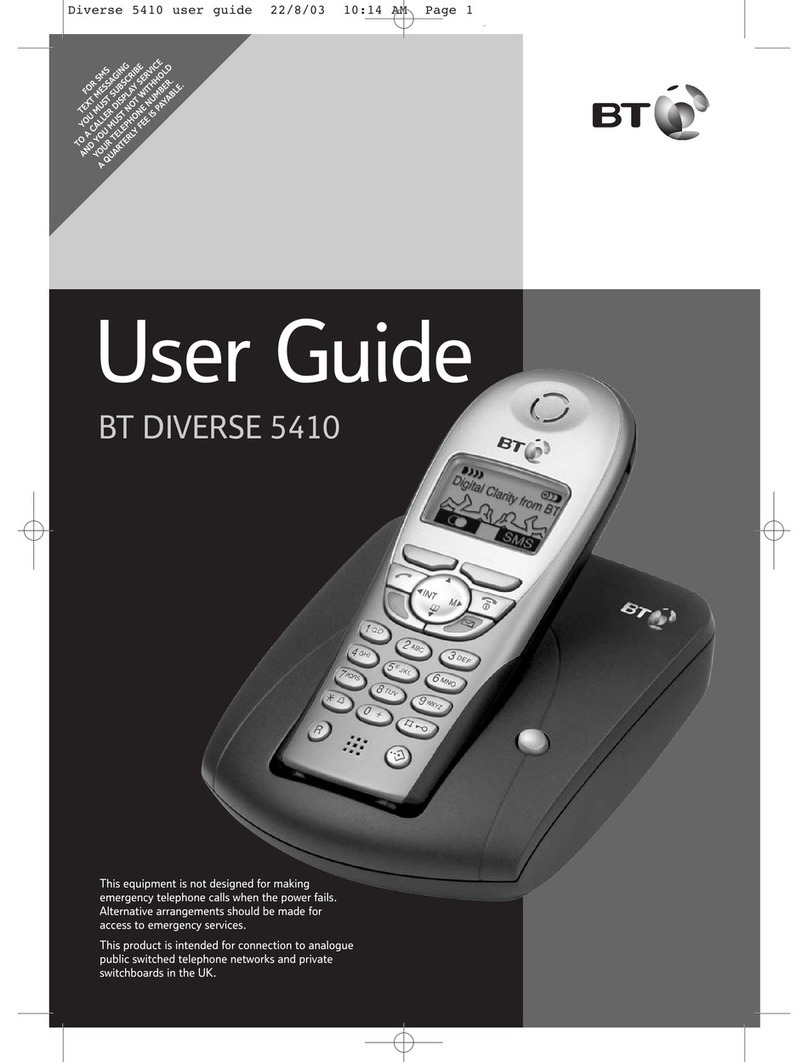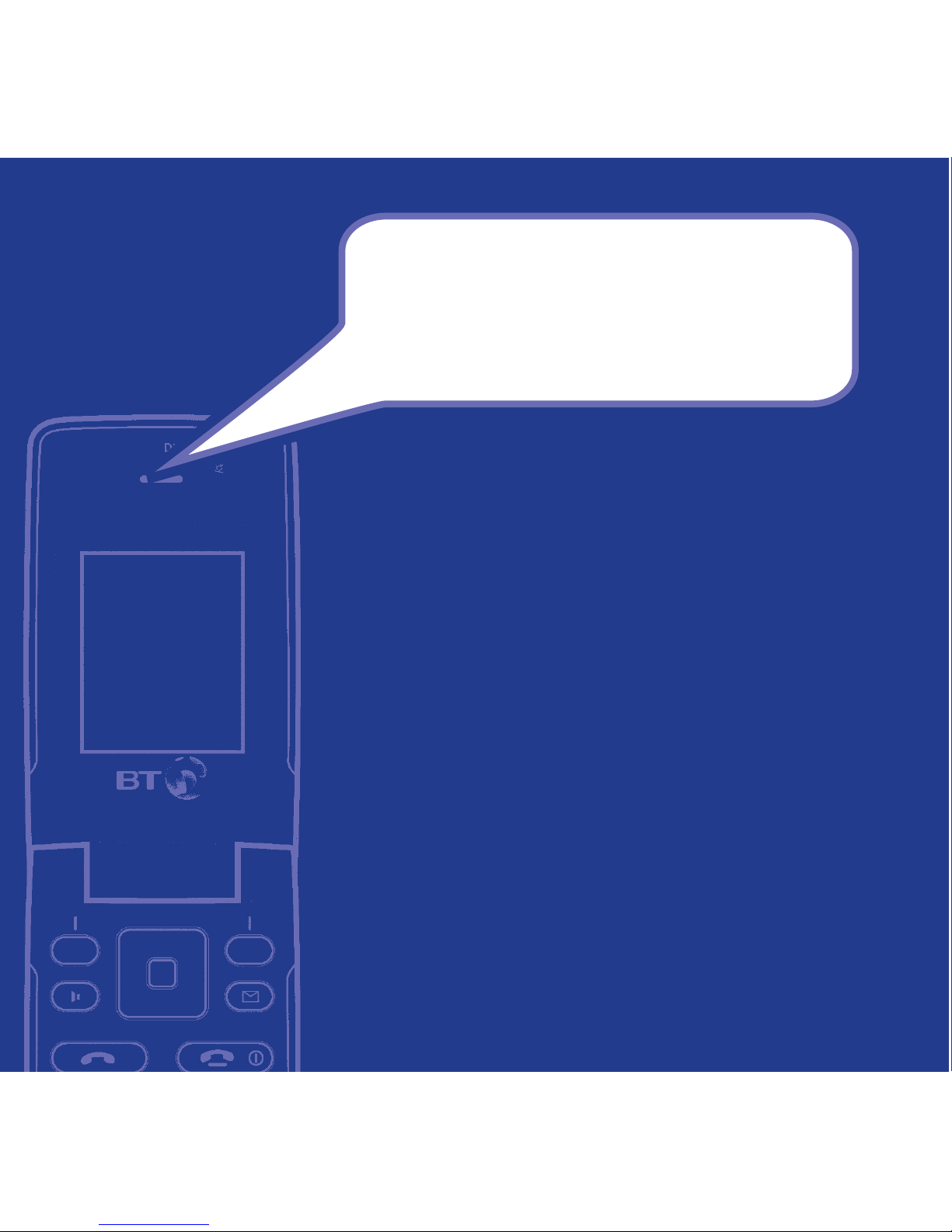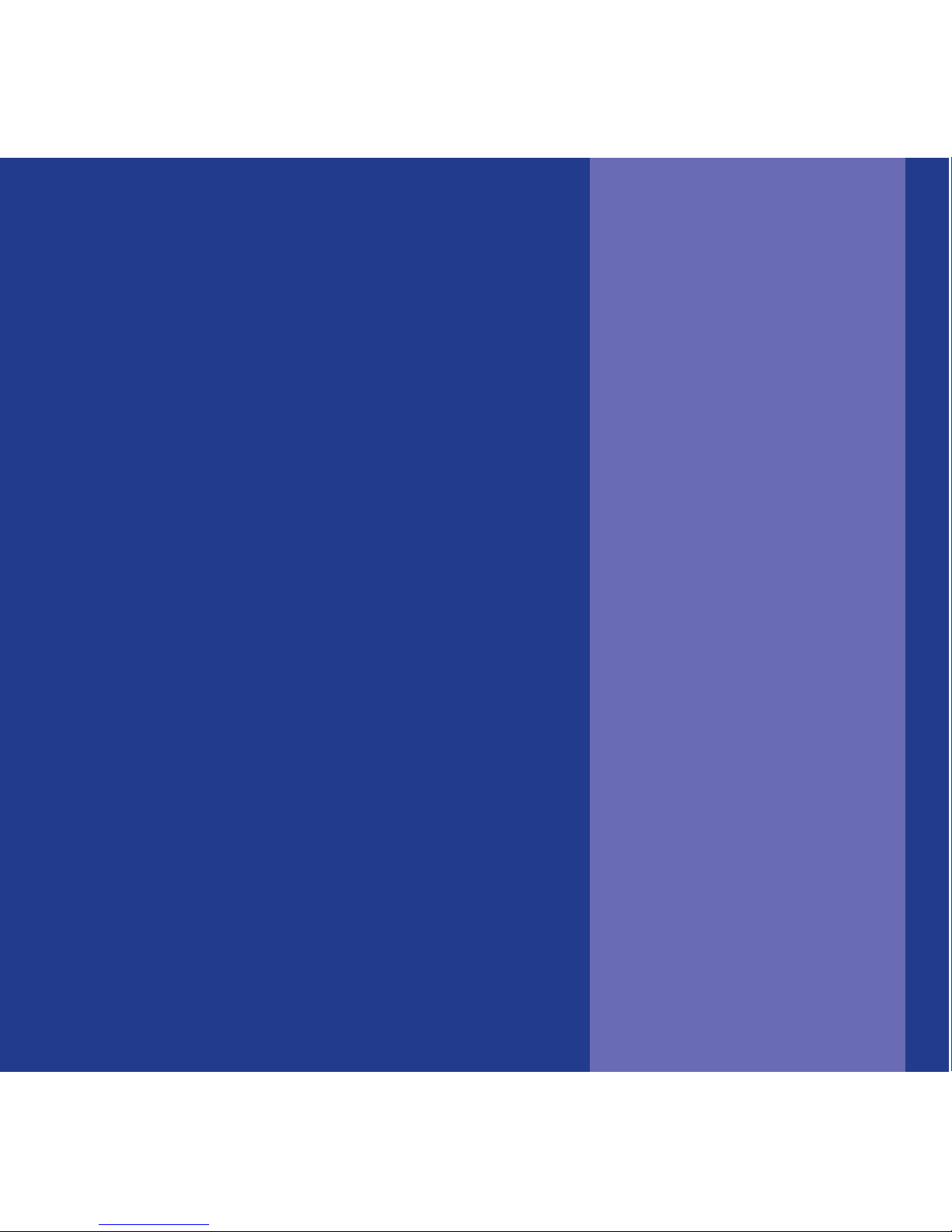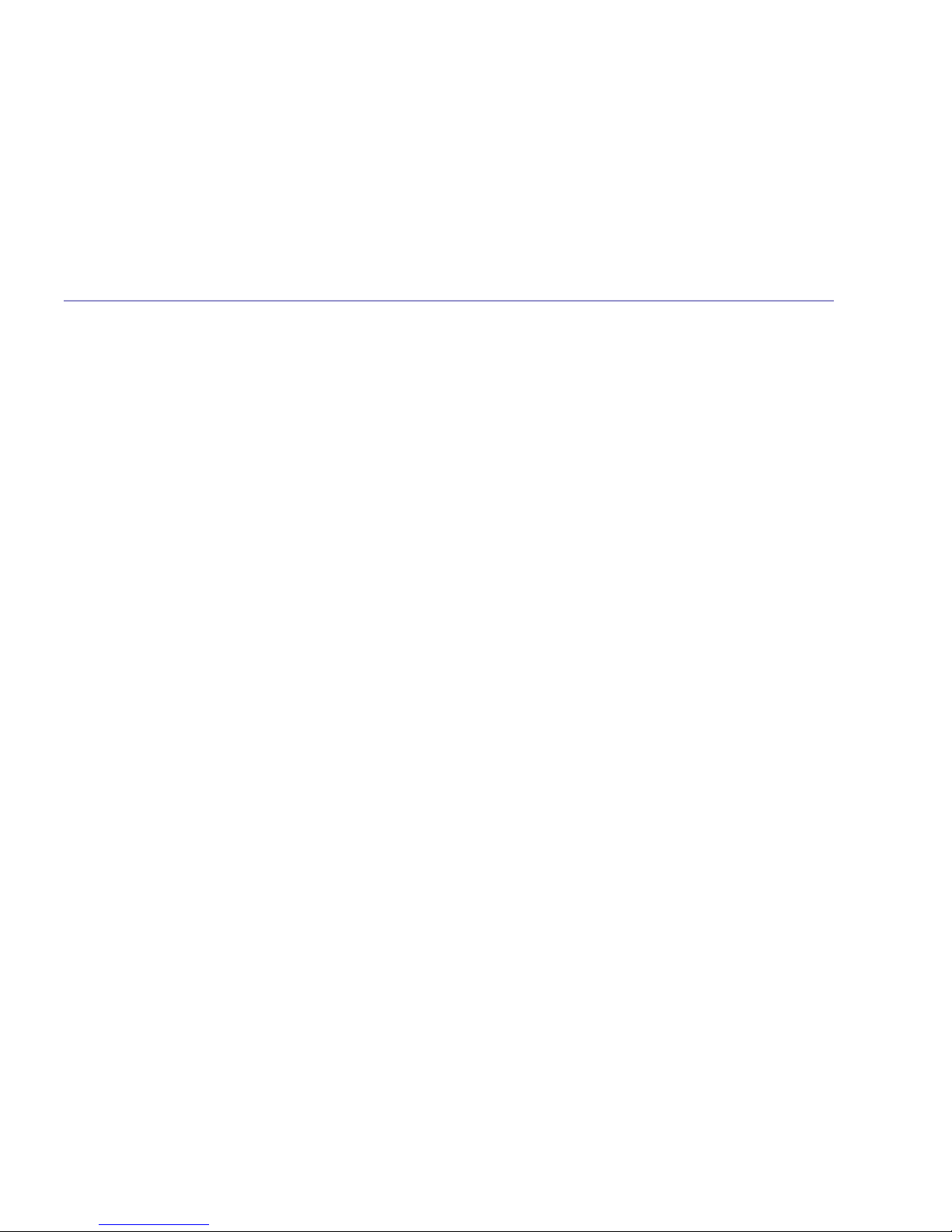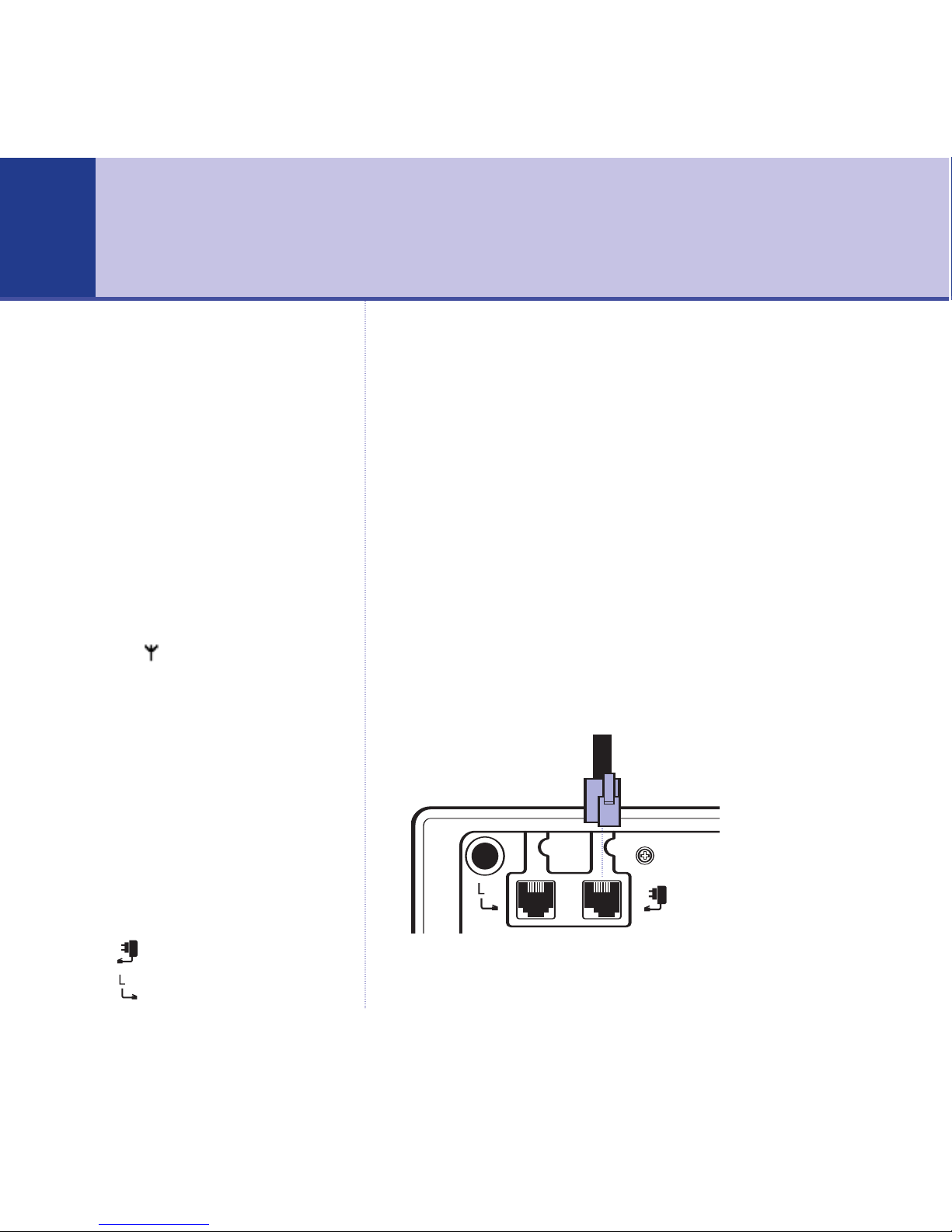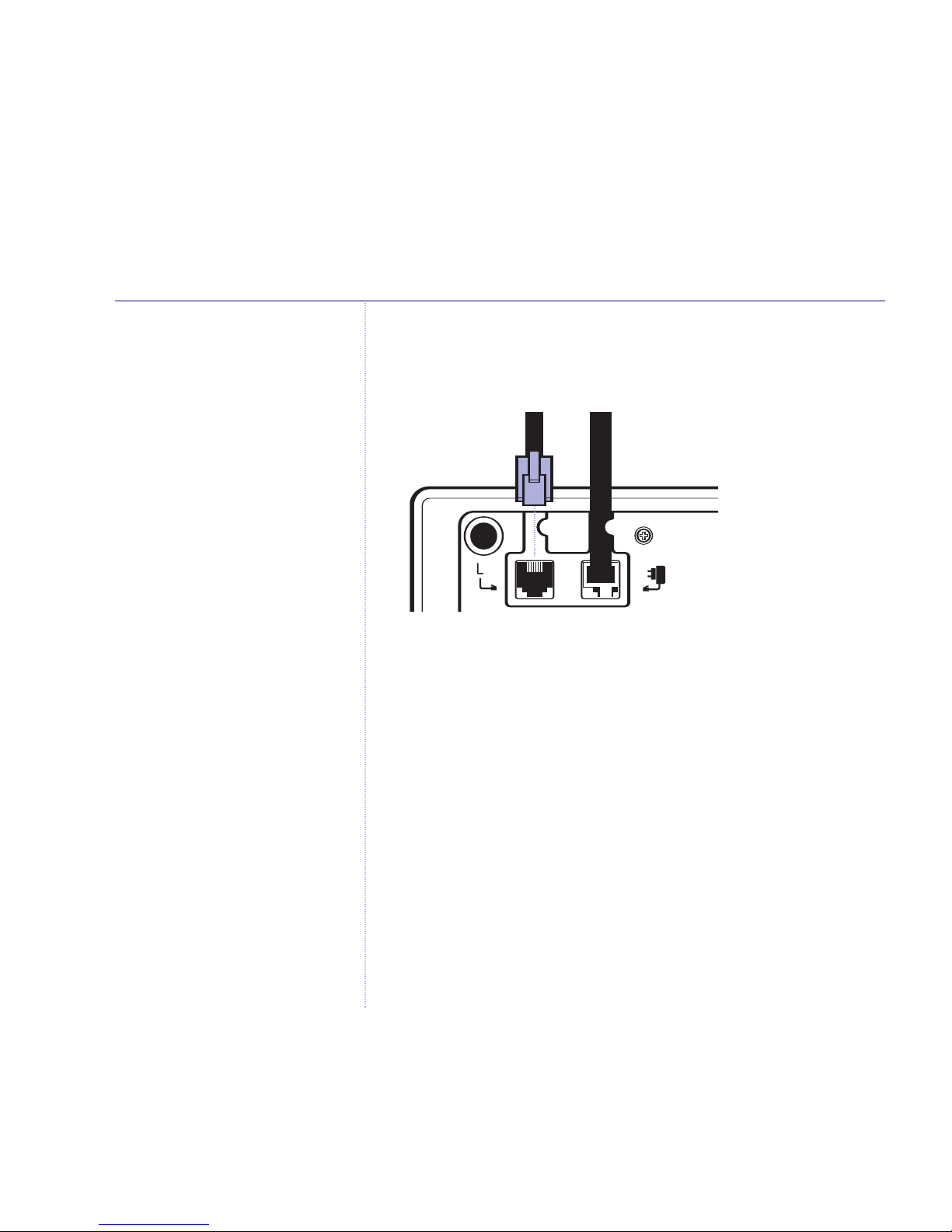Getting started ..................8
Location . . . . . . . . . . . . . . . . . . . . . . .8
Setting up . . . . . . . . . . . . . . . . . . . . . .8
Battery performance . . . . . . . . . . . . . .10
Date and time . . . . . . . . . . . . . . . . . . .10
Getting to know your phone .......12
Handset . . . . . . . . . . . . . . . . . . . . . . .12
Handset standby screen . . . . . . . . . . . .13
Base . . . . . . . . . . . . . . . . . . . . . . . . . .14
Navigating the menu . . . . . . . . . . . . . .15
Handset menu map . . . . . . . . . . . . . . .18
Using the phone .................19
Switch handset on/off . . . . . . . . . . . . .19
Make a call . . . . . . . . . . . . . . . . . . . . .19
Preparatory dialling . . . . . . . . . . . . . . .19
Call timer . . . . . . . . . . . . . . . . . . . . . .19
End a call . . . . . . . . . . . . . . . . . . . . . .19
Receiving calls . . . . . . . . . . . . . . . . . . .20
Handsfree . . . . . . . . . . . . . . . . . . . . . .20
Make handsfree call . . . . . . . . . . . . . . .20
Answer a handset call handsfree . . . . .21
Adjust earpiece/handsfree volume . . . .21
Secrecy . . . . . . . . . . . . . . . . . . . . . . . .21
Redial . . . . . . . . . . . . . . . . . . . . . . . . .22
Copy a redial number to the phonebook 22
Delete a redial number . . . . . . . . . . . .23
Find handsets . . . . . . . . . . . . . . . . . . .23
Quick access to your messages .....24
View new SMS messages . . . . . . . . . . .24
View missed calls . . . . . . . . . . . . . . . . .24
Phonebook .....................25
Add new entry . . . . . . . . . . . . . . . . . . .25
Writing tips/character map . . . . . . . . .26
Dial an entry . . . . . . . . . . . . . . . . . . . .26
View a number . . . . . . . . . . . . . . . . . .27
Assign a ringtone . . . . . . . . . . . . . . . . .27
Assign a picture . . . . . . . . . . . . . . . . . .28
Assign a backlight colour . . . . . . . . . . .28
Edit name and number . . . . . . . . . . . .29
Access the phonebook during a call . . .29
Delete an entry . . . . . . . . . . . . . . . . . .30
Delete all entries . . . . . . . . . . . . . . . . .30
Phonebook status . . . . . . . . . . . . . . . .31
FastCall . . . . . . . . . . . . . . . . . . . . . . . .31
Set a FastCall entry . . . . . . . . . . . . . . .31
Dial a FastCall entry . . . . . . . . . . . . . . .32
Copying from SIM . . . . . . . . . . . . . . . .32
BT Zenith Flip – Issue 1 – Edition 04 – 08.09.05 – 6861
If you experience any problems, please call the Helpline on 0870 605 8047
4
In this guide