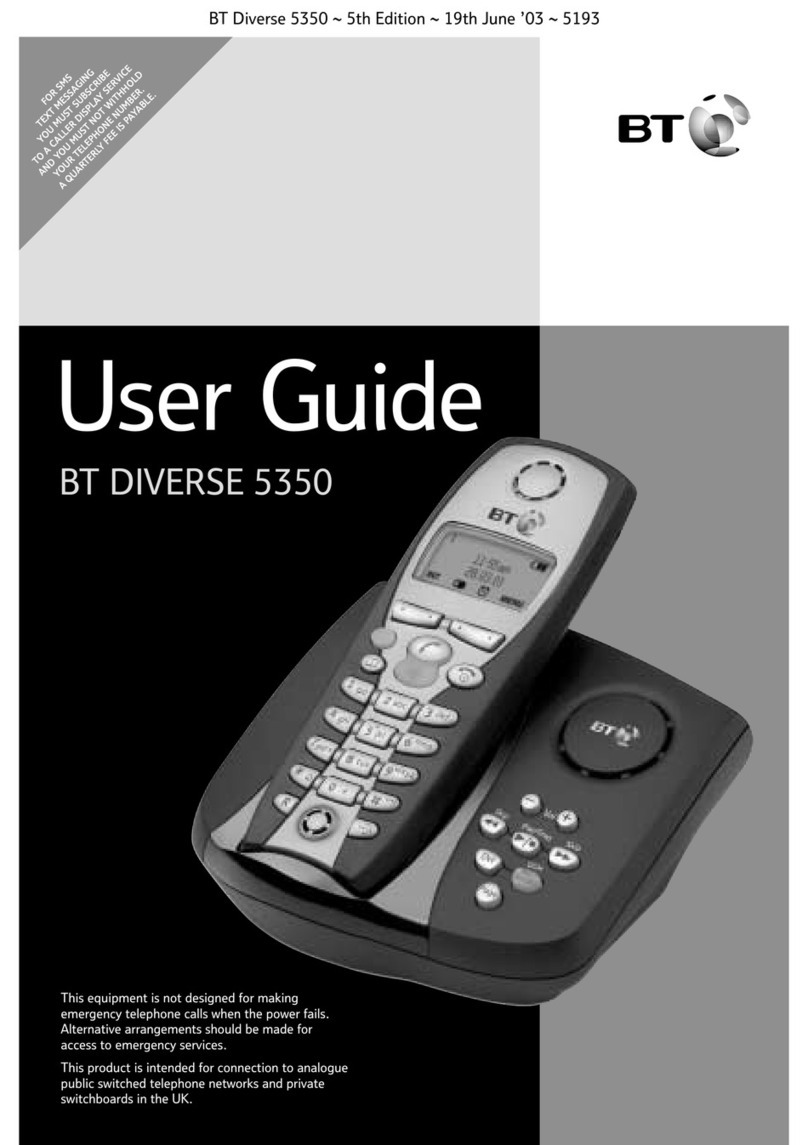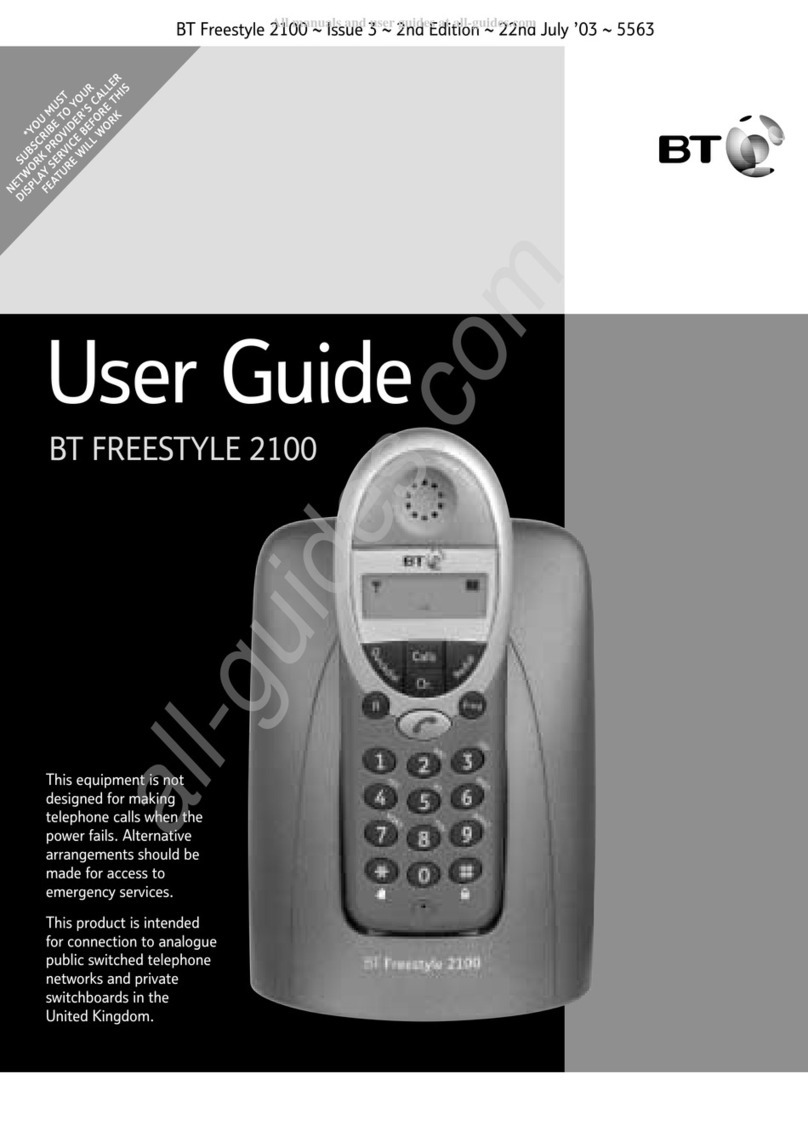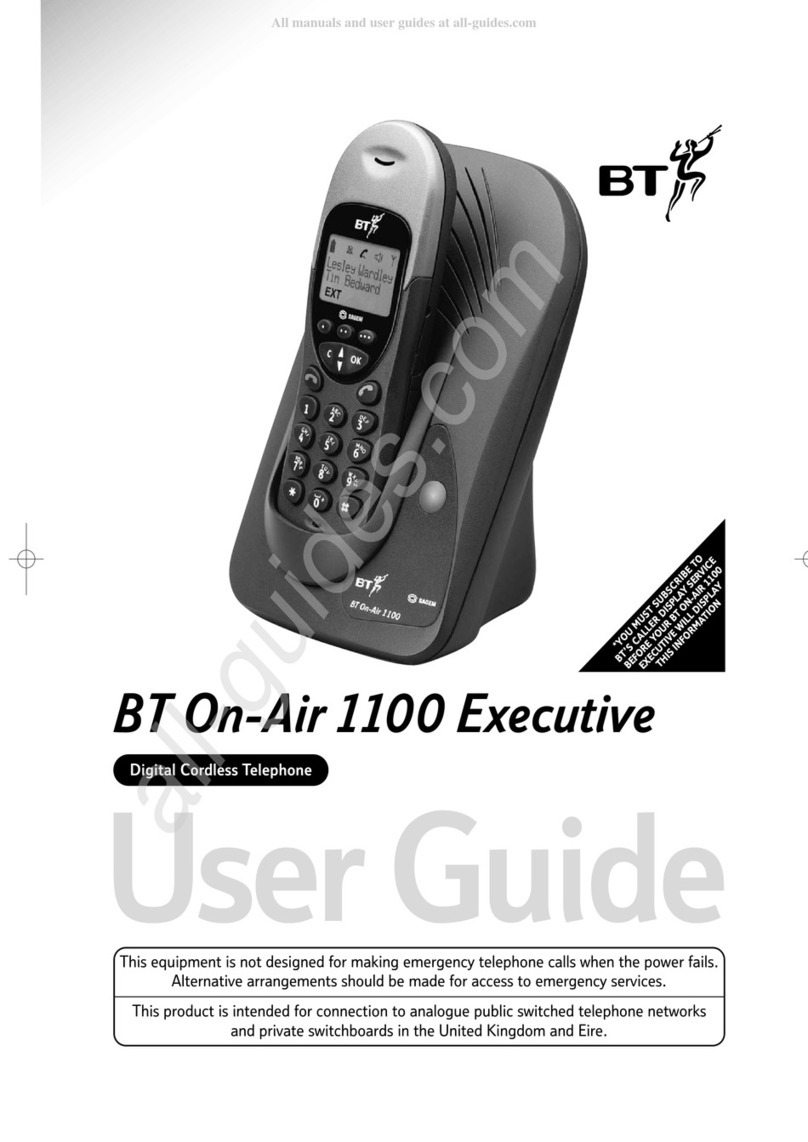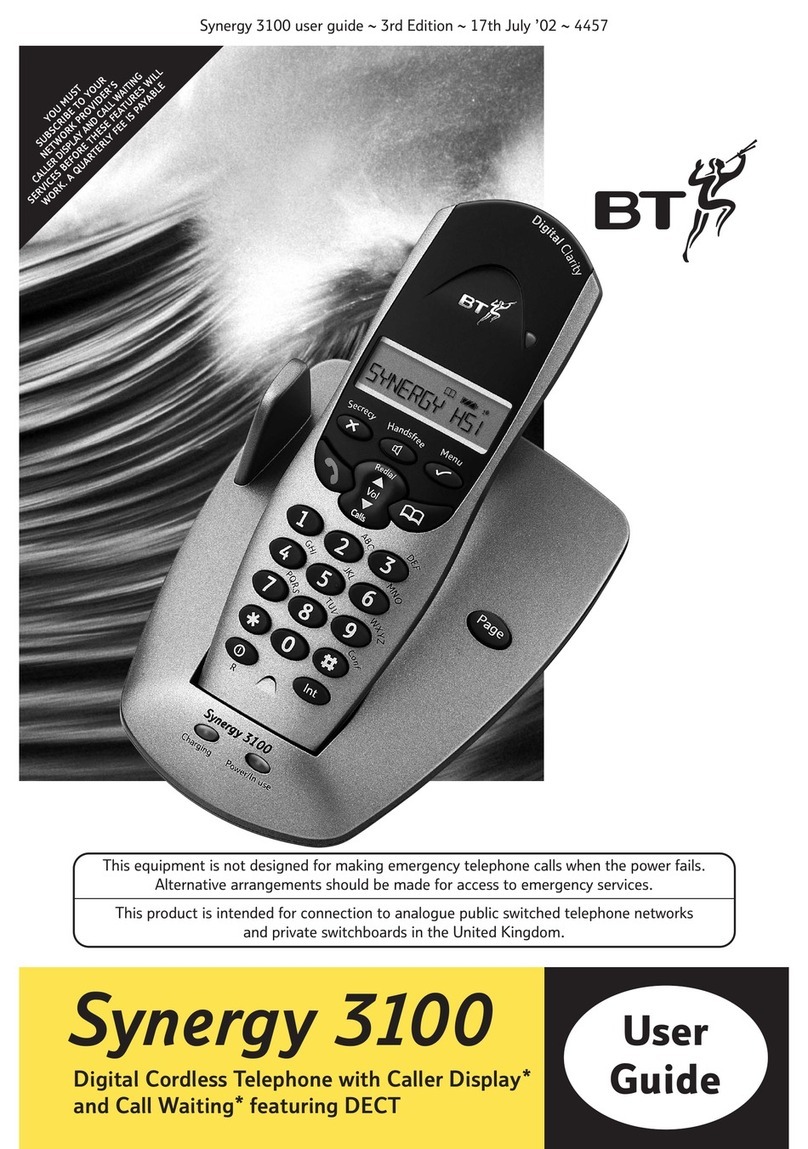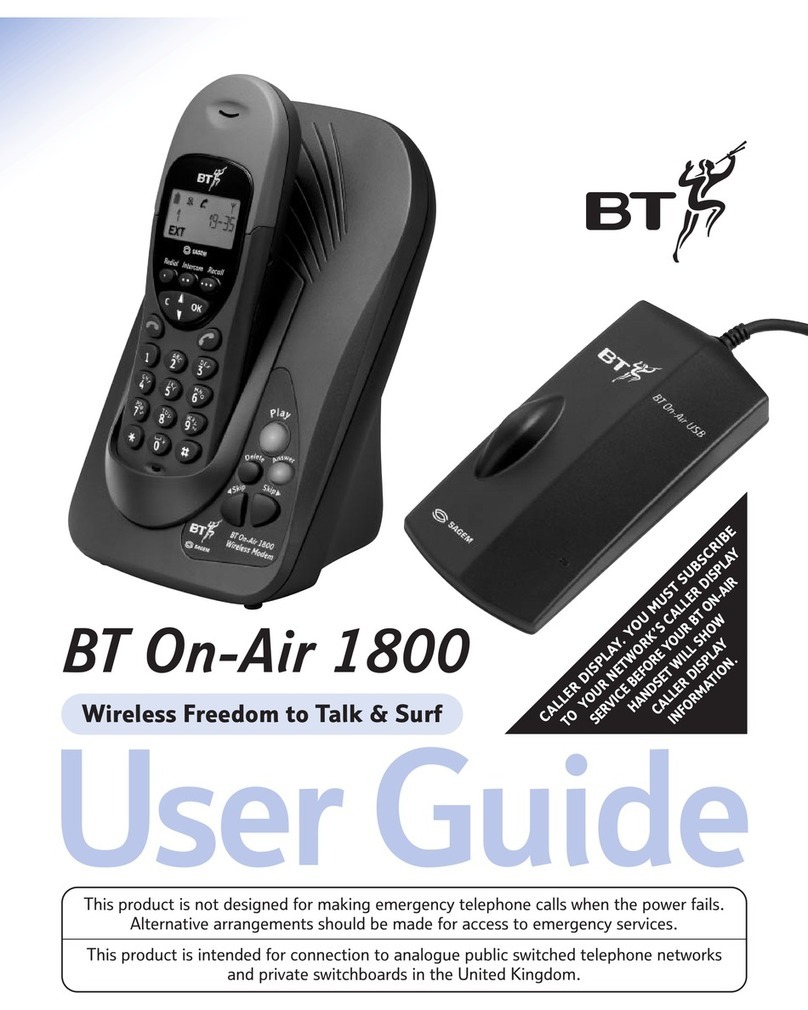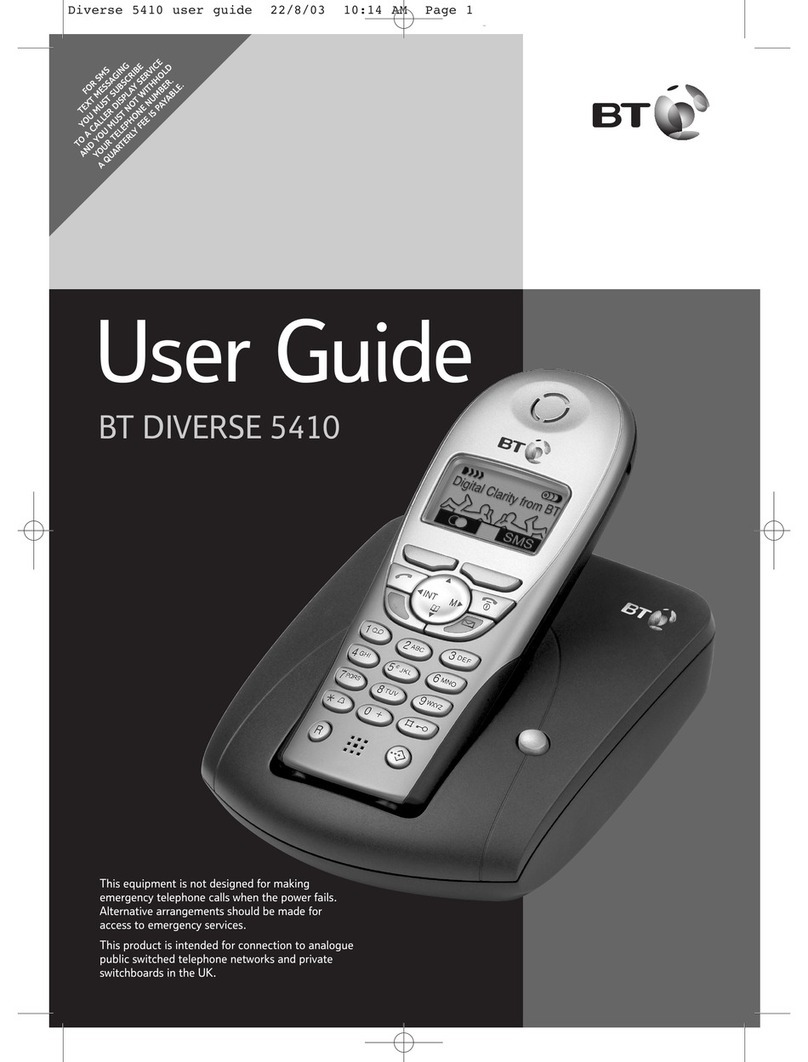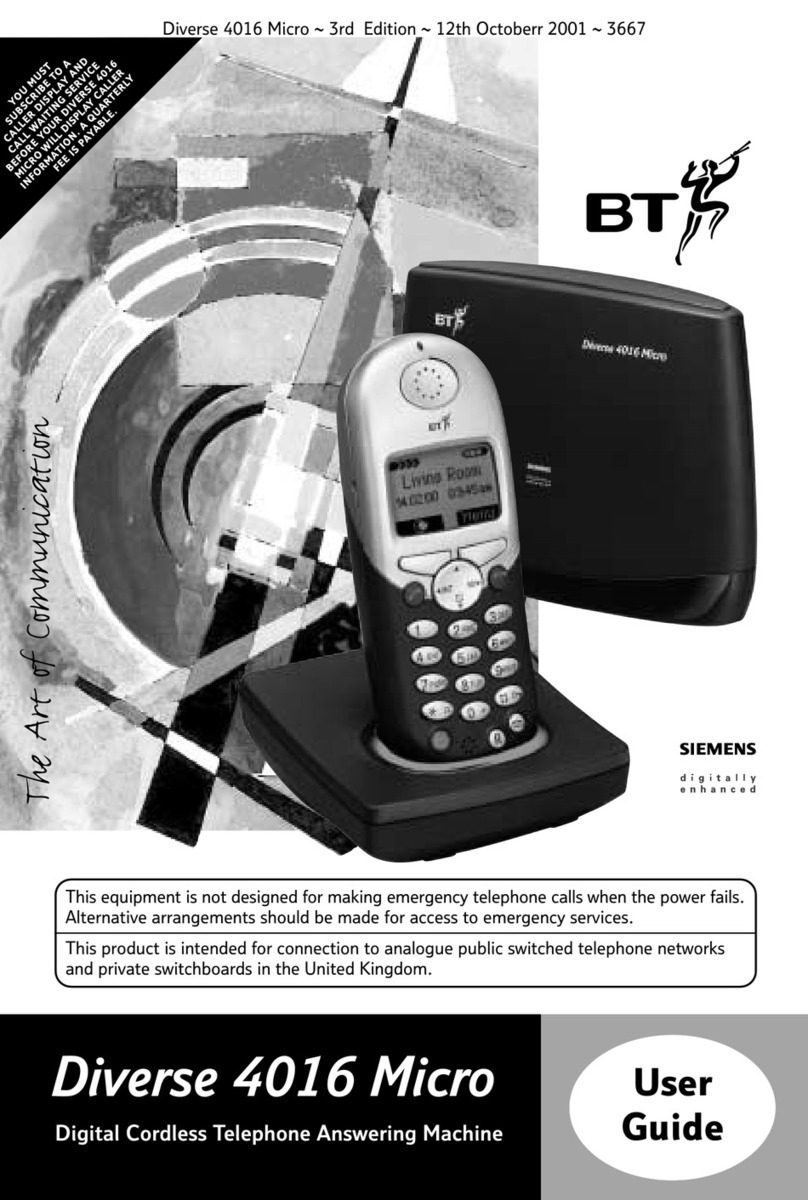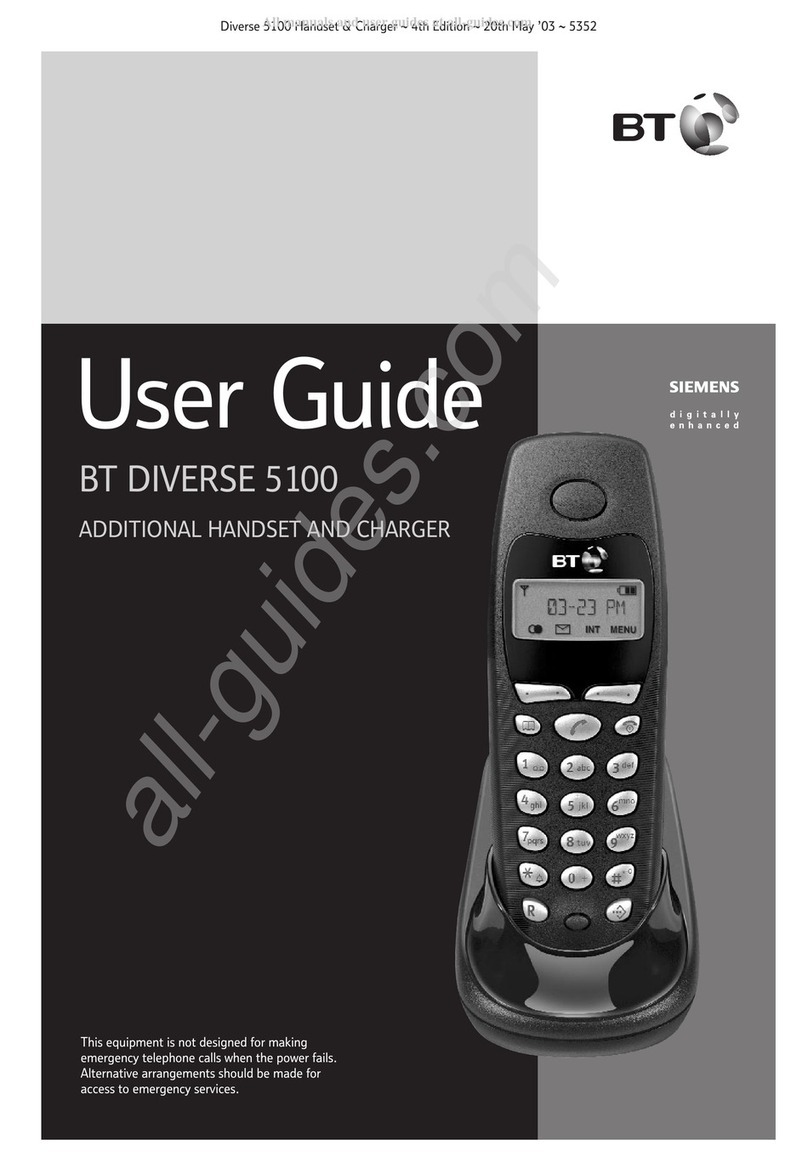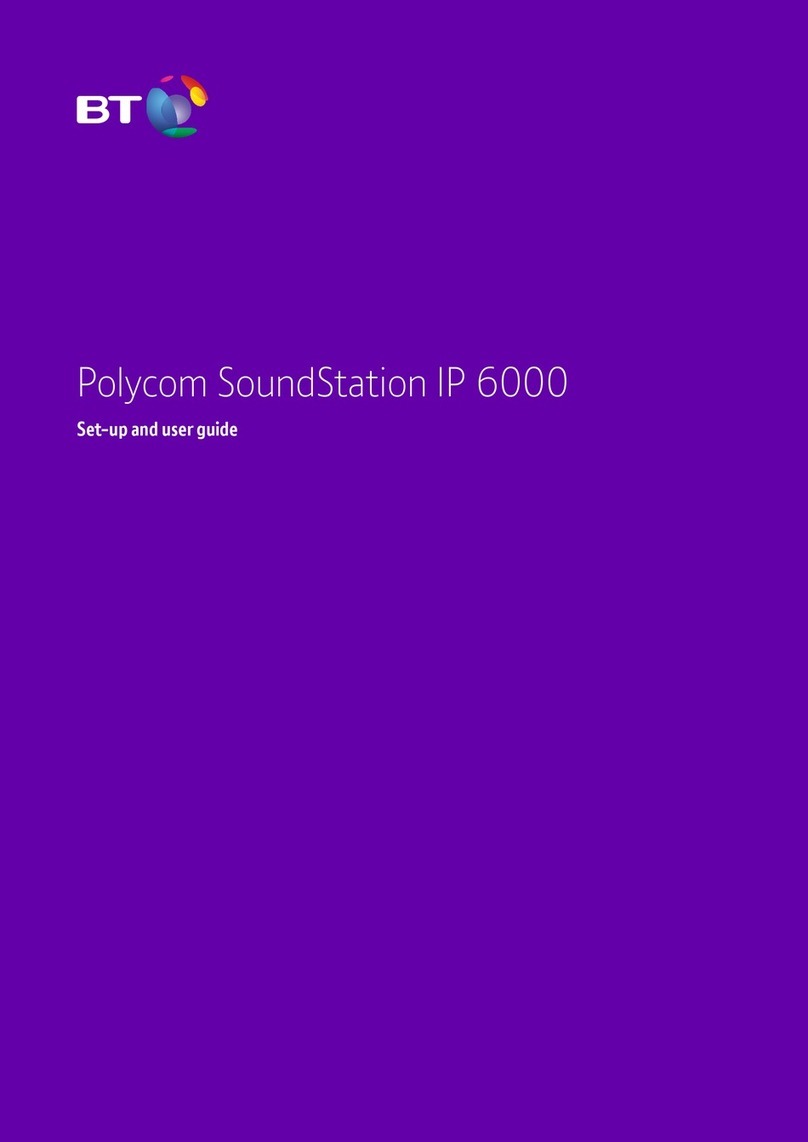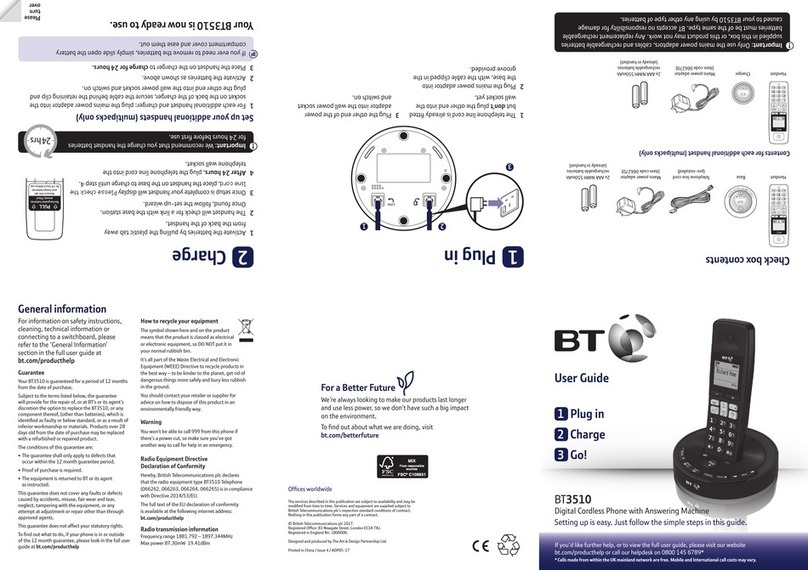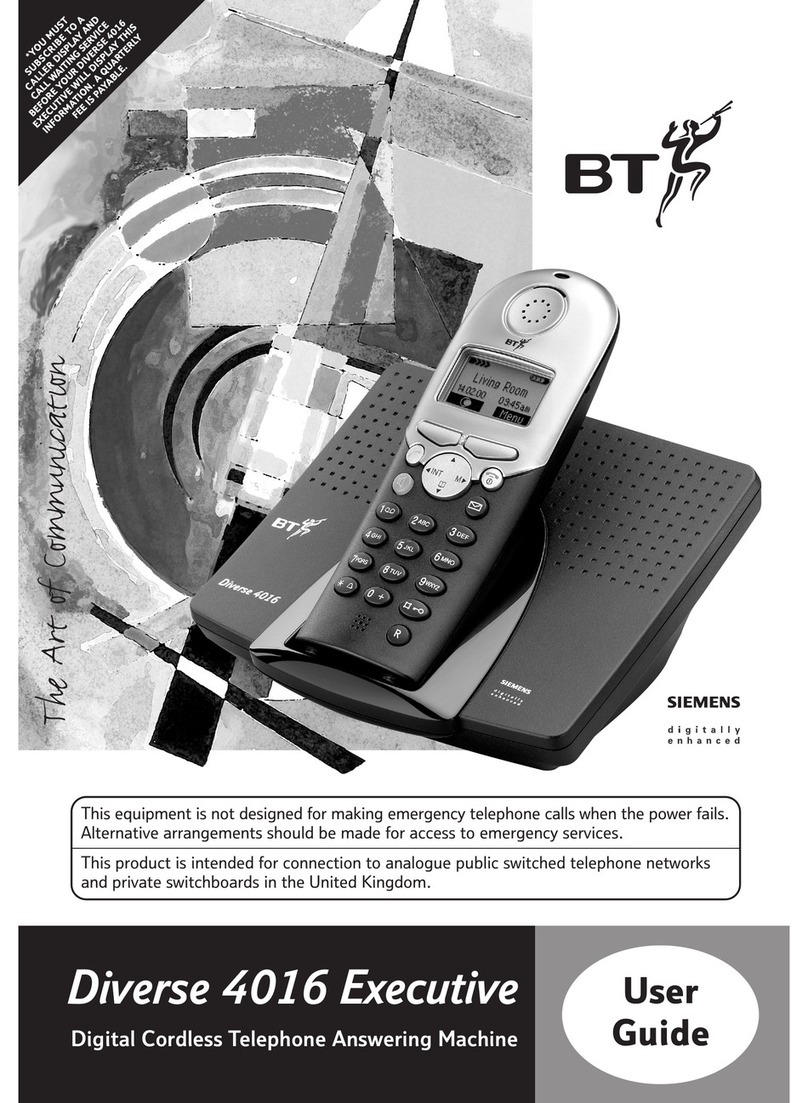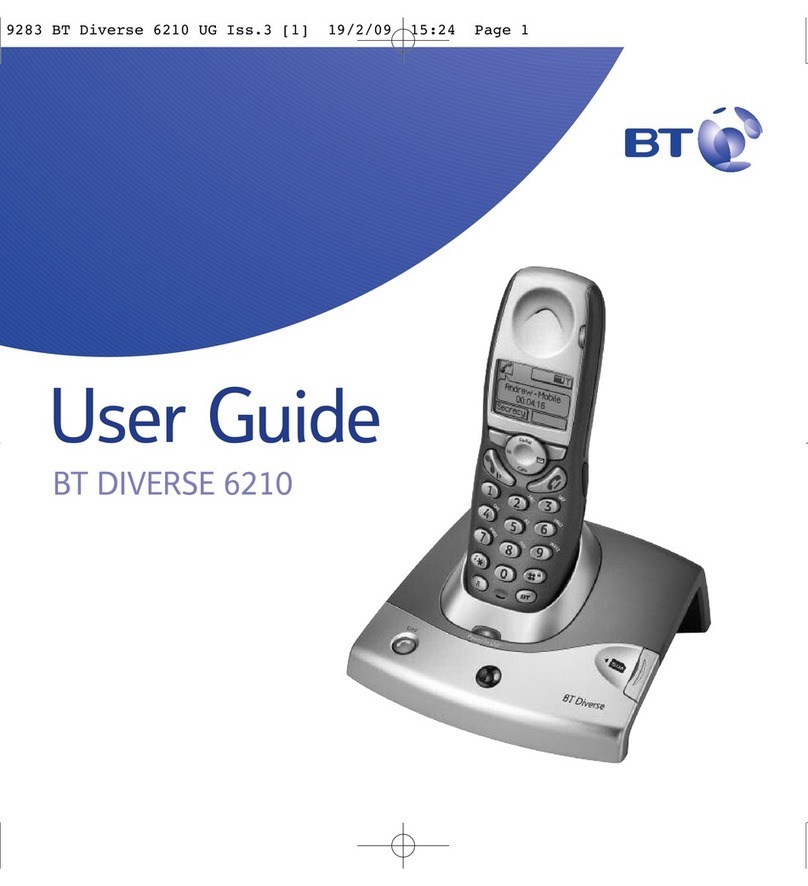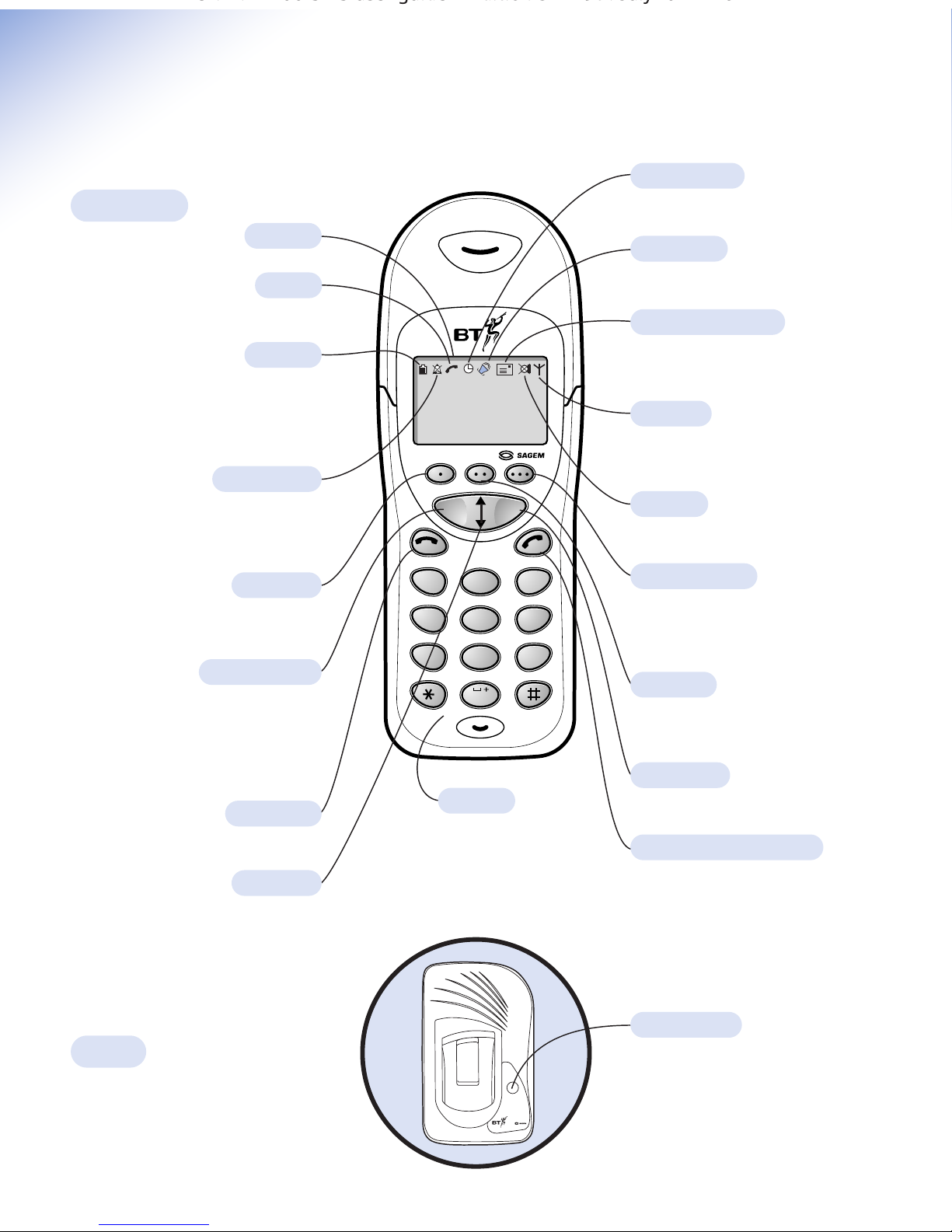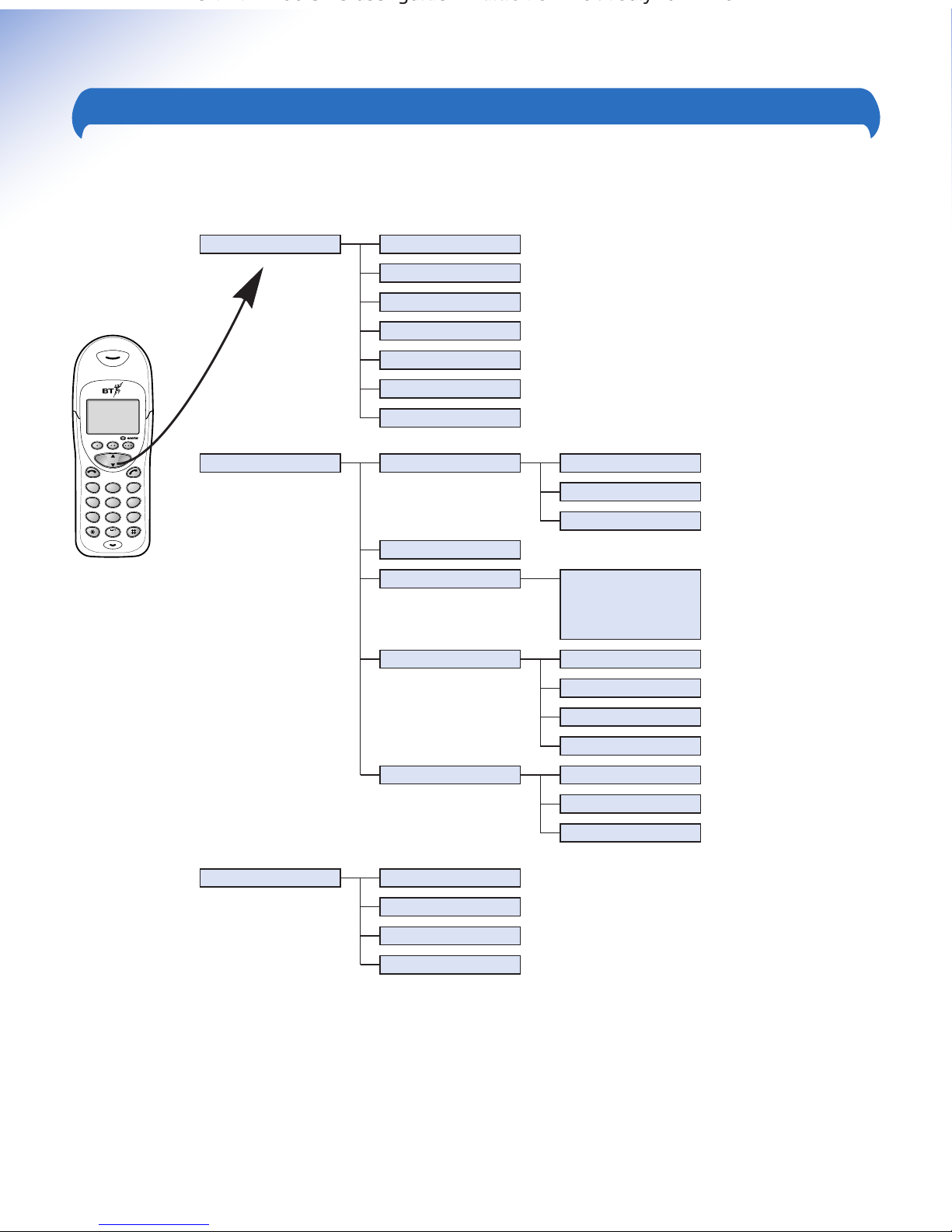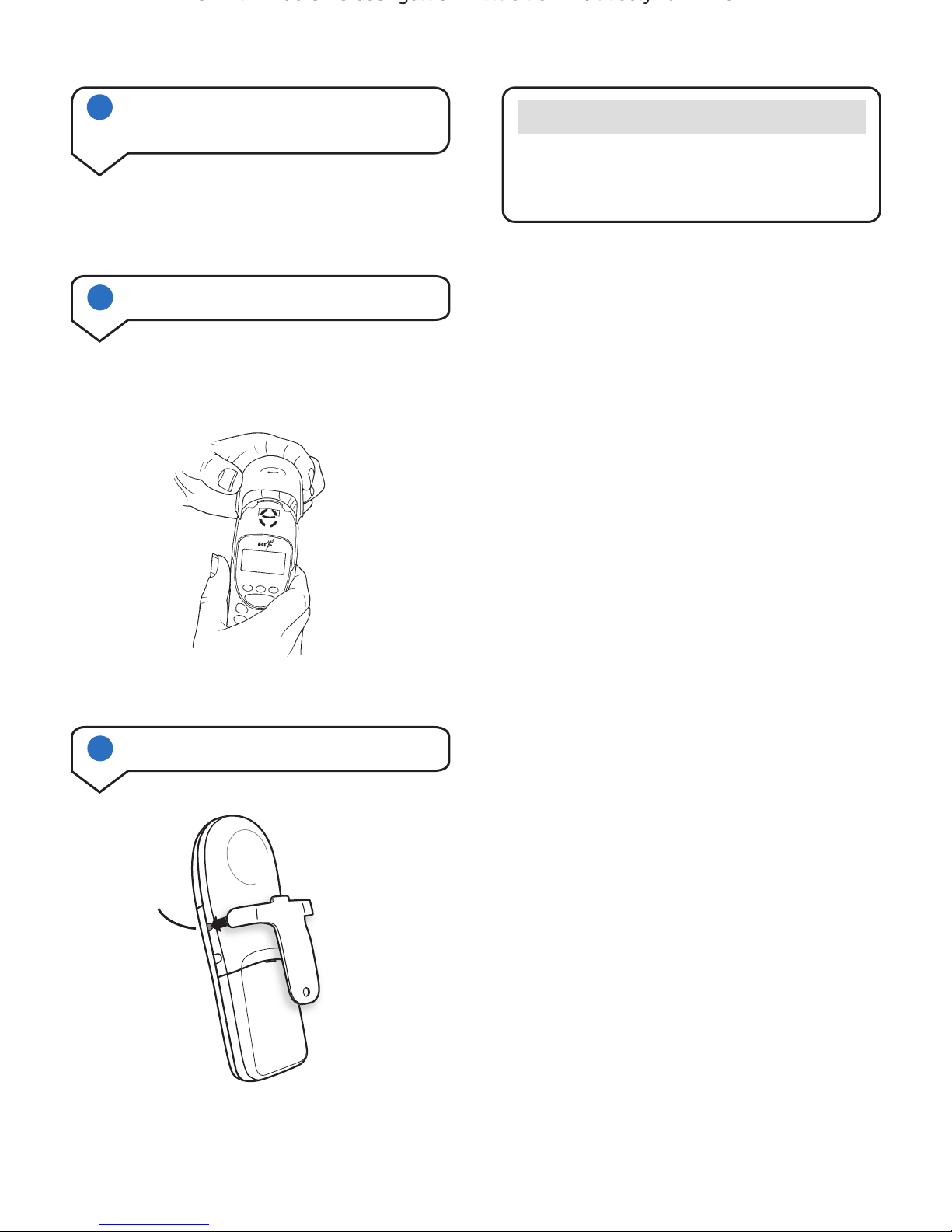6
On Air 2100 SMS user guide ~ Edition 3 ~ 29th July ’02 ~ 4641
Introduction
For your records
For guarantee purposes proof of purchase is
required so please keep your receipt.
Enter your System Code here.
The pre-set System Code number is 0000.
See page 21 for information on your System
Code.
Date of purchase:
Place of purchase:
Serial number:
Unpacking your BT On-Air
2100 SMS
If anything is missing, please contact your place
of purchase immediately.
One BT On-Air 2100 SMS base.
One BT On-Air 2000 Executive handset.
One power supply for base station.
One telephone line cord.
One NiMH rechargeable battery installed pack
and battery compartment cover.
One handset belt clip.
Three removable handset fascias.
Self adhesive label.
Four rubber feet.
Using SMS user guide
Safety information
General
Only use the power supply included with the product. Using
an unauthorised power supply will invalidate your guarantee
and may damage the telephone. The item number for the
mains power supply is 872101.
If Keyguard is active, it is still possible to make emergency
calls to 999 and 112.
Do not open the handset or base station. This could expose
you to high voltages or other risks. Contact the Helpline for
all repairs.
Radio signals transmitted between the handset and base may
cause interference to hearing aids.
It is recommended that advice from a qualified expert be
sought before using this product in the vicinity of emergency/
intensive care medical equipment.
It is recommended that if you have a pacemaker fitted you
check with a medical expert before using this product.
Never dispose of batteries in a fire. There is a serious risk of
explosion and/or the release of highly toxic chemicals.
Cleaning
Simply clean the handset and base station with a damp
(not wet) cloth, or an anti-static wipe. Never use household
polish as this will damage the product.Never use a dry cloth
as this may cause a static shock.
Environmental
Do not expose to direct sunlight.
The product may heat up when the batteries are being
recharged. This is normal. However, we recommend that you
do not place the product on antique/veneered wood to avoid
damage.
Do not stand your product on carpets or other surfaces which
generate fibres, or place it in locations preventing free flow of
air over it’s surfaces.
Do not submerge any part of your product in water and
do not use it in damp or humid conditions, such as in
bathrooms.
Do not expose your product to fire, explosive or other
hazardous conditions.
There is a slight chance that your phone could be damaged by
an electrical storm. We recommend that you unplug the power
and telephone line cord for the duration of the storm.