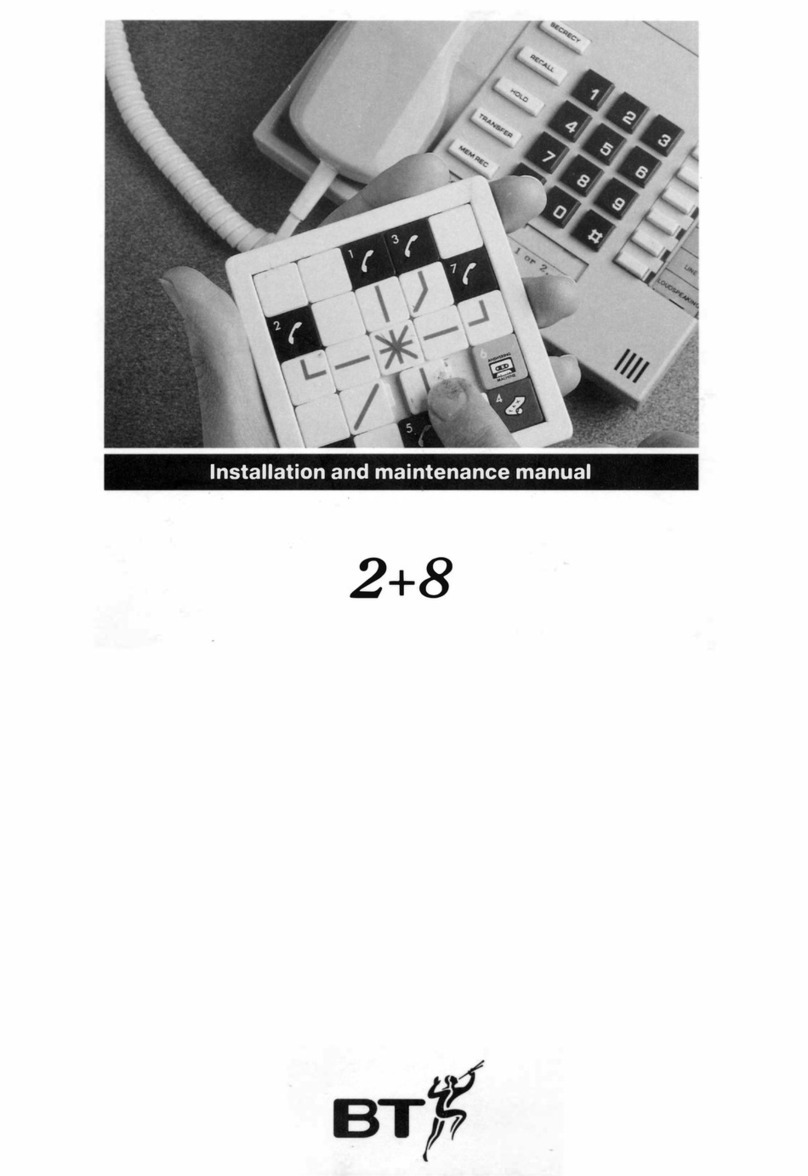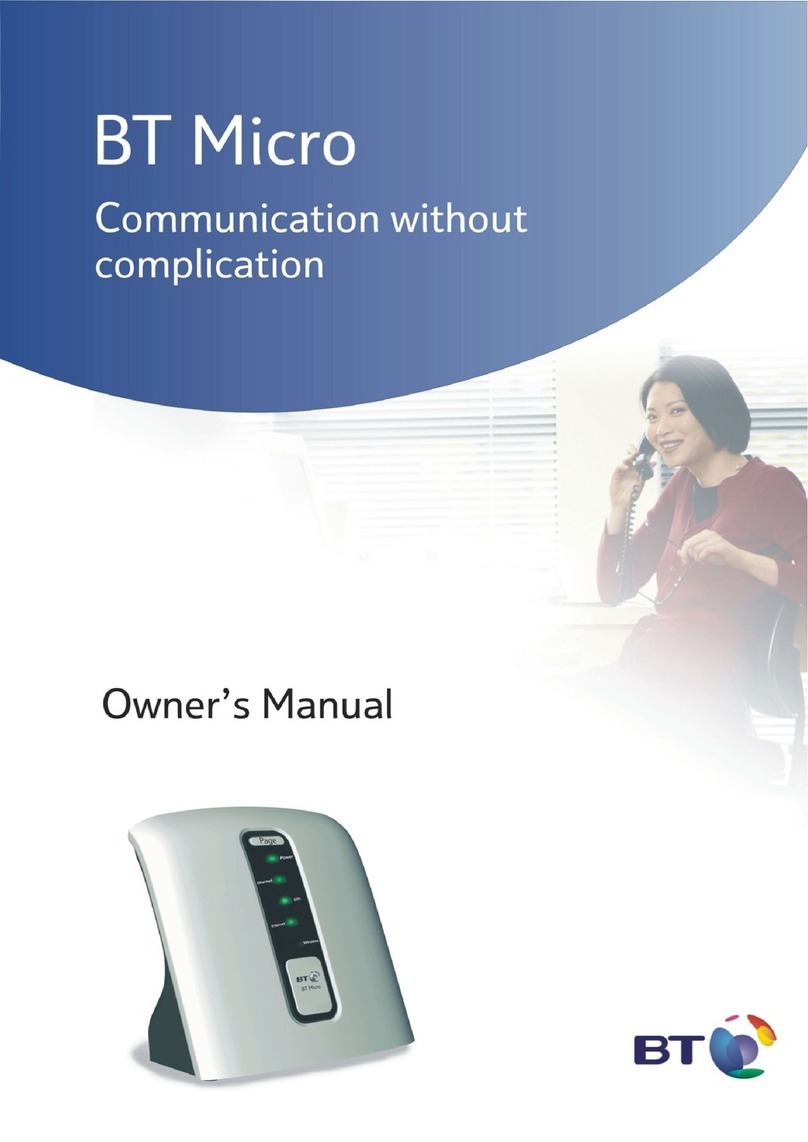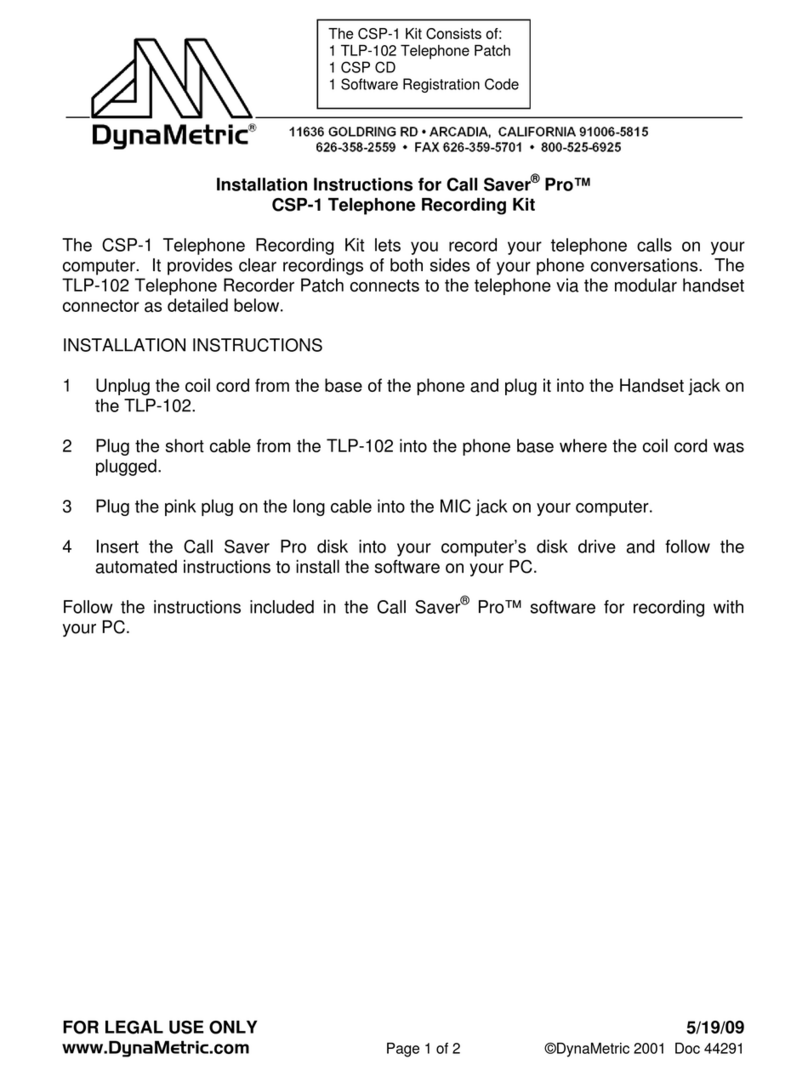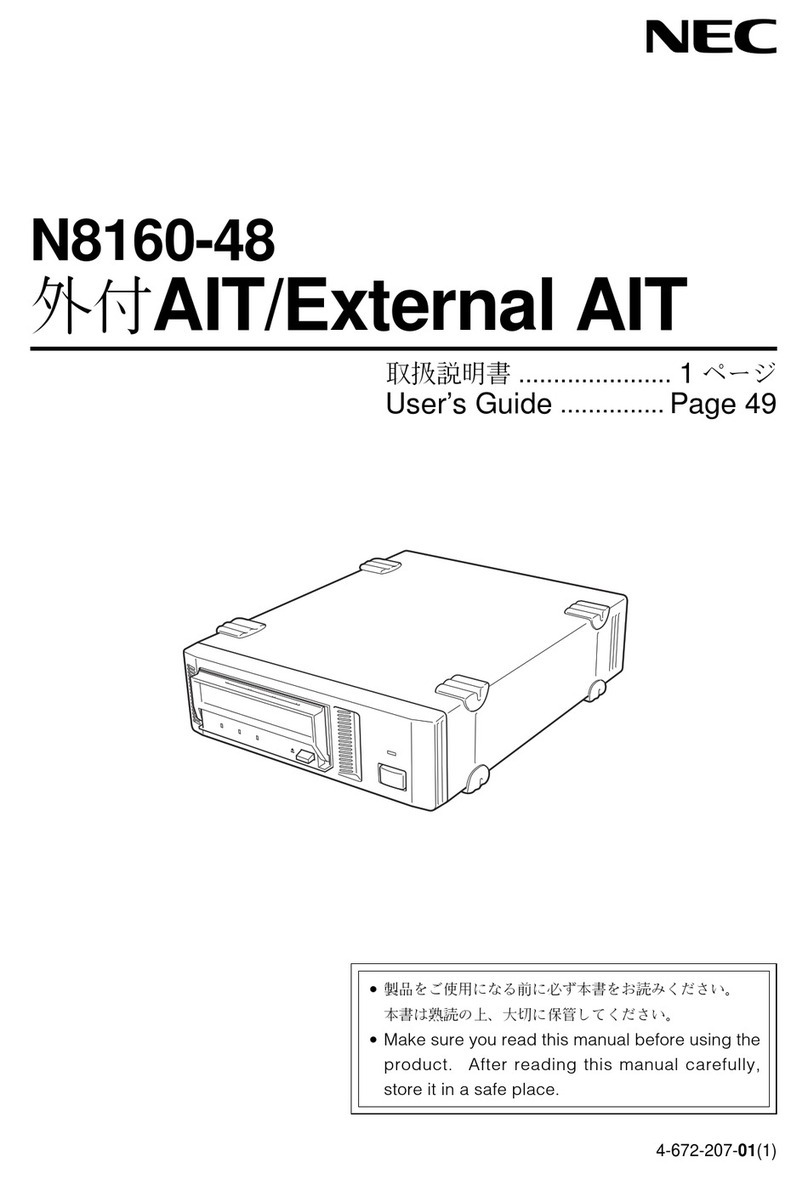BT DIVERSE ISDN User manual

This equipment is not designed for making emergency telephone
calls when the power fails. Alternative arrangements should be
made for access to emergency services.
Diverse ISDN telephone system.
For cordless and corded communications DECT
User Guide
Instructions for using the Diverse ISDN.

Please open this page for an 'at a glance'
guide to your Diverse ISDN.

1
Display
Menu
Brings up the menu onto the
display.
End Call (red)
Used to end a call. Also allows
you to exit completely from the
menu at any time.
Recall
Carrying clip
Options
Lets you select from the menu
options on the display.
Phone (green)
Used to make and answer calls.
Power
For switching the handset ON
and OFF and to LOCK the
keypad.
Diverse 2000 Additional Handset
Display
Displays the status of
your handset.
Store
Lets you store numbers in
the memory and access other
phone functions.
End call (red)
Used to end a call. Also allows
you to quit a procedure.
Intercom
Enables internal communication
and call transfer between
handsets.
Recall
Carrying clip
Memory speed dial
Enables quick dialling of 10
numbers stored in the memory.
Last number redial
Lets you redial the last five
external numbers you called.
Phone (green)
For making and answering calls.
Keypad
Power
For switching the handset
ON and OFF and to LOCK
the keypad.
12
ABC 3
DEF
4
GHI 5
JKL 6
MNO
7
PQRS 8
TUV 9
WXYZ
#
✱0
RCL PWR
.
a A
INT
12
ABC 3
DEF
4
GHI 5
JKL 6
MNO
7
PQRS 8
TUV 9
WXYZ
#
✱0
RCL PWR
STO MEM LNR
At a glance: Diverse 2000 Executive Handset

2

3
In this guide
At a glance 1
Introduction 5
Diverse 2000 Executive Handset 6
Handset registration 6
Using your Executive Handset 6
Switching ON/OFF 7
Locking your handset keypad 7
Making and receiving calls 8
Missed calls list 10
Putting calls on hold and transferring calls 11
Switching between calls 13
Creating three-way conference calls 14
Parking a call 14
Call handover 15
Call waiting 16
Caller identity 16
Using the handset phonebook 16
Internal call forwarding 20
ISDN customer controlled call forwarding 21
Answering machine call pickup 23
Remotely accessing answering machines and services 23
Diverse 2000 Additional Handset 24
Handset registration 24
Switching ON/OFF 24
Locking your handset keypad 25
Making and receiving calls 25
Putting calls on hold and transferring calls 27
Switching between calls 28
Creating three-way conference calls 29
Call handover 31
Call waiting 31
Parking a call 32
Using the handset memory to store and dial numbers 32
Internal call forwarding 34
ISDN customer controlled call forwarding 35
Answering machine call pickup 36
Remotely accessing answering machines and services 36

4
Using attached, corded telephones
and other equipment 37
Using the Diverse ISDN with a switchboard 42
Using the Diverse ISDN with
Diverse 1010 Handsets 44
Maintenance 45
Help 46
Index 50
Hints and tips boxes
In this user guide, we’ve included helpful tips and important information in boxes.

5
The Diverse ISDN comes with a separate
System Set-Up Guide to assist you to set
up your system ready for use. This, the
standard user guide, takes you through
all the features and functions available
once your Diverse ISDN has been set up.
Please retain this user guide for future
reference, and if you need to set-up or
re-configure your system in the future,
please refer to the System Set-Up Guide,
which you should also retain.
This user guide applies to both single
and multiple handset systems. The
‘internal’ functions described in this
guide apply only to Diverse ISDN base
stations with more than one handset
connected.
Introduction your Diverse
ISDN is designed for ease of use
and made to the high standards set
by BT.

6
Diverse 2000 Executive
Handset
Handset registration
Your Diverse 2000 Executive Handset
must be registered with the base station
before it can be used, see the System
Set-Up Guide for instructions.
Using your Executive Handset
The options shown on the display are
indicated by symbols.
These symbols are as follows:
When moving through the Diverse
Executive Handset’s MENU options
remember, if you wish to escape the
MENU altogether, press the END
CALL button, or to move back
to the previous screen, select the
GO BACK option button .
PHONEBOOK, to enter use
and alter phonebook entries.
INTERNAL.
REDIAL.
Move UP through menu.
Move DOWN through menu.
GO BACK to previous menu.
OK.
ACTIVATE.
DELETE.
BACK.
FORWARD.
➞➞
INT
▲
▼
OK
-
-
–
–
–
–
–
➜
<
>
EXECUTIVE HANDSET

Switching your handset
ON and OFF
Press and hold down the PWR
button until the display is
activated.
When the handset is switched ON
you can make and receive calls.
Press and hold down the PWR
button until the display goes blank.
Locking your handset keypad
When your handset is locked it prevents
accidental operation of the keypad when
you carry it around. You can still receive
calls.
When the handset is ON, press
and release the PWR button
quickly. The display will show
KEYPAD LOCKED.
Press the PWR button quickly.
PWR
PWR
PWR
PWR
Press buttons in order shown
Press the MENU button to display
the menu.
▲Press UP and DOWN to highlight
▼the menu item required.
OK Press OK to confirm the selected
item. The display then shows the
next menu level below.
Press the MENU button when in
a menu list.
INT Press INT. The internal number
is displayed.
Press the END CALL button and
the handset returns to standby.
7
To select a menu option
To switch ON

Making and receiving calls
Press buttons in order shown
Make sure the handset is
switched ON.
Press the PHONE button.
(KEYPAD)
Dial when you hear external dial
tone.
(KEYPAD)
Alternatively, you can key-in the
or phone number you want, then
press the PHONE button to dial.
Press the END CALL button.
Or
Replace the handset on the
charger.
Press buttons in order shown
When the handset rings:
Pick up the handset from the
charger. Speak as normal.
Or, if the handset is not in the
charger
Press the PHONE button and
speak as normal.
When the phone rings.
REJECT
Press REJECT.
Press the PHONE button.
REDIAL
Press REDIAL.
The last external number called
will be dialled.
8
When 2 external calls are already in
progress and you try to make a call, you
will hear the busy tone and the display
shows EXTERNAL LINE BUSY.
IMPORTANT!
If you have switched off the
automatic external line and use the
first method then, after pressing the
PHONE button, you will need to
press either EXT of 0then highlight
and OK the required MSN number
before dialling. The MSN number
you select will be your telephone
number for the call. The alternative
method is not affected.
If REJECT is pressed to reject a call
on a particular handset, other handsets
will continue to ring if they have been
set up to do so.
To make an external call
To receive a call
To reject a call
To redial the last external number
To end a call
EXECUTIVE HANDSET

Press buttons in order shown
INT Press INT.
Enter the internal number you
want (0-9).
(This can also help you find
any handsets which have been
misplaced).
INT Press INT.
Either press the ✱button, or
or COLL.CALL. All the registered
COLL.CALL
handsets within range will ring.
The first extension to answer will
take the call.
You can prevent your caller from
hearing you while your have a
conversation with another person.
You can still hear your callers
while the secrecy function is on.
During a call:
To switch secrecy on
Press the MENU button.
NEXT Press NEXT to highlight MUTE.
OK OK.
Your caller now cannot hear you.
✱
0-9
Press buttons in order shown
Press REDIAL. The last five
external numbers called are
displayed.
▲Select the number you wish to
▼redial using UP and DOWN.
Press the PHONE button.
The number is dialled.
If you have set group ringing
(see ‘Call Allocation’ in the System
Set-Up Guide) and your handset is
included in the second ringing
group, it is possible to pick up the
call before your handset rings.
When you know other handsets
are ringing:
Press the PHONE button. Display
shows EXTERNAL CALL.
ACCEPT
Press ACCEPT to answer the call.
or Or, if you decide you do not want
EXT to answer the call but make an
external call of your own, press
EXT.
➞➞
IMPORTANT!
If your handset is not included
in either ringing group you cannot
pick up the call.
9
To redial one of the last 5 external
numbers
To pick up a call when your handset is
not ringing
To make an internal call to a specific
extension
To call all other extensions registered
with your Diverse ISDN
To use the secrecy function
EXECUTIVE HANDSET

Press buttons in order shown
The original setting is ON.
Press the MENU button.
▼Press DOWN to highlight
SERVICE.
OK Press OK.
NEXT Press NEXT to highlight SYSTEM
SETTINGS.
OK Press OK.
(CODE) Enter your system code
(default 0000).
OK Press OK.
NEXT Press NEXT to highlight
EQUIPMENT DATA.
OK Press OK.
NEXT Press NEXT to highlight
DISP.CALL LIST.
OK Press OK. Display shows if
Calls List display is on or off.
ON Press ON if it is off,
or or OFF if it is on,
OFF or OK if keeping it in the
or current state.
OK
To switch secrecy off
Press the MENU button.
NEXT Press NEXT to highlight MICR.ON.
OK Press OK.
You caller can hear you again.
Missed calls list
The Missed calls list contains the
numbers of the last 10 unanswered calls.
Press buttons in order shown
Press the MENU button.
▼Press DOWN to highlight
SERVICE.
OK Press OK.
NEXT Press NEXT to highlight LIST
OF CALLS.
OK Press OK. Select DISPLAY ENTRY.
OK Press OK.
NEXT Press NEXT to scroll through the
entries.
DIAL Select DIAL to call the number
back.
10
IMPORTANT!
The list will not contain repeat
numbers and will not appear in
the menu unless it contains at least
one number. If the caller’s number
is not received, e.g. if the caller
has withheld it, then no entry will
appear in the list.
To view and dial numbers in the
missed calls list
To switch the calls list display on or off
EXECUTIVE HANDSET

Putting calls on hold and
transferring calls
You can put an internal or external call
on hold while you do something or talk
to someone else. Your caller will not be
able to hear you.
Press buttons in order shown
During your call:
Press the MENU button.
▼Press DOWN to highlight
OK INTERNAL CALL and press OK.
Your caller is placed on hold.
RESUME
Press RESUME to continue
your call.
During your call:
INT Press INT. Your caller is placed
on hold (they will hear ‘music on
hold’).
RESUME
Either press RESUME, or the
or RCL button to continue your
call.
RCL
Press buttons in order shown
Press the MENU button.
▼Press DOWN to highlight
SERVICE.
OK Press OK.
NEXT Press NEXT to highlight LIST
OF CALLS.
OK Press OK.
NEXT Press NEXT to highlight DELETE
ENTRY.
OK Press OK.
NEXT Use NEXT to scroll through each
entry in the list, highlight the
numbers you wish to delete.
DELETE
Press DELETE.
Press the MENU button.
▼Press DOWN to highlight
SERVICE.
OK Press OK.
NEXT Press NEXT to highlight LIST
OF CALLS.
OK Press OK.
NEXT Press NEXT to highlight
DELETE ALL.
OK Press OK.
YES Use YES to delete all entries, or
or NO to cancel.
NO
11
To delete individual numbers from the
calls list
To delete all the numbers in the
calls list
To put an internal call on hold
To put an external call on hold
EXECUTIVE HANDSET

Press buttons in order shown
During an external call:
INT Press INT. Your caller is put on
hold.
(KEYPAD)
Enter the internal number of the
extension you want to call. When
the phone answers, speak as
normal.
TOGGLE
Press TOGGLE to talk to your
first caller again.
CONF. Press CONF. to speak to both
callers at once.
During your first external call:
Press the MENU button.
EXT. CONSULTAT’N is highlighted
OK Press OK.
(KEYPAD)
Enter the new external phone
number you want.When the phone
is answered, speak as normal.
TOGGLE
Either, press TOGGLE to switch
or between callers, or press the
END CALL button to hang up on
the current call. When you hang
up on the current call your phone
will ring to re-connect you to the
call on hold. When this happens
press the PHONE button to speak
or to the other caller.
CONF. Or press CONF. to speak to both
parties.
12
To put an external call on hold while you
make and internal call To transfer an external call to another
handset or telephone
To put an external call on hold while you
make a second external call
Press buttons in order shown
During a conversation with an
outside caller, you want to
transfer the call to another
handset.
INT Press INT.
(KEYPAD)
Enter the internal number of the
extension you want to call.
When the extension answers,
transfer the call by pressing the
END CALL button.
Quick call transfer
When the called extension rings, you can
transfer the call immediately by pressing
the END CALL button, but if it is not
answered within 30 seconds it will be
returned by your extension.
EXECUTIVE HANDSET

Press buttons in order shown
During your first external call:
Press the MENU button.
EXT. CONSULTAT’N is highlighted.
OK Press OK.
(KEYPAD)
Enter the new phone number
you want. When the phone is
answered, speak as normal.
TOGGLE
Press TOGGLE. You can now
speak to your first caller while
your second call is on hold.
TOGGLE
Press TOGGLE to switch back
and forth between callers as
required.
RESUME
When the second external call is
terminated, press RESUME to
speak to the first caller. To end
the call press the END CALL
button.
Switching between calls
Press buttons in order shown
During an external call:
INT Press INT. Your caller is put on
hold.
(KEYPAD)
Enter the internal number of the
extension you want. When the
phone answers, speak as normal.
TOGGLE
Press TOGGLE. You can now
speak to the external caller while
your internal call is on hold.
TOGGLE
Press TOGGLE to switch back and
forth between callers as required.
RESUME
When the internal call is
terminated, press RESUME to
speak to the first caller. To end
the call press the END CALL
button.
13
To switch between one internal and one
external caller.
To switch between two external callers
EXECUTIVE HANDSET

Creating three-way conference
calls
Press buttons in order shown
During an external call:
INT Press INT. Your caller is put on
hold.
(KEYPAD)
Enter the internal number of the
extension you want. When the
phone answers, speak as normal
CONF Press CONF to enable a
three-way conference.
CONF.END
Either press CONF.END button
to end the conference. You are
returned to your external caller.
or Or press the END CALL button to
hang up on both callers.
During your first external call:
Press the MENU button. EXT.
CONSULTAT’N is highlighted.
OK Press OK.
(KEYPAD)
Enter the new phone number
you want. When the phone is
answered, speak as normal.
CONF Press CONF to enable a
three-way conference.
CONF.END
Either press CONF.END button to
end the conference. You are
returned to your external caller.
or Or press the END CALL button to
hang up on both callers.
Parking a call
Parking a call enables you to put a call
on hold at one extension and pick it up
again from another.
Press buttons in order shown
During a call:
Press the MENU button.
NEXT Press NEXT to highlight
CALL PARK.
OK Press OK.
(CODE) Enter a single digit security code
(to stop anybody else picking up
your call).
OK Press OK. The call is now parked
and you have three minutes to
pick it up again before the call is
automatically ended.
14
To hold a three-way conference call with
one external and one internal call
To park a call
To hold a three-way conference with two
external calls
EXECUTIVE HANDSET

Call handover
When you have a multibase system
(see your System Set-Up Guide), during
an external call you can wander out of
the range of one base station and into the
range of an adjacent one without losing
your call.
During an external call when you
are approaching the range limit
of the base station you are using
you will hear 4 beeps. At this
point to avoid losing the call you
must move nearer to the base
station. When using a multibase
multicell system an option to
change base stations becomes
available if the handset is within
range of two base stations it is
registered with. Remember to
warn the other person that there
will be a short break in the
conversation whilst you change
bases.
CHANGE
Press CHANGE. Resume the call.
IMPORTANT!
You can also park a call at one
base and unpark it at another base
which is part of a multibase
(multicell) system, however, this
operation is dependant on the
HOLD ISDN Supplementary service
being available. Please check with
your ISDN service provider whether
this service is available.
Press buttons in order shown
At any registered Executive
Handset:
Press the MENU button.
▼Press DOWN to highlight
SERVICE.
OK Press OK.
NEXT Press NEXT to highlight CANCEL
CALL PARK.
OK Press OK.
(CODE) Enter your single digit security
code.
OK Press OK. You can now resume
your conversation.
15
To pick up a parked call
To use call handover
EXECUTIVE HANDSET

Call waiting
Press buttons in order shown
When on an internal or an
external call and an external caller
rings you will hear call waiting
tones and get a call waiting
message on the display if you are
in its call group.
You will now have 3 options.
1. Reject the call.
REJECT
Press REJECT. Other extensions
in the call group will still ring and
can answer the call.
2. Accept the call.
ACCEPT
Press ACCEPT. This will close
your current internal call or put on
hold your current external call.
You will now be able to speak to
the waiting call.
3. Close the current call.
Press END CALL. Your handset
will now ring provided another
extension has not answered the
waiting call.
Press PHONE to answer the
waiting call.
16
To answer a waiting external call whilst
on an internal or external call
Caller identity
You will automatically see the number
of the person who’s calling you, unless
they have withheld their number or if
their network does not support the caller
identity service.
If the person you are calling also
subscribes to the CLIP service then
your number will be presented to them.
You can stop your number from being
sent to the person you are calling each
time you call, by dialling 141 before the
number.
You can also ask BT to stop your
number from being sent on a permanent
basis. The name of this service is CLIR.
(See your System Set-Up Guide.)
If you do this you can release your
number by dialling 1470 before the
number.
Using the handset phonebook
The Executive Handset’s phonebook will
store up to 100 names and telephone
numbers for easy reference and dialling
(actual number depends on the length of
the entries).
Names may be up to 16 characters and
numbers up to 22 digits long.
IMPORTANT!
You may need to subscribe to this
service, please consult your service
provider. Please see the System
Set-Up Guide for more information.
EXECUTIVE HANDSET

Press buttons in order shown
Press PHONEBOOK then
ACTIVATE.
▼Press DOWN to highlight
NEW ENTRY.
OK Press OK. The display shows
<NAME> and <TEL. NUMBER> and
the curser flashes for you to input
the name first.
(KEYPAD)
Use the keypad to enter the name
by pressing the key repeatedly
until the desired letter appears on
the screen. If you make a mistake
you can use FORWARD and
BACK to move the cursor along
the name and DELETE to remove
characters to the left of the cursor.
When entering names, if you want
a capital letter press the ✱button
before entering the letter.
When you have finished writing
the name, press FORWARD.
The display will then ask you to
input the TEL.NUMBER.
(KEYPAD)
Use the keypad to input the
telephone number you wish to
store.
Press ACTIVATE, SAVE ENTRY will
be highlighted.
OK Select OK to save the entry.
The name and number has now
been stored in the phonebook,
and the display briefly shows
‘ENTRY STORED’.
-
-
–
–
–
–
–
>
✱
a A
➜
<
>
-
-
–
–
–
–
–
17
Tip
To enter a blank space, full stop or a
dash, press the 0button repeatedly until
the character you want is displayed.
INSERTING A PAUSE
To put a pause at some point in your
number move the cursor to where the
pause is to go (left of cursor) and do
the following.
Press ACTIVATE.
▼Press DOWN to highlight
INSERT FUNCTION.
OK Press OK. Menu will show
PAUSE highlighted.
OK Press OK. A letter P(meaning
pause) will appear in the
number.
-
-
–
–
–
–
–
To add a name and number to the
phonebook
Tip
Phonebook entries are stored in
alphabetical order. You can create a
priority list of frequently used numbers
by prefixing their names with ✱or
#
.
The numbers will appear as the first in
the list.
EXECUTIVE HANDSET

Press buttons in order shown
Press PHONEBOOK.
▲Use UP and DOWN to highlight
▼the number/name you wish to
delete.
Press ACTIVATE.
▼Press DOWN to highlight
DELETE ENTRY.
OK Press OK.
The name and number have now
been deleted from the phonebook,
and the display briefly shows
‘ENTRY HAS BEEN DELETED’.
Press PHONEBOOK.
Press ACTIVATE.
▲Use UP and DOWN to highlight
▼DELETE DIRECTORY.
OK Press OK. The display will ask
you to ENTER PIN.
(CODE) Enter your 4 digit PIN
(default 0000).
OK Press OK. The display will ask if
you wish to DELETE ALL ENTRIES?
Either
YES Press YES to delete. The display
will briefly show ‘ALL ENTRIES
DELETED’.
or
NO Press NO to abandon the deletion.
-
-
–
–
–
–
–
-
-
–
–
–
–
–
Press buttons in order shown
Press PHONEBOOK.
▲Highlight the number/name you
▼wish to change using UP and
DOWN.
Press ACTIVATE.
▼Press DOWN to highlight
EDIT ENTRY.
OK Press OK and the display takes
you to the name/number you wish
to change.
Use BACK, FORWARD and
DELETE and the keypad to edit
the entry.
When you have finished press
ACTIVATE.
▲Use UP and DOWN to highlight
▼SAVE ENTRY or highlight CANCEL
to abandon the change.
OK Press OK.
Your number has now been
changed and the display will
briefly show ‘ENTRY STORED’.
-
-
–
–
–
–
–
➜
>
<
-
-
–
–
–
–
–
18
EXECUTIVE HANDSET
To change an entry To delete individual entries
To delete all phonebook entries
Table of contents
Other BT Telephone System manuals
Popular Telephone System manuals by other brands
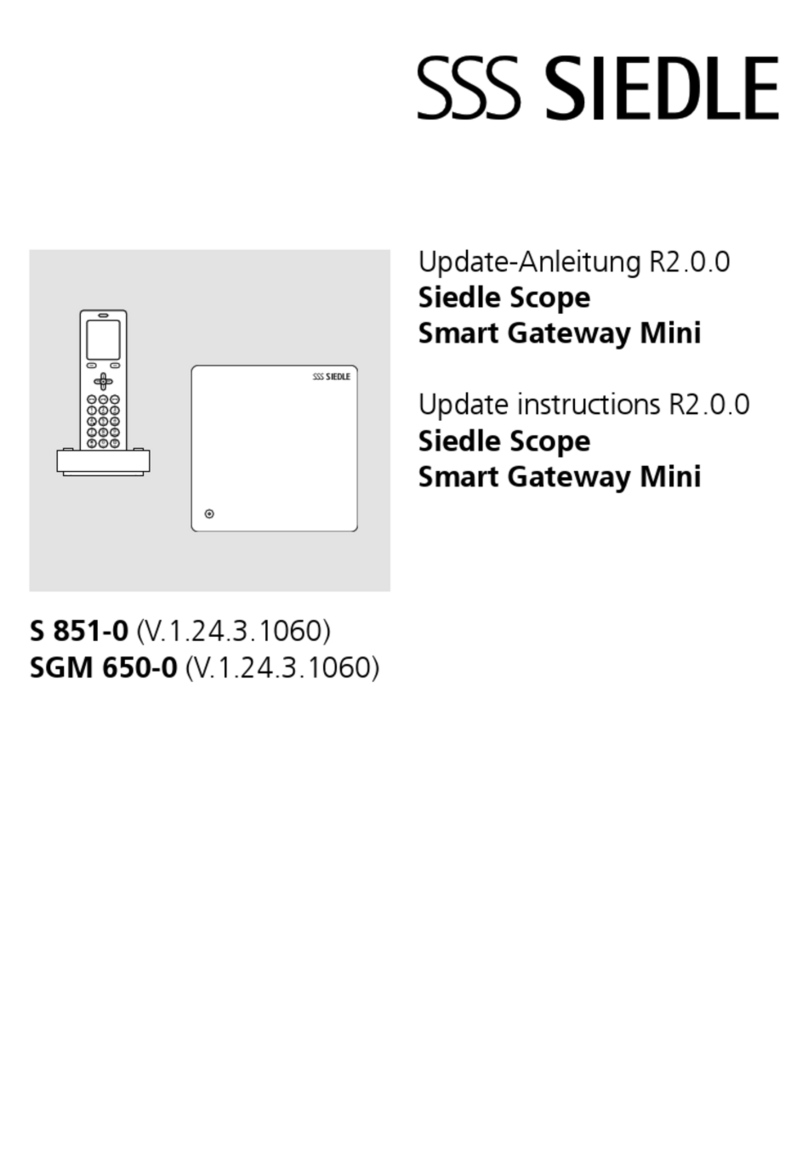
SSS Siedle
SSS Siedle Siedle Scope Update instructions
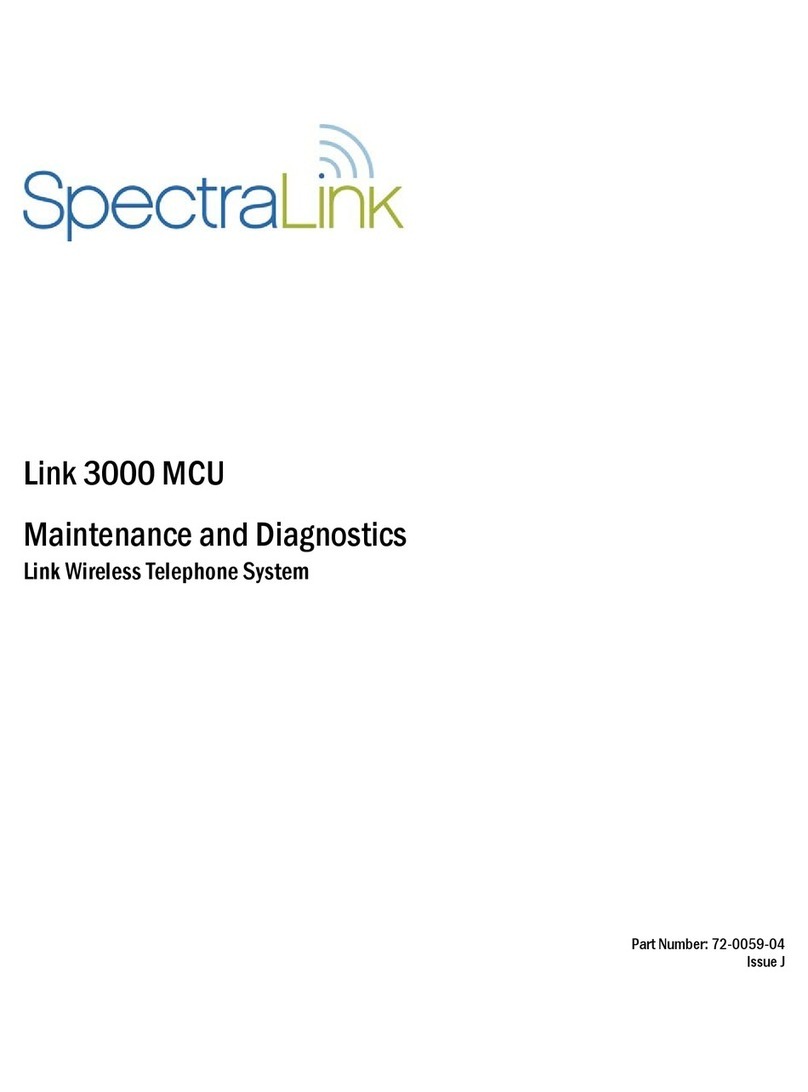
SpectraLink
SpectraLink JPI300 Maintenance and Diagnostics
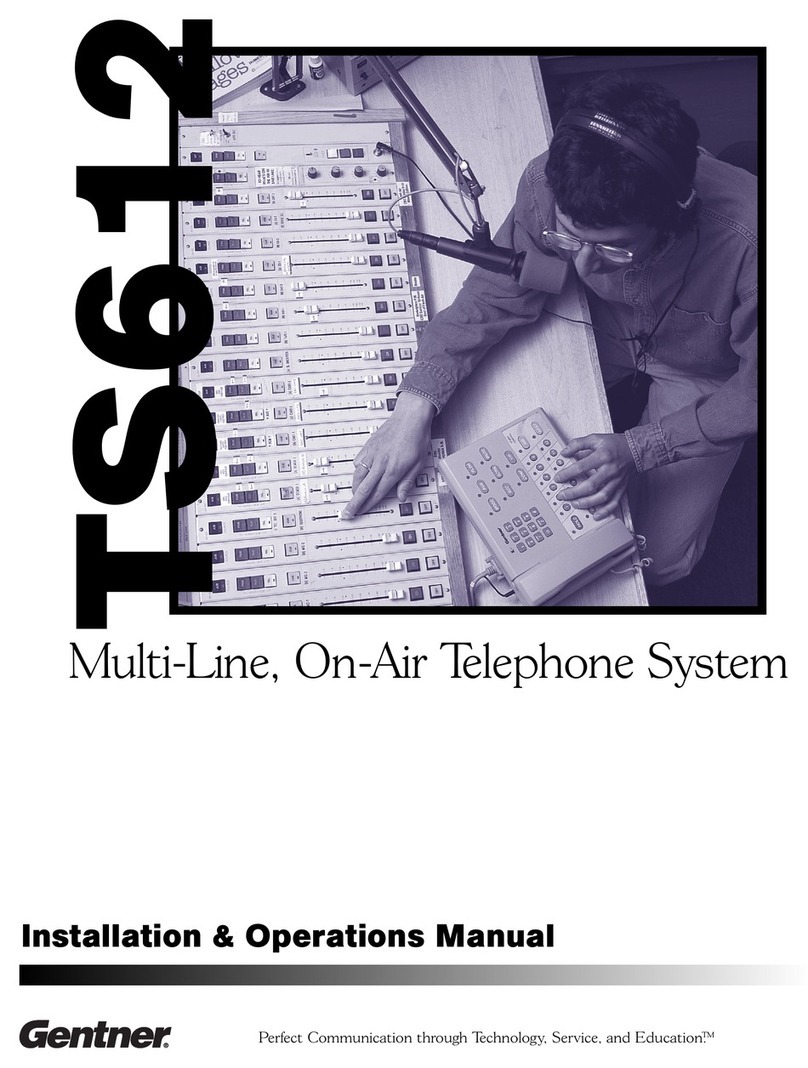
Gentner
Gentner TS612 Installation & operation manual

Samsung
Samsung iDCS 500 General description

Siemens
Siemens Gigaset 3070/75 ISDN user guide

Panasonic
Panasonic KX-TVS50 - 2 Port Voicemail System installation manual

TekTone
TekTone Tek-ENTRY TE903A Operation, installation and service manual

Panasonic
Panasonic KX-TSC10FXW operating instructions
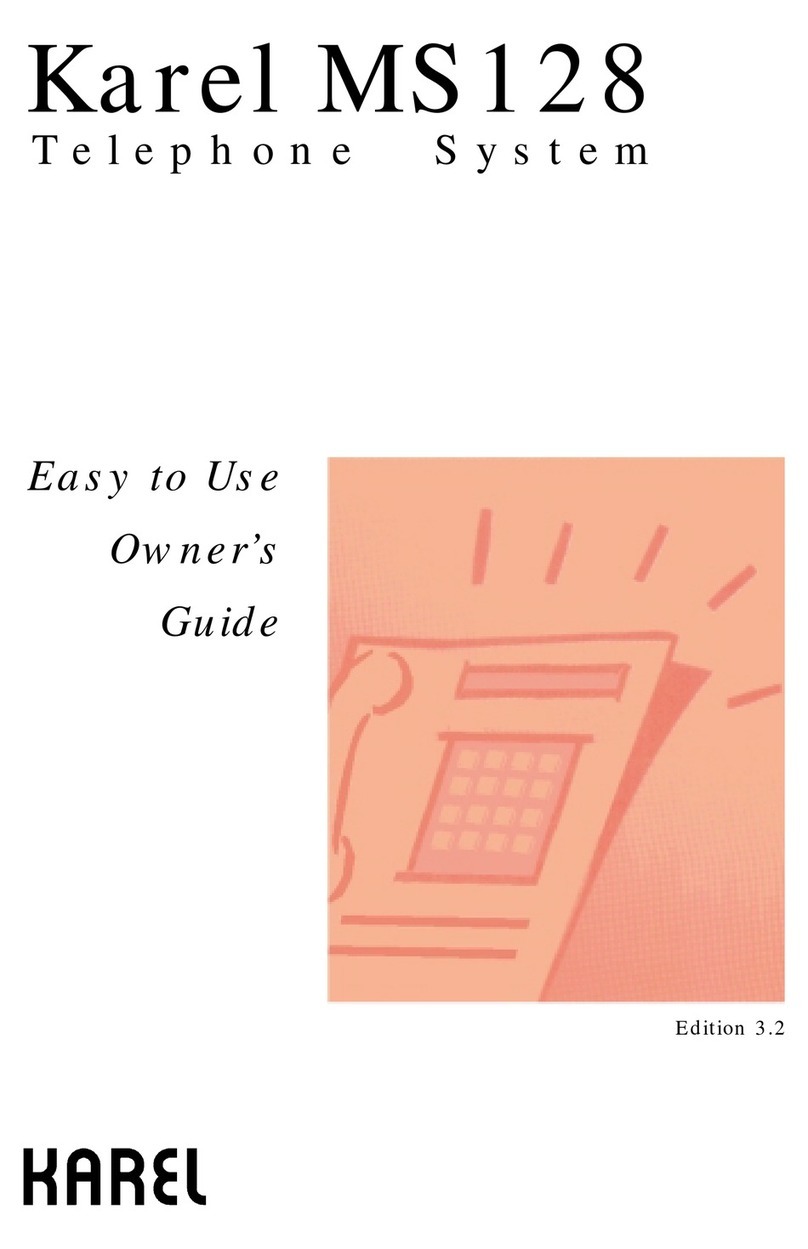
Karel
Karel MS128 Easy to use owner's guide

Axema Access Control AB
Axema Access Control AB Gigaset N510 IP Pro manual

Eela Audio
Eela Audio EA816 user manual
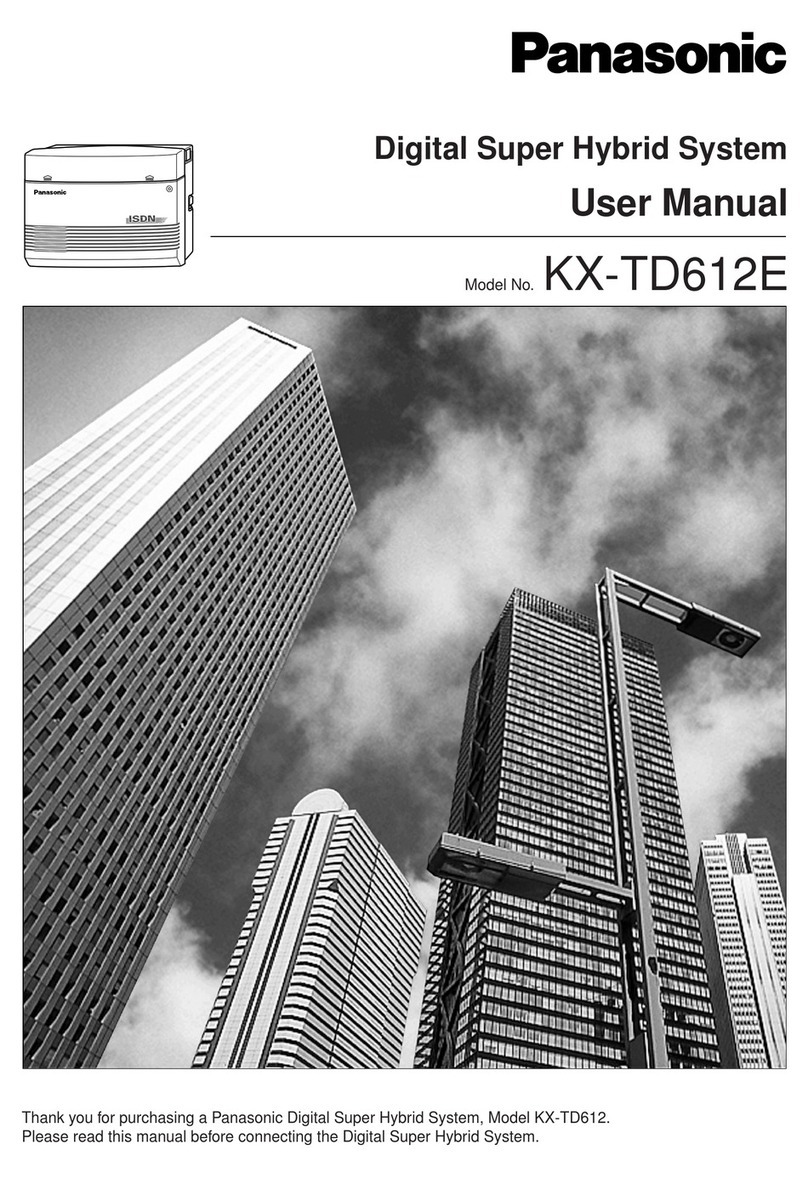
Panasonic
Panasonic KX-TD612E user manual