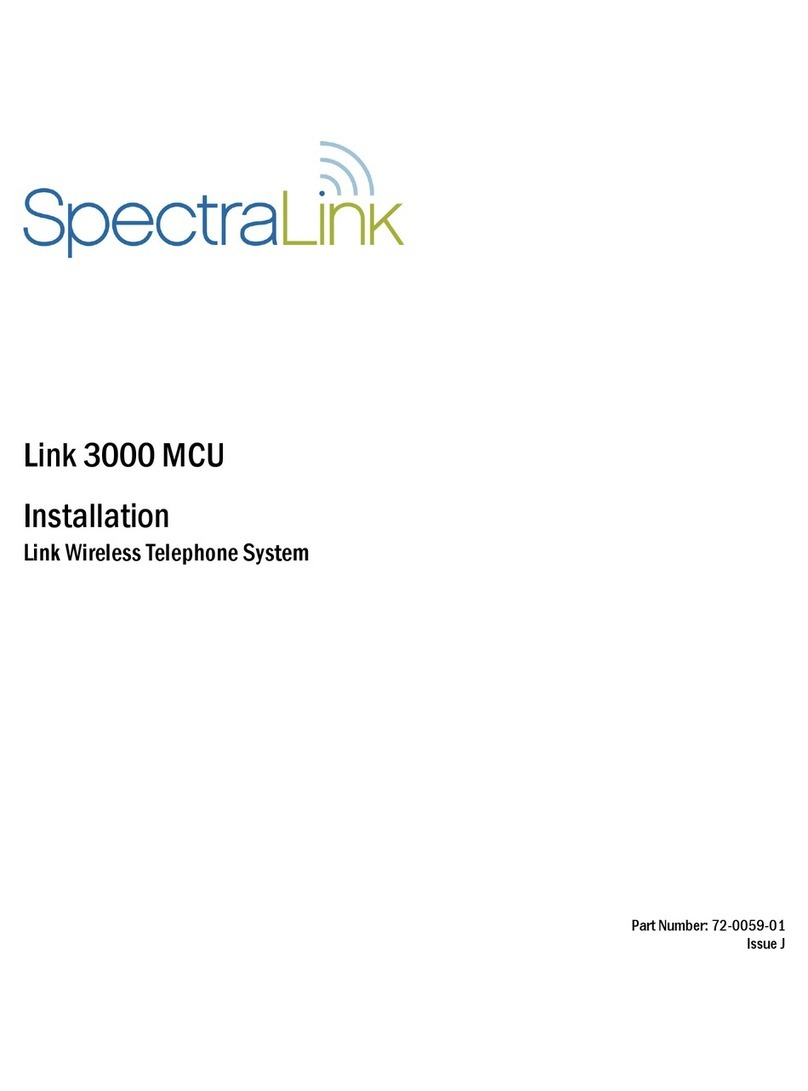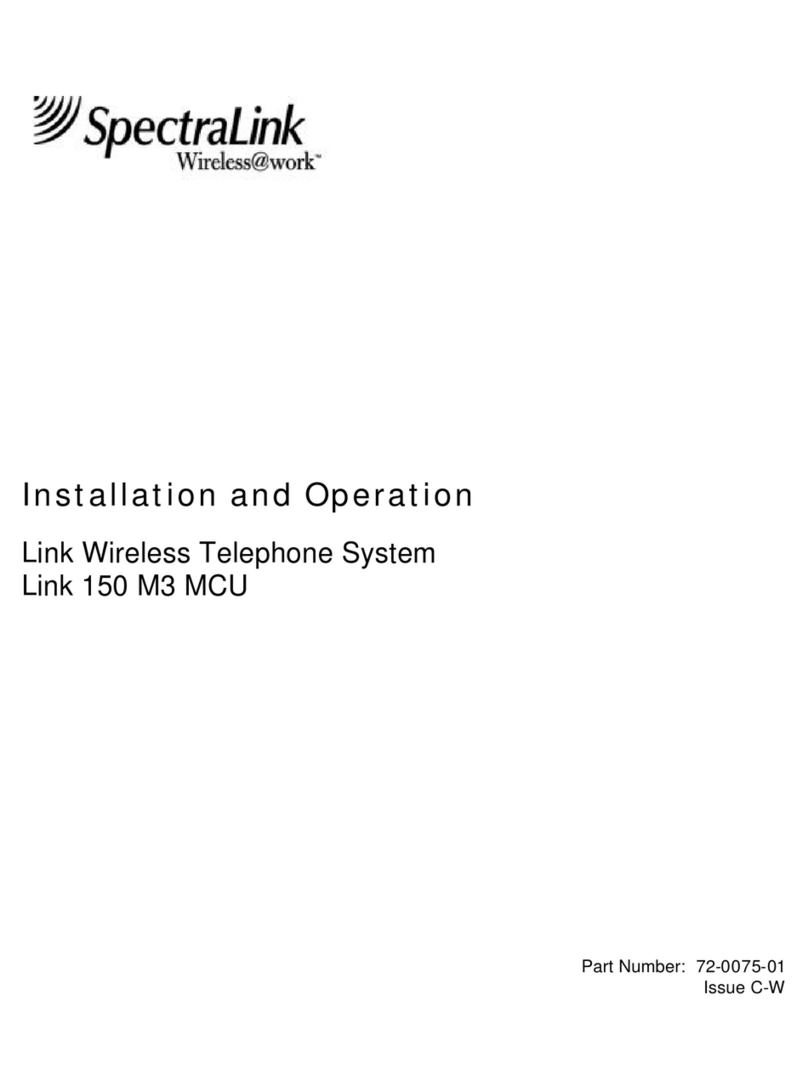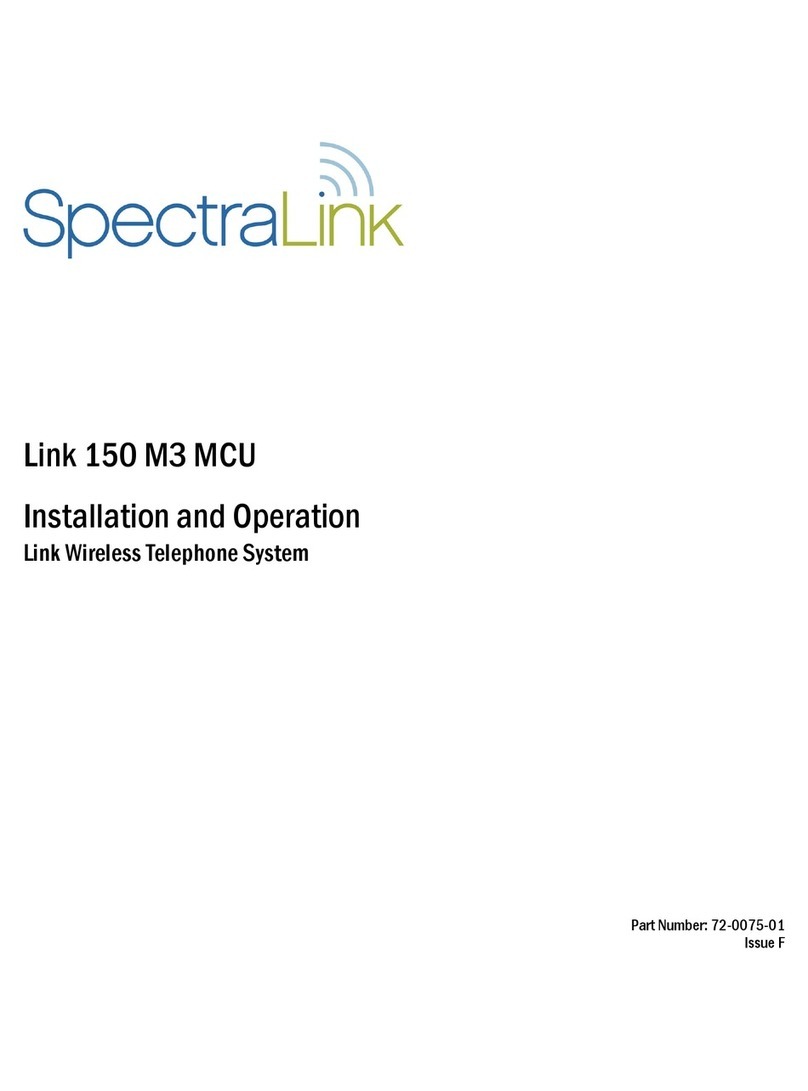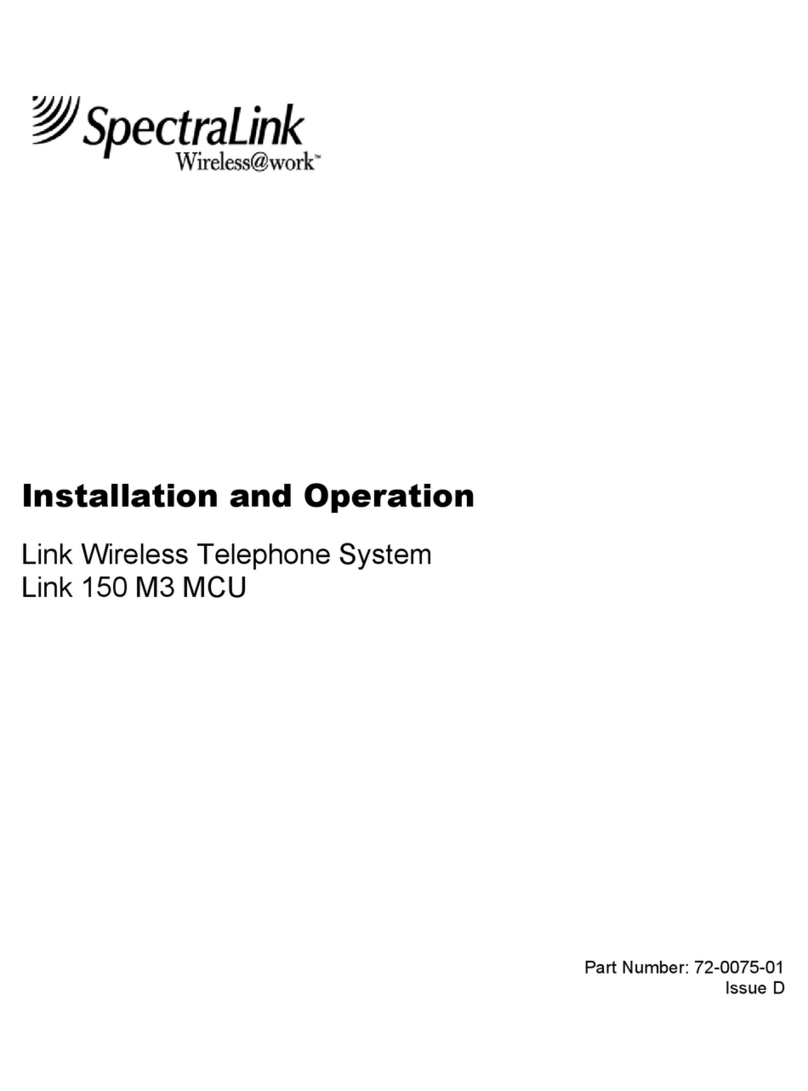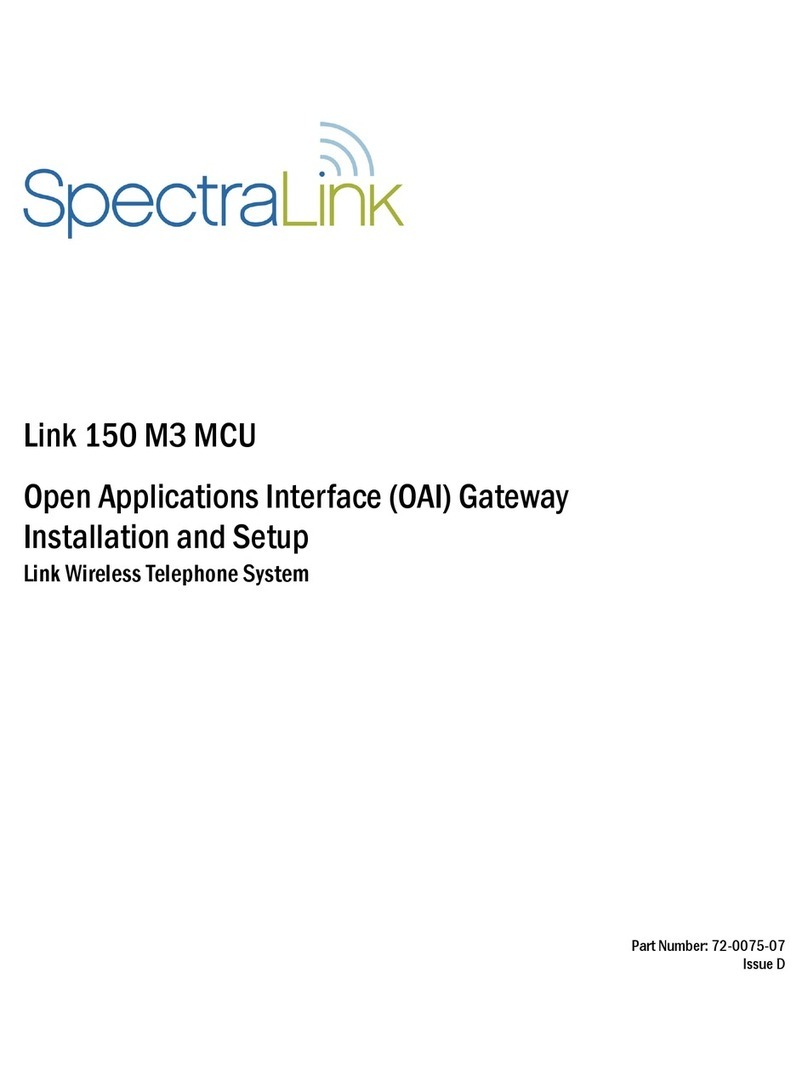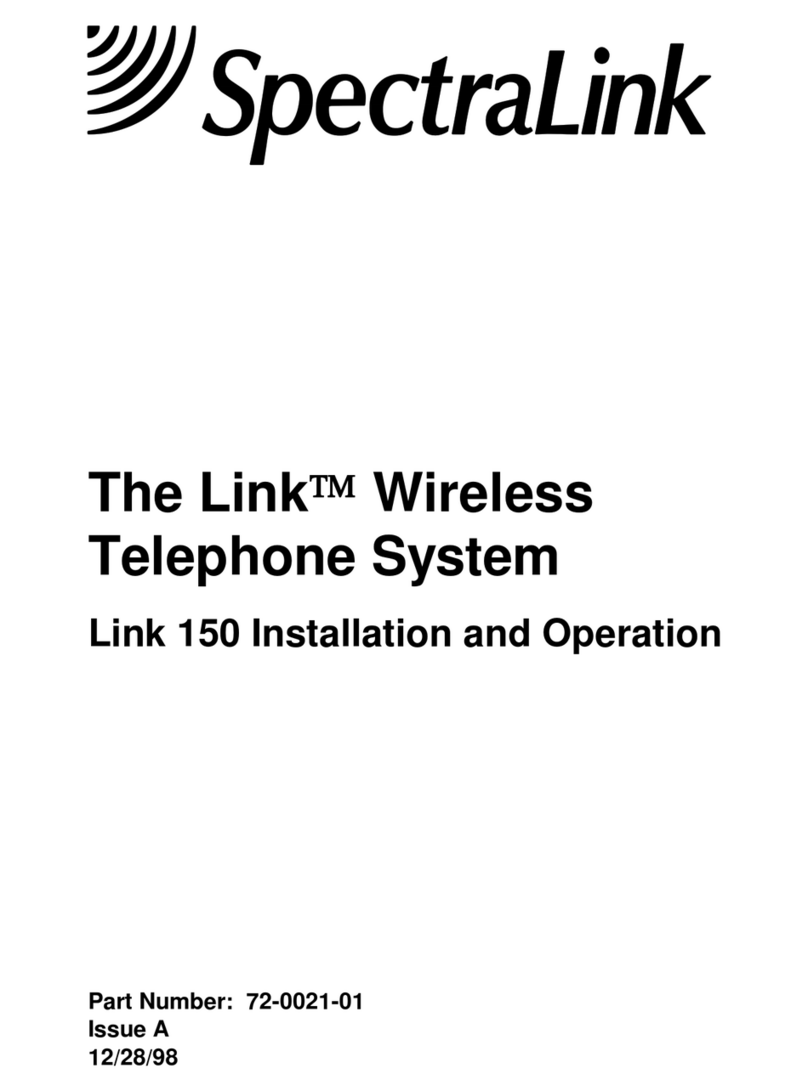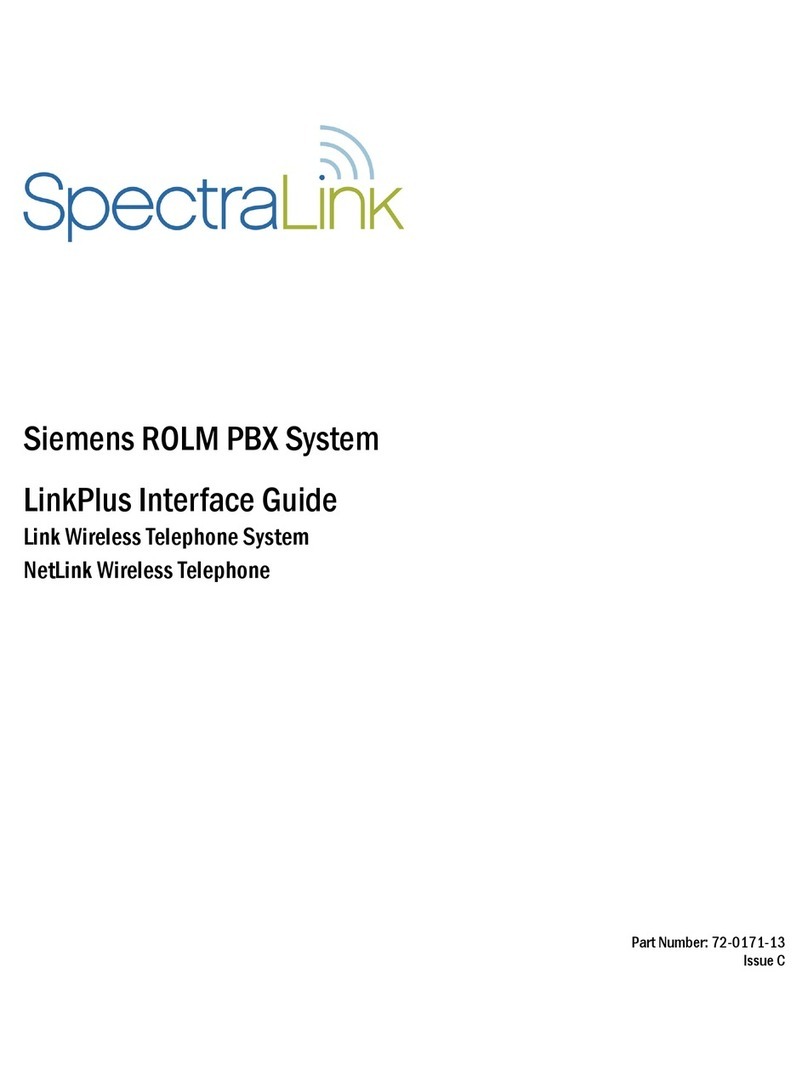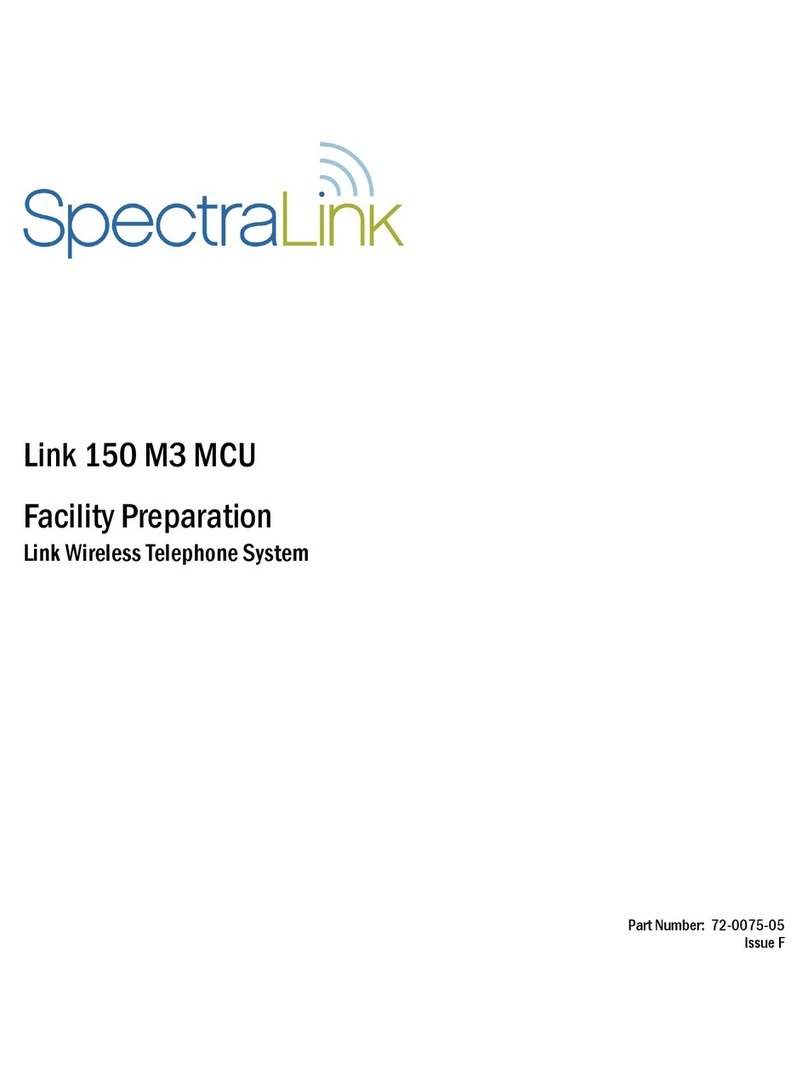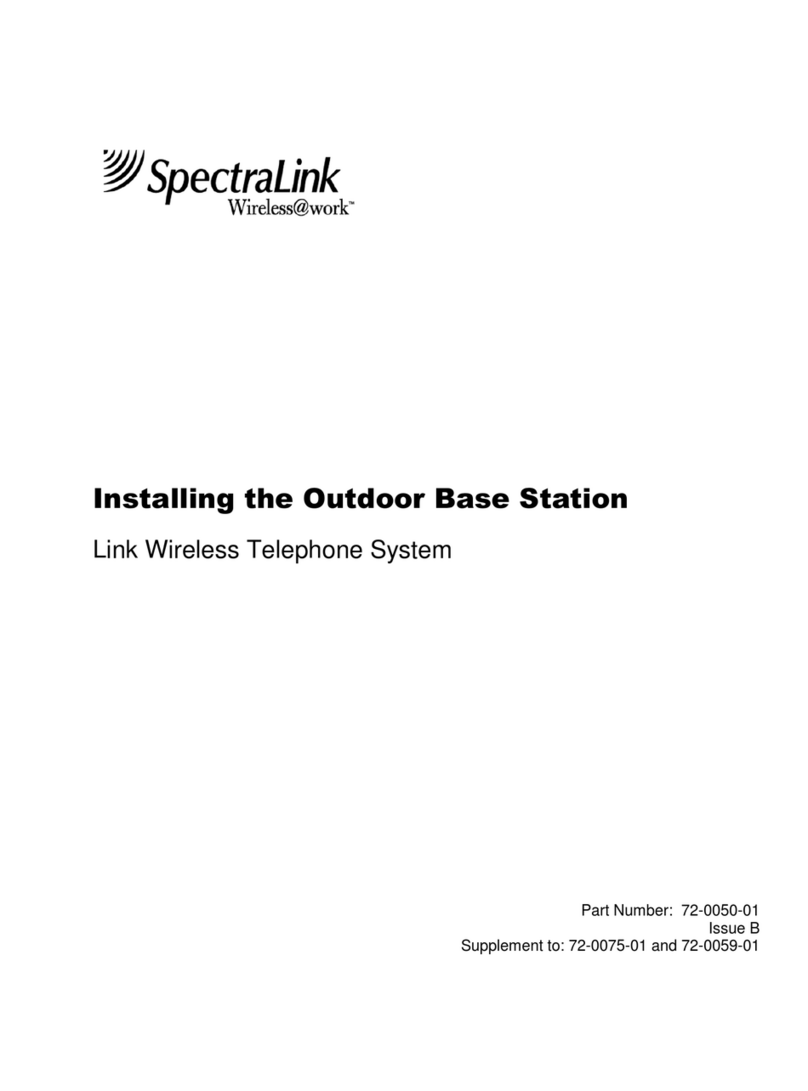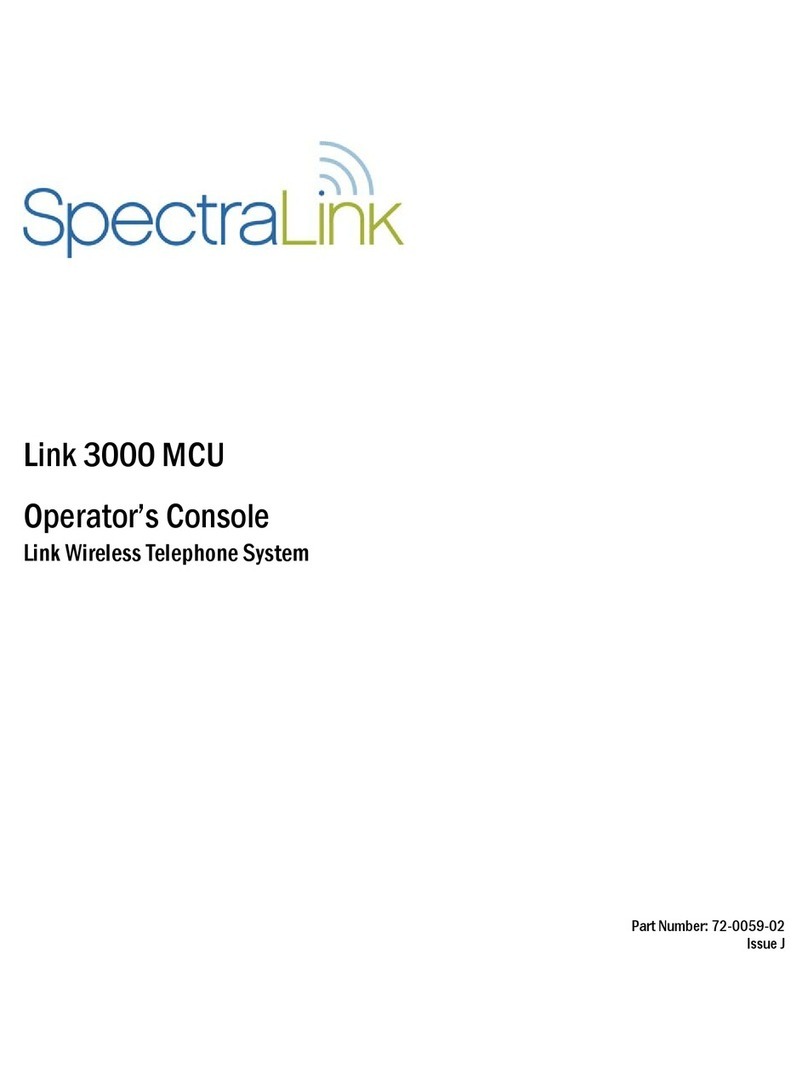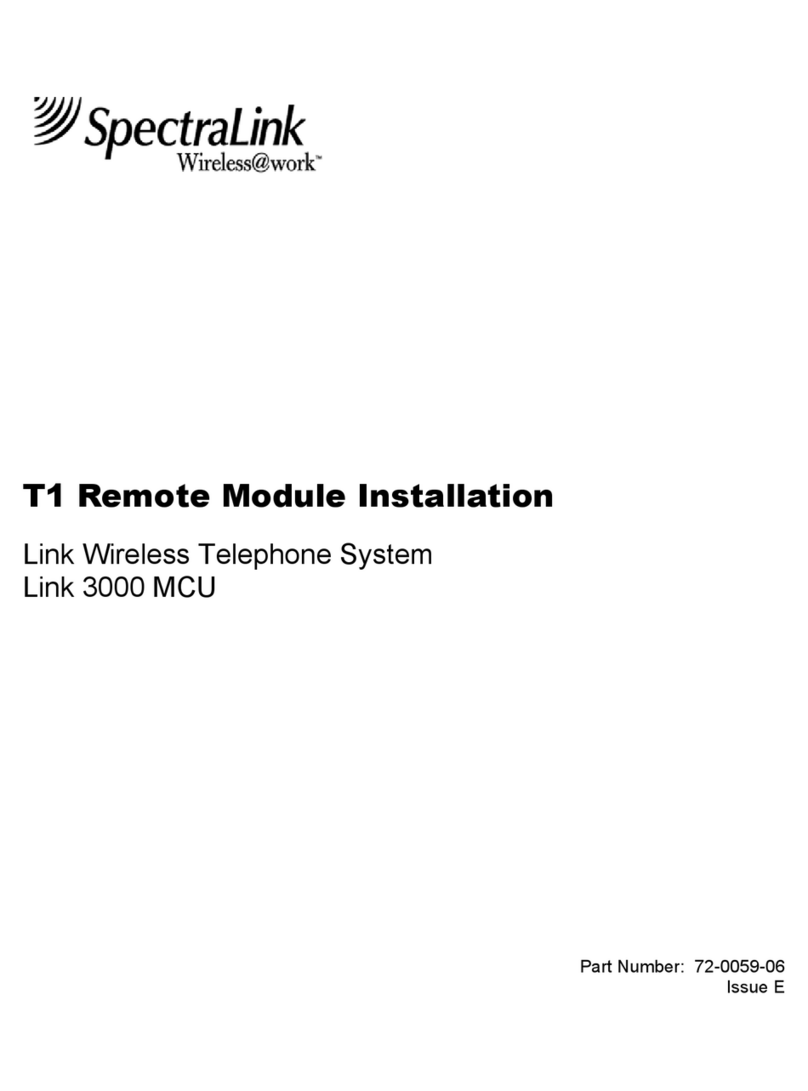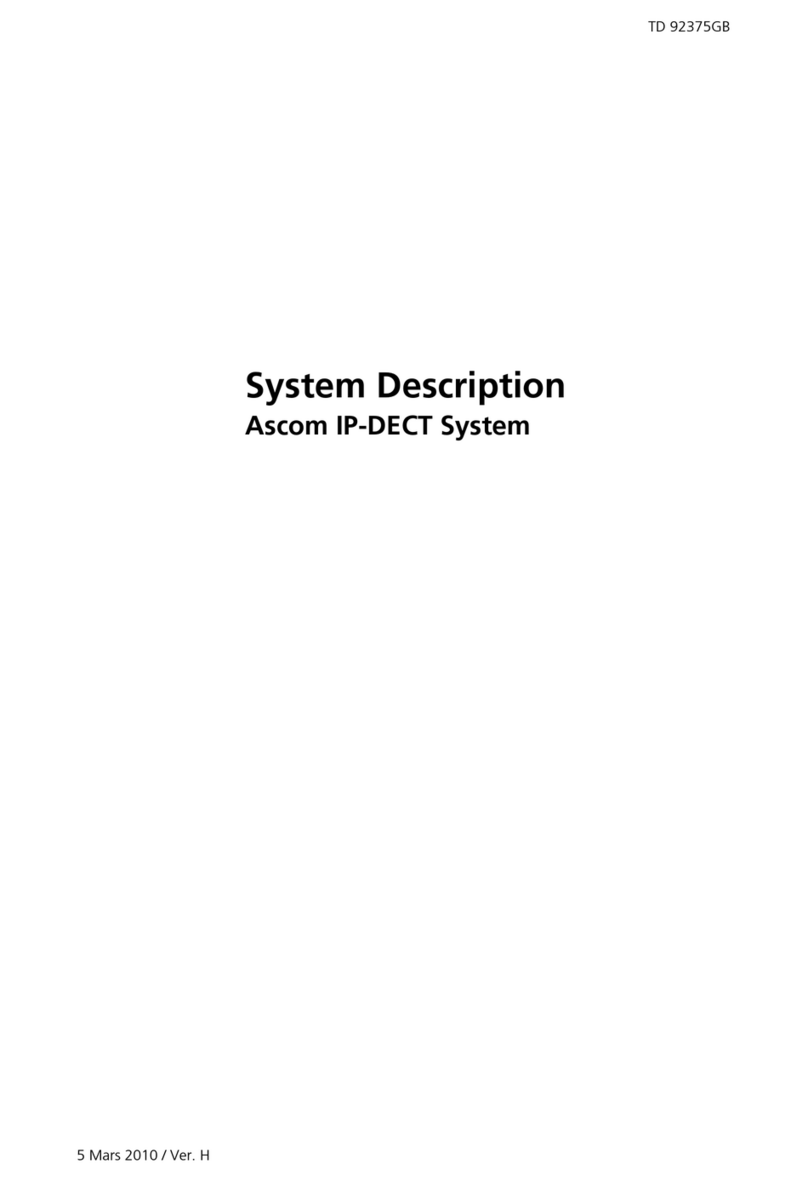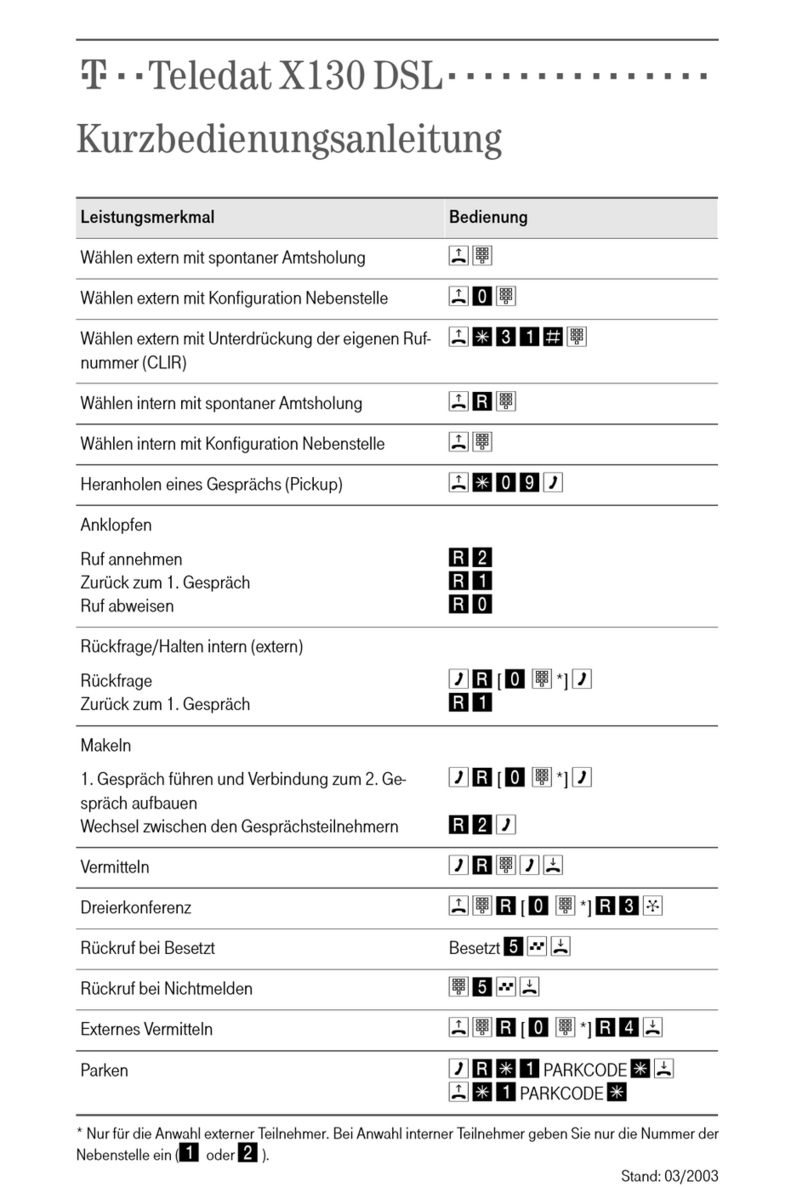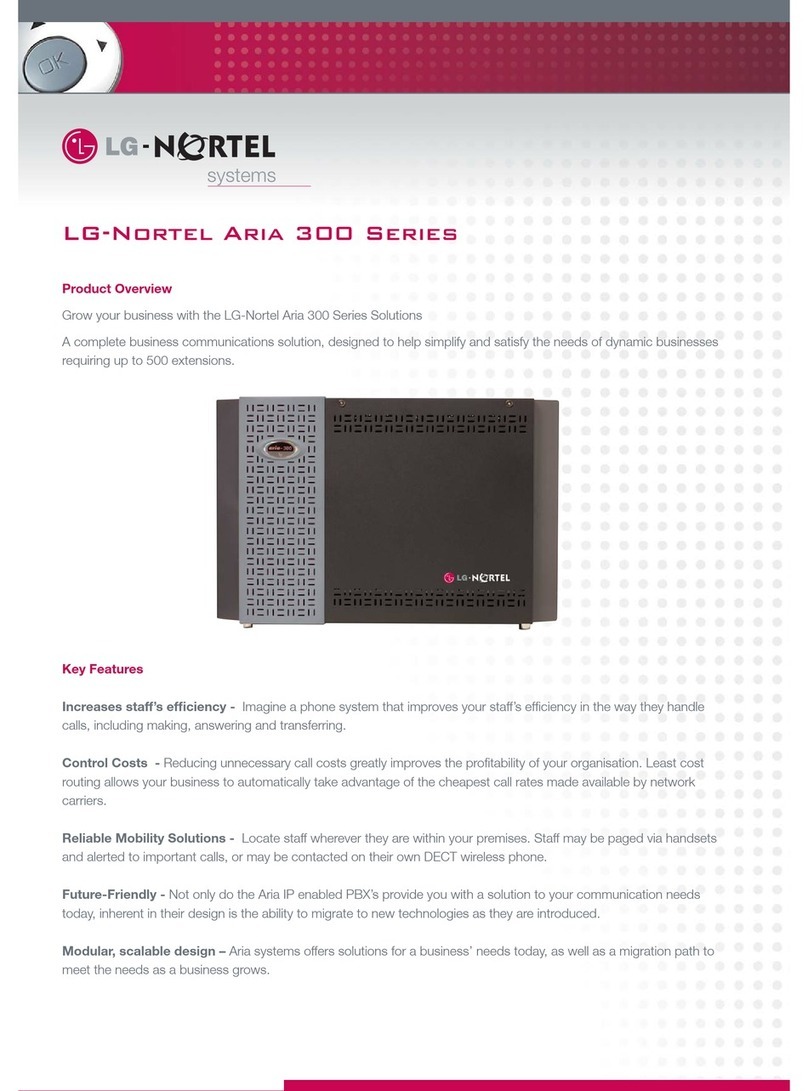SpectraLink Corporation Maintenance and Diagnostics
Link WTS – Link 3000 MCU
Part Number: 72-0059-04-J.doc Page 10
3.4 Delete a Handset
Use this procedure to completely remove a handset from the system, without
replacing the telephone with another.
1. On the Operator’s Console, press F4, Portcard Configuration Display and
Administration.
2. Using the arrow keys or mouse, position the cursor on the port location of the
telephone to be deleted, and press Enter.
3. When the menu displays, scroll down to Delete Line, and press Enter.
4. Scroll to DELETE and press Enter.
5. If you do not plan to re-use the port on the Link WTS, remove the cabling for
this telephone between the host telephone system and the Link WTS’s demarc
block.
3.5 Add a Base Station
Before adding a new Base Station you should have a port location for the new
equipment. If no ports are available on the Link 3000 MCU, you must install another
Interface Module in the shelf. See
Link 3000 MCU: Installation
.
1. Install the new Base Station. See
Link 3000 MCU: Installation
.
2. On the Operator’s Console, press F4, Portcard Configuration Display and
Administration.
3. Using the arrow keys or mouse, position the cursor on the port location to be
configured, and press Enter.
4. When the menu displays, scroll down to Edit RCU (Base Station), and press Enter.
5. At the pop-up menu, type the information for each Base Station.
Offset Offset IDs manage the division of the frequency (spectrum) among the
Base Stations. To prevent interference, neighboring Base Stations require
different offset values. Each Base Station is assigned a unique two-digit offset.
Press the right arrow key to see a menu of choices.
•For half-hop systems with up to 25 Base Stations, or whole-hop systems with
up to 50 Base Stations, number the Base Stations in order 1 through 25 or 1
through 50.
•If the system has more Base Stations, the offset IDs must be reused. Consult
the map that was generated during system installation. Assign unique offsets
such that adjacent or nearby Base Stations do not share the same offset.
When selecting offset assignments, keep in mind through-floor penetration
and the Base Station’s proximity to windows.
•Offset usage is summarized on the Show RCU Offset Reuse function from F2 -
Portcard State Display. This report shows how many times each Offset has
been used.
Isolated? If this Base Station is isolated from all other Base Stations, enter Y. An
isolated Base Station is one that is located physically apart from other Base