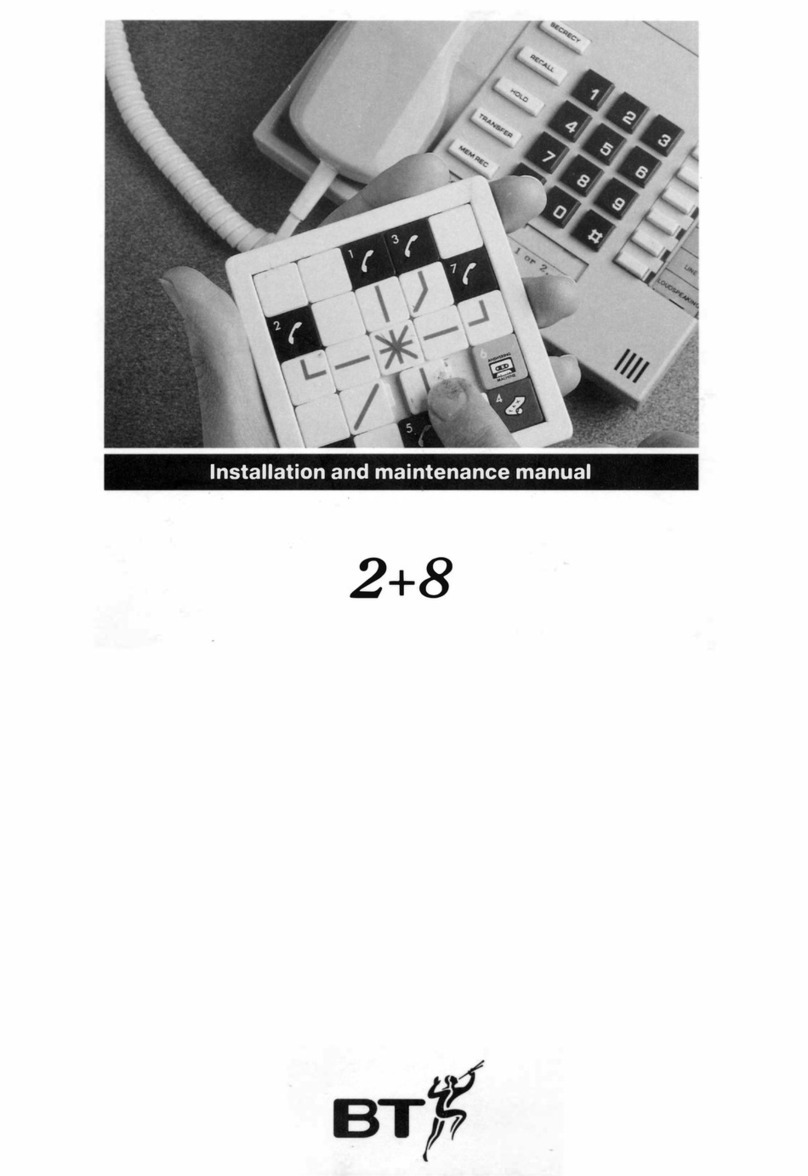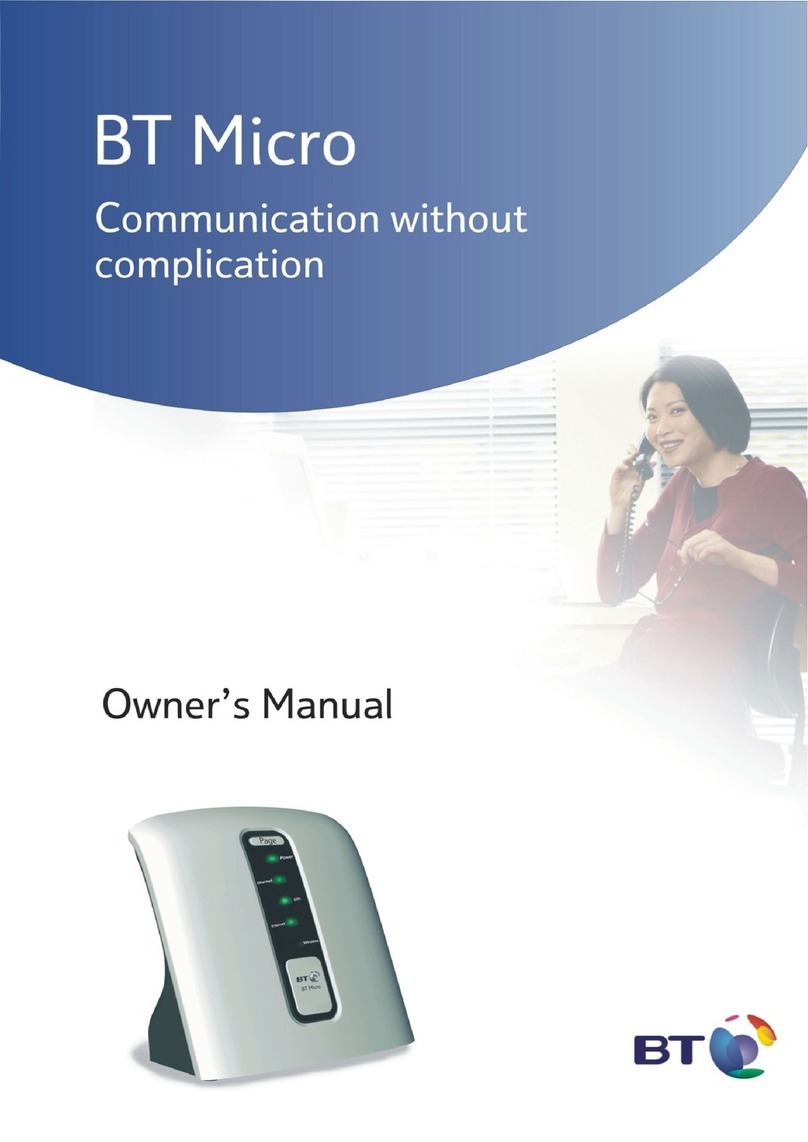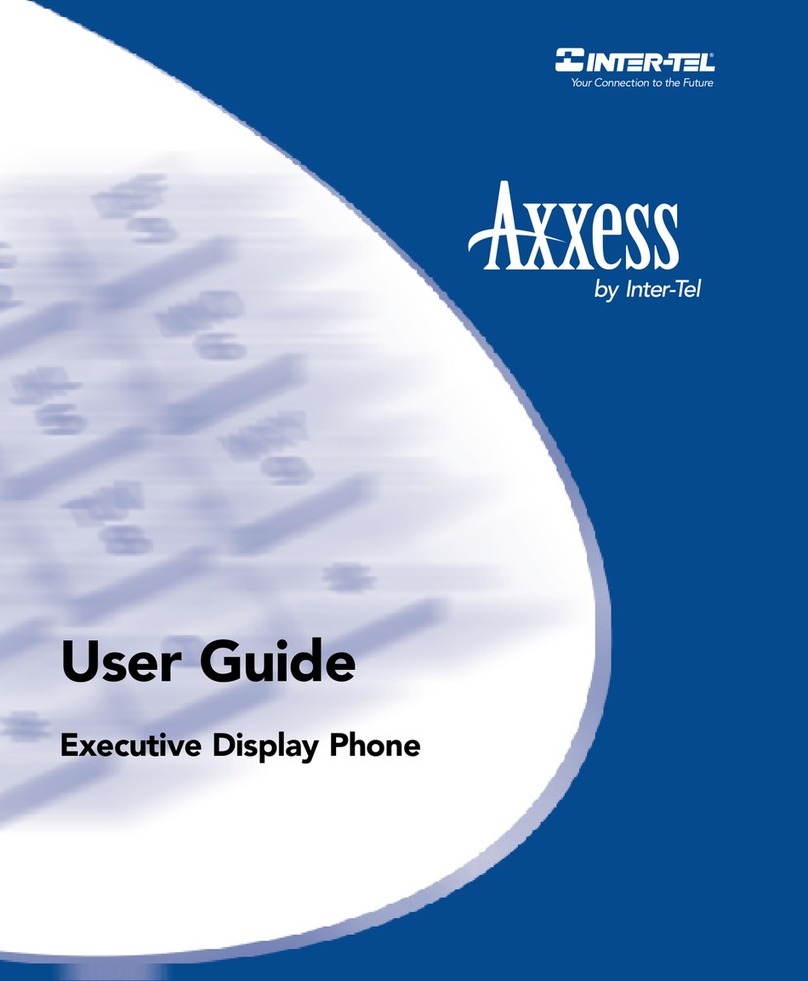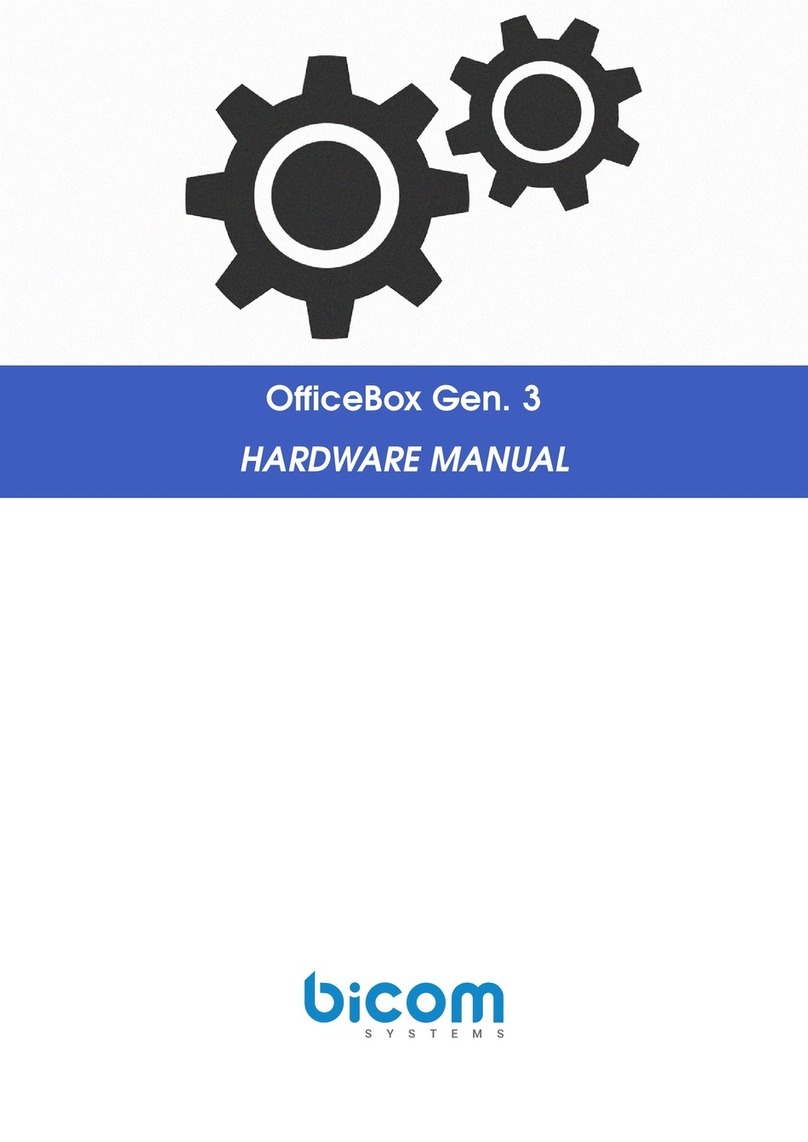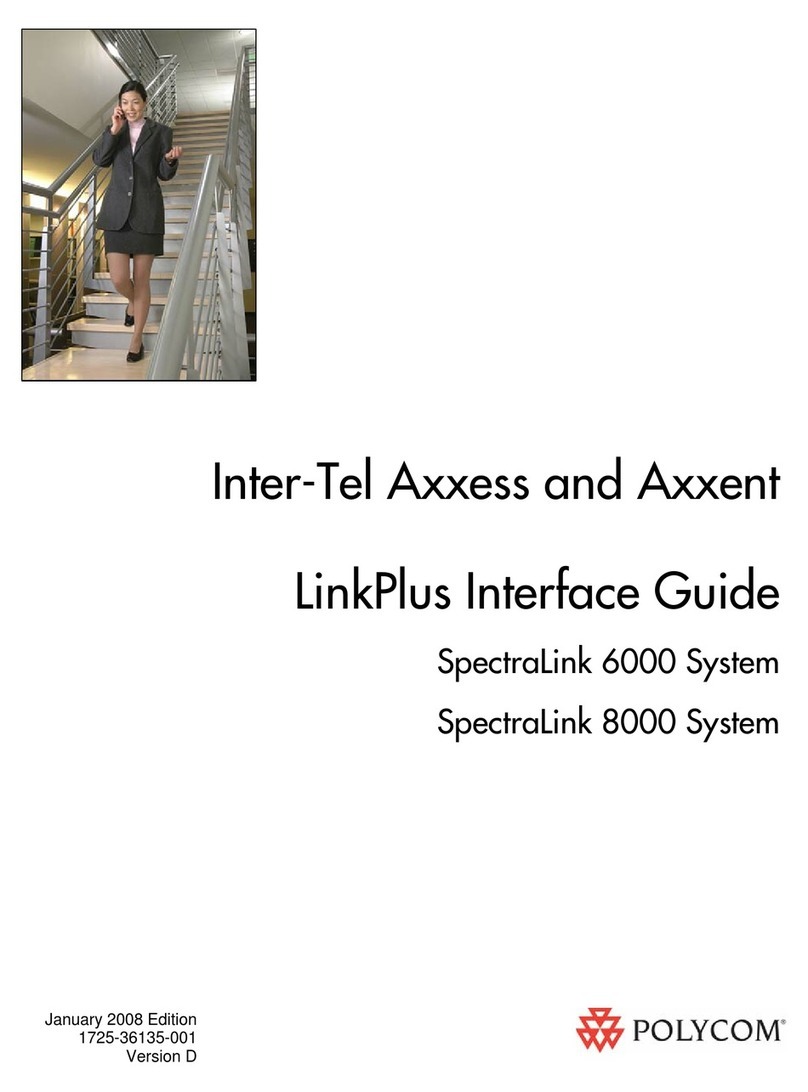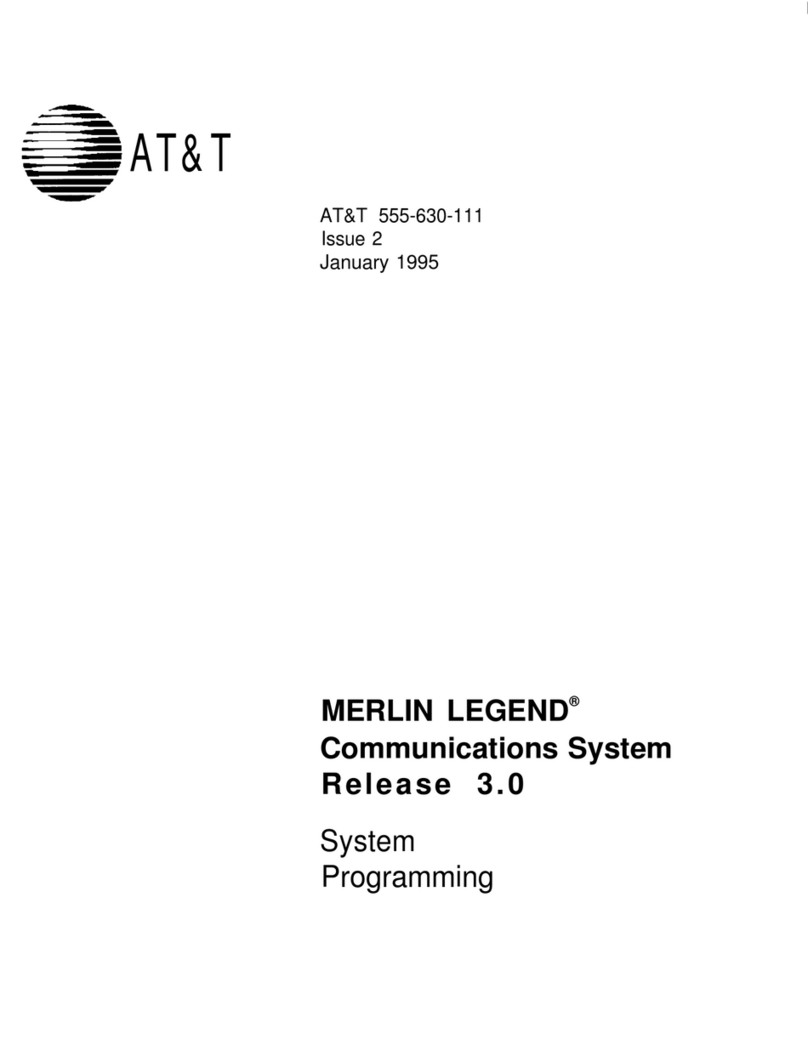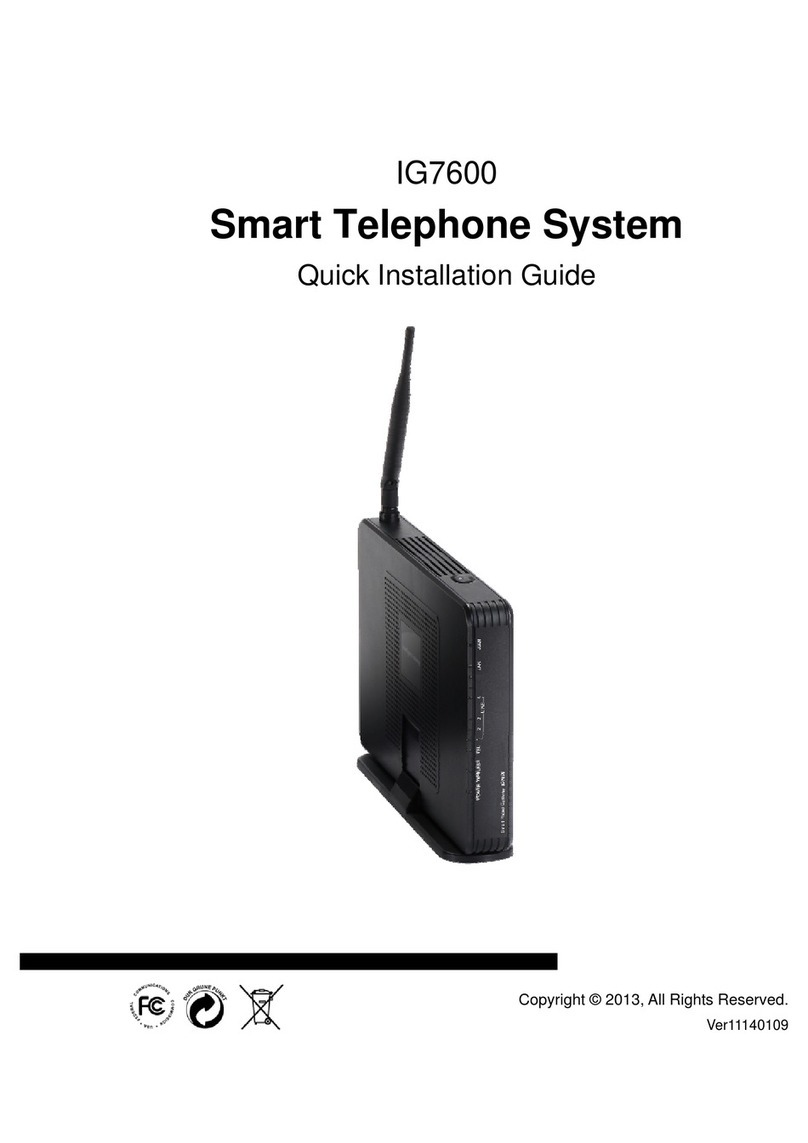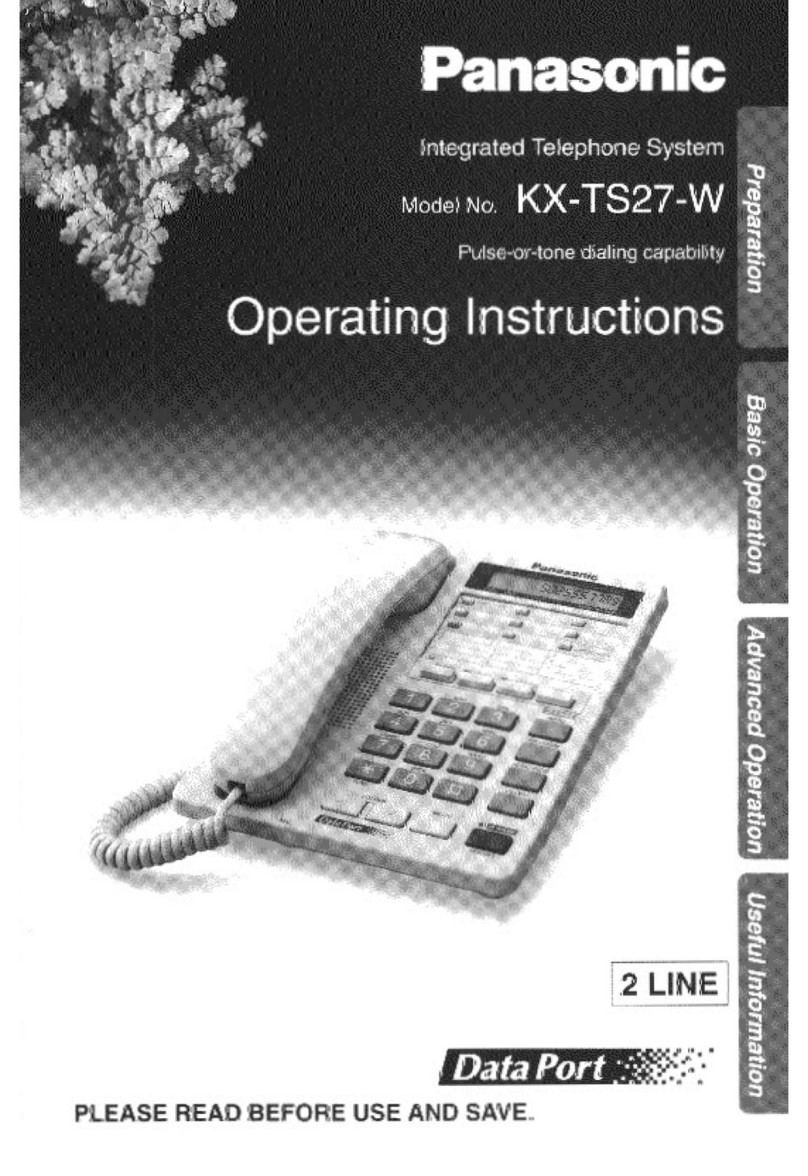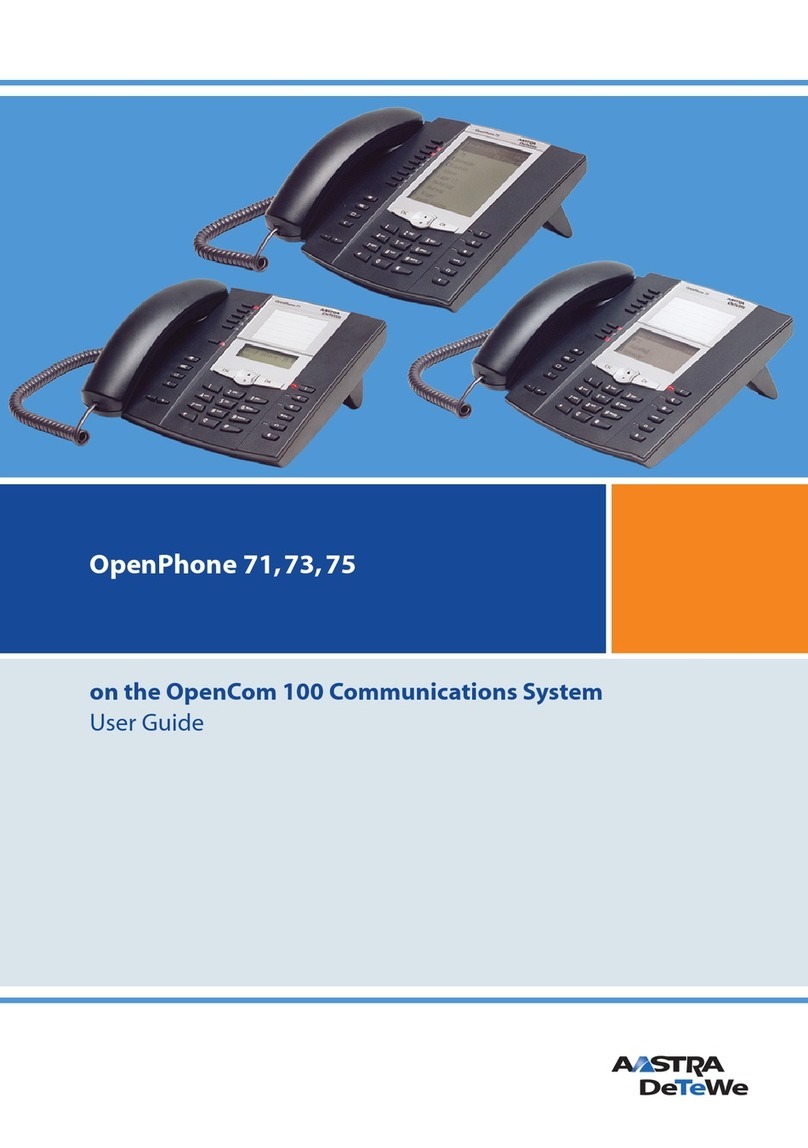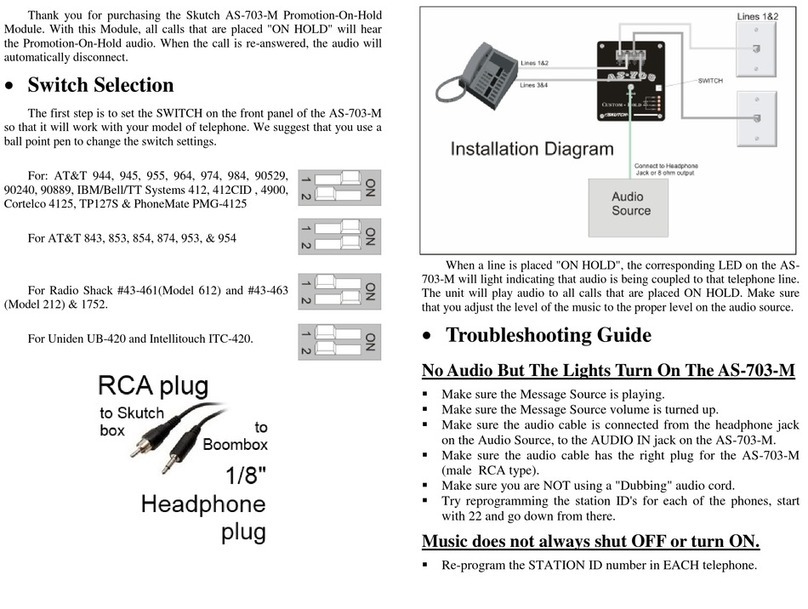BT Versatility User manual
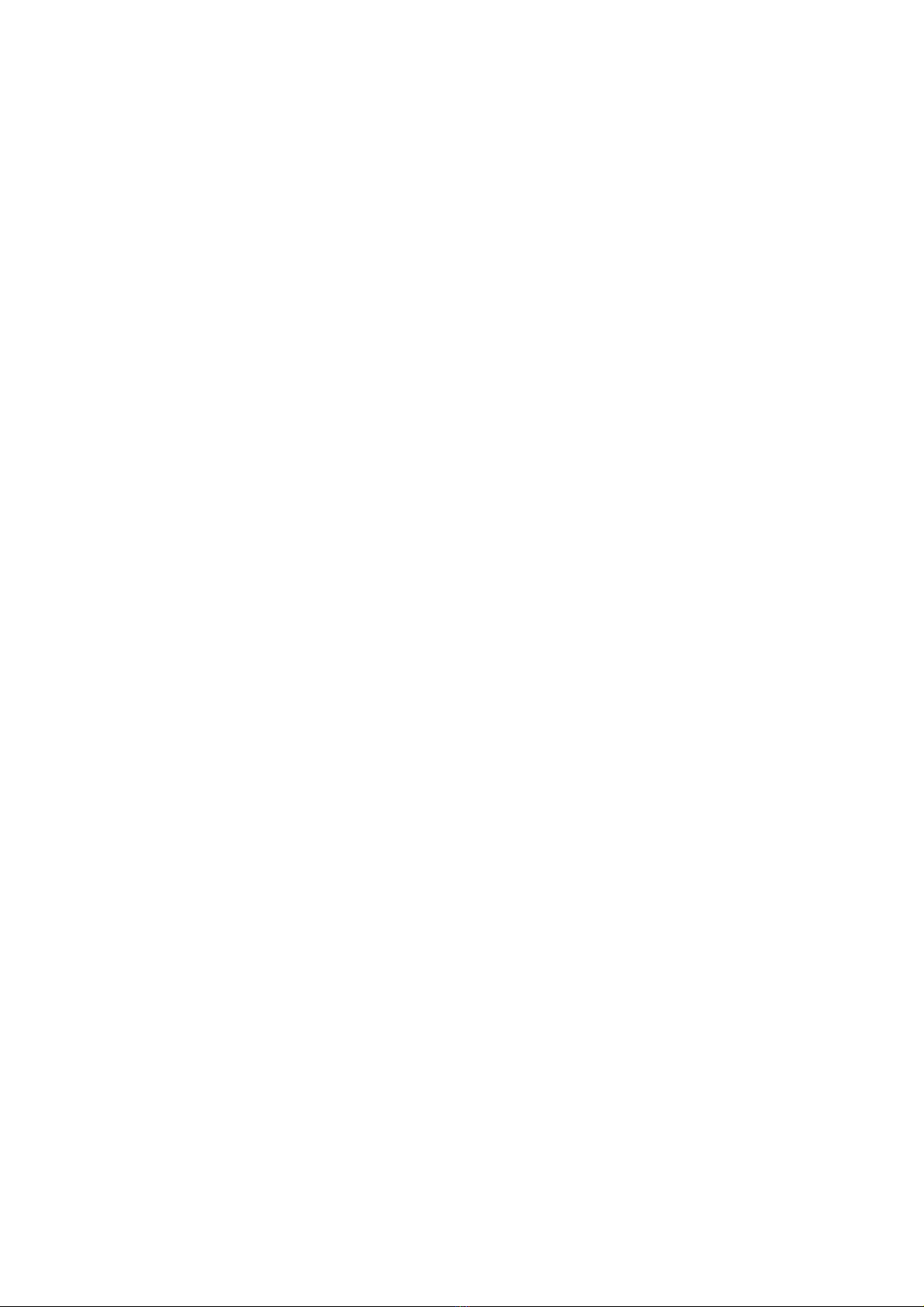
CONTENTS
INTRODUCTION TO YOUR BT VERSATILITY SYSTEM............................................................9
System description ............................................................................................ 9
System options............................................................................................... 10
BT Contact Details:............................................................................................................... 10
Using this Manual ........................................................................................... 11
Introducing the Featurephones .......................................................................... 13
To adjust how your Featurephone is mounted: ................................................................... 14
Using the Featurephone 'Display':...................................................................................... 15
How to enter text when programming names or messages ............................................... 16
Using the Programmable Keys / Line Keys.......................................................................... 17
Using the Hands-free Key .................................................................................................... 17
Using the Function Keys....................................................................................................... 18
Expansion Console Extensions ........................................................................... 18
Backlit 'Display'.............................................................................................. 18
GETTING STARTED – BASIC CALL FEATURES ......................................................................19
Making and answering calls............................................................................... 19
To make an external call: ..................................................................................................... 19
To make an internal call....................................................................................................... 19
To call an extension group ................................................................................................... 19
To make a Speed Dial call ................................................................................................... 20
To answer a call.................................................................................................................... 20
Making a call when your phone is ringing .......................................................................... 20
Reseize .................................................................................................................................. 20
Holding and transferring calls ............................................................................ 20
To place an external call on hold......................................................................................... 20
To transfer a call to another Extension................................................................................ 21
To transfer a call to an external number ............................................................................. 21
To make an external consultation call ................................................................................. 21
Deflecting calls............................................................................................... 21
To deflect a call ringing at your Extension .......................................................................... 21
To Forward a call ringing at your Extension to Voicemail:................................................. 21
Diverting calls ................................................................................................ 22
To divert all calls from your Extension................................................................................. 22
To divert your calls to you while you are at another Extension .......................................... 22
To divert calls when your Extension is busy......................................................................... 23
To cancel a Divert on Busy diversion................................................................................... 23
To divert calls when your Extension does not answer......................................................... 23
To cancel a Divert on No Answer diversion ......................................................................... 24
Group Divert.................................................................................................. 25
Setting a group divert from a featurephone ....................................................................... 25
Cancel group divert from featurephone.............................................................................. 25
Group Divert from standard phones.................................................................................... 25
Holding conference calls................................................................................... 25
To hold an Internal Conference ........................................................................................... 25
To hold an External Conference........................................................................................... 26

BT Versatility
Owner's Manual
2
Using your Featurephone with a headset ............................................................. 26
To make an internal or external call when using a headset ............................................... 26
To clear down (end) a call when using headset .................................................................. 26
To answer a call when using a headset............................................................................... 26
USING A STANDARD TELEPHONE .......................................................................................27
Feature access codes list .................................................................................. 27
Making and answering calls............................................................................... 27
To make an external call ...................................................................................................... 27
To make an internal call....................................................................................................... 28
To answer a call.................................................................................................................... 28
Holding and transferring calls ............................................................................ 28
To place a call on hold ......................................................................................................... 28
To transfer a call................................................................................................................... 28
To make an external consultation call ................................................................................. 28
Programming and dialling speed dial numbers ...................................................... 29
To programme a Personal Speed Dial number................................................................... 29
To dial a Personal Speed Dial number ................................................................................ 29
To dial a System Speed Dial number................................................................................... 29
ADDITIONAL CALL FEATURES ................................................................................................30
Redial ........................................................................................................... 30
To redial the last external number dialled........................................................................... 30
Saved Number Redial....................................................................................... 30
Call Pick-up ................................................................................................... 30
To pick up a call ringing at another Extension in your Group ............................................ 30
External call pick-up ........................................................................................ 30
To pick up an external incoming call:.................................................................................. 30
Ring Back ...................................................................................................... 31
To have a busy Extension call you back when it becomes free........................................... 31
To receive an exchange Line as soon as one is available................................................... 31
Camp on Busy ................................................................................................ 31
Call Waiting from another Extension ................................................................... 31
To present a busy Extension with a Call Waiting tone........................................................ 31
To accept a waiting call ....................................................................................................... 31
Call Waiting from External Calls ......................................................................... 31
Multiple Call Park............................................................................................ 32
To park and retrieve a call ................................................................................................... 32
Operator Services ........................................................................................... 32
To call the operator .............................................................................................................. 32
To Intrude on a Line-to-Line call.......................................................................................... 32
System Speed Dial list...................................................................................... 33
To add or delete a System Speed Dial number................................................................... 33
To dial a System Speed Dial number................................................................................... 33
Setting 'Display' Messages ............................................................................... 33
To set a message to be displayed to internal callers .......................................................... 34
To cancel a 'Display' Message ............................................................................................ 34
Displaying caller numbers and routing calls .......................................................... 34
How a caller number is displayed at your Extension .......................................................... 35
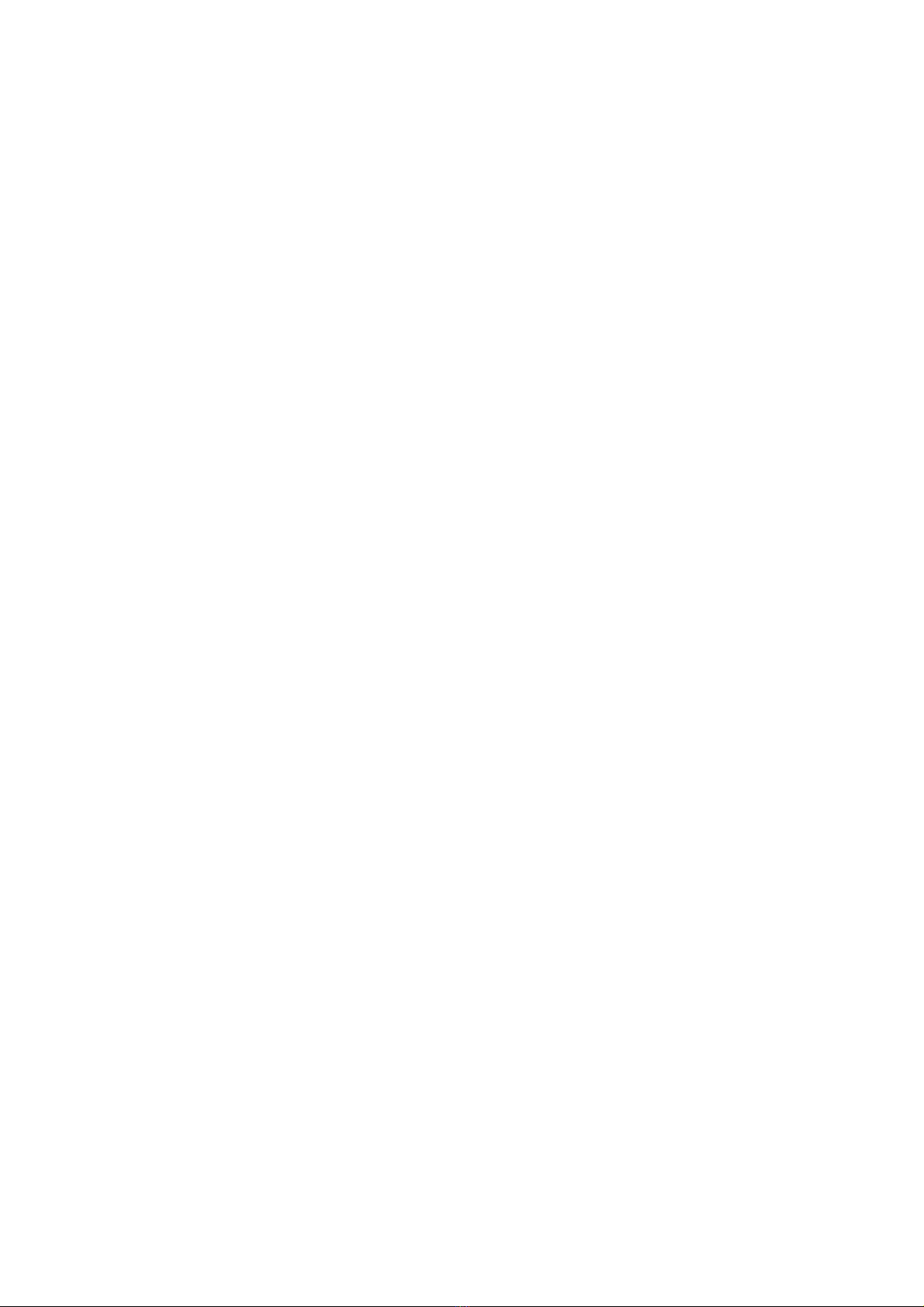
BT Versatility
Owner's Manual
3
To set up your system to display caller numbers received on Analogue lines (CDS service)35
To associate a caller number with a name, and route its calls to an extension ................ 35
Storing and redialling caller numbers (CLI Store) ................................................... 36
To examine and redial stored caller numbers ..................................................................... 36
To programme the CLI Store to store all calls or unanswered calls only........................... 37
To set up Extensions with an individual CLI Store .............................................................. 37
Paging .......................................................................................................... 37
To programme an extension for use with a Public Address amplifier:............................... 37
To make an announcement over a Public Address system ................................................. 38
To respond to a page over the PA system........................................................................... 38
To make an announcement over the speakers of all Featurephones ................................. 38
To make an announcement over the speakers of all Featurephones and the PA.............. 38
To make a call over the speaker of another Featurephone ................................................ 39
To answer a Voice Call at your Extension............................................................................ 39
To protect Featurephones against Announcements and Voice Calls ................................. 39
To prevent Extensions from using the Public Address system ............................................ 39
Manager / Secretary ........................................................................................ 40
To set up Manager/Secretary combinations ....................................................................... 40
To programme a key to answer the Manager’s calls:......................................................... 40
To dedicate an exchange Line to a Manager’s Extension................................................... 41
To programme a key to page the Secretary’s Extension directly ....................................... 41
To programme a key to call the Secretary’s Extension directly .......................................... 41
To divert calls to a Secretary ............................................................................................... 41
Least Cost Routing.......................................................................................... 42
To set up codes to allow calls to be routed on specific Lines or networks......................... 42
Least cost Routing activated automatically at set times .................................................... 42
To route a call using the Least Cost Routing feature.......................................................... 43
Sending a Forward Recall while on a call .............................................................. 43
To send a Forward Recall signal to an exchange or a PABX.............................................. 43
Account Codes ............................................................................................... 44
To set up the Account Code operation ................................................................................ 44
Entering Account Codes - Optional mode........................................................................... 44
Entering Account Codes - Forced mode .............................................................................. 45
PABX Mode ................................................................................................... 46
Line appearances on Featurephone keys ............................................................................ 46
Making external calls when in PABX mode ......................................................................... 46
Incoming Calls In PABX mode of Operation....................................................................... 46
Call answered ....................................................................................................................... 46
Call Placed on Hold.............................................................................................................. 46
EXTENSION SET-UP OPTIONS .............................................................................................47
Customising your Featurephone......................................................................... 47
To turn on Automatic answer mode..................................................................................... 47
To program a feature onto a Programmable Key on your Extension................................. 47
To turn on Headset Mode:.................................................................................................... 47
To set a ringing tone on your Featurephone:...................................................................... 47
To set the Display contrast on your Featurephone ............................................................. 48
To enter system programming ............................................................................................. 48
Background music................................................................................................................ 49
Do Not Disturb............................................................................................... 49
To set Do Not Disturb on your Extension............................................................................. 49
To cancel Do Not Disturb on your Extension....................................................................... 49
Extension Lock ............................................................................................... 49
To lock your Extension.......................................................................................................... 49

BT Versatility
Owner's Manual
4
To unlock your Extension...................................................................................................... 49
To make a call from a locked Extension .............................................................................. 50
To change your Extension Lock Password........................................................................... 50
To examine Extension Lock Passwords................................................................................ 50
Call Waiting tone protection ............................................................................. 51
To programme an extension to receive Call Waiting tones ................................................ 51
To protect an individual call from Call Waiting tones......................................................... 51
Reminder Call ................................................................................................ 51
To set your Extension to give you a Reminder Call at a given time.................................... 51
To review and cancel a Reminder Call................................................................................. 51
Extension Reset .............................................................................................. 52
To reset your Featurephone ................................................................................................. 52
INCOMING CALL HANDLING ON THE BT VERSATILITY. ......................................................53
General......................................................................................................... 53
Incoming Calls to Individual Extensions ............................................................... 53
Incoming Calls to a Ring Group.......................................................................... 53
Incoming Calls to a Hunt Group ......................................................................... 54
Group Programming ........................................................................................ 54
Logging In and Out of Hunt Groups.................................................................................... 55
Associating Lines with Groups or Extensions for Incoming Ringing .................................. 55
Fax Line / Extension......................................................................................... 56
Restricting outgoing calls ................................................................................. 56
To restrict an extension from accessing a particular exchange Line.................................. 56
To programme exchange lines to be used for incoming calls only..................................... 56
Outgoing Groups ............................................................................................ 56
To programme Lines into groups for access using the codes 9, 760 - 769 ...................... 56
Outgoing Line Priority ..................................................................................... 57
To set an Outgoing Line Priority .......................................................................................... 57
Day Service / Night Service ............................................................................... 58
To set the automatic start and end times for Night Service ............................................... 58
To manually turn on Night Service ...................................................................................... 58
To have Night Service remain on over weekends................................................................ 58
Setting the time and date ................................................................................. 59
To set the time and date on the system............................................................................... 59
On Hold options ............................................................................................. 59
To supply music, tone or silence to callers on hold............................................................. 59
Hot Line........................................................................................................ 60
To have an extension dial a number automatically, when the handset is lifted ................ 60
Assigning Extension names ............................................................................... 61
To assign a name to an extension ....................................................................................... 61
Class of Service .............................................................................................. 62
To set up Class of Service access tables ............................................................................. 62
To restrict Extension outgoing calls during the day............................................................ 63
To restrict Extension outgoing calls during the night.......................................................... 63
To allow Extensions use System Speed Dials overriding call restrictions .......................... 63
Power failure options ....................................................................................... 64
To provide battery backup ................................................................................................... 64
Battery Alarm........................................................................................................................ 64
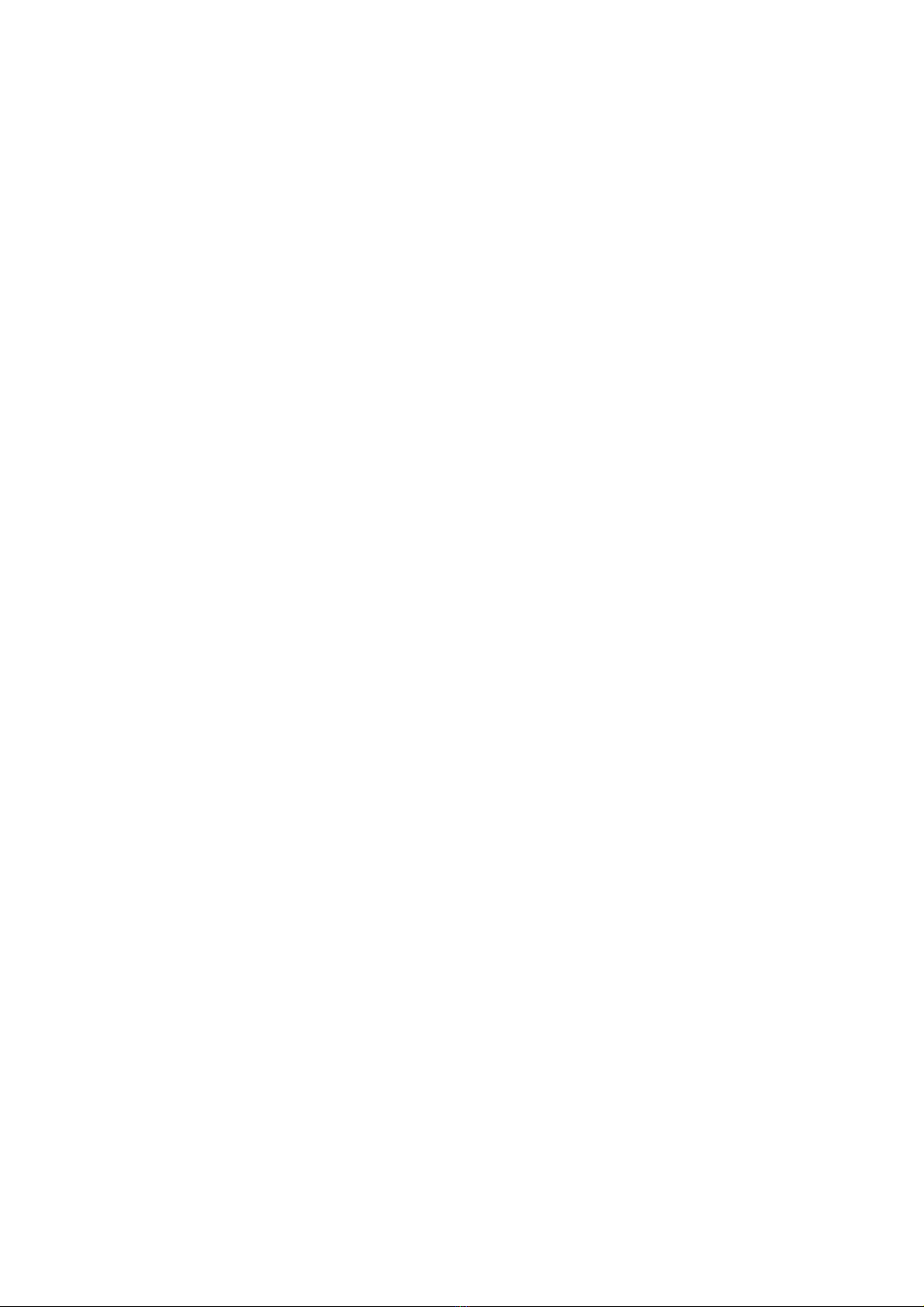
BT Versatility
Owner's Manual
5
To make outgoing calls following a power failure .............................................................. 64
Connecting the Battery ........................................................................ 64
USING VOICEMAIL AND OTHER VOICE SERVICES ...............................................................65
Courtesy Service ............................................................................................. 65
To have callers automatically receive a Courtesy greeting................................................. 65
To change the ringing time before calls receive the Courtesy greeting ............................. 66
To have callers receive a customised Courtesy greeting..................................................... 66
To record a customised Courtesy greeting .......................................................................... 66
Voicemail ...................................................................................................... 66
Voicemail common parameters.......................................................................... 66
Voice Mail Capacity ......................................................................................... 67
Mail box full indication......................................................................................................... 67
Voice Mail capacity % used ................................................................................................. 67
To turn on your Voice Mailbox ............................................................................................. 68
To access your Voice Mailbox .............................................................................................. 68
To retrieve messages left in your Voice Mailbox ................................................................. 68
Forward a message from a featurephone Extension .......................................................... 69
To automatically call the sender of a message ................................................................... 69
To record your own Voice Mailbox greeting:....................................................................... 69
To replay the Voice Mailbox greeting .................................................................................. 70
Transferring calls to Voice Boxes......................................................................................... 70
To retrieve your Voice Mailbox messages remotely............................................................. 70
Dialling # when Listening to a Standard Mailbox Greeting ............................................... 70
Dialing # when Listening to a Message-Only Voice Mailbox ............................................. 70
To monitor/pick-up callers as they speak to your Voice Mailbox ....................................... 72
To change your Voicemail Password ................................................................................... 72
To Record a Call (8 Port Voicemail Module only) ............................................................... 72
Group mail boxes.................................................................................................................. 73
To check all Voicemail Passwords:....................................................................................... 73
To operate voicemail from a standard telephone ............................................................... 73
System voicemail box....................................................................................... 74
To turn the System voicemail box on and off...................................................................... 74
To programme Lines to be answered by the System voicemail box:.................................. 74
To change the greeting on the System voicemail box......................................................... 75
To set the time a call will ring before the System voicemail box answers.......................... 75
To retrieve messages left on the System voicemail box ...................................................... 75
To retrieve System voicemail box messages remotely......................................................... 76
Auto-attendant............................................................................................... 76
Single digit dial through of Auto Attendant ........................................................................ 77
Dialling # when Listening to the Auto Attendant Greeting................................................. 77
Dialling More than One Digit............................................................................................... 77
Dialling an Invalid Number .................................................................................................. 77
Dialling Incomplete Numbers............................................................................................... 77
Dialling when in the Recording Phase................................................................................. 77
To programme the Lines to be answered by the Auto-attendant....................................... 78
To customise the Auto-attendant message ......................................................................... 78
To record a Directory Message ............................................................................................ 78
Directory Services ........................................................................................... 79
Simple Directory Service ...................................................................................................... 79
Dial-by-name Service (8 Port Voicemail Module only) ....................................................... 79
Dial-by-name Programming ................................................................................................ 80
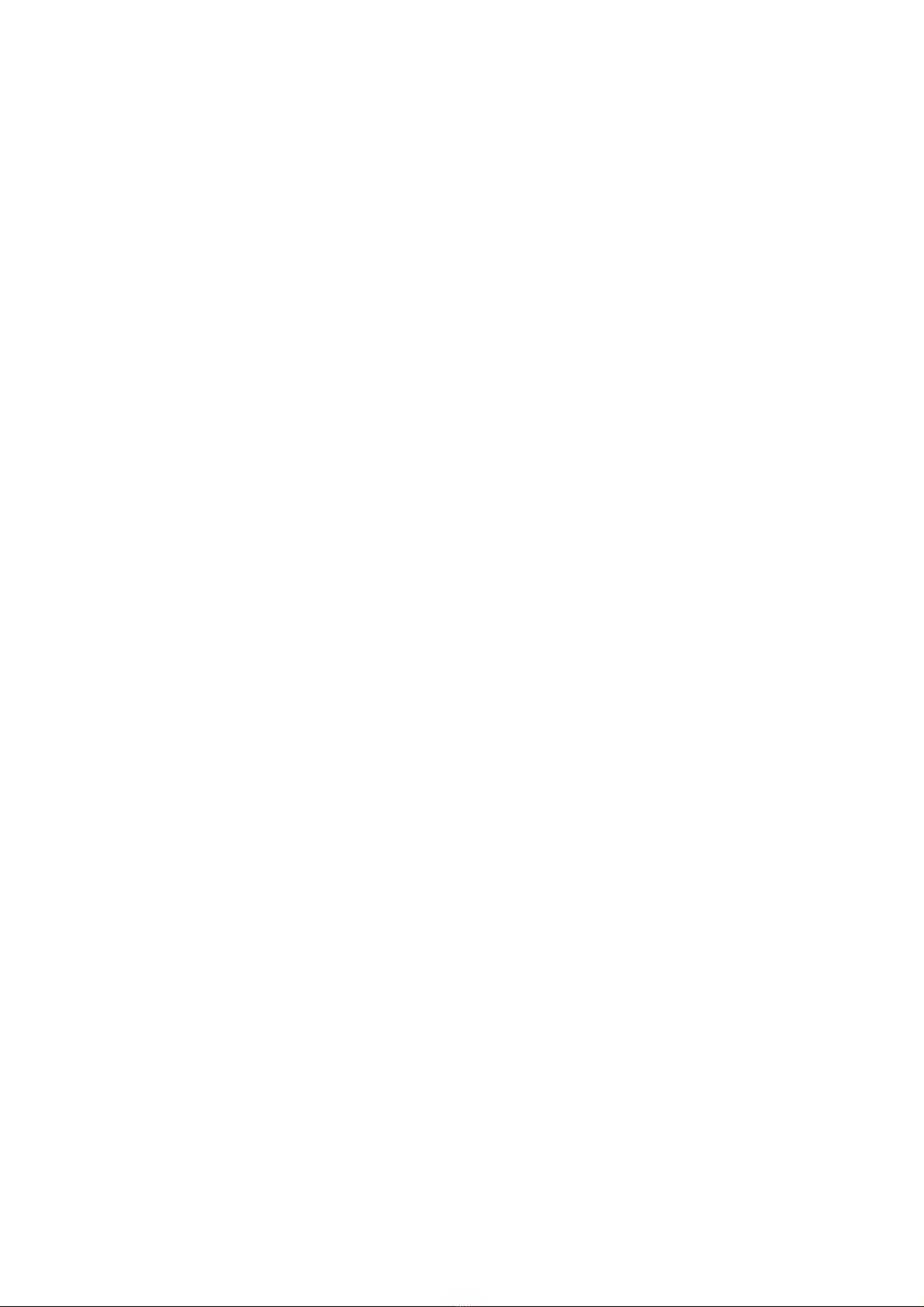
BT Versatility
Owner's Manual
6
Unified Messaging........................................................................................... 81
Click-to-Dial .................................................................................................. 81
PROGRAMMING ADDITIONAL SYSTEM OPTIONS ...............................................................82
Using a Door Intercom ..................................................................................... 82
To set up a Door Intercom on your System ......................................................................... 82
To set up which Extensions the Door Intercom will ring:.................................................... 82
Answering a Door Intercom call .......................................................................................... 83
To open a door using the Doorstrike ................................................................................... 83
To programme which Extensions can operate the Doorstrike ............................................ 83
Call Logging .................................................................................................. 84
To enable/disable Call Logging ........................................................................................... 84
To prevent calls from individual Extensions being logged.................................................. 85
To set the call logging interface speed for connecting a Printer or PC ............................. 85
External Diversion Options................................................................................ 86
Operation with a parent PABX ........................................................................... 86
To programme PABX Access digits...................................................................................... 87
Miscellaneous system configuration options ......................................................... 87
To change the Programming Extension:.............................................................................. 87
To change the System Programming Password.................................................................. 88
To configure unequipped Line interfaces ............................................................................ 88
To configure disconnected Extensions................................................................................. 88
To examine system passwords ............................................................................................. 89
To configure Line Key Lights ................................................................................................ 89
Press the Hands-free Key to finish programming. .............................................................. 89
Port Swapping...................................................................................................................... 89
To Change ringing from Auto Detect to 25Hz or 50 Hz........................................... 90
Inverting ringing cadences ................................................................................ 90
Keypad Feedback............................................................................................ 90
Send Specific MSN/DDI .................................................................................... 90
Enabling Specific MSN/DDI................................................................................................. 91
Flexible numbering.......................................................................................... 92
To configure Analogue Lines: ............................................................................ 94
To programme Loop Calling on Analogue system Lines:.................................................... 94
Programming Guarded Clear............................................................................................... 95
Programming CDS Detection .............................................................................................. 95
Programming Disable dialtone Detect ................................................................................ 95
To set system timers:............................................................................................................ 96
To reset your system............................................................................................................. 98
SETTING UP AND USING ISDN ............................................................................................99
Multiple Subscriber Numbering (MSN) / Direct Dialling In (DDI) ............................... 99
To programme DDI numbers with names and have them ring Extensions:....................... 99
To programme MSN numbers with names and have them ring Extensions:....................100
Multiple Call Handling.................................................................................... 101
Calling Line Identity (CLI) services .................................................................... 101
To prevent your number being sent on an individual call.................................................101
To prevent numbers being sent on all Extension calls:.....................................................101
To prevent numbers being sent on a per access basis:.....................................................101
To prevent numbers being sent when answering a call on all Extensions .......................102

BT Versatility
Owner's Manual
7
To programme Extensions to have a minimum 3.1kHz bandwidth..................................102
Tele-secretary .............................................................................................. 102
To allow an extension to see who an incoming call is for.................................................104
Network Deflect............................................................................................ 104
Using ISDN to the desktop.............................................................................. 104
Configuring ISDN on your system..................................................................... 105
To access ISDN configuration options ..............................................................................105
To configure ISDN Accesses as Point-to-Point or Point-to-Multipoint ............................105
To configure ISDN Accesses as T or S interfaces ..............................................................105
To configure an ISDN Access to work with a PABX:.........................................................105
Accept on Busy ...................................................................................................................105
To configure ISDN Accesses with a Directory MSN ..........................................................106
To programme MSNs to ignore..........................................................................................106
SETTING UP AND USING PRI ( ISDN 30 ) ...........................................................................107
PRI Channel Programming .............................................................................. 107
Line Programming Changes when a PRI module is equipped.................................. 107
Equipped Lines............................................................................................. 107
Equipped Lines programming when PRI is enabled .........................................................107
Incoming Ringing / Auto Attendant / Courtesy Service.......................................... 107
Outgoing Restriction ..................................................................................... 108
Switch equipped with a PRI Access ...................................................................................108
Incoming calls only when PRI is programmed...................................................... 108
Outgoing Groups .......................................................................................... 109
Outgoing Groups when PRI is programmed .....................................................................109
LCR Codes................................................................................................... 109
Selecting lines when PRI is programmed ..........................................................................109
System Voice Mailbox programming ................................................................. 109
System Voice Mailbox Programming when a PRI is programmed...................................109
SETTING UP AND USING BT BROADBAND VOICE .............................................................111
Equipped Lines............................................................................................. 111
Equipped Lines programming when a Broadband Module is installed ...........................111
Configuring the BTV to make calls through the BT Broadband Voice service ............. 111
Making a VoIP call by selecting an IP trunk......................................................... 111
Making a VoIP call by selecting an Outgoing Group ............................................. 111
Changing Outgoing Groups programming for VoIP trunks .............................................112
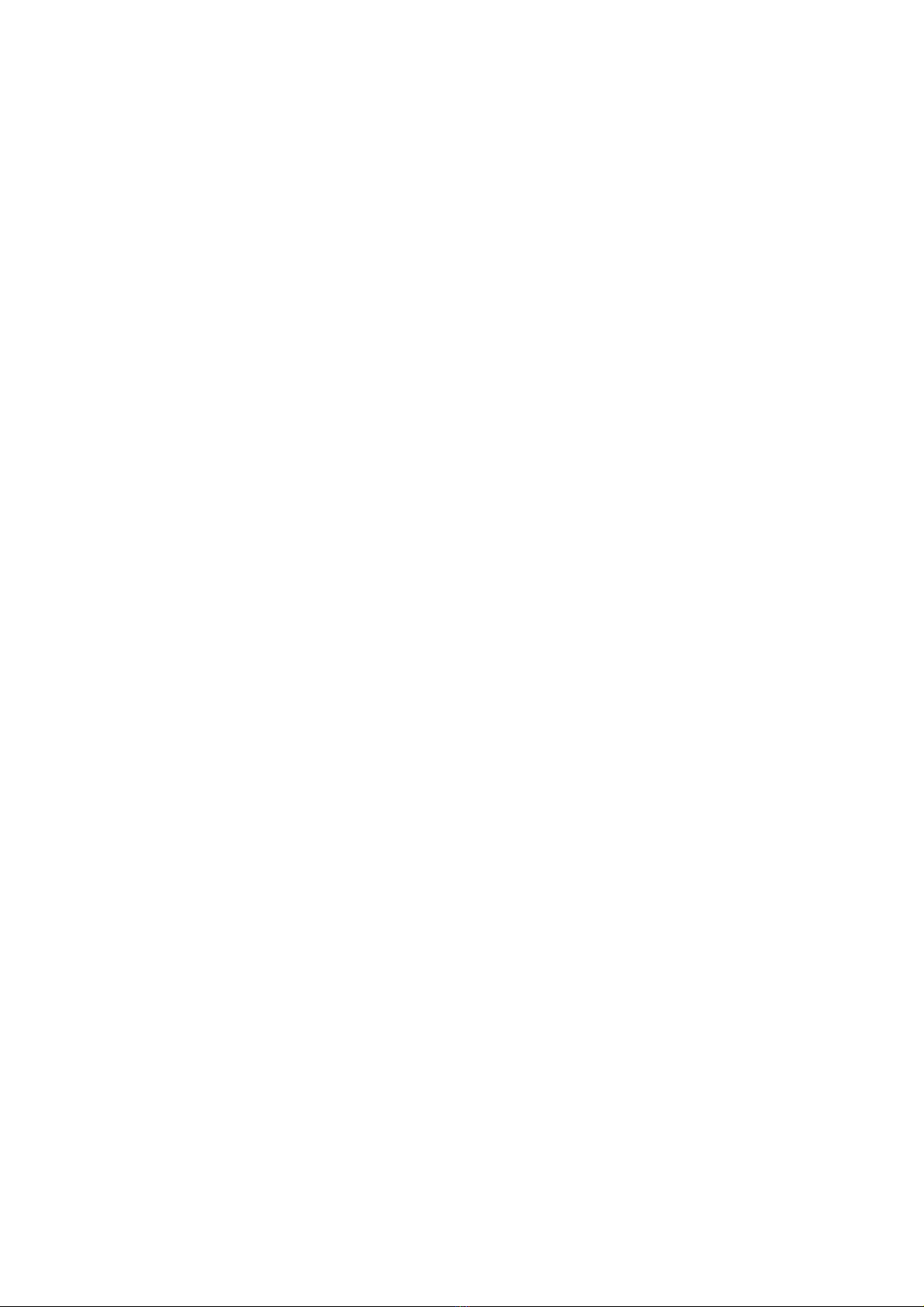
BT Versatility
Owner's Manual
8
LCR Codes................................................................................................... 112
Redialling calls on IP Trunks over standard exchange lines .................................... 112
Dialing emergency numbers on systems equipped with IP Trunks ........................... 113
Incoming Ringing / Auto Attendant / Courtesy Service.......................................... 113
ANALOGUE/BASIC RATE LINE BACKUP .............................................................................113
PRESENTATION OF LINES ON THE FEATUREPHONES .......................................................113
Programmed Featurephone keys in Key system mode .......................................... 113
Line presentation in the Featurephone display .................................................... 113
PROGRAMMING REFERENCE.............................................................................................114
Individual Extension programming options ......................................................... 114
Accessing system programming options ............................................................ 116
System settings options ................................................................................. 117
Extensions settings options............................................................................. 120
Lines settings options .................................................................................... 122

BT Versatility
Owner's Manual
9
Introduction to your BT Versatility system
System description
• The BT Versatility is an Integrated Communications System supporting all your voice call
needs and also provides an 'Integrated Data Solution' which allows multiple simultaneous
Internet sessions and Voice over IP (VoIP) trunks. The VoIP trunks can be set up with a
Broadband Voice Service Provider (such as BT Broadband Voice) or on a managed IP
network.
• The BT Versatility can accommodate up to 12 Analogue Lines, or 4 ISDN Basic Rate
Accesses, or a combination of both, or 12 channels of ISDN Primary Rate with upto 4
additional lines as backup, either PSTN or ISDN Basic Rate and up to 32 Extensions.
• The BT Versatility is modular in construction. It is upgraded by adding various system
modules.
• The BT Versatility has a simple-to-use menu-driven interface.
• The BT Versatility is a hybrid PABX / key-system.
• The BT Versatility has an Optional Broadband Module providing seamless multiple Internet
sessions. It also provides VoIP trunks which allows voice calls from extensions to be carried
over a Broadband Voice Service Provider (such as BT Broadband Voice) or a managed IP
network.
• The BT Versatility can operate with System Featurephones, standard Tone Telephones, or
approved ISDN devices.
• Two Featurephone types are provided. The V8, which has 8 line keys, and the V16, which
has 16 line keys. An Expansion Module can be used with the V16 Featurephone providing an
additional 32 keys.
• The BT Versatility has remote access and maintenance capability.
The BT Versatility’s modular design allows it to grow as you grow. No matter what size system
you start with, you can expand up to the maximum capacity. The base system includes either two
or four lines and allows up to eight extensions to be connected. The lines can be either Analogue
,ISDN Basic Rate, a combination of both or Primary Rate ISDN.
The system Featurephone has a large display area that features an intuitive menu-driven
interface. Display Keys activate the facilities that are shown on the Display. It is not necessary to
dial any feature codes when using the Featurephone. This makes the system easy to use and
saves you time.
The BT Versatility is extremely flexible. You have the choice of operating the system as either a
key system:
• where all users have direct access to all lines for making and receiving calls
• as a PABX with all calls being answered by an operator console
• or as a hybrid combination of both
You can choose to use system Featurephones or standard telephones at each extension, and you
can change the set combination at any time. A Door Intercom is available that can be
programmed to ring any Extension, and a Doorstrike output is also provided. A Long-line
Extension, a Central Bell or external Music-on-Hold may also be used by installing an 'Options
Module'. Alternatively external Music on Hold can be connected to the system via a Music on
Hold Module connected to an extension port.
The BT Versatility is easy to install and maintain. BT can diagnose and programme your system
remotely.

BT Versatility
Owner's Manual
10
System options
The following table details the various system options available.
Option Capacity Notes
Analogue Lines 12
ISDN Basic Rate Accesses
(2 ISDN Lines per Access)
4
ADSL Interface 1 Via 10 base T interface on the Router Module
ISDN S-bus interfaces 4 8 ISDN Basic Rate interfaces total
Internal LAN 10/100 Base T 4 Port switched
hub SUPPLIED ON THE ROUTER MODULE
Featurephones 32
Standard telephones 32 +1 external
extension
Hybrid Extensions - Featurephone or standard
telephone
32
32 EXTENSIONS PLUS ONE EXTERNAL
EXTENSION
40 EXTENSIONS ON THE HOSPITALITY SYSTEM
ISDN devices (connected to S-bus interfaces) 32 8 per interface
Programming Extension (via standard
Featurephone)
1 Extension 20 (default)
Operator Extension 1 Extension 20
Long-line Extension 1 On the Options module and all extensions
Headset operation Yes
Door Intercom 1
Door Open All Extensions
Public Address Yes
Central Bell Yes On the Options Module or any extension
Outgoing (Line) Groups 11
Extension Groups
Hunt Groups
Incoming Ringing Groups
20 A total of 20 extension groups is available
Courtesy Service Yes
Extension Voice Mailboxes
Phantom Voice Boxes
Group Voice Boxes
Customised Courtesy Service
System voicemail box Service
Auto-attendant Service
32
10
20
Yes
Yes
Yes
Optional Voice Module must be equipped
Speed Dial – System
Speed Dial - Personal
500
30
Classes of Service (Call Restriction) 6 classes 4 Tables of codes
Conference Calls
3 participants
2 external
Call Logging Yes
Internal/External Music On Hold sources Yes External MOH -Options Module must be equipped
or have a MOH module connected to an extension
port
Battery Backup Unit Yes
PABX operation Yes
Remote maintenance and programming Yes
Remote diagnostics Yes
BT Contact Details:
BT Versatility On Line Support www.productsupport.bt.com/versatility
BT Versatility Help Desk 0870 240 8377
BT Service 0800 800 154.
For information on obtaining additional Featurephones or system options, please call BT Sales on
0800 800 152.
These numbers are pre-programmed and can be accessed under the Directory key on the
Featurephones.
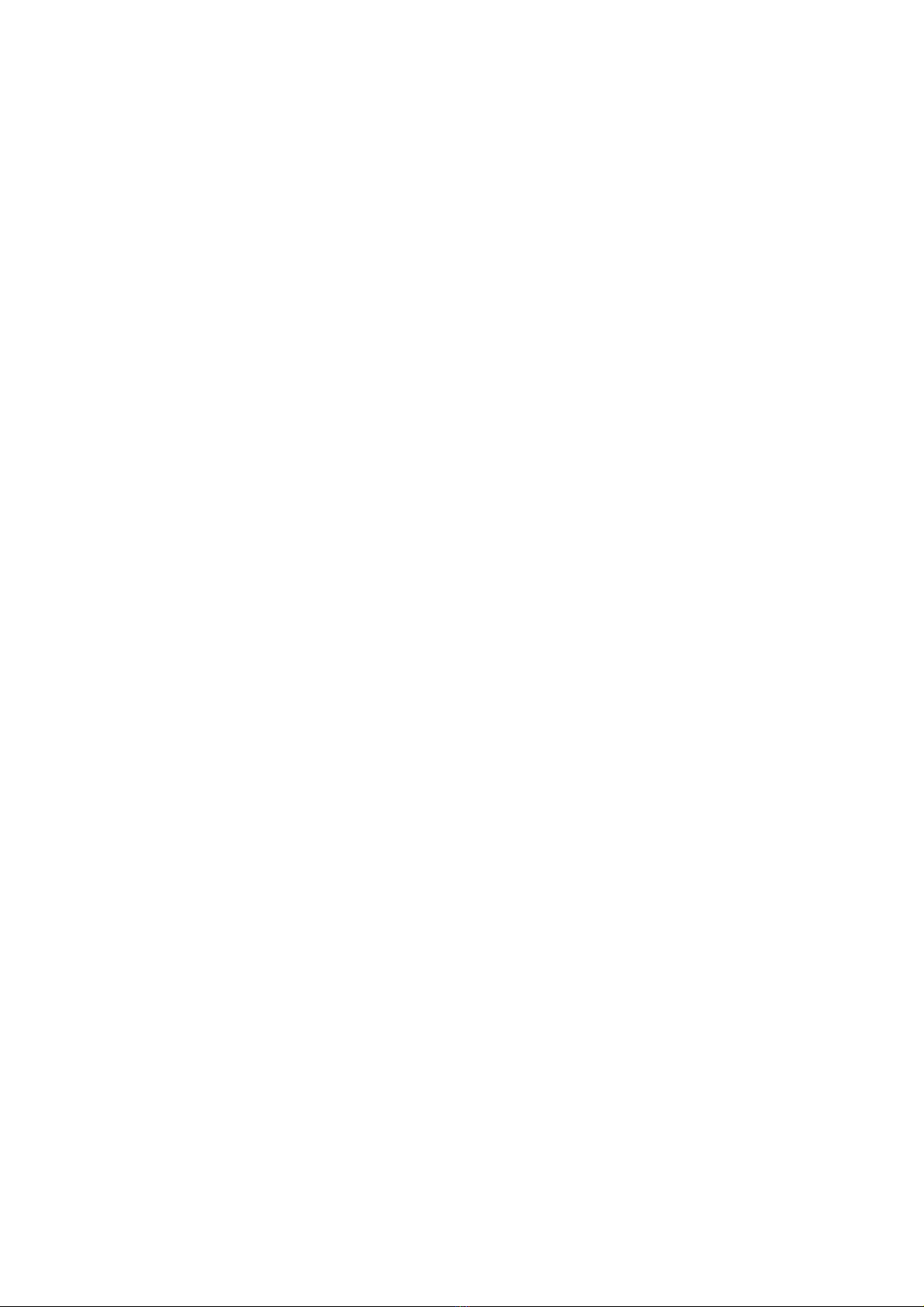
BT Versatility
Owner's Manual
11
Using this Manual
This Owner’s Manual is your guide to using the BT Versatility system and its features, with either a
Featurephone or a standard telephone. It also explains how to programme system settings using your
Featurephone.
In describing the various system features dialling codes are given which you use with a standard
telephone to activate the features. (If you wish, you can also use these codes from a Featurephone).
Read the section ‘Introducing the Featurephones on page 13 to understand how to operate the menus
and use the other features of your system Featurephone.
To get up and running, read the section ‘Getting started – basic call features’ on page 19.
If you are using a standard telephone, read the section ‘Using a standard telephone
’ on page 27.
When you are ready to use additional call features, refer to the section 'Additional call features’ on
page 30.

BT Versatility
Owner's Manual
12
The section ’Extension set-up options' on page 47 details information on how to set up your
Featurephone to suit your individual needs in the sub-section ‘Customising your Featurephone'.
System set-up options that relate to call features are included in the above sections.
Refer to the section ‘Miscellaneous system configuration options’ on page 89 for additional system
configuration options, including how to programme which extensions ring on incoming calls, how to
set Day and Night Service etc.
To control which numbers system users may dial, refer to ‘Class of Service’ on page 62.
Your BT Versatility may be equipped with a Voice Module, in which case a number of powerful Voice
Services are available. These services include: Courtesy Service, Voice Mailboxes, System voicemail
box and an Auto-attendant Service. Details are given in ‘Using voicemail and other voice services’ on
page 65. (Note: Use of the standard Courtesy Service greeting does not require a Voice Module to be
fitted).
‘Programming additional system options’ on page 82 covers miscellaneous system programming
options.
If you have equipped your system with ISDN access, read ‘Setting up and using ISDN’ on page 99 for
details on the features and configuration options.
The ‘Programming Reference’ on page 114 provides an overview of all Extension and system
programming options.
Finally, the 'Table of Contents' is the easiest way to find information on a specific topic.
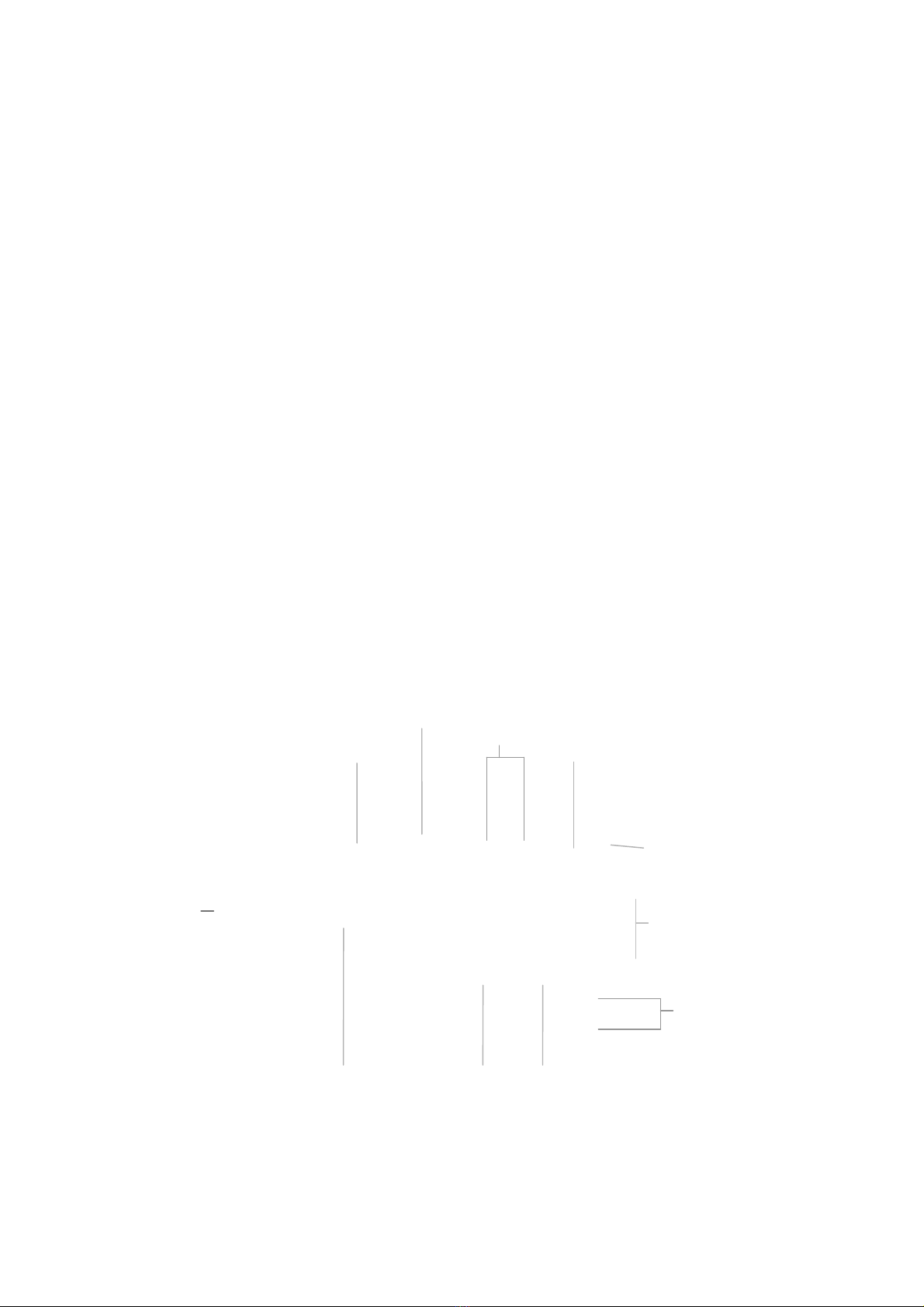
BT Versatility
Owner's Manual
13
Introducing the Featurephones
There are two Featurephones the V16 and V8.
Both of the Featurephones are highly featured display telephones for use with your BT Versatility
system.
Both feature a 4-line 'Display' that contains prompts and menus with selectable options. This unique
menu-driven interface makes the system simple to use, and no codes are needed to programme and
activate features.
Both Featurephones are equipped with a Data port, positioned on the left hand side of the phone. This
Data port is used primarily for a modem from a PC to directly connect to the extension.
System settings are also programmed via a Featurephone using the intuitive menu-driven interface,
without the need for special codes.
The V8 Featurephone has eight Programmable Keys, which are pre-programmed to access Exchange
Lines, and four Function Keys that group frequently used features.
The V16 Featurephone has sixteen Programmable Keys, which are pre-programmed to access
Exchange Lines, and four Function Keys which group frequently used features. The V16 can also be
equipped with a Expansion Console providing an additional 32 programmable keys
The Featurephone is fully hands-free, so you can make calls, receive calls and use its features
without lifting the handset.
The Featurephones are in diagram format below:
V16 Featurephone (16 Line Keys)
6 Display
K
eys
16 programmable
keys.
V
olume Keys
Message waiting/ Ringing
indicator
Clear Ke
y
Scroll / Edit keysNumeric Keypad
Secrecy Key 4 Function Keys: Programming
Messages
Directories
ISDN
Hands-free and light
Handset

BT Versatility
Owner's Manual
14
V16 with Expansion Console
V8 Featurephone
To adjust how your Featurephone is mounted:
• The desk plinth allows you to mount the Featurephone at two angles.
• The Featurephone may also be wall-mounted. When wall-mounted, the handset retaining
hook must be reversed to ensure the handset can be properly retained.
32 Programmable keys.
8 Programmable keys.
6 Display Keys
V
olume Keys
Message waiting/ Ringing
indicator
Clear Ke
y
Scroll / Edit ke
y
sNumeric Keypad
Handset
Secrecy Key 4 Function Keys: Programming
Messages
Directories
ISDN
Hands-free and light
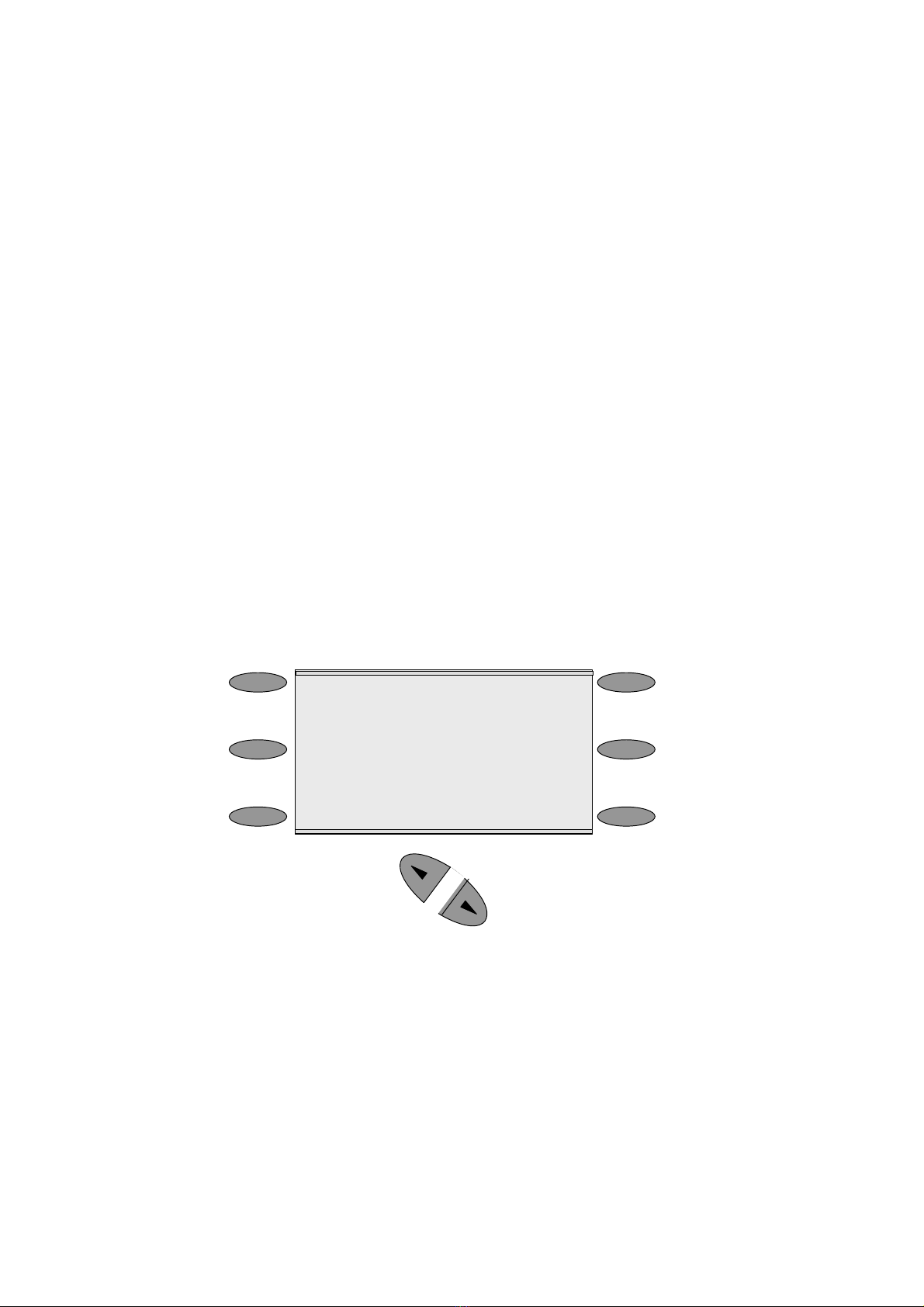
BT Versatility
Owner's Manual
15
Using the Featurephone 'Display':
The Featurephones' 'Display' presents various prompts and information, and provides selectable
options to the Extension user.
Prompts and information
• Prompts tell you what action to take, or warn of an incorrect action. For example, an
attempt to access the system programming menus from the wrong Extension will result in
the prompt ‘Programming refused’.
• When your Featurephone is not in use, its 'Display' shows the time and date on the top line.
To set the time and date, see page 59.
• When you dial an external number, the 'Display' shows the digits as they are dialled. The
call duration is also displayed.
• When you make an internal call, the Extension number you dial is displayed. If the
Extension has been programmed with a name, the name is displayed. The call duration is
also displayed.
• You can leave a message on your Featurephone 'Display', which will also be seen by other
Featurephone users who call your Extension. (See Setting “Display” Messages on page 34.)
• You can display caller numbers, (or names) on your Featurephone display. (See page 34.)
• The duration of external calls is displayed on the top line of the 'Display'.
Menus
When the Featurephone is idle, the Idle Menu is presented containing a large number of options
displayed in groups of three. This menu, showing the first three options, is shown below. (Use
Scroll Keys below 'Display' to scroll up and down).
HH:MM DD.MM.YR
-Internal call
-Redial Last number
-Saved numbers
If you are on a call or operating a feature, the menu changes to offer only those options relevant to
what you are doing. Also, when features such as Extension Lock are set, the first prompt on the
'Display' becomes the option to cancel the activated feature.
When activating certain features it is necessary to select the Extensions on which you wish to activate
the feature. In this case the Extension Menu lists all the Extensions connected to the system.
Similarly, a Line Menu may be presented listing all the Analogue Lines and ISDN Accesses connected
to the system.
Using the 'Display' Keys to select menu options:
The six 'Display' Keys, located on each side of the 'Display', are pressed to select the menu option
shown alongside on the 'Display'. This will either activate a feature, cause another menu to be
displayed, or select items from a list.
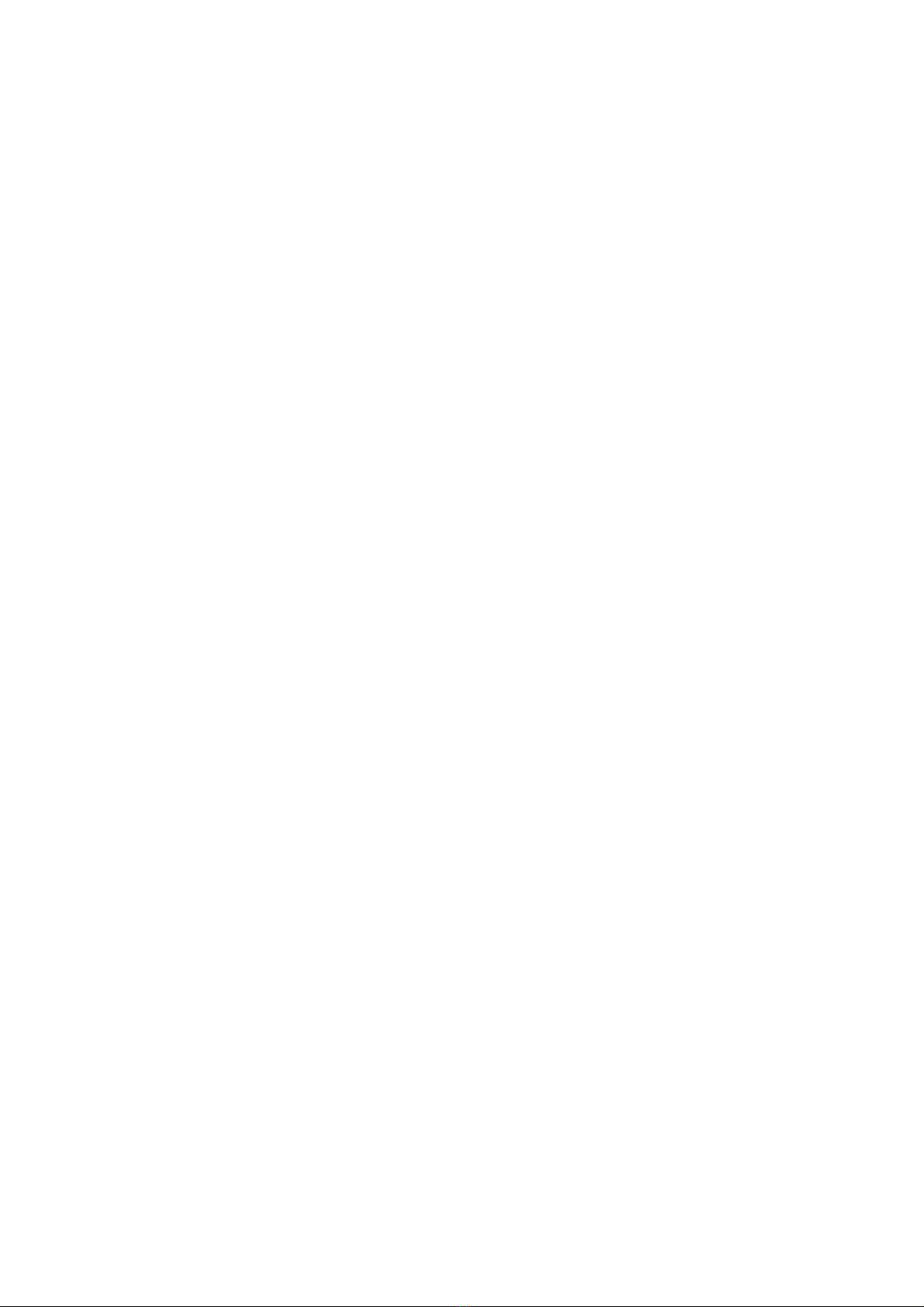
BT Versatility
Owner's Manual
16
When selecting from a displayed list, (e.g. Extensions from the Extension Menu), selected items will be
denoted by a ♦next to the item. Unselected items will be denoted by a ◊next to it. Selecting an item
with a ◊alongside causes the item to be selected and the symbol to change to ♦, and vice versa.
Using the Scroll Keys:
The Scroll Keys are located under the 'Display' and are used to scroll up and down through the
'Display' options as well as back and forward when text is being entered. When the Scroll Down Key
(Ô) is pressed while scrolling through the 'Display' options the next three available choices are shown.
Conversely, pressing the Scroll Up Key (Ñ) will take you back up the 'Display' to the previous choice.
Using the Clear Key “
If you press the Clear key “C” for 2 seconds when on a call it will clear the call down.
When you are scrolling through menus pressing the Ckey steps back to the previous level menu.
If you are entering digits before lifting the handset, or entering text, pressing the Ckey deletes the last
digit on the display.
Using the Keypad:
The Keypad can be used to enter digits when dialling or text when programming names or
messages.
How to enter text when programming names or messages
• Press 2once for A, twice for B, and so on. (Pressing 2 continuously loops through ABCabc2).
Press 3once for D, twice for E, three times for F, and so on.
• Selecting a different key moves the cursor on automatically to the next location. If the next
letter is on the same key you can either wait for two seconds for the cursor to move on or press
the right Scroll Key to move to the next location. Pressing 1 or 0 and waiting two seconds gives
a blank space.
• Pressing the Clear Key Cdeletes the last letter on the display.
• You can use the scroll Keys to move back and forward through the text
A maximum of ten characters per name, including spaces, can be entered.
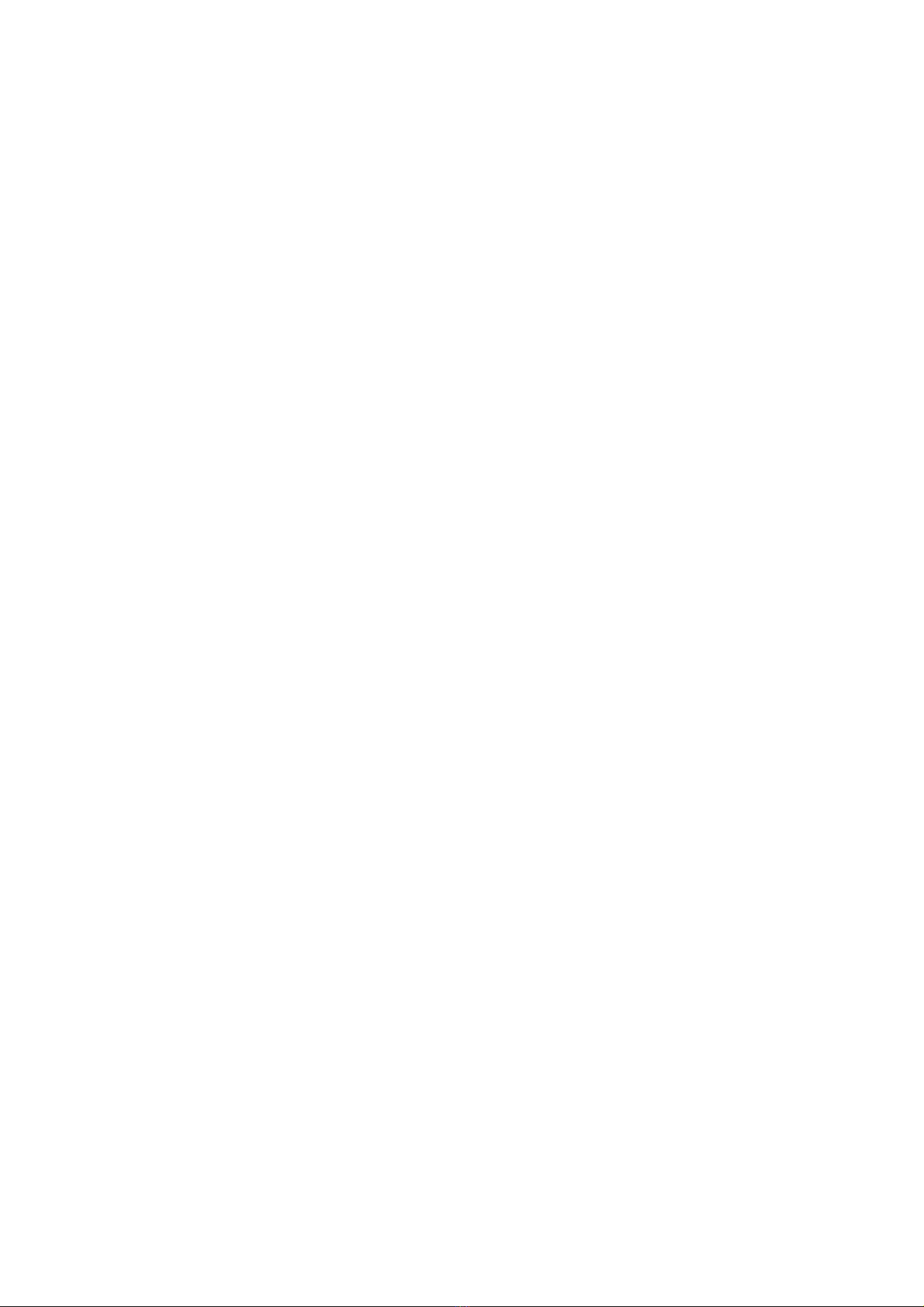
BT Versatility
Owner's Manual
17
Using the Programmable Keys / Line Keys
There are eight Programmable Keys on the V8 Featurephone, 16 on the V16 Featurephone and 32
on the Expansion Console. The keys on the Featurephones are pre-programmed as Line Keys. Each
Line Key is associated with a ‘Line’, the first key with Line 1 etc., (provided the system has lines
equipped). Pressing Line Key 1 selects Line 1, returning a dial tone and allowing you to dial an
external telephone number. The Line Keys incorporate a light, which is lit on all Featurephones
when the associated Line is selected. The light is green on the Featurephone using the Line and red
on all other Featurephones. When a call on a line is put on hold the associated Line Key light flashes
on all Featurephones, (unless the system programming is changed from the default as detailed on
page 89).
By default, Programmable Keys select available lines on the system, should you wish to allocate
alternative functions to these keys this can be facilitated using Key Programming. (See page 47).
Using the Hands-free Key
You can use the Hands-free Key to have a conversation without having to lift the handset. Press the
Hands-free Key to go off-hook, as if the handset were lifted with the Featurephone speaker and
microphone replacing the handset. Pressing the key again goes back on-hook, as if the handset were
replaced.
You may also use the Featurephone with a headset. (See: 'Using your Featurephone with a headset on
Page 26')
The Hands-free key has a red light, which is lit whenever the Hands-free Key has been pressed to go
off-hook or to turn on the speaker.
Note: Pressing the Hands-free Key at any time during programming exits the programming menus
and returns the 'Display' to the Idle Menu.
Using the Volume Key
• To adjust the speaker volume, press the Volume Key when in Hands-free Mode.
• To adjust the handset receiver volume, press the Volume Key when in Handset Mode.
• To adjust the ringing volume, press the Volume Key when the Featurephone is ringing.
Reducing the volume to the minimum setting will mute the ringing.
Note: The Volume level increases/decreases by one step for every press of the Volume Key.
Changing the volume level in one mode does not affect the setting in the other mode.
Using the Secrecy Key
The Secrecy Key can be pressed when you are using the handset or in Hands-free Mode. When
pressed, the other person on the call cannot hear you. The Secrecy Key has a red light, which is lit
when Secrecy is active.
The Ringing / Message Waiting Light:
There is a red light on the top right-hand corner of the Featurephone. This light flashes when there
is an incoming call. It also lights up when a voice message has been left in your Voice Mailbox.
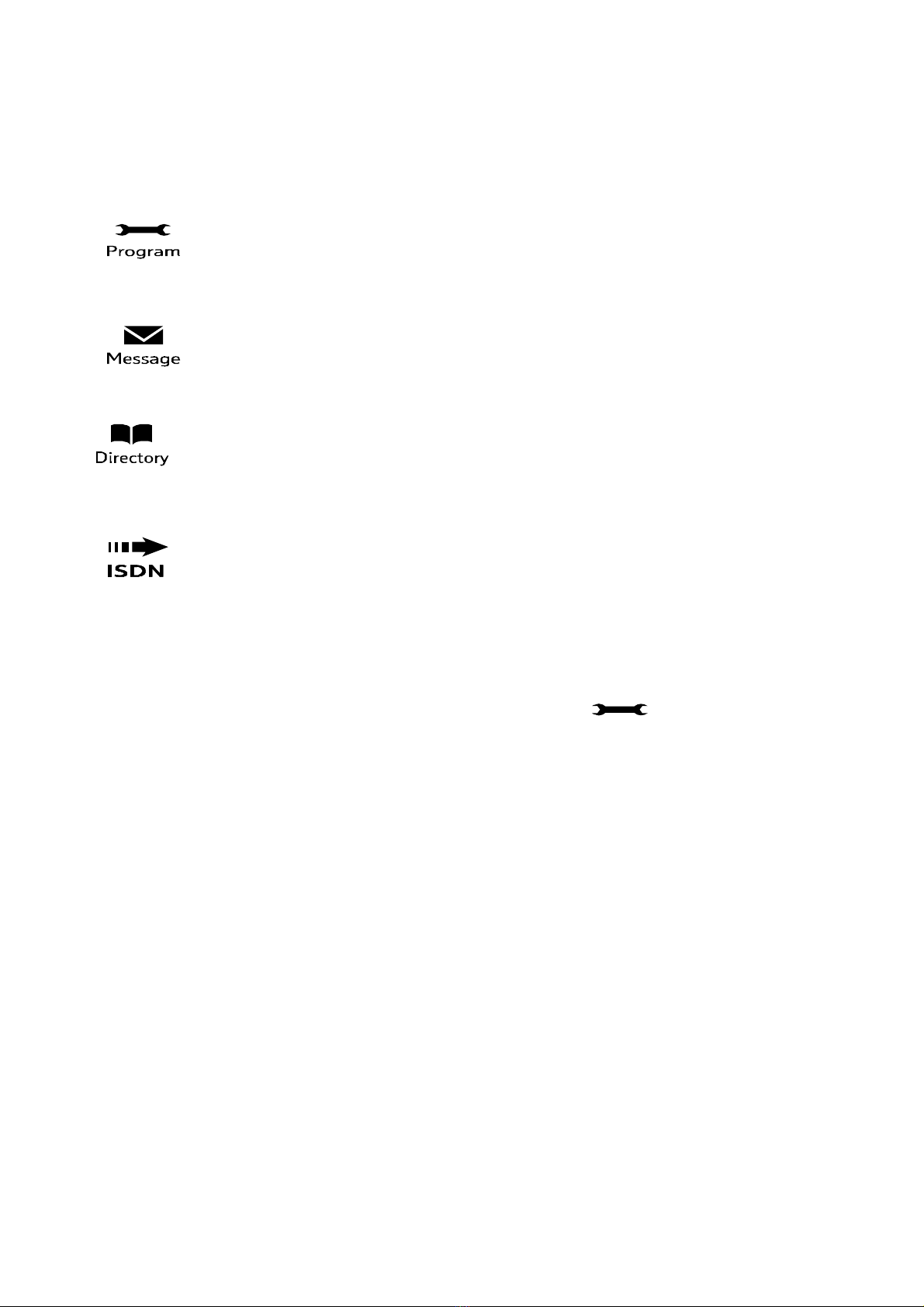
BT Versatility
Owner's Manual
18
Using the Function Keys
There are four Function Keys located directly above the Featurephone Display. Particular features are
grouped under these keys, as follows:
PROGRAMME: This key accesses the options available to customise your Featurephone settings. It
also accesses system programming from the Programming Extension only. (See page 47 for
'Customising your Featurephone' and page 48 for system programming access).
MESSAGE: This key accesses Voicemail and Display Messaging features. (See page 66 for Voicemail
and page 33 for Display Messaging).
DIRECTORY : This key allows you to programme and dial numbers in the System and Personal Speed
Dial lists, and also allows convenient dialling of the BT Service, Sales and Help Desk telephone
numbers. (See page 29 for Speed Dial lists).
ISDN: This key accesses ISDN services.
Expansion Console Extensions
Up to 8 of the V16 Featurephone Extensions can be equipped with Expansion Consoles.
• From the Programming Extension, press the PROGRAMME Key
• Press the Scroll Down Key (Ô) until ‘System programming’ is displayed.
• Select ‘System programming’.
• Enter the System Programming Password and select ‘Extensions'.
• Press the Scroll Down Key (Ô) until ‘DSS Extensions' is shown.
• Select ‘Expansion Console Extensions.
• Select those Extensions which are to be equipped with Expansion Consoles
Up to eight extensions may be selected.
A Power supply is used to provide the additional power needed for the additional 32 keys.
Backlit 'Display'
The V16 Featurephone can be backlit when the phone is being used. The additional Power supply
must be used to Backlight the phone.

BT Versatility
Owner's Manual
19
Getting started – basic call features
Making and answering calls
To make an external call:
• Lift the handset and select a free Line in one of the following ways:
• Press the Line Key 1 for Line 1, Line Key 2 for Line 2, and so on. (This is applicable only
if the Programmable Keys are programmed as Line Keys, which is the default
programming).
• Dial 9, (to select a Line from Outgoing Group 1).
• Dial 760 - 769, (to select a Line from Outgoing Groups 2 to 11 respectively).
• Dial the telephone number you require. Digits are sent to line as they are dialled.
Note: If you do not lift the handset then you may enter digits in Pre-dial mode, digits will not be
sent for processing until you either lift the handset, press the Hands-free key, or select 'Dial' from
the 'Display'. You can edit the number you have entered prior to sending to the line, by using the
left-hand Keypad ‘Edit Key’, located below the keypad.
Note: If you are entering an external number in Pre-dial mode, enter 9, 760 - 769 to have a line
selected when you send the digits for processing.
To make an internal call
You can place an internal call in one of the following ways:
• Select the ‘Internal Call’ option on the Display and select the desired Extension from the list
• Dial the Extension number (20 – 51 or 52 for the External extension) and select 'Dial'.
• Lift the handset and dial the Extension number.
The Display will show the Extension number, or, if programmed, the Extension name.
From a standard telephone, go off-hook and dial the Extension number.
To call an extension group
You can call any of the 20 extension groups in one of the following ways:
• Select the ‘Internal call’ option on the Display and select the desired group from the group
list which is located under ‘Other’
• Dial the Group number (180 - 199) and select ‘Send digits’.
• Lift the handset and dial the Extension group number.

BT Versatility
Owner's Manual
20
To make a Speed Dial call
You have access to a Personal Speed Dial list of up to 30 numbers, and a System Speed Dial List
of up to five hundred numbers. Refer to page 29 for how to add numbers to your Personal Speed
Dial list and page 33 to add numbers to the System Speed Dial list.
• Press the DIRECTORY Key
• Select ‘Personal Speed Dial’ to access your Personal Speed Dial list, and ‘System Speed
Dial’ to access the System Speed Dial list.
• Select the number or name you wish to dial. Use the Scroll Down Key (Ô) to move down the
list. A line will automatically be selected and the number dialled.
• In the System Speed Dial List you can enter a letter to assist in faster location of names
To answer a call
When the Featurephone rings, you can do one of the following:
• Select ‘Answer the call’ on the Display.
• Lift the handset.
• Press the Hands-free Key.
From a standard telephone, lift the handset.
Making a call when your phone is ringing
You can make an internal or external call when your phone is ringing.
You can do one of the following:
• Select a free line key to make an outgoing call.
• Select a line key, with a call on system hold, to return to the call on hold.
• Answer a different call by pressing the line key of the second ringing call.
• Press the “C” key. Dial tone is returned. You can make a call or invoke a feature.
Reseize
The Reseize option is displayed when dialling an external call and when an external call is
answered. If Reseize is selected the current call is released and the line is re-seized presenting
external dial tone.
Holding and transferring calls
To place an external call on hold
• While on the call, select ‘System hold’ on the Display.
• To retrieve the call, select ‘Return to line’ on the Display, or press its Line Key.
Note: If an extension has two calls on system hold, selecting ‘Return to line’ will return the
Extension to the first call that was put on hold.
Other manuals for Versatility
5
This manual suits for next models
2
Table of contents
Other BT Telephone System manuals
Popular Telephone System manuals by other brands
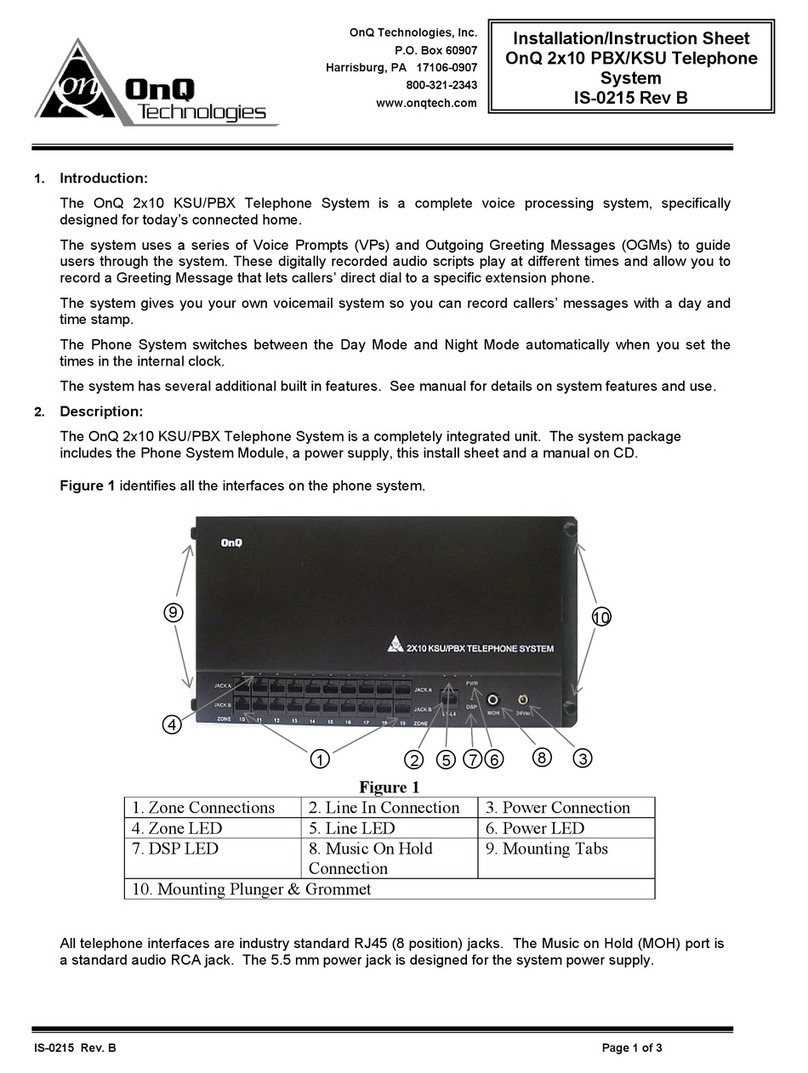
OnQ Technologies
OnQ Technologies 2x10 PBX/KSU Telephone System Installation instruction sheet

Toshiba
Toshiba Strata AirLink DK16 Installation and maintenance manual

SigTEL
SigTEL Compact ECU-4 Quick start installation guide

NEC
NEC Electra Professional Installation & service manual
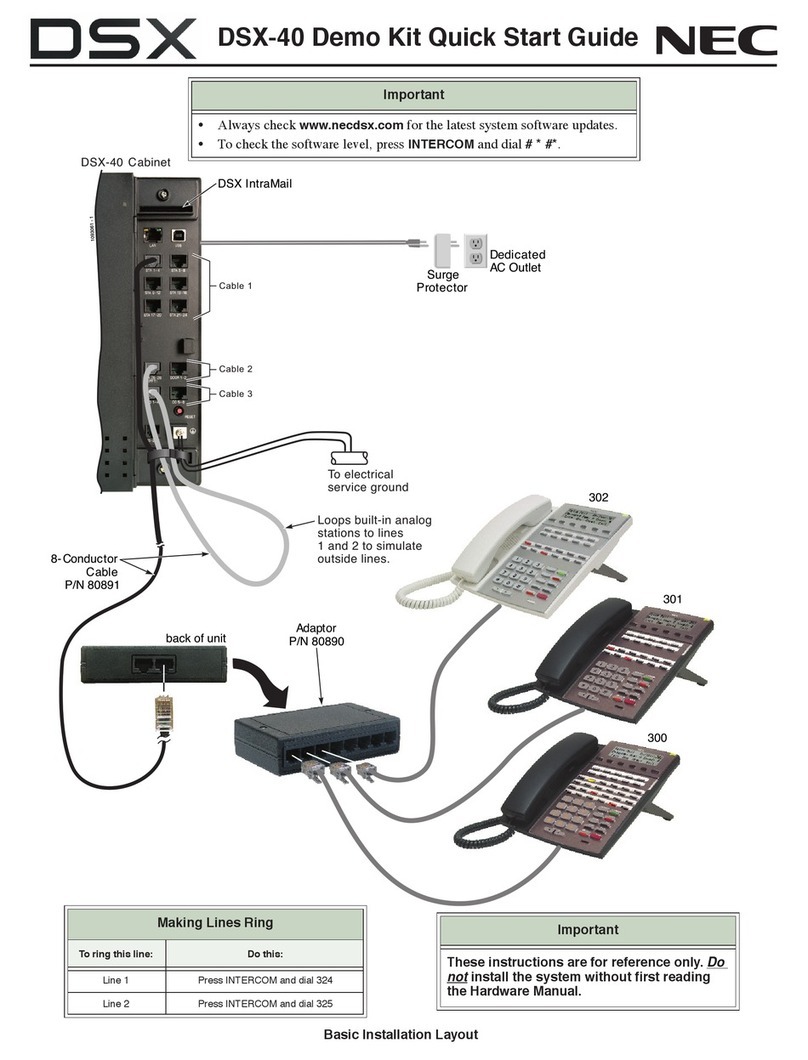
NEC
NEC DSX-40 DEMO KIT quick start guide
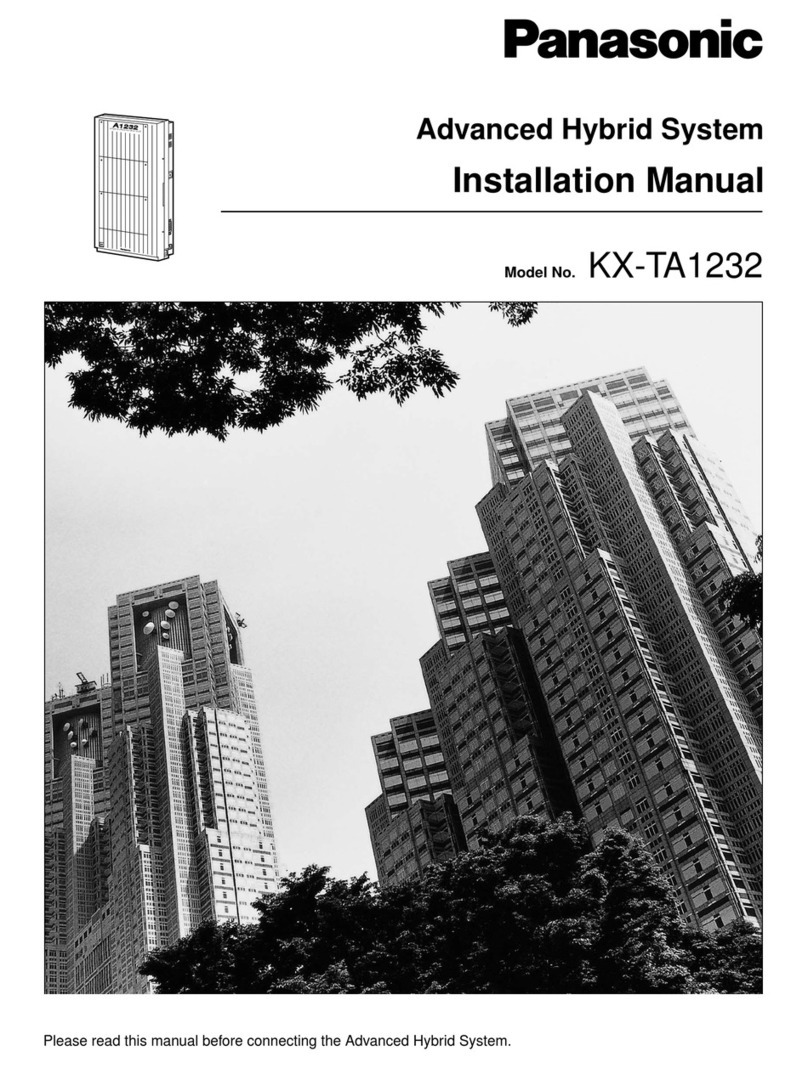
Panasonic
Panasonic KX-TA1232 installation manual