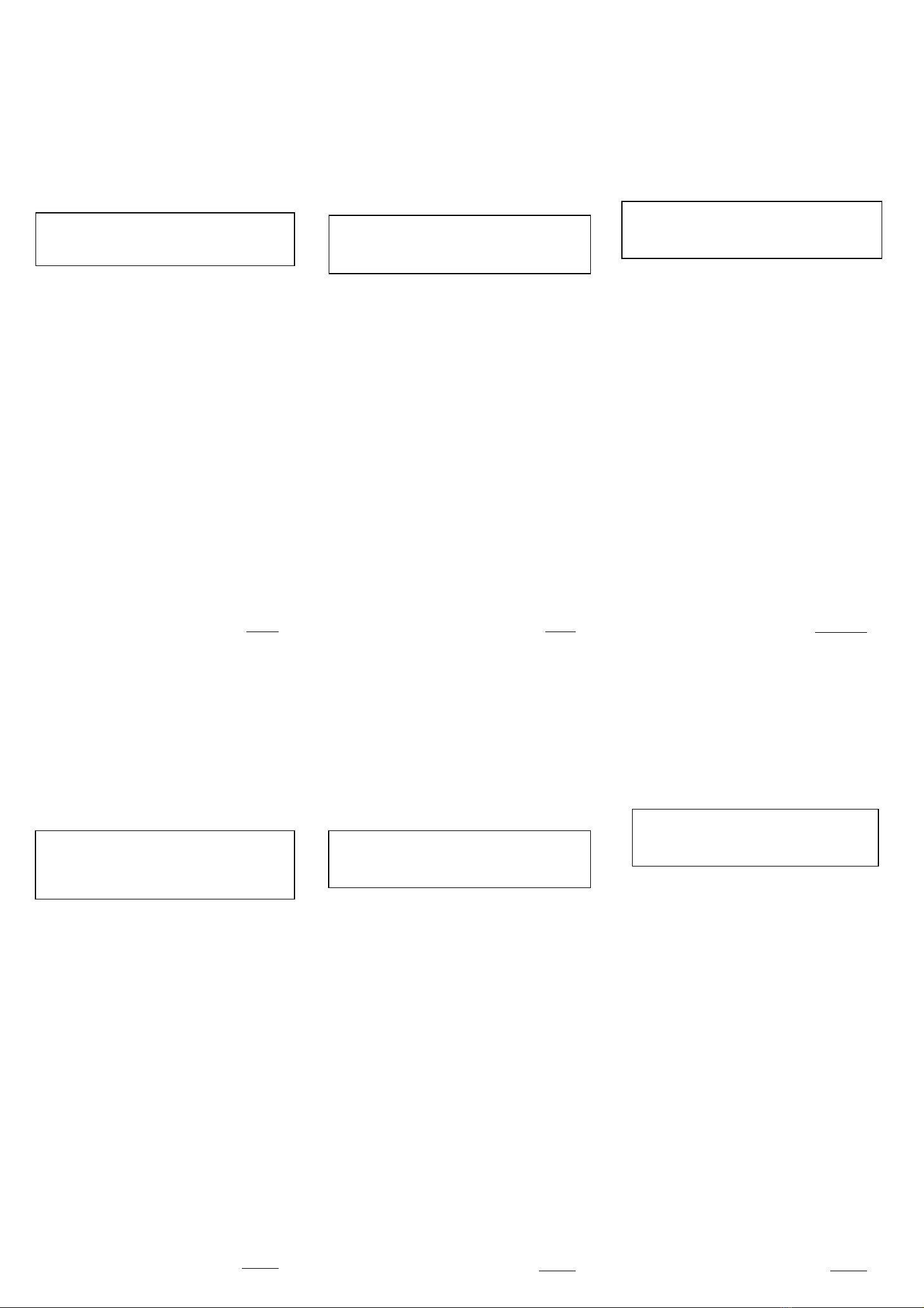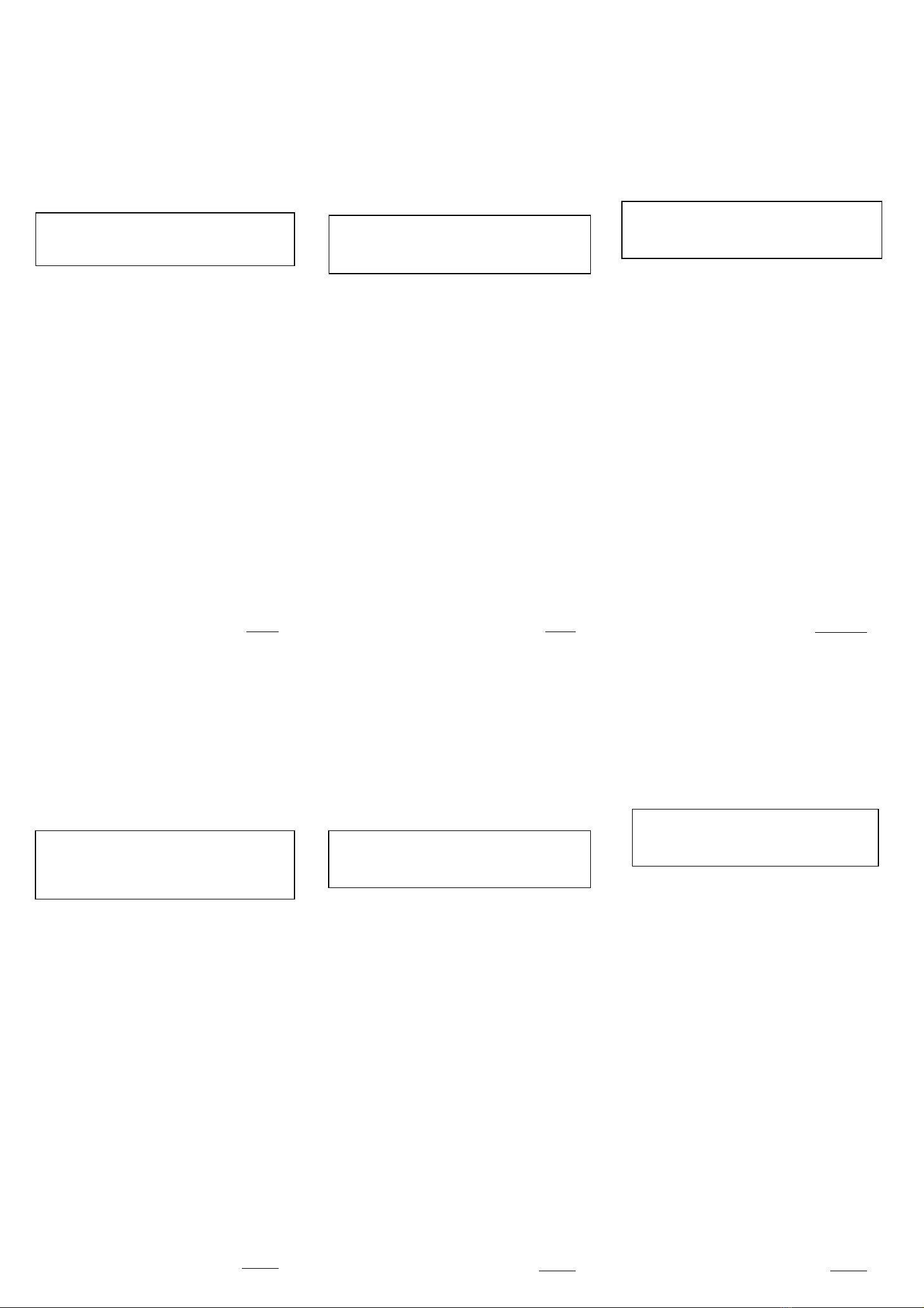
注意事項:
,
插上電腦的 USB 槽。
Caméra Vidéo Digitale Mode d'emploi
d'installation rapide
Configuration Requise
Windows
®
98SE, Windows
®
Me,
Windows
®
2000, Windows
®
XP.
Installer l’application et le Driver
1. Insérez le CD VP-EYE dans le CD-ROM de
votre ordinateur.
2. Attendez quelques secondes et
l'installation se mettra en route
automatiquement
Attention: Si l'installation du VP-EYE n'est
pas automatique, allez sur la Barre des
Tâches et cliquez sur “Démarrer”, puis
sur“Activer” et cherchez “SETUP.EXE” dans
le CD du logiciel et cliquez sur “OK”.
3. Cliquez sur l’icône “Driver”, et l’installation
s’effectuera automatiquement.
4. Veuillez cliquer séparément sur les icônes
“VP-EYE”, “VP Hotline”, and “Web Eye”, puis
suivez les instructions sur écran pour installer
le logiciel d’application.
5. Une fois que toutes les procédures
d’installation sont terminées, le système
d’opération doit être relancé.
Digitale Videokamera Anleitung zur
schnellen Installation
Systemvoraussetzungen
Windows
®
98SE, Windows
®
Me,
Windows
®
2000, Windows
®
XP.
Installieren der Anwendungs Software
1. Legen Sie die VP-EYE Software CD in das
CD-ROM Laufwerk Ihres Computers ein.
2. Warten Sie einige Sekunden, das Setup
beginnt automatisch.
Achtung: Sollte das VP-EYE Setup nicht
automatisch beginnen, klicken Sie auf “Start”
auf der Taskleiste und dann auf “Ausführen”.
Suchen Sie die Datei “SETUP.EXE” auf der
Software-CD und klicken dann auf “OK”.
3. Klicken Sie auf das “Driver”-Symbol”. Die
Installation wird automatisch vervollständigt.
4. Klicken Sie jeweils auf die Symbole “VP-EYE”,
“VP Hotline” und “Web Eye” und befolgen die
Anweisungen auf dem Bildschirm, um die
Anwendungssoftware zu installieren.
5. Das Betriebssystem muss neu gestartet
werden, nachdem alle Setupprozesse
vervollständigt wurden.
Videocamera digitale Guida all’installazione
rapida
Requisiti del sistema
Windows
®
98SE, Windows
®
Me,
Windows
®
2000, Windows
®
XP.
Installazione dell’ driver
1. Inserire il CD software VP-EYE nell’unità
CD-ROM del computer.
2. Attendere alcuni secondi ed il programma di
configurazione si avvierà automaticamente.
Attenzione:se il programma di configurazione
VP-EYE non si avvia automaticamente andare
sulla barra delle applicazioni, dalla Barra delle
Applicazioni fare clic su “Start”, e poi su
“Esegui” trovare il file “SETUP.EXE” nel CD
con il software e fare clic su “OK”.
3. Fare clic sull’icona “Driver” per poter
completare automaticamente l’installazione.
4. Fare clic separatamente sulle icone “VP-EYE”,
“VP Hotline”, e “Web Eye”, e seguire le
istruzioni che vengono visualizzate sullo
schermo per poter installare il software
applicativo.
5. Una volta completate le procedure di
installazione è necessario riavviare il
computer.
Cámara de Vídeo Digital Guía de instalación
rápida
Requisito de Sistema
Windows
®
98SE, Windows
®
Me,
Windows
®
2000, Windows
®
XP.
Instalación de driver
1. Inserte el CD software VP-EYE en la unidad
de disco CD-ROM de su computadora.
2. Espere unos segundos y el sistema funcionará
utomáticamente.
Atención:si el sistema VP-EYE no funciona
automáticamente, vaya a la Barra de tareas y
haga clic en “Inicio, y, a continuación, en
“Ejecutar” y busque “SETUP.EXE” en el CD
del software y haga clic en “Aceptar”.
3. Haga clic en el icono “Controlador” y la
instalación se completará automáticamente.
4. Haga clic por separado en los iconos
“VP-EYE”, “VP Hotline” y “Web Eye” y, a
continuación, siga las instrucciones que
aparecen en pantalla para instalar el software
de aplicación.
5. Una vez terminado el procedimiento de
configuración, es necesario reiniciar el sistema
operativo.
Guia do Utilizador da Câmara Web
Requisitos do Sistema
Windows
®
98SE, Windows
®
ME,
Windows
®
2000, Windows
®
XP.
Instalação do software
1. Introduza o CD contendo o software VP-EYE
na unidade de CD-ROM do seu computador.
2. Espere alguns segundos paraque a instalação
seja executada automaticamente.
Nota: Caso a instalação não seja
automaticamente iniciada, vá até à barra de
tarefas e clique em "Start"(Iniciar), de seguida
em “Run” (Executar) e procure o ficheiro
“SETUP.EXE” no CD contendo o software, de
seguida clique em OK.
3. Clique no ícone “Driver” para que a instalação
seja concluída automaticamente.
4. Clique separadamente nos ícones “VP-EYE”,
“VP Hotline”, e “Web Eye”, siga as instruções
mostradas no ecrã para instalar o software de
aplicação.
5. Quando todos os procedimentos de instalação
estiverem concluídos, é necessário reiniciar o
sistema operativo.
電腦視訊攝影機—快速安裝指南
作業系統:
Windows
®
98SE, Windows
®
Me,
Windows
®
2000, Windows
®
XP.
安裝程序
1. 將軟體安裝光碟片放進電腦的光碟機中。
2. 等待幾秒鐘後,電腦會自動執行軟體安裝畫面。
3. 請點選“Driver”選項,電腦會自動執行驅動程式
安裝。若軟體安裝畫面無法自動執行,請從 CD
片的根目錄中點選“Driver” 檔案夾,執行
“Setup.exe”程式安裝相機驅動程式。
4. 在驅動程式安裝時,若您使用的作業系統是
Windows 98SE/ME/2000,電腦會出現“找不到
數位簽章”的對話方塊,請選擇“是”繼續安裝。
5. 請分別點選“VP-EYE”, “VP Hotline”及“Web
Eye”選項,依照螢幕指示安裝應用軟體。
6. 安裝完畢後,請重新開機以確認驅動程式及軟體
安裝成功。
7. 電腦重新啟動後,將視訊攝影機連上電腦的 USB
槽。當攝影機上的 LED 指示燈亮起時,表示安裝
成功可以開始使用相機。
tenção:
Certifique-se de que instala o software ANTES
de ligar a câmara à porta USB.
chtung:
Die Software muss installiert werden, BEVOR
der Stecker des Kamerakabels in die
USB-Buchse eingesteckt wird.
German
Italian
Spanish
Attention:
Assurez-vous d'installer le software avant de
brancher la caméra dans le USB.
ttenzion
:
assicurarsi di installare il software PRIMA di
collegare la videocamera alla porta USB.
rench
ortugues
tenc
ón:
asegúrese de instalar el software antes de
enchufar la cámara en la puerta USB.
Chines