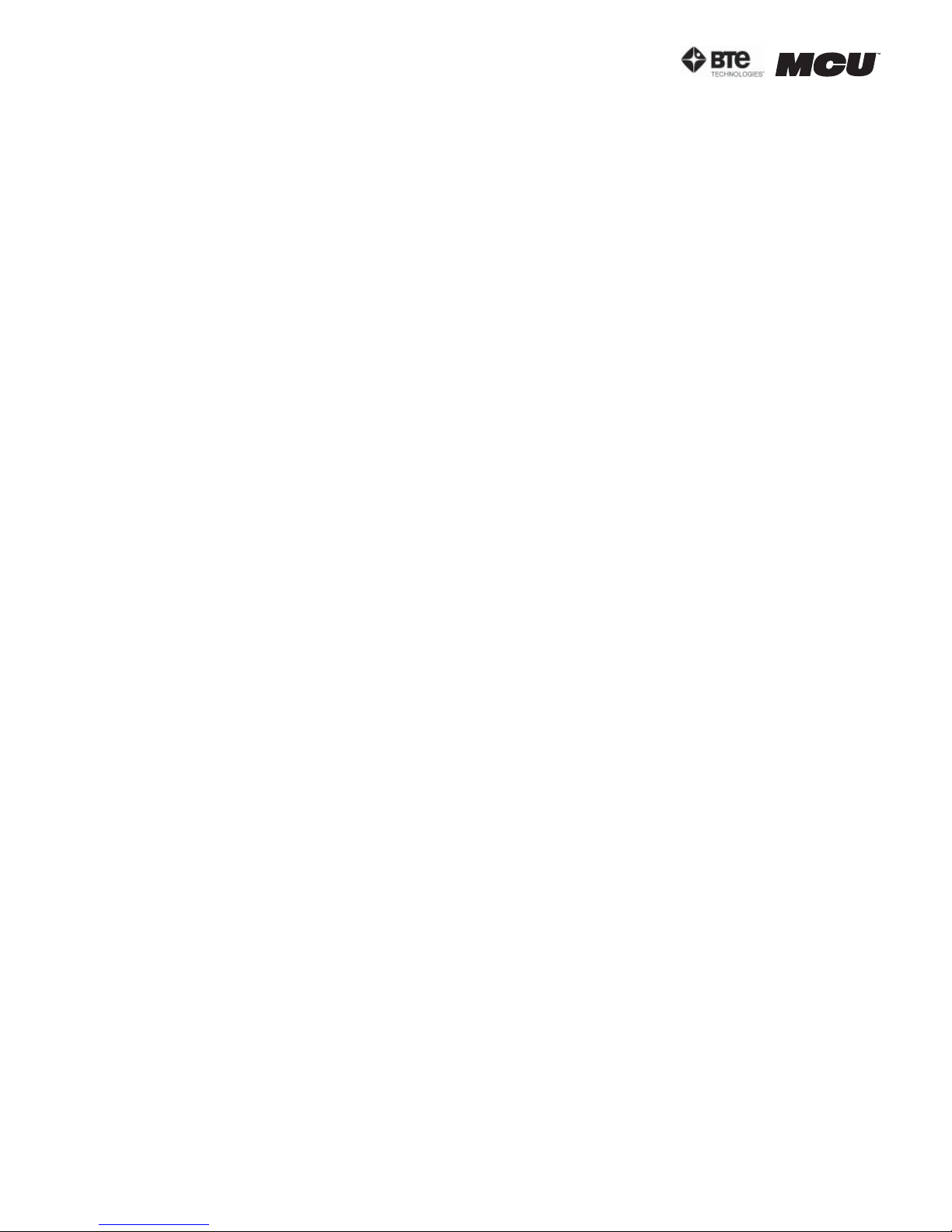40040005 rev. 000
Warranty
We guarantee that the BTE Technologies, Inc. rehabilitation products
are free of manufacturer defects in both workmanship and material.
We will replace or repair defective parts or equipment for a period
of time and in accordance with the conditions set forth below:
This warranty covers the structure and framework for 1 year of normal
institutional use. All mechanical components including bearings,
bushings, pulleys and glides are warranted from manufacturer
defects in both workmanship and material for a one-year period.
Cords and padding are covered for a 1-year period under normal use.
This limited warranty is in lieu of all warranties, expressed or implied
and all other obligations or liabilities on the part of BTE Technologies
Inc. We neither assume nor authorize any person to assume any other
obligation or liability in connection with the sale of this product.
Under no circumstances shall BTE Technologies, Inc. be liable by virtue
of this warranty or otherwise, for damage to any person or property what
so ever for any special, indirect, secondary or consequential damage of
any nature however arising out of the use or inability to use this product.
This limited warranty applies only while the BTE Technologies, Inc. product
remains in the possession of the original purchaser and has not been
subject to accident, misuse, abuse, unauthorized modification, failure
to follow instructional use, failure to do proper maintenance, incorrect
adjustments or failure due to cause beyond the manufacture’s control.
Disclaimer
The information presented in this manual is given in good faith and is
to the best of our knowledge accurate. However, anyone who uses this
information in any way does so entirely at his or her own risk. Neither BTE
Technologies, Inc., its officers nor their representatives can accept any
responsibility for any damage or injury incurred as a result of information
presented here except under the terms of the product warranty.
Class A Digital Device
This equipment has been tested and found to comply with the limits
for a Class A digital device, pursuant to part 15 of the FCC Rules.
These limits are designed to provide reasonable protection against
harmful interference when the equipment is operated in a commercial
environment. This equipment generates, uses, and can radiate
radio frequency energy and, if not installed and used in accordance
with the instruction manual, may cause harmful interference to
radio communications. Operation of this equipment in a residential
area is likely to cause harmful interference in which case the user
will be required to correct the interference at his own expense.