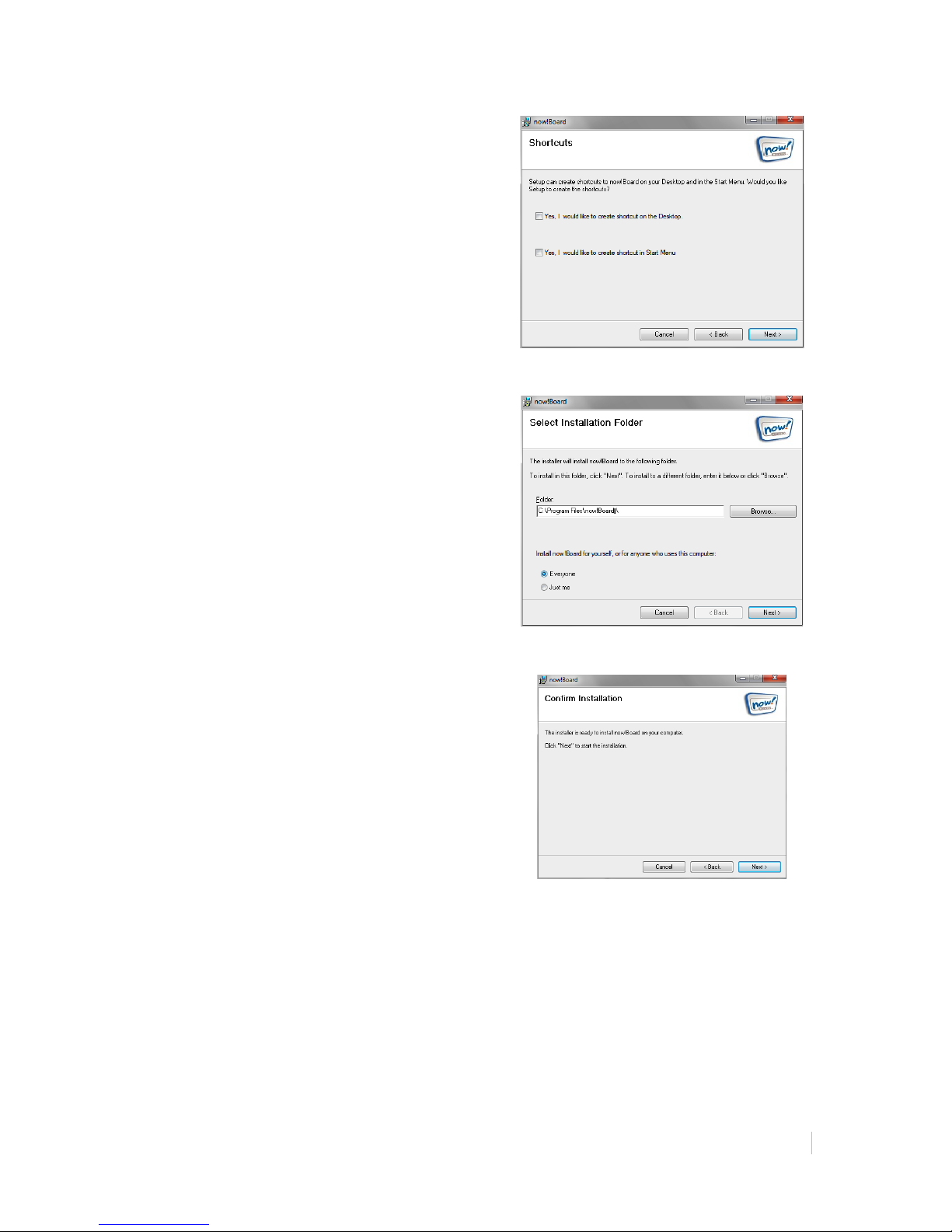!
Hardware and Software Requirements for Installation
now!Board™is compatible with these operating systems:
• Microsoft®Windows XP
• Microsoft®Windows Vista
• Microsoft®Windows 7
• Mac OS X 10.5 Leopard
• Mac OS X 10.6 Snow Leopard
• Mac OS X 10.7 Lion
Minimum system requirements for MAC OS-based systems.
Mac OS 10.5.8 or later, 2GB RAM and 2GHz clock speed
Minimum system requirements for Windows-based systems.
Windows XP
• Windows XP Professional Service Pack 3
• .NET Framework 3.5 SP1 or higher
• Processor: x86 or x64 1.5 GHz and above Pentium processor or equivalent (recommended)
• RAM: 1 GB and above (recommended)
• Display: 800 x 600 high color, 32-bit; 1024 x 768 high color, 32-bit (recommended)
• DirectX 9.0c
• 128MB of Video Ram or any graphics card supporting DirectX 9.0c and above
• Windows XP Professional Service Pack 3
• .NET Framework 3.5 SP1 or higher
• Processor: x86 or x64 1.5 GHz and above Pentium processor or equivalent (recommended)
• RAM: 1 GB and above (recommended)
• Display: 800 x 600 high color, 32-bit; 1024 x 768 high color, 32-bit (recommended)
• DirectX 9.0c
• 128MB of Video Ram or any graphics card supporting DirectX 9.0c and above
Windows 7
• Windows 7 Professional Service Pack 1
• .NET Framework 3.5 SP1 or higher
• 1.5 Gigahertz (GHz) or faster 32-bit (x86) or 64-bit (x64) processor
• 1 Gigabyte (GB) or more RAM (32-bit) or 2 GB or more RAM (64-bit)
• Display: 800 x 600 high color, 32-bit; 1024 x 768 high color, 32-bit (recommended)
• DirectX 9 graphics device with WDDM 1.0 or higher driver
• 1 GB and above of Video Ram or any graphics card supporting DirectX 9.0c and above
Windows Vista
• Windows Vista Professional Service Pack 2
• .NET Framework 3.5 SP1 or higher
• 1.5 Gigahertz (GHz) or faster 32-bit (x86) or 64-bit (x64) processor
• 1 Gigabyte (GB) or more RAM (32-bit) or 2 GB or more RAM (64-bit)(recommended)
• Display: 800 x 600 high color, 32-bit; 1024 x 768 high color, 32-bit (recommended)
• DirectX 9 graphics device with WDDM 1.0 or higher driver
• 1 GB and above of Video Ram or any graphics card supporting DirectX 9.0c and above
!