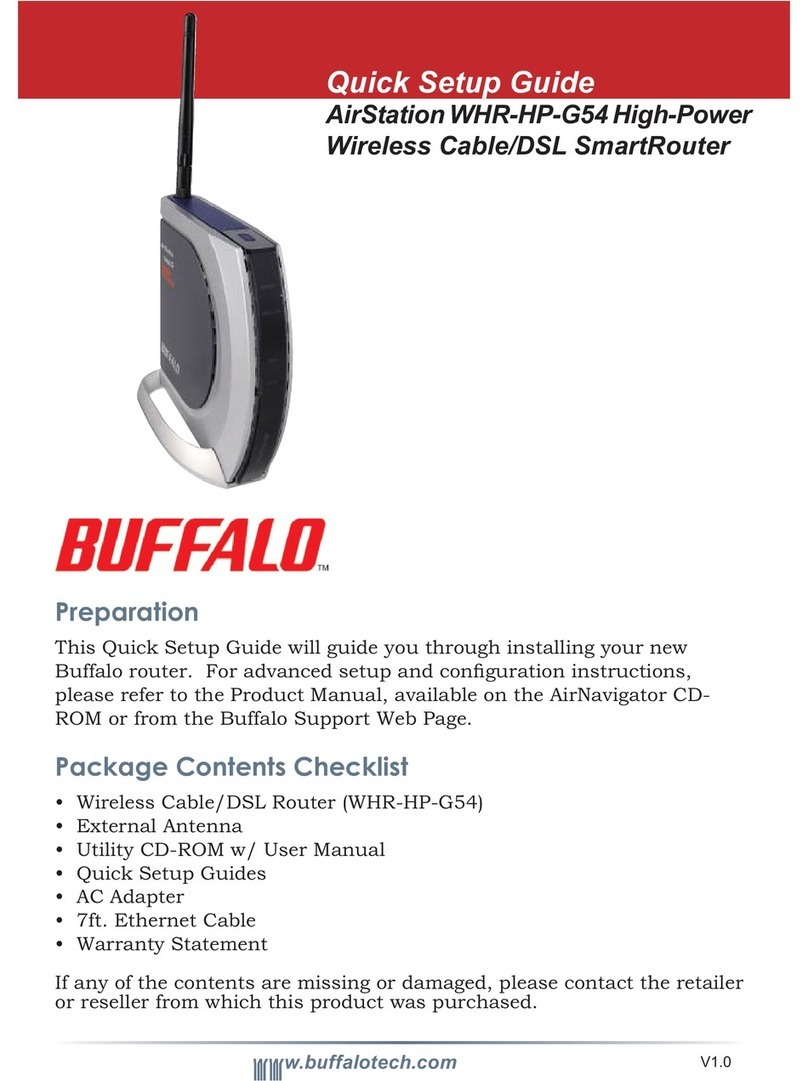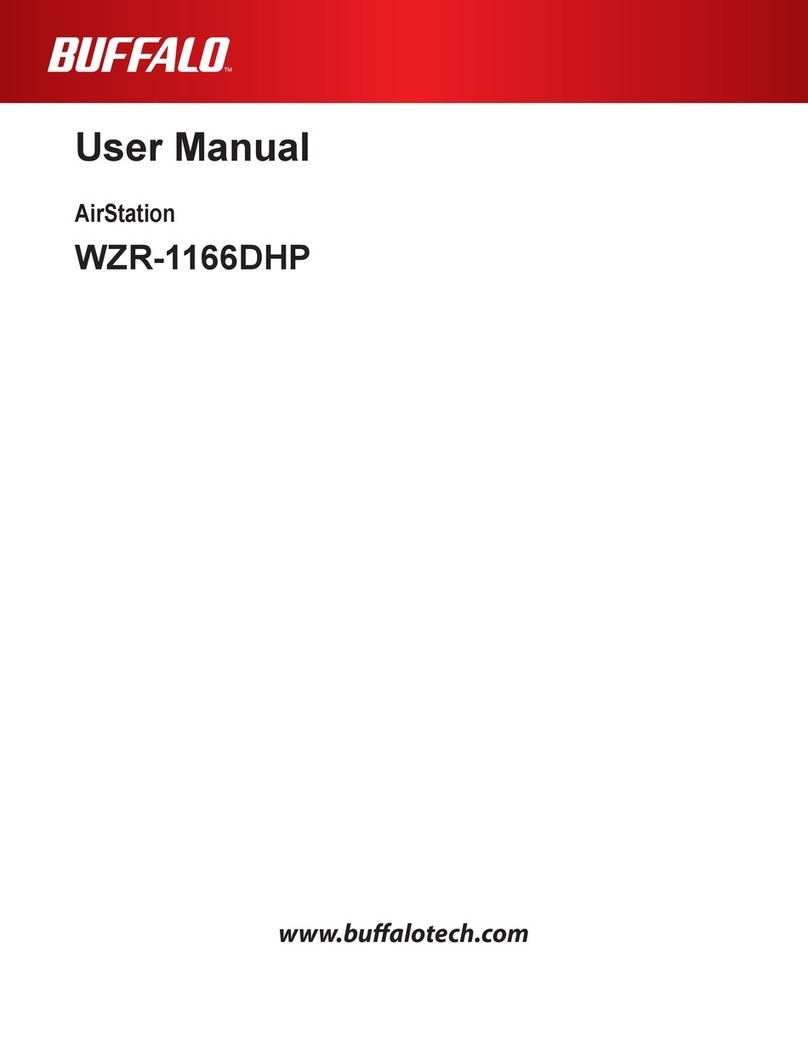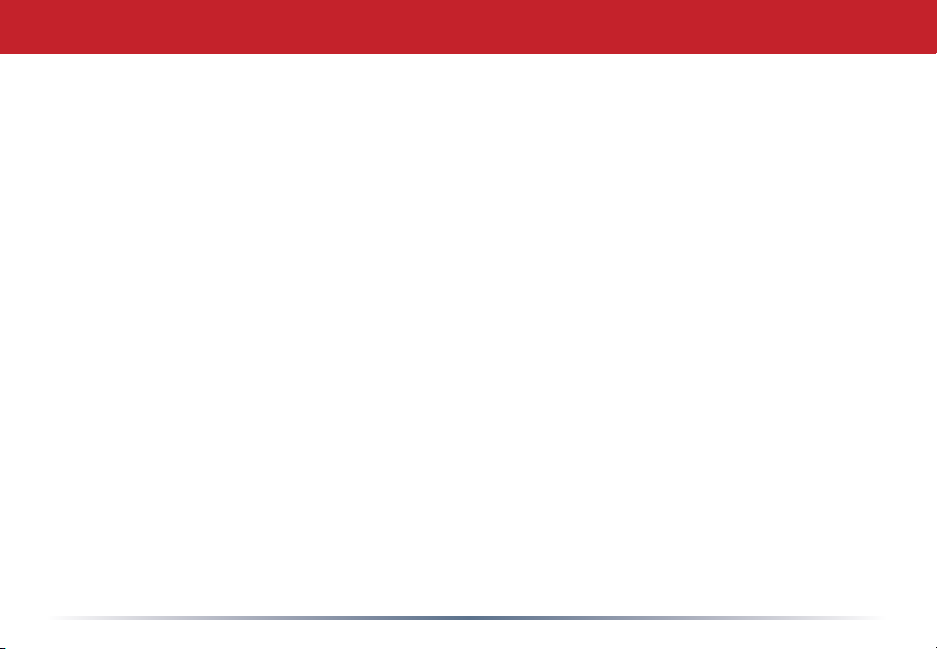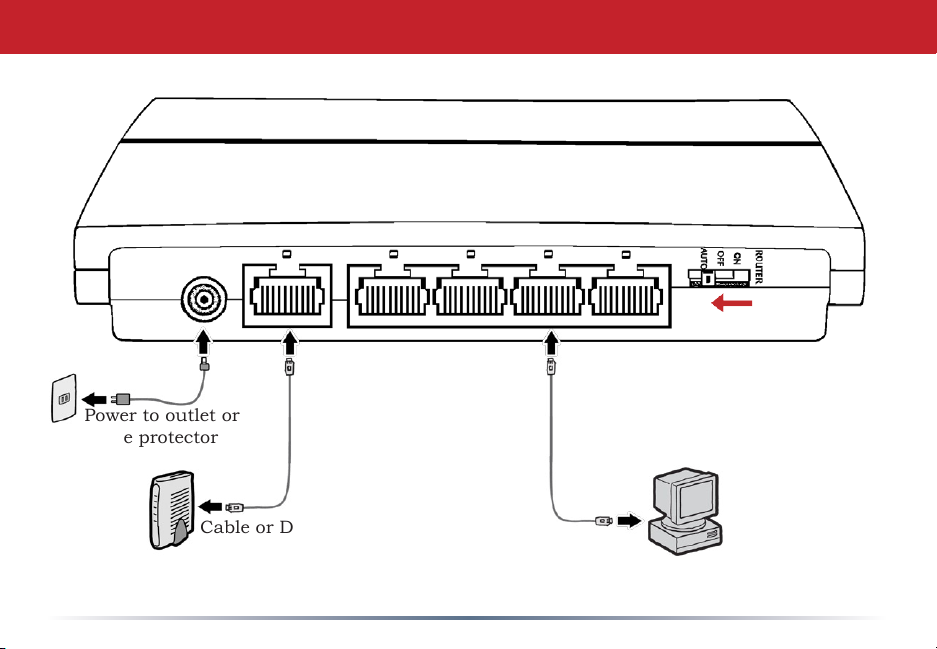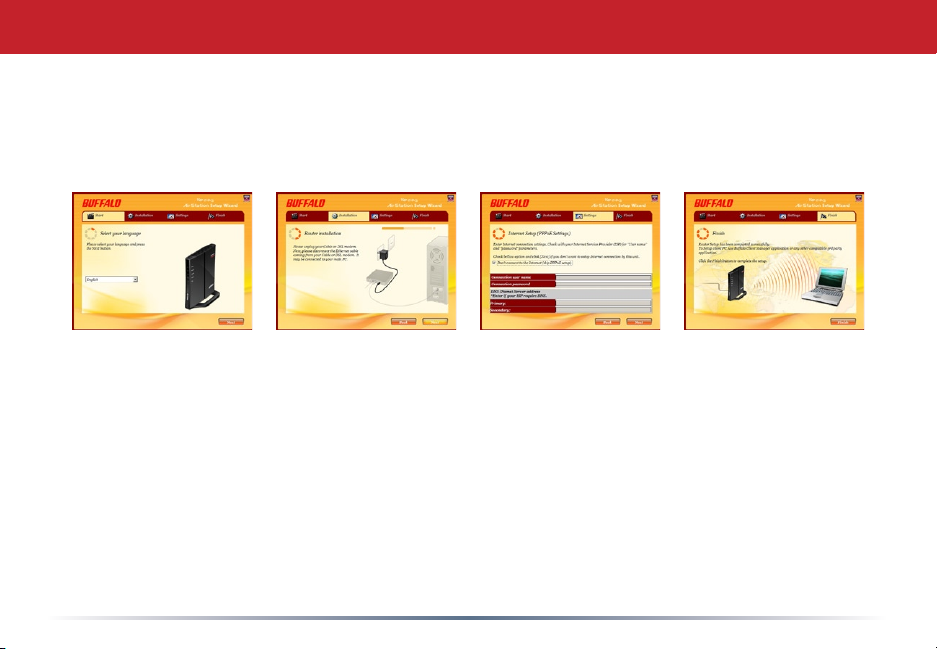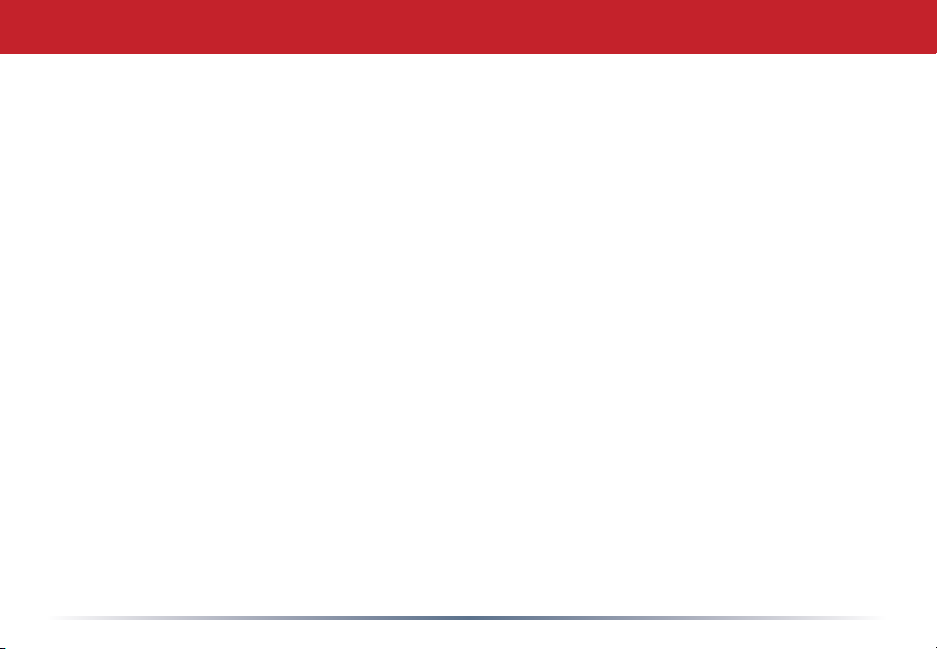
2
Table of Contents
Introduction . . . . . . . . . . . . . . . . . . . . . . . . . . . . . . . . . . . . . . . . . . 3
Initial Setup . . . . . . . . . . . . . . . . . . . . . . . . . . . . . . . . . . . . . . . . . . 4
AutomaticConguration..............................8
CongurationToolLogin..............................10
ConnectingWirelessClients..........................12
UsingtheCongurationTool...........................13
AOSS..............................................17
WPS...................................................................18
QoS Mode Switch . . . . . . . . . . . . . . . . . . . . . . . . . . . . . 20
Router/AccessPointModeSwitch.............................21
EncryptionandSecurity..............................................22
ConnectingtoanExistingNetwork...............................26
USBDevices................................................27
Sharing................................................28
Disconnecting..............................................32
WebAccess................................................33
Specications..............................................37
Troubleshooting.................................................38
Glossary.............................................................42
FCC Information . . . . . . . . . . . . . . . . . . . . . . . . . . . . . . . . . . . . . . . . . . . . . . 49
Warranty.........................................................55
ContactInformation..........................................................56
GPLInformation........................................................58