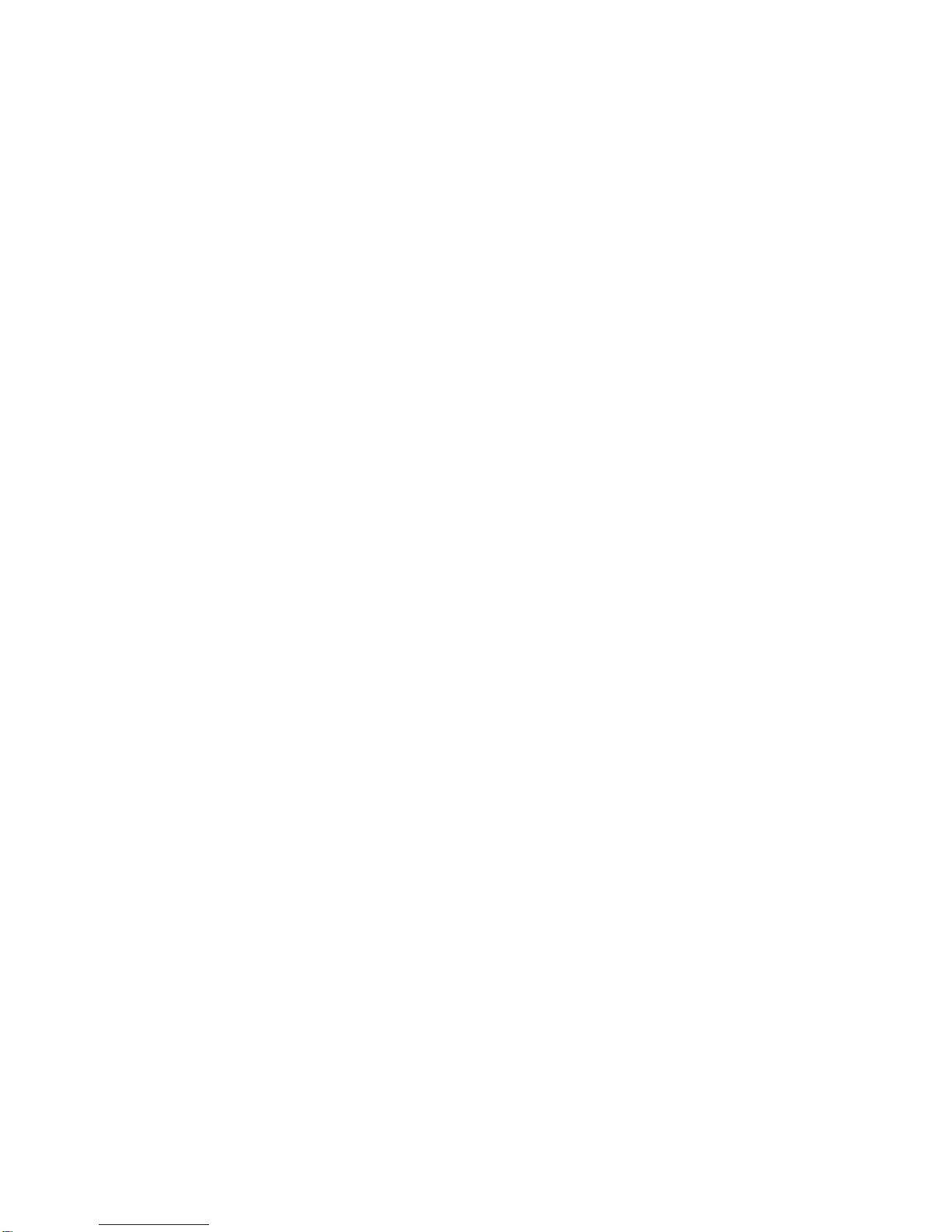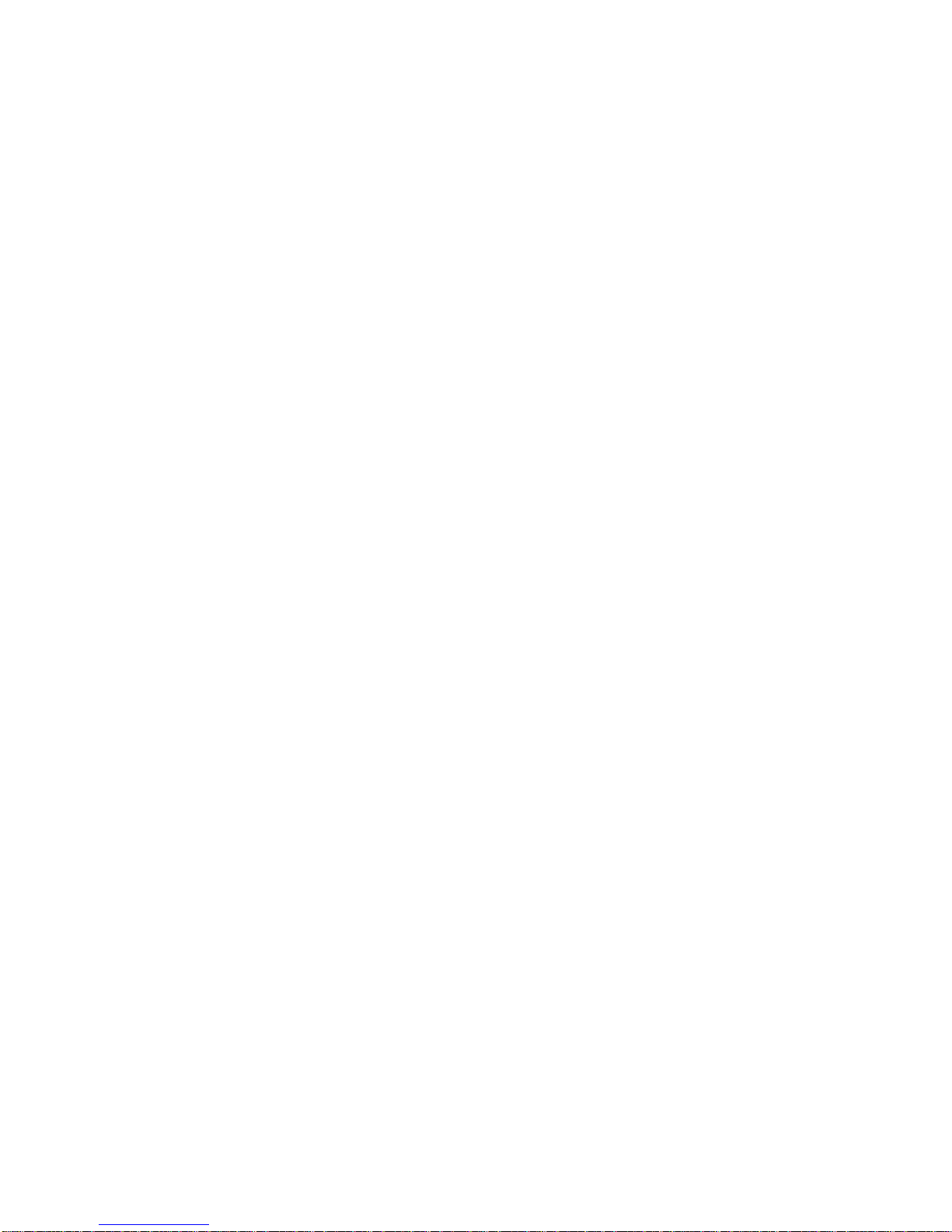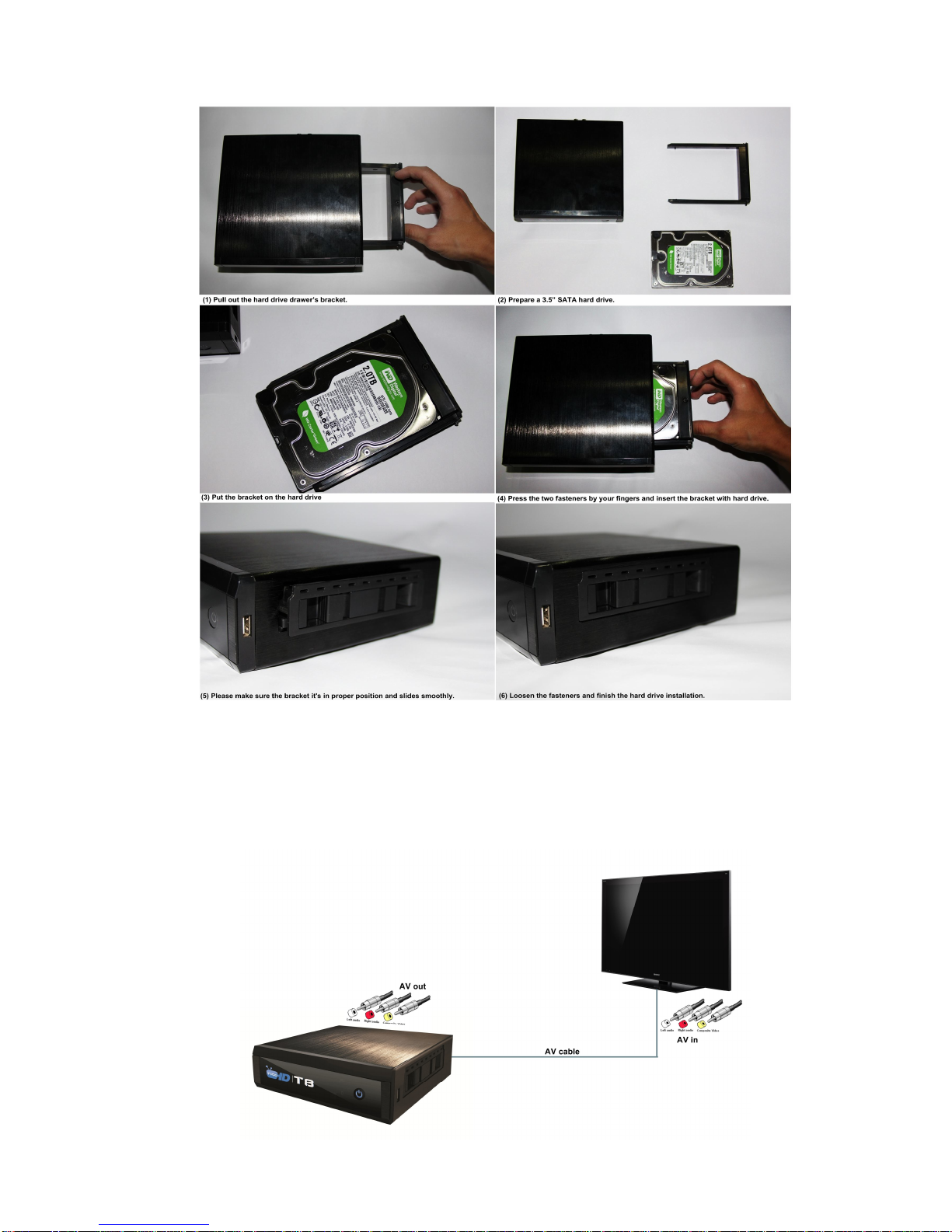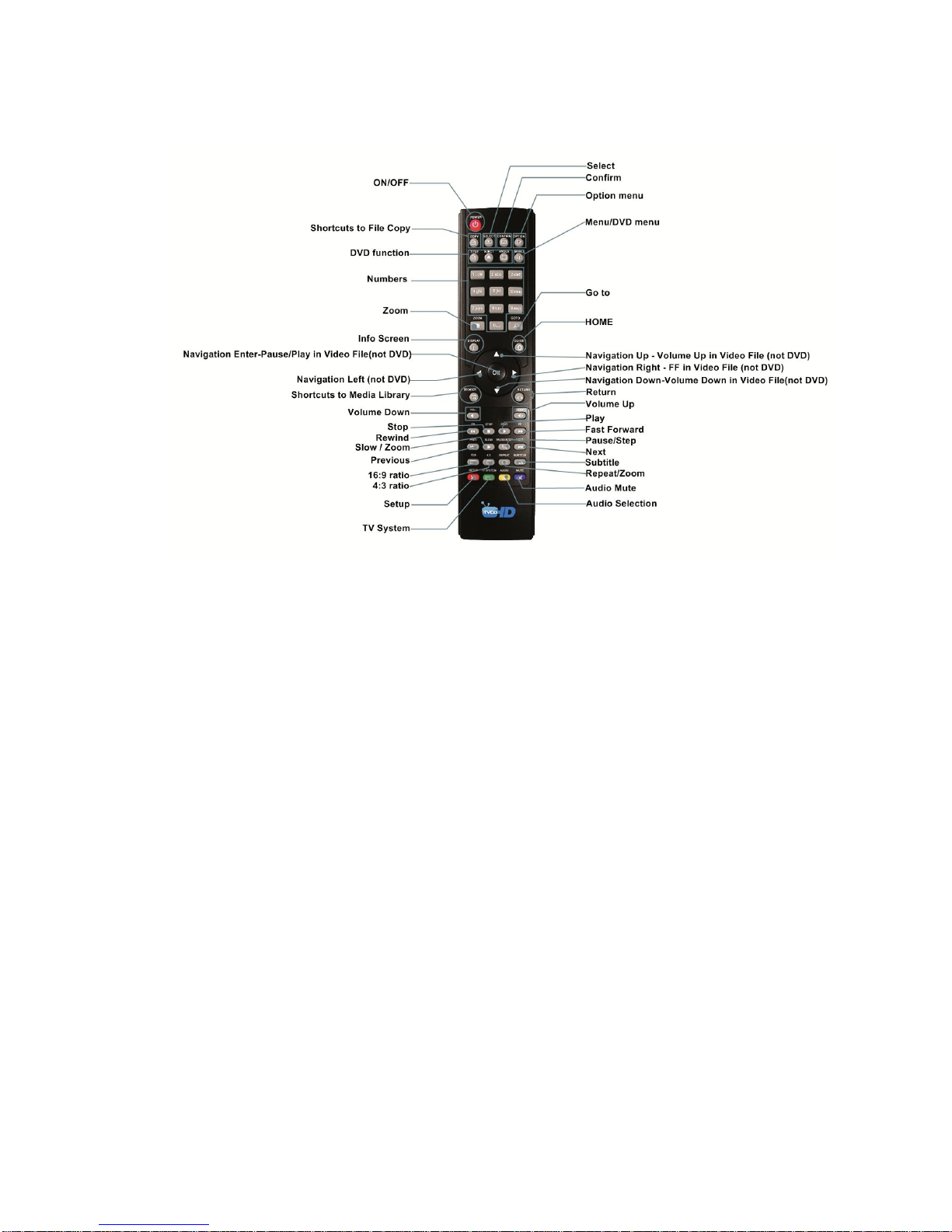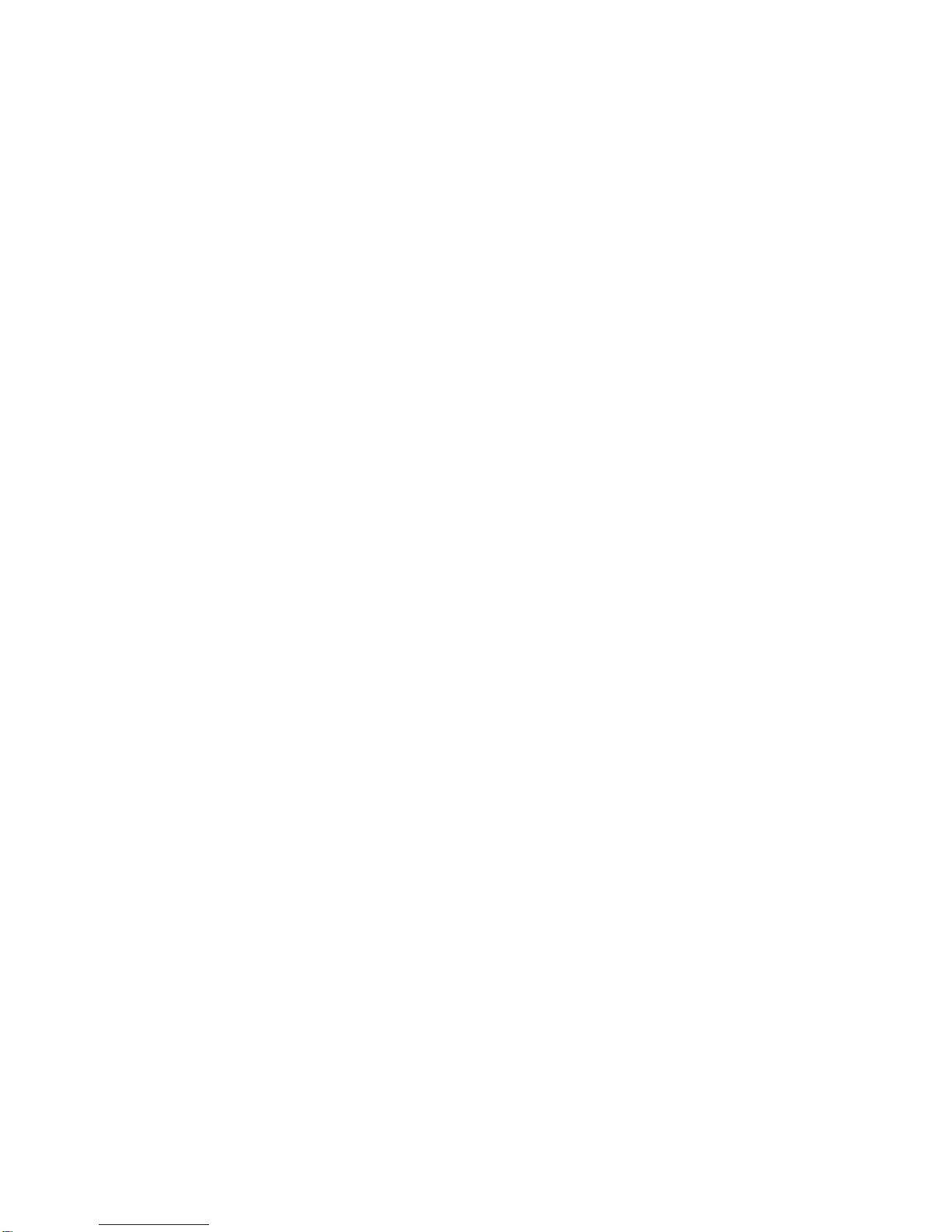
MENU
MENU............................................................................................................................................................. 2
INTRUDUCTION............................................................................................................................................ 3
GENERAL OVERVIEW................................................................................................................................ 4
INSTALLING A HARD DRIVE..................................................................................................................... 5
CONNECTIONS ............................................................................................................................................ 5
TV OUTPUT SETTINGS............................................................................................................................... 7
AUDIO SETTINGS........................................................................................................................................ 7
FORMATTING THE HARD DRIVE.............................................................................................................. 8
USB CONNECTION TO PC......................................................................................................................... 8
REMOTE FUNCTIONALITY......................................................................................................................... 9
HOME NETWORK SAMBA SERVER........................................................................................................10
WIRED NETWORK CONNECTION AND SETUP.....................................................................................11
WIRELESS NETWORK CONNECTION ....................................................................................................12
FIRMWARE UPDATE..................................................................................................................................12
MEDIA LIBRARY.........................................................................................................................................13
MEDIA LIBRARY - MUSIC PLAYER.........................................................................................................14
FANART PREVIEW.....................................................................................................................................15
PLAY FOLDER.............................................................................................................................................16
PLAY VIDEO FROM COVER ART.............................................................................................................16
WATCHED INDICATOR..............................................................................................................................16
LOCK FACILITY...........................................................................................................................................17
CHANGE PIN CODE....................................................................................................................................17
PIN PROTECTION .......................................................................................................................................17
FOLDER PROTECTION..............................................................................................................................17
RESET PIN CODE .......................................................................................................................................17
FILE OR FOLDER JUMP TO FACILITY....................................................................................................18
QUICK PLAYLIST FUNCTION...................................................................................................................19
TIME BAR JUMP .........................................................................................................................................20
TIME BAR FF/RW........................................................................................................................................21
VIDEO GOTO ...............................................................................................................................................21
SCREEN CALIBRATION ............................................................................................................................22
ZOOM............................................................................................................................................................22
SUBTITLES ..................................................................................................................................................23
PLASMA MODE / VIDEO SCREEN TRANSPARENCY...........................................................................23
AUTOPLAY...................................................................................................................................................23
COVER ART.................................................................................................................................................24
FILE MANAGER...........................................................................................................................................26
INTERNET RADIO.......................................................................................................................................29
NFS (NETWORK FILE SYSTEM)...............................................................................................................30