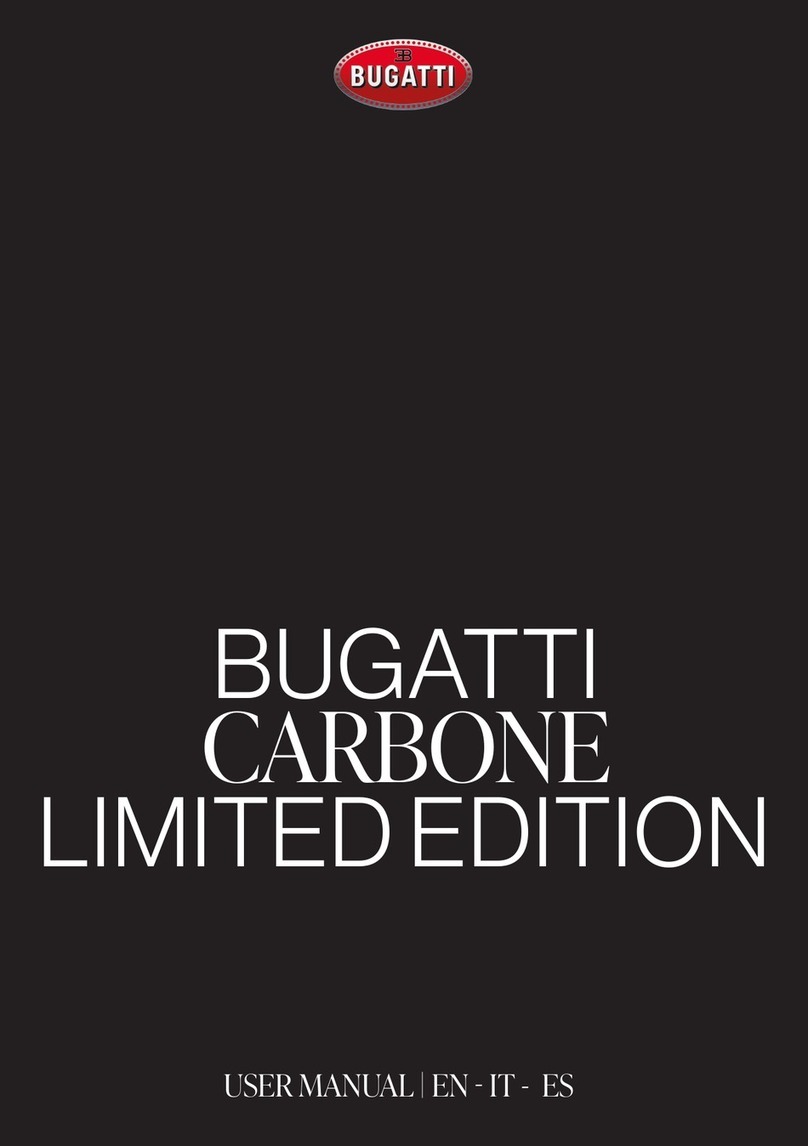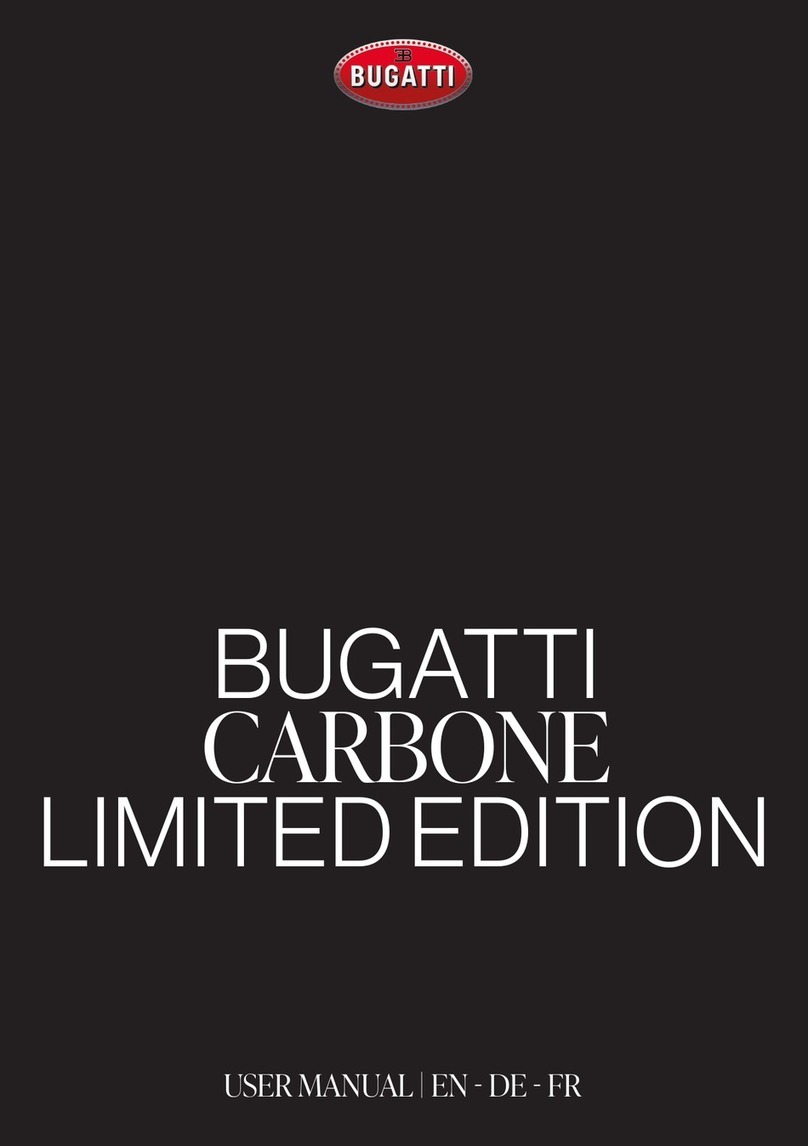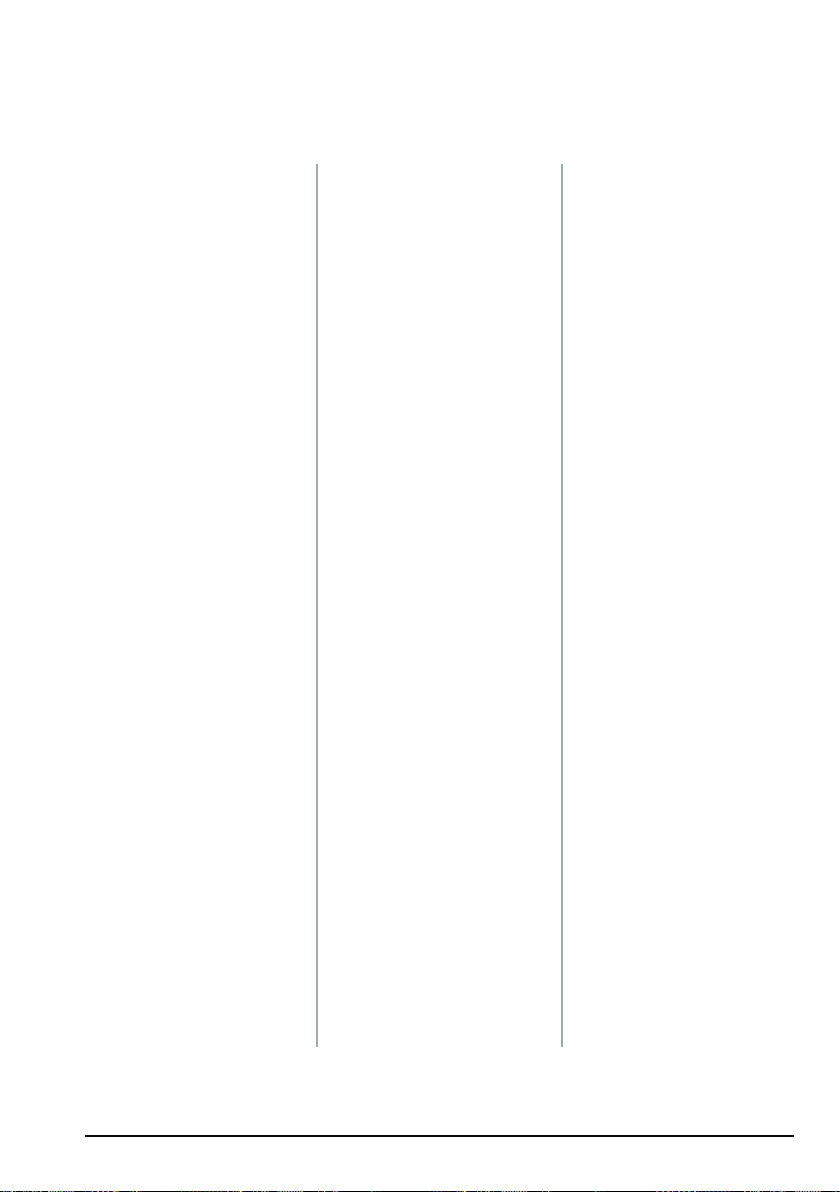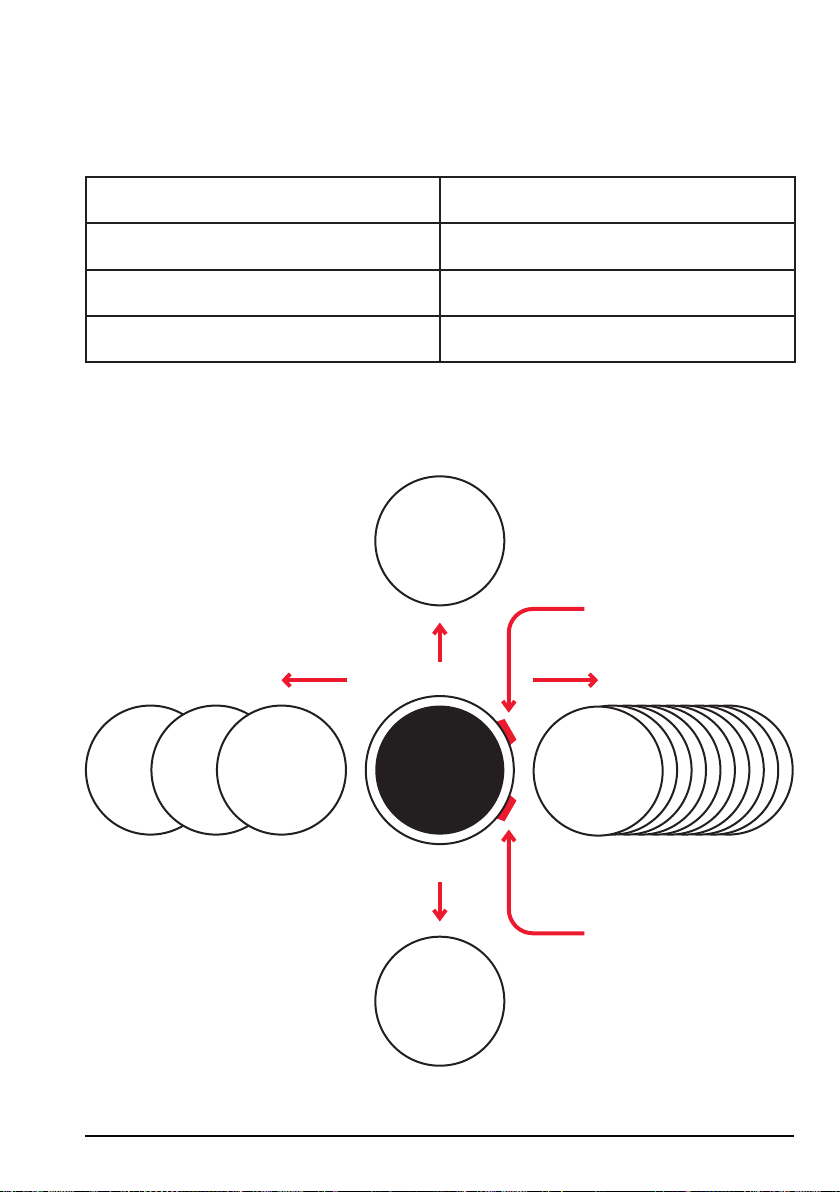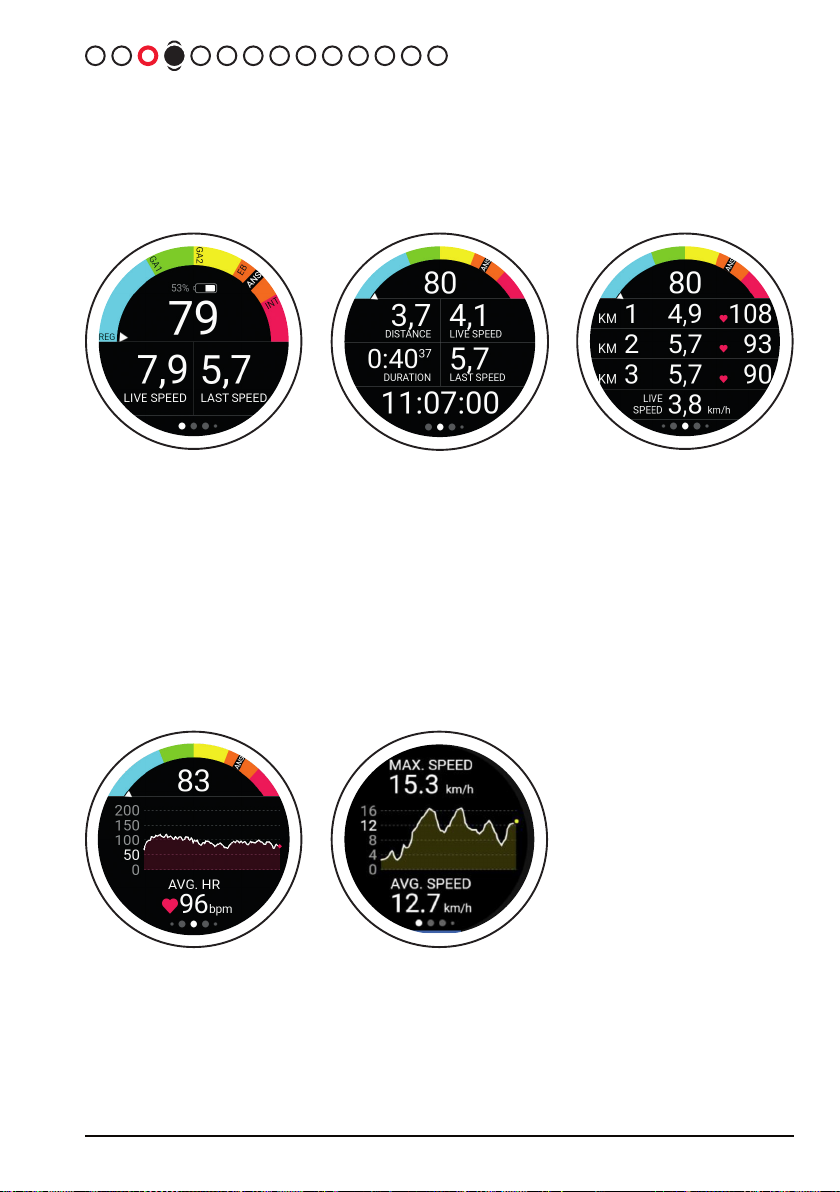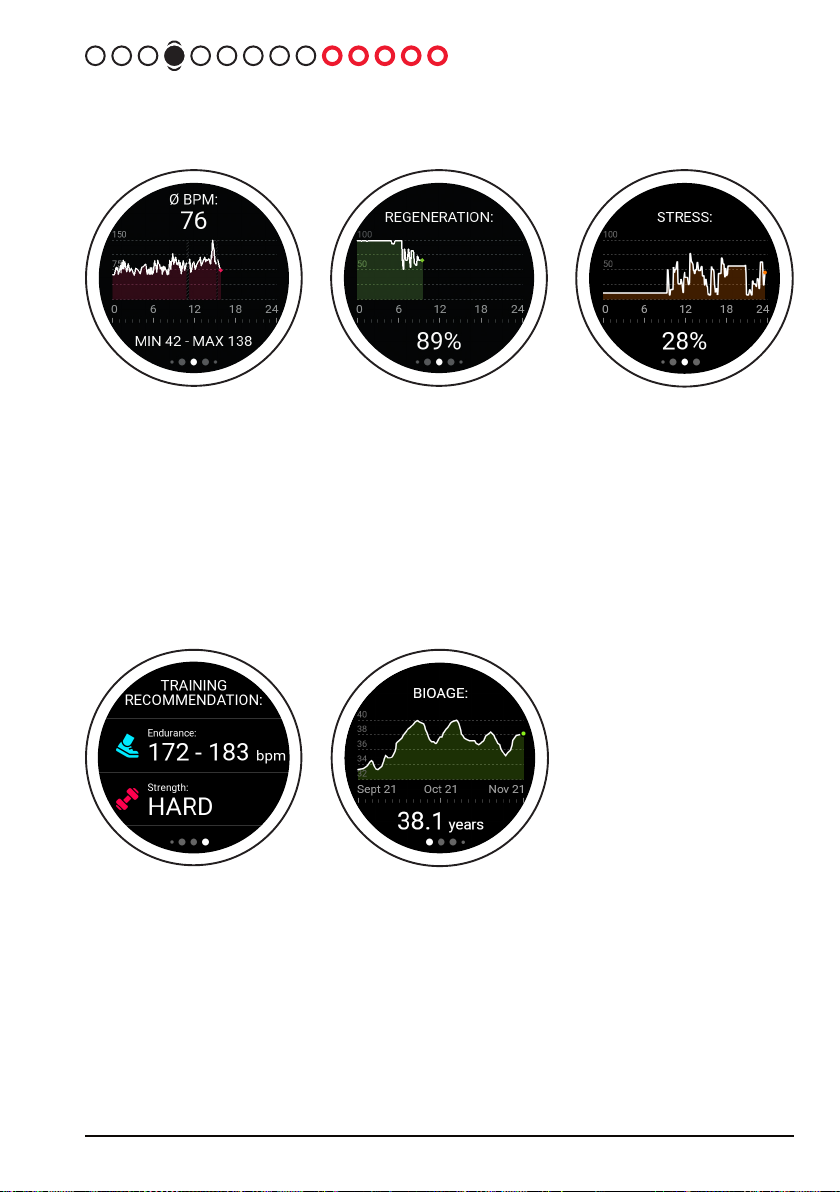6 BUGATTI CERAMIQUE EDITION ONE
The Bugatti Ceramique Edition One supports running activities (free running, 1 km, 1 mile, 3 km, 2.5 miles, 5
km, 7.5 km, 5 miles, 10 km, 1/4 marathon, 7.5 miles, 10 miles, 1/2 marathon, marathon), cycling, road cycling,
mountain biking, walking, Nordic walking, hiking, snow hiking, mountain climbing, ski-tour, skiing, cross-coun-
try skiing, snowboarding, tennis, soccer, beach volleyball, cricket, baseball, basketball, golf, American foot-
ball, rugby, rowing, kayaking, swimming, windsurfing, kite-surfing, surfing, sailing, car racing, motorbike ra-
cing, motocross racing, go-kart racing, treadmill running, treadmill walking, crosstrainer, stepper, ergometer
rowing, ergometer cycling, weight training, gym, indoor dancing, yoga, indoor tennis, table tennis, indoor soc-
cer, indoor volleyball, indoor badminton, indoor squash, indoor basketball, indoor handball, indoor swimming,
karate, boxing, and the Challenge Mode for running and cycling.
After a few seconds, the GPS
starts searching for its position.
The GPS signal cannot pass
through walls, ceilings, etc. The
percentage number indicates
whether enough GPS satellites
were found to start the activity.
Don‘t start the activity until the
GPS turns green.
Swipe right to the activity selecti-
on. The watch supports 72 activi-
ties. New ones will be added later
on. The small “GPS” text featured
below an activity indicates that
this activity tracks GPS.
In a few seconds, the GPS will
turn green. This means the GPS
signal is well-established and
you can start your activity. You
have the option to start at 80%,
although the GPS reception is
better at 100%.
2. Navigation
2.1. Select Activity