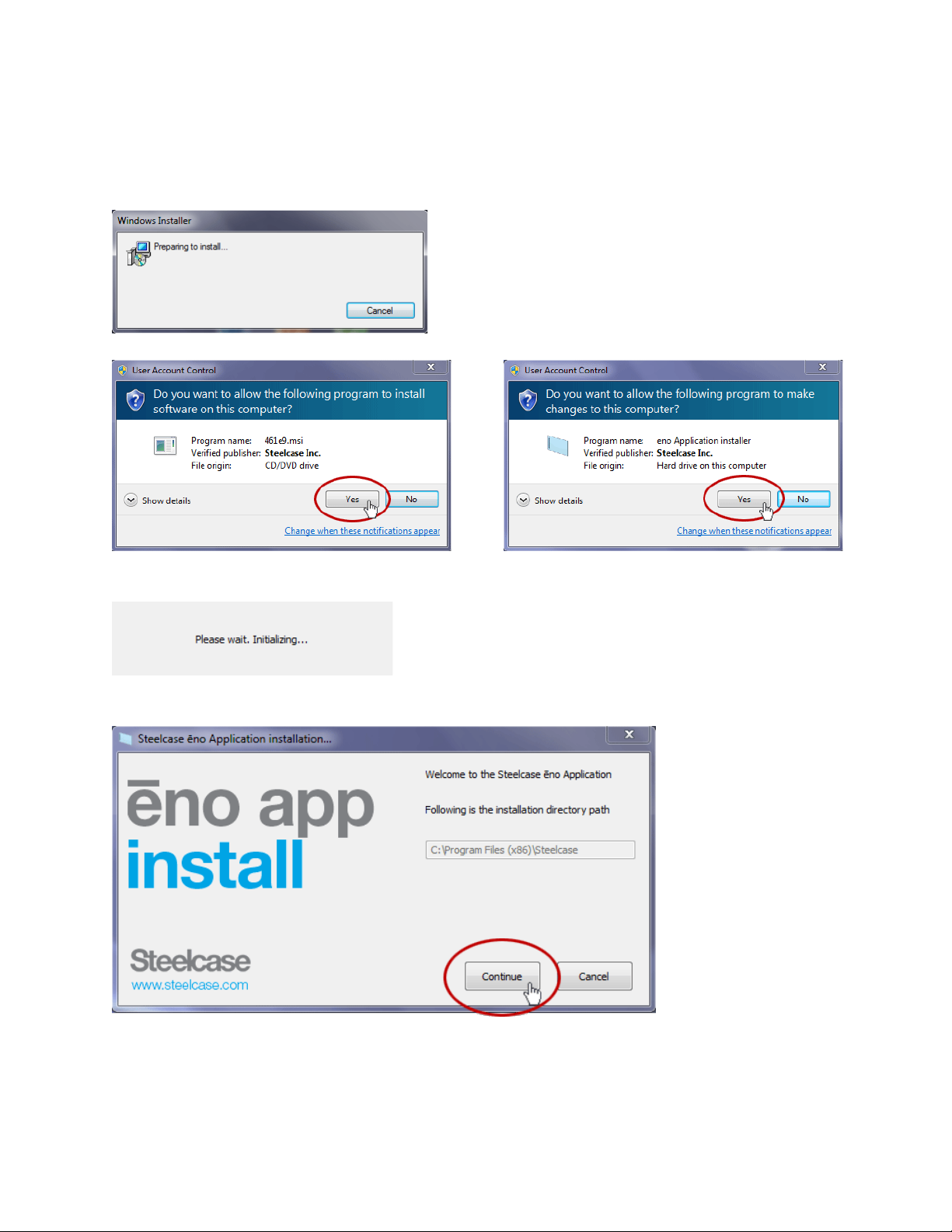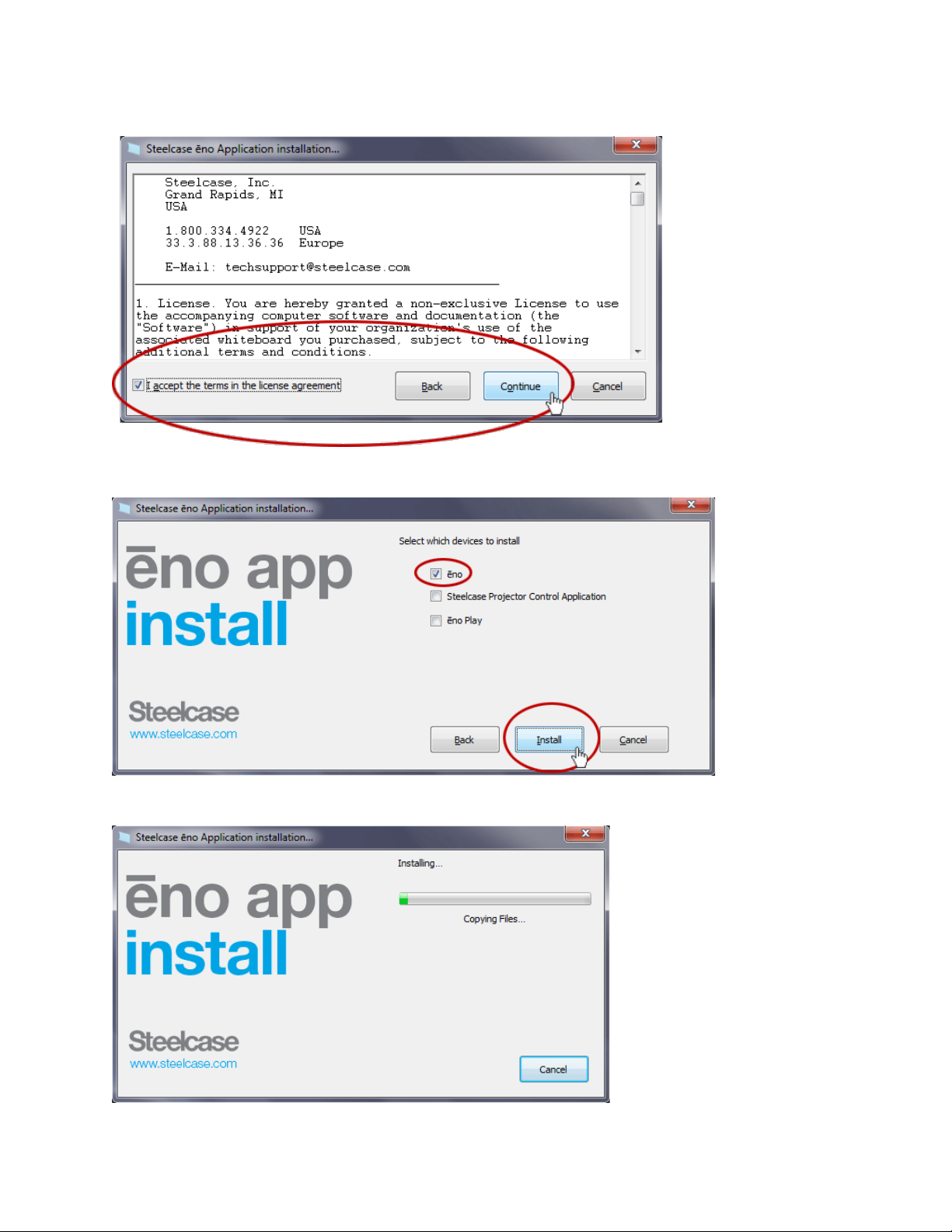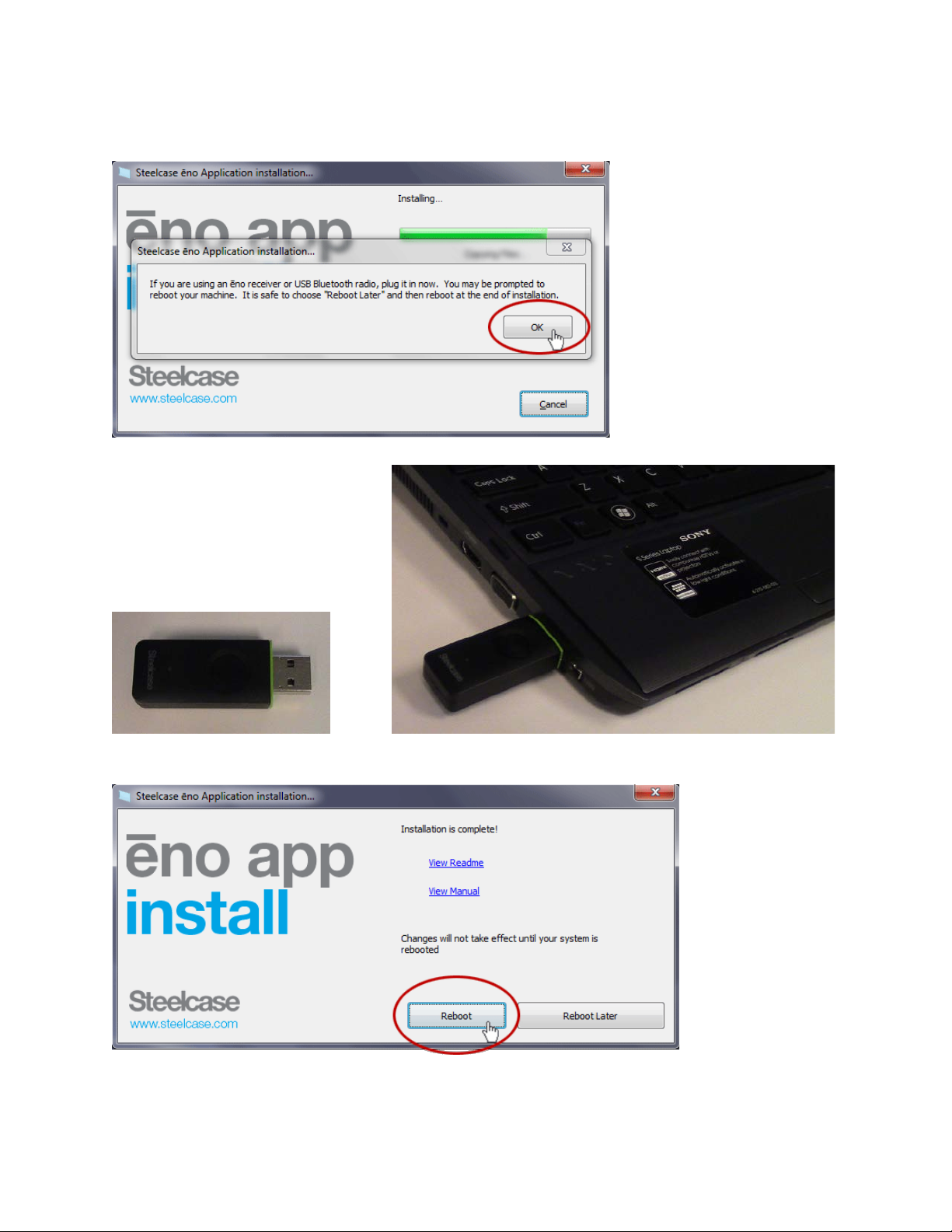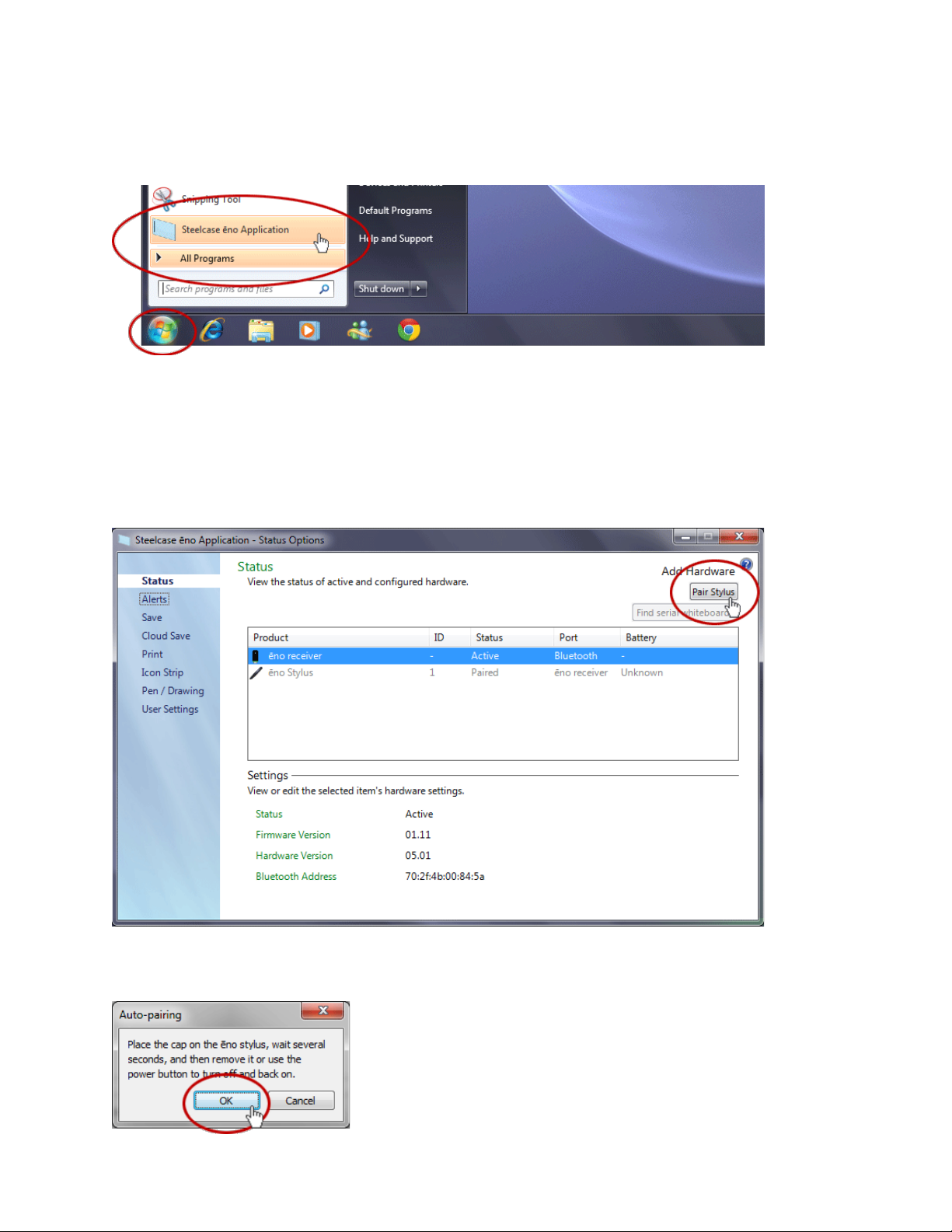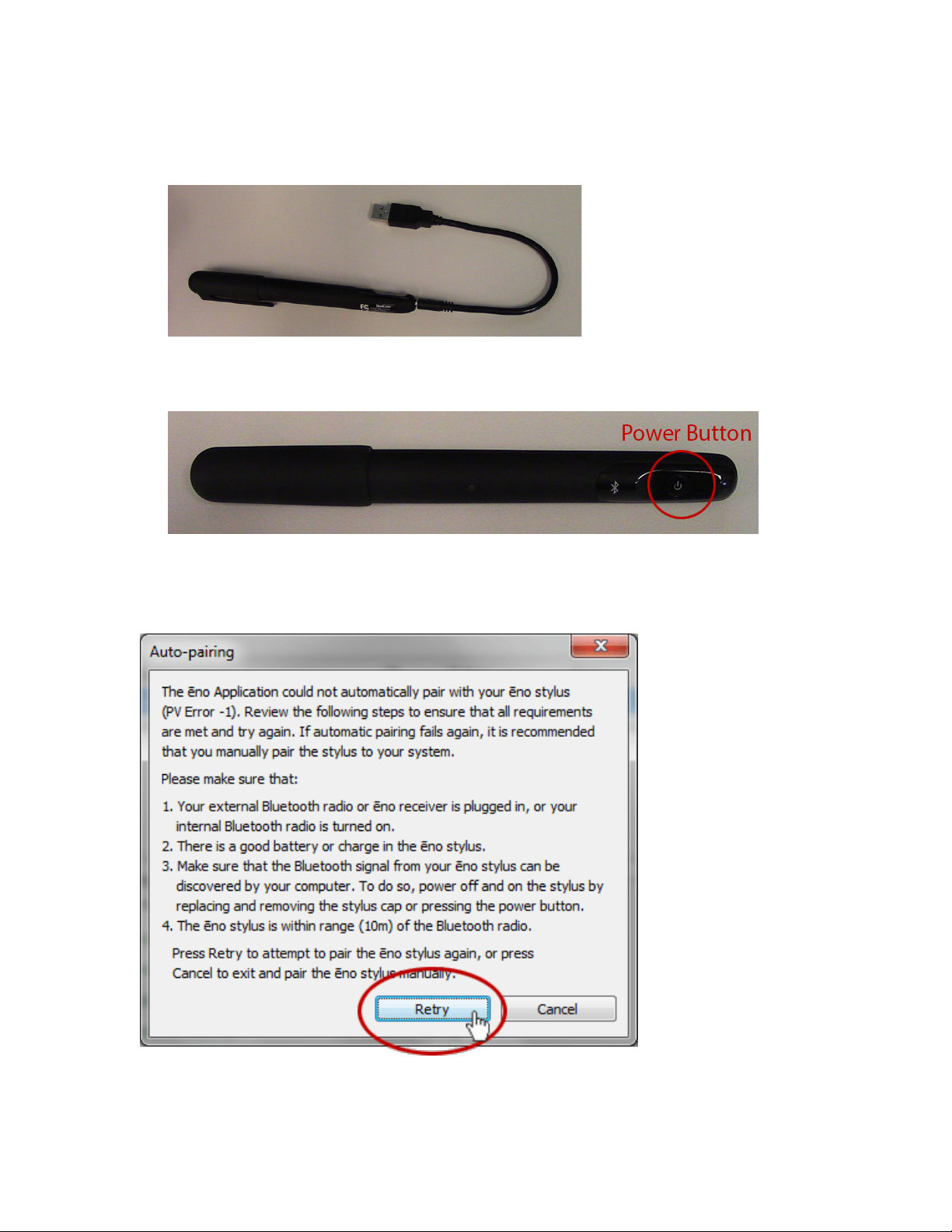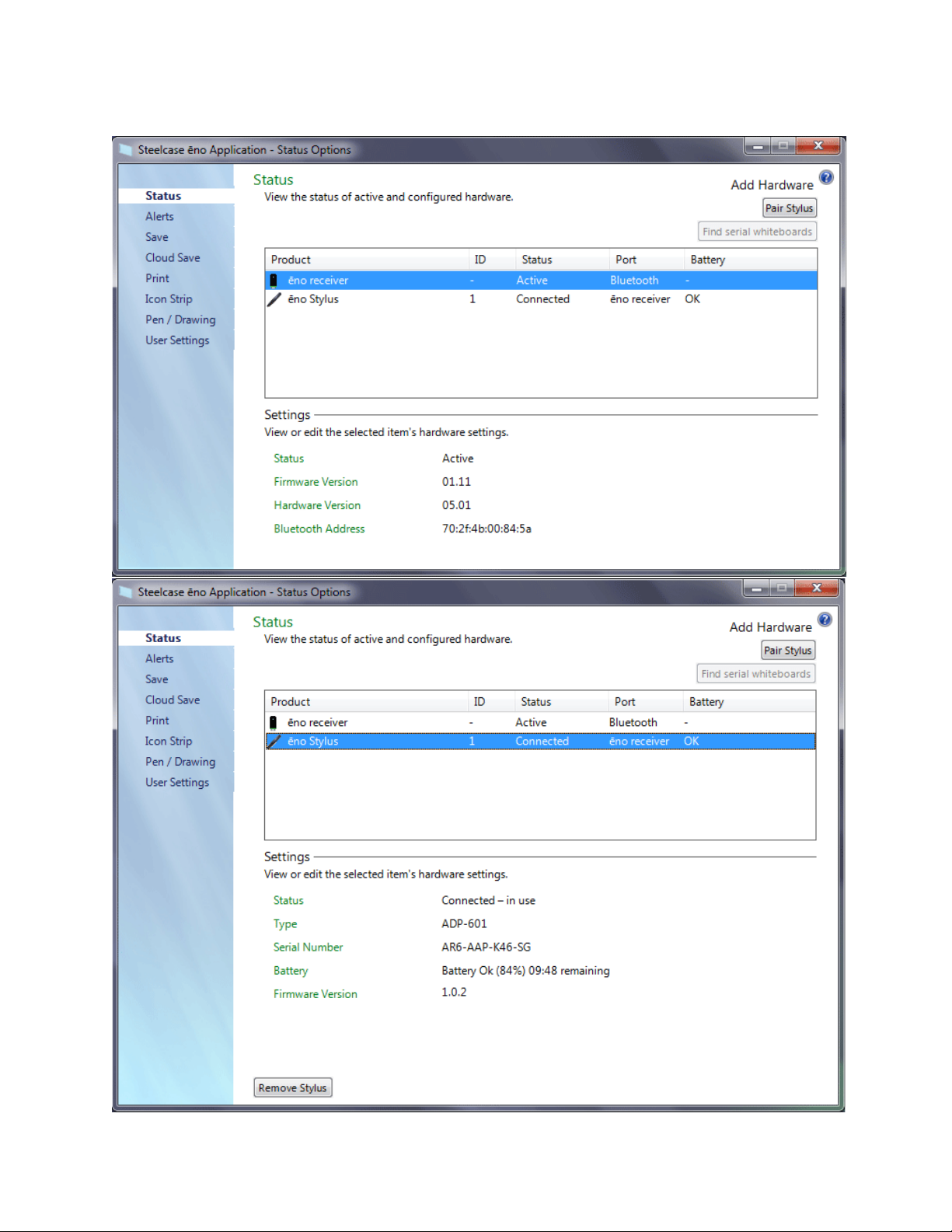Part C: Pairing with the ēno Application
1. Once your computer finishes rebooting and loading, click on the “Windows” button (or
“Start”) and open the Steelcase ēno Application.
2. When the application is finished loading, you will see the screen shown below.
If the ēno Receiver is not plugged into your computer at this point, plug it into a USB port.
3. Pair the stylus to your computer.
There are two ways you can begin the pairing process:
a. Click on “Pair Stylus” to begin the pairing process.
When you see the prompt to turn off and on the ēno Stylus, as shown below, click “OK”
and proceed to step 4.
6