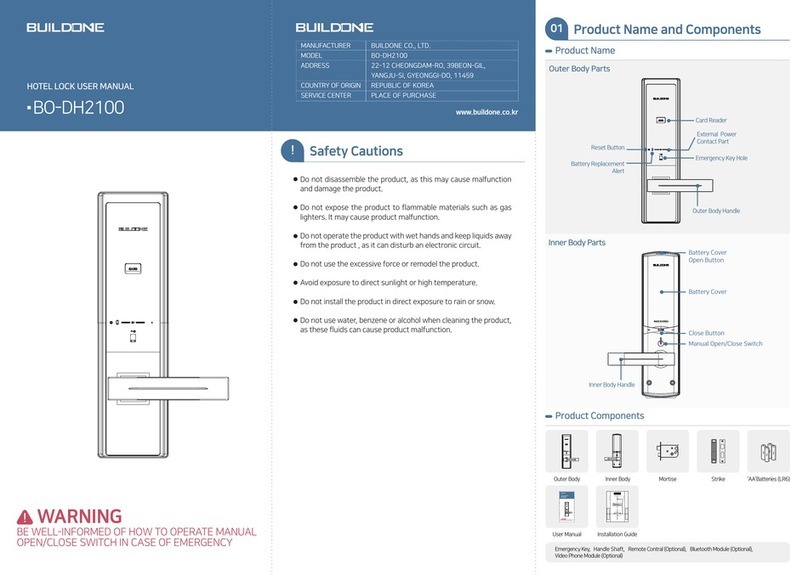Safety Cautions
This section contains important information to ensure the user's safety and prevent potential damage to
property. Please read this section carefully and use the product accordingly.
WARNING
DISTRIBUTOR
MODEL
ADDRESS
MANUFACTURER / COUNTRY OF ORIGIN
SERVICE CENTER
BUILDONE CO., LTD.
BO-DP8100VSK
22-12 CHEONGDAM-RO, 39BEON-GIL, YANGJU-SI, GYEONGGI-DO, 11459
WIZYOU CO., LTD. / REPUBLIC OF KOREA
1899-0372
●Make sure to open the front door and carry an emergency key or card with you when registering passwords
for the first time or changing them.
●We are not responsible for any damages caused by password theft.
●For your safety, we recommend you to use RF-card which the manufacturer provided.
Buildone confirms that ISO 14443 Type A certified RF-card and tag to be used with the digital doorlocks.
Buildone is not responsible with the cases that customers use other type RF-card and tag, credit card,
smart card and mobile phone.
Note
2
● Do not disassemble the product, as this may cause malfunction and damage the product.
● Do not expose the product to flammable materials such as gas lighters. It may cause product malfunction.
● Do not operate the product with wet hands and keep liquids away from the product, as it can disturb an electronic circuit.
● Do not use the excessive force or remodel the product.
● Avoid exposure to direct sunlight or high temperature.
● Do not install the product in direct exposure to rain or snow.
● Do not use water, benzene or alcohol when cleaning the product, as these fluids can cause product malfunction.
● Use AA alkaline batteries. Rechargeable batteries may cause product malfunction.
WARNING