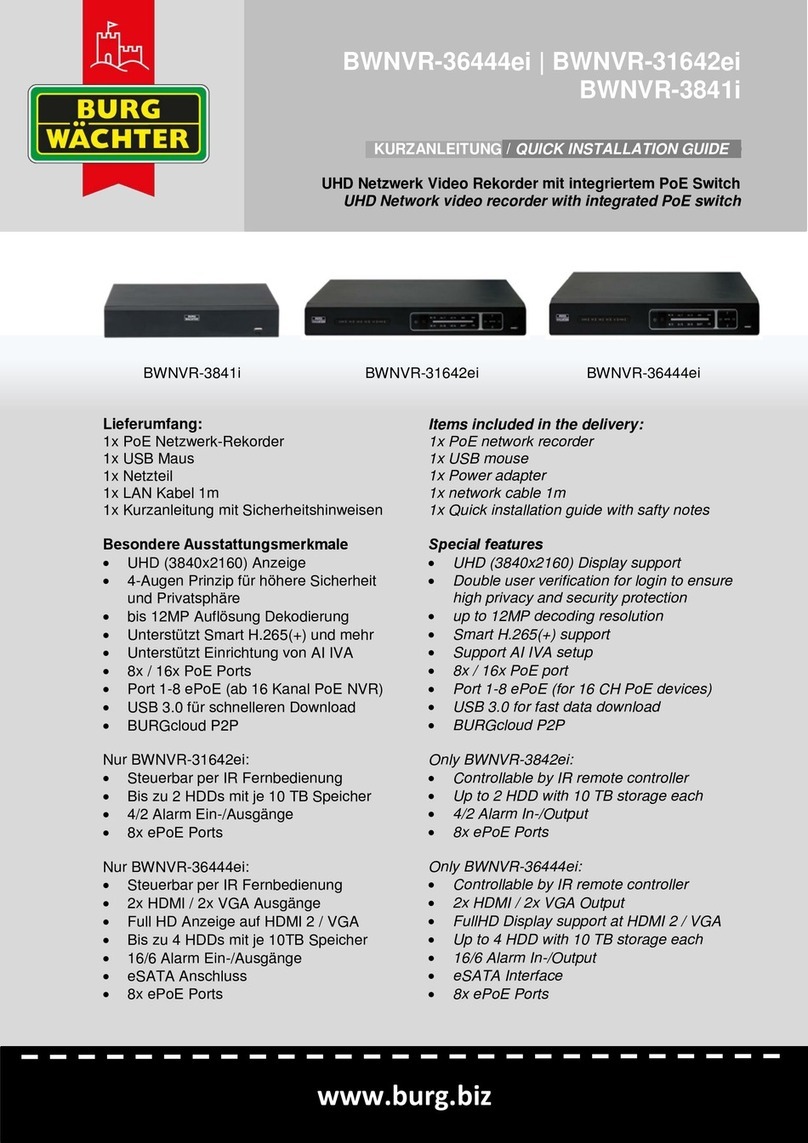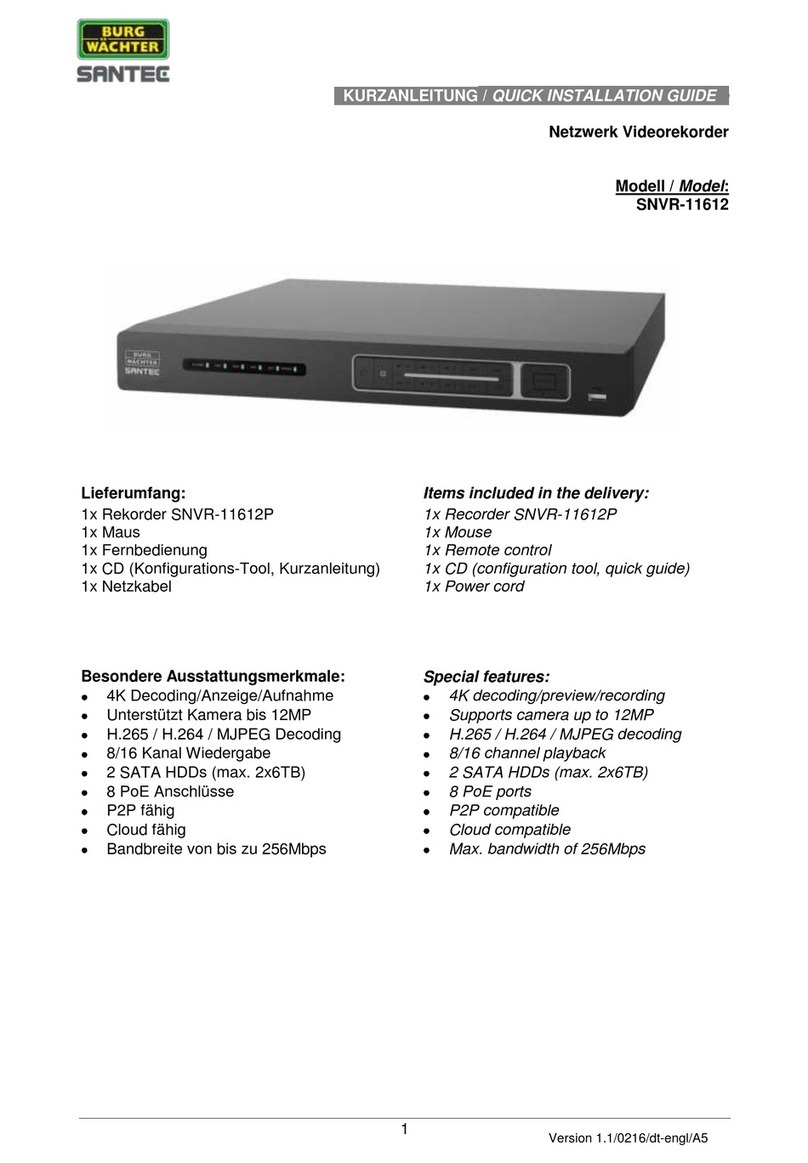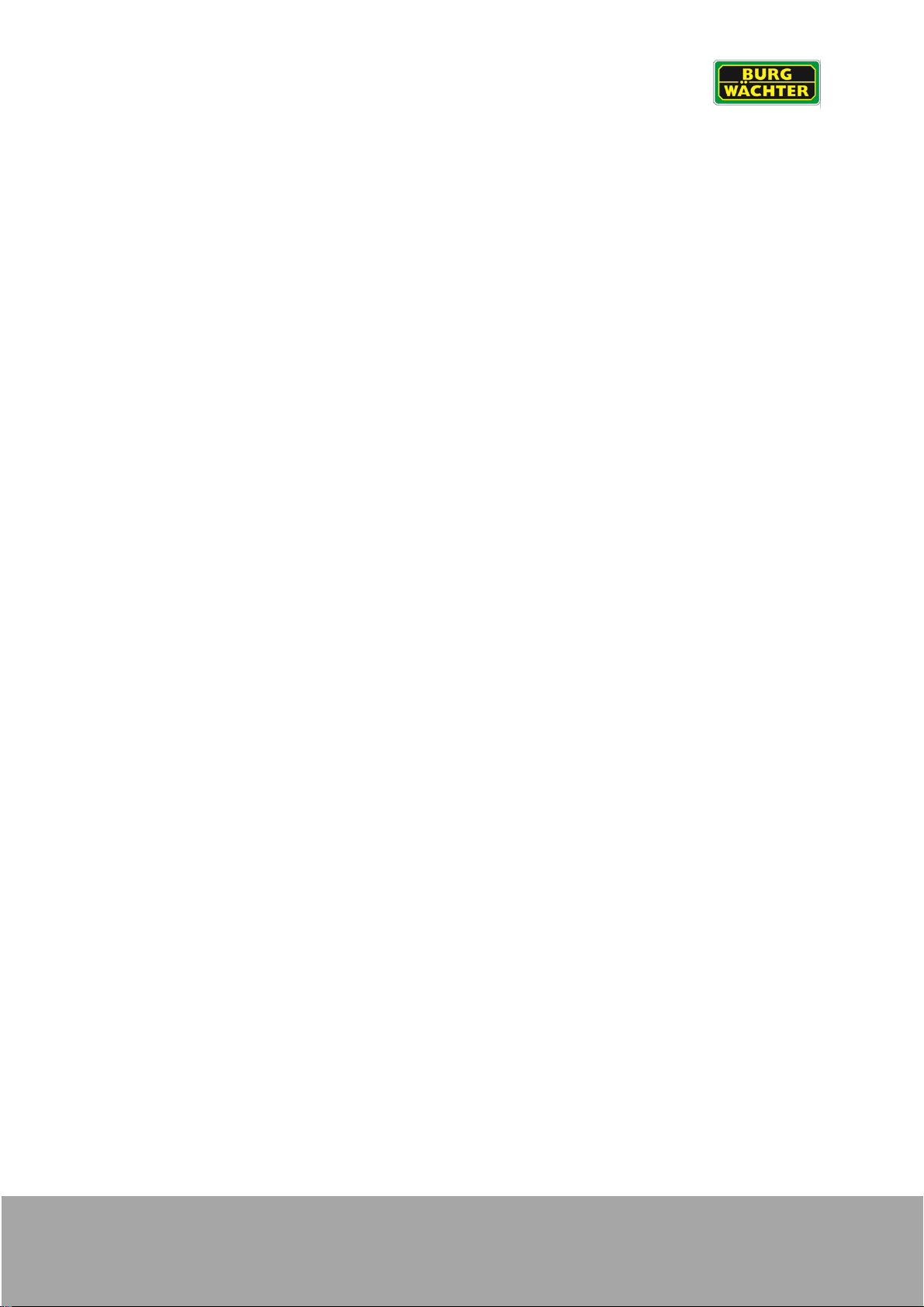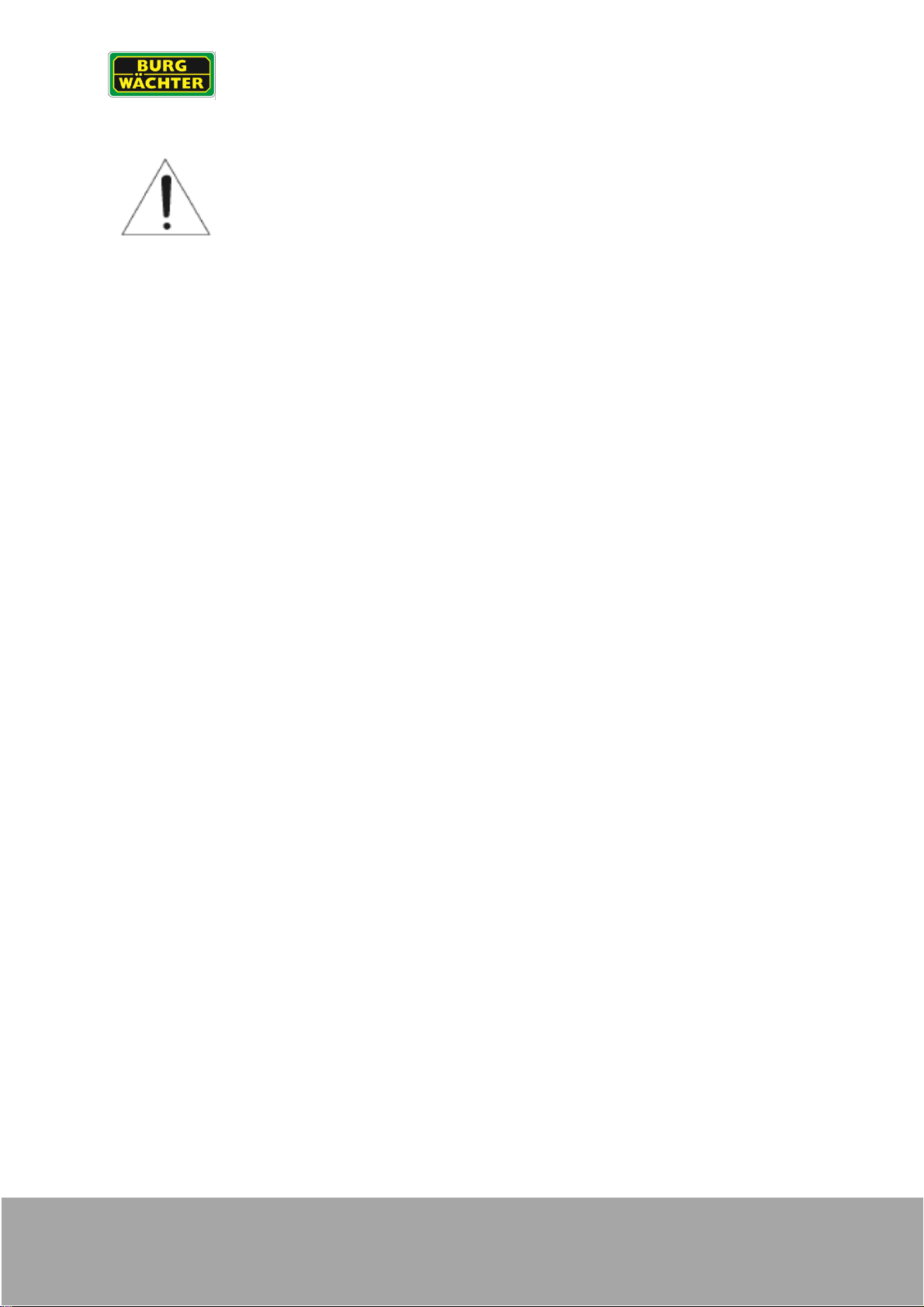6.3 Main menuAIVA..............................................................................................................46
6.3.1 Main menuAIVAIntelligent search.........................................................................46
6.3.1.1 Face recognition.......................................................................................................46
6.3.1.2 Face recognition.......................................................................................................47
6.3.1.3 IVA / AIVA................................................................................................................48
6.3.1.4 Person recognition....................................................................................................49
6.3.1.5 Vehicle detection......................................................................................................50
6.3.1.6 Non-motorised vehicles ............................................................................................51
6.3.1.7 Census of persons....................................................................................................52
6.3.1.8 Heatmap...................................................................................................................52
6.3.2 Main menuAIVAParameters (Camera Remote Setup)..........................................52
6.3.2.1 IVA Plan...................................................................................................................53
6.3.2.2 Face recognition.......................................................................................................54
6.3.2.3 Face recognition.......................................................................................................55
6.3.2.4 IVA...........................................................................................................................56
6.3.2.5 AI/KI VA....................................................................................................................59
6.3.2.6 People counting / queue...........................................................................................60
6.3.2.7 Heatmap...................................................................................................................61
6.3.2.8 Vehicle number plate recognition..............................................................................63
6.4 Main menuAlarm(s).........................................................................................................65
6.4.1 Main menuAlarm(s)Alarm Info..............................................................................65
6.4.2 Main menuAlarm(s)Alarm.....................................................................................66
6.4.3 Main menuAlarm(s)Alarm input............................................................................66
6.4.4 Main menuAlarm(s)Alarm output..........................................................................68
6.4.5 Main menuAlarm(s)Motion detection....................................................................69
6.4.5.1 Main menuAlarm(s)Motion detection Motion..................................................69
6.4.5.2 Main menuAlarm(s)Motion detectionVideo loss.............................................70
6.4.5.3 Main menuAlarm(s)Motion detectionSabotage..............................................70
6.4.5.4 Main menuAlarm(s)Motion detectionScenes Change....................................71
6.4.5.5 Main menuAlarm(s)Motion detectionPIR alarm.............................................71
6.4.5.6 Main menuAlarm(s)Audio Analysis ...................................................................72
6.4.5.7 Main menuAlarm(s)Thermal image AI Alarms...................................................72
6.4.5.8 Main menuAlarm(s)AbnormalityHDD............................................................73
6.4.5.9 Main menuAlarm(s)AbnormalityNetwork.......................................................73
6.4.5.10 Main menuAlarm(s)AbnormalityUser.............................................................74
6.4.5.11 Main menuAlarm(s)AnomalyDevice..............................................................74
6.5 Main menuPOS (Point of Service)...................................................................................75
6.5.1 Main menuPOS (Point of Service)POS Search.....................................................75
6.5.2 Main menuPOS (Point of Service)POS Setup.......................................................75
6.6 Main menuApplication.....................................................................................................76
6.6.1 Main menuApplicationLog....................................................................................76
6.6.2 Main menuApplicationInformation ........................................................................76
6.6.3 Main menuApplicationNetwork.............................................................................78
6.6.4 Main menuApplicationNetwork Load ....................................................................79
6.6.5 Main menuApplicationNetwork Test .....................................................................79
6.6.6 Main menuApplicationSystem maintenance .........................................................80
6.7 Main menuApplicationBackup.....................................................................................82
6.8 Main menuDisplay ..........................................................................................................84
6.8.1 Main menuDisplayDisplay....................................................................................84
6.8.2 Main menuDisplayTour........................................................................................85
6.8.3 Main menuDisplayUser-defined display................................................................86
6.9 Main menuAudio.............................................................................................................87
6.9.1 Main menuAudioFile manager..............................................................................87
6.9.2 Main menuAudioSchedule ...................................................................................87
6.9.3 Main menuAudioBroadcast ..................................................................................88
6.10 Main menuLog off / Shut down ....................................................................................89
6.11 Main menuAdministrationCamera............................................................................90
6.11.1 Main menuAdministrationCameraIntegrate devices..........................................90