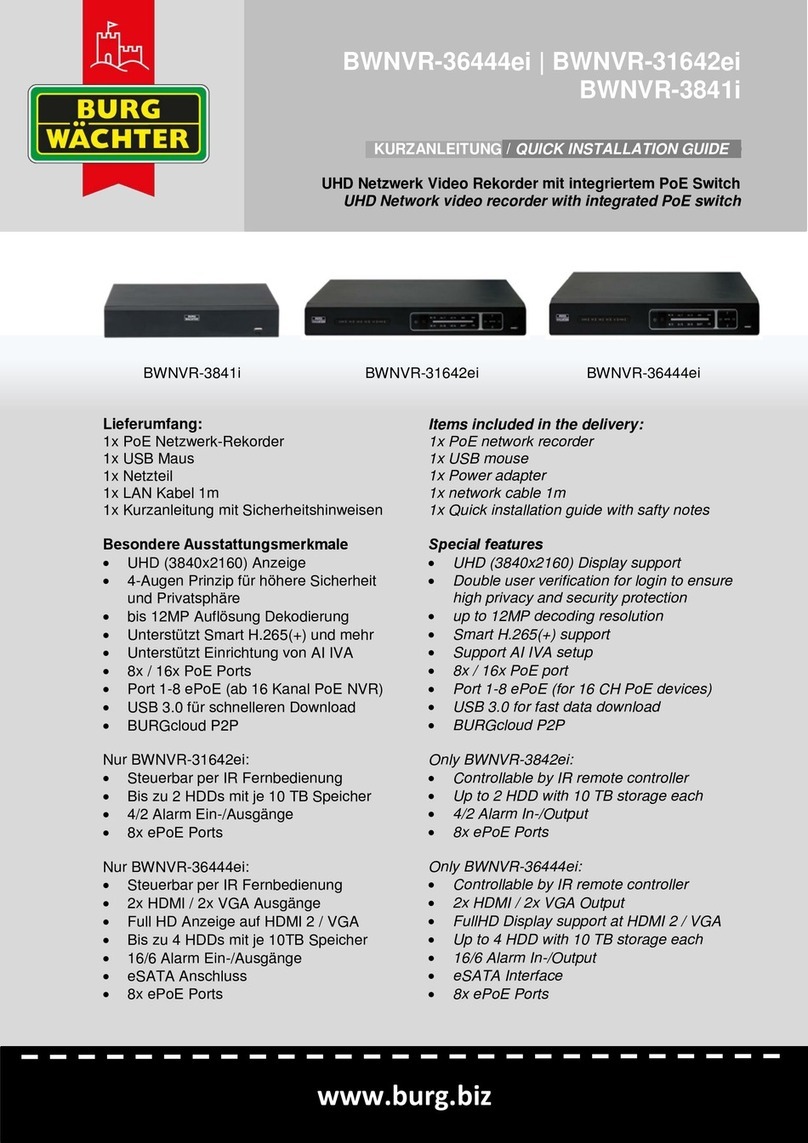8
Hinweise zur Geräteentsorgung
Bitte beachten Sie im Fall der Entsorgung
unbrauchbarer Geräte die geltenden
gesetzlichen Vorschriften.
Dieses Symbol bedeutet, dass
elektrische und elektronische
Geräte am Ende ihrer
Nutzungsdauer vom Hausmüll getrennt
entsorgt werden müssen. Bitte entsorgen
Sie das Gerät bei Ihrer örtlichen
kommunalen Sammelstelle.
Impressum
Das Copyright dieser Bedienungsanleitung
liegt ausschließlich bei SANTEC BW AG.
Jegliche Vervielfältigung auch auf
elektronischen Datenträgern bedarf der
schriftlichen Genehmigung der SANTEC BW
AG. Der Nachdruck –auch auszugsweise –
ist verboten.
Irrtum und technische Änderungen
vorbehalten.
SANTEC ist ein eingetragenes
Warenzeichen der SANTEC BW AG. Übrige
evtl. genannte Firmen- und Produktnamen
sind Warenzeichen oder eingetragene
Warenzeichen bzw. Marken der jeweiligen
Inhaber.
© Copyright by SANTEC BW AG,
Ahrensburg (Germany)
Notes on waste disposal
Please respect the local legal regulations on
waste if you need to dispose of
discarded appliances.
This symbol means that electrical
appliances need to be disposed of properly
and not simply with unsorted household
refuse. Please respect local regulations on
waste disposal.
Copyright
All rights reserved. This publication may not
be reproduced, stored in a retrieval system
or transmitted, in any form or by any means
(electronic, mechanical, photocopying,
recording or otherwise), without the written
prior permission of SANTEC BW AG.
No reproduction of any part or excerpts
thereof are permitted.
Errors excepted. Specifications are subject
to change without notice for quality
improvement.
SANTEC is a registered trademark of
SANTEC BW AG. All other companies or
products mentioned in this publication are
trademarks, registered trademarks or brands
of the respective company.
© Copyright by SANTEC BW AG,
Ahrensburg (Germany)
© Copyright: SANTEC BW AG
An der Strusbek 31
22926 Ahrensburg
Germany
www.santec-video.com