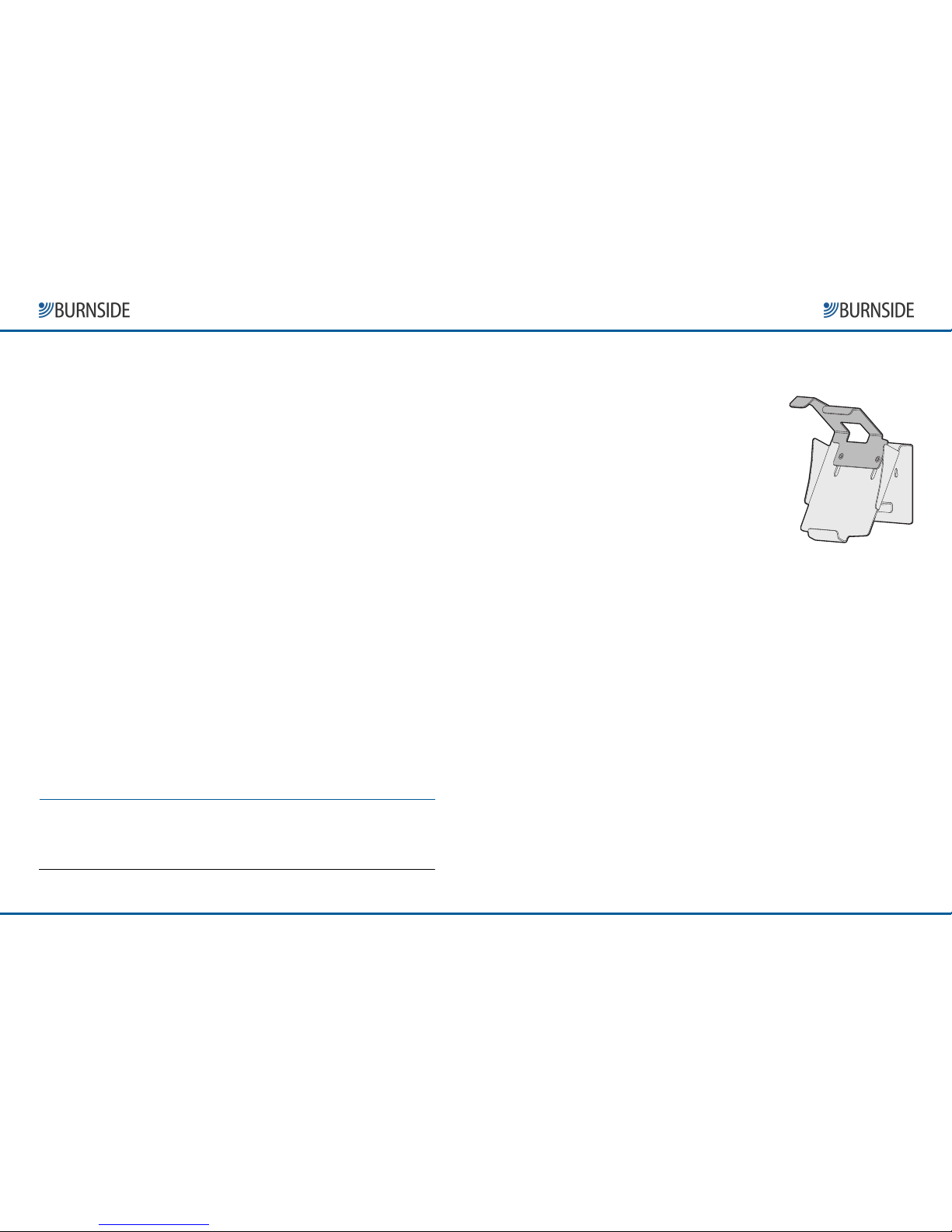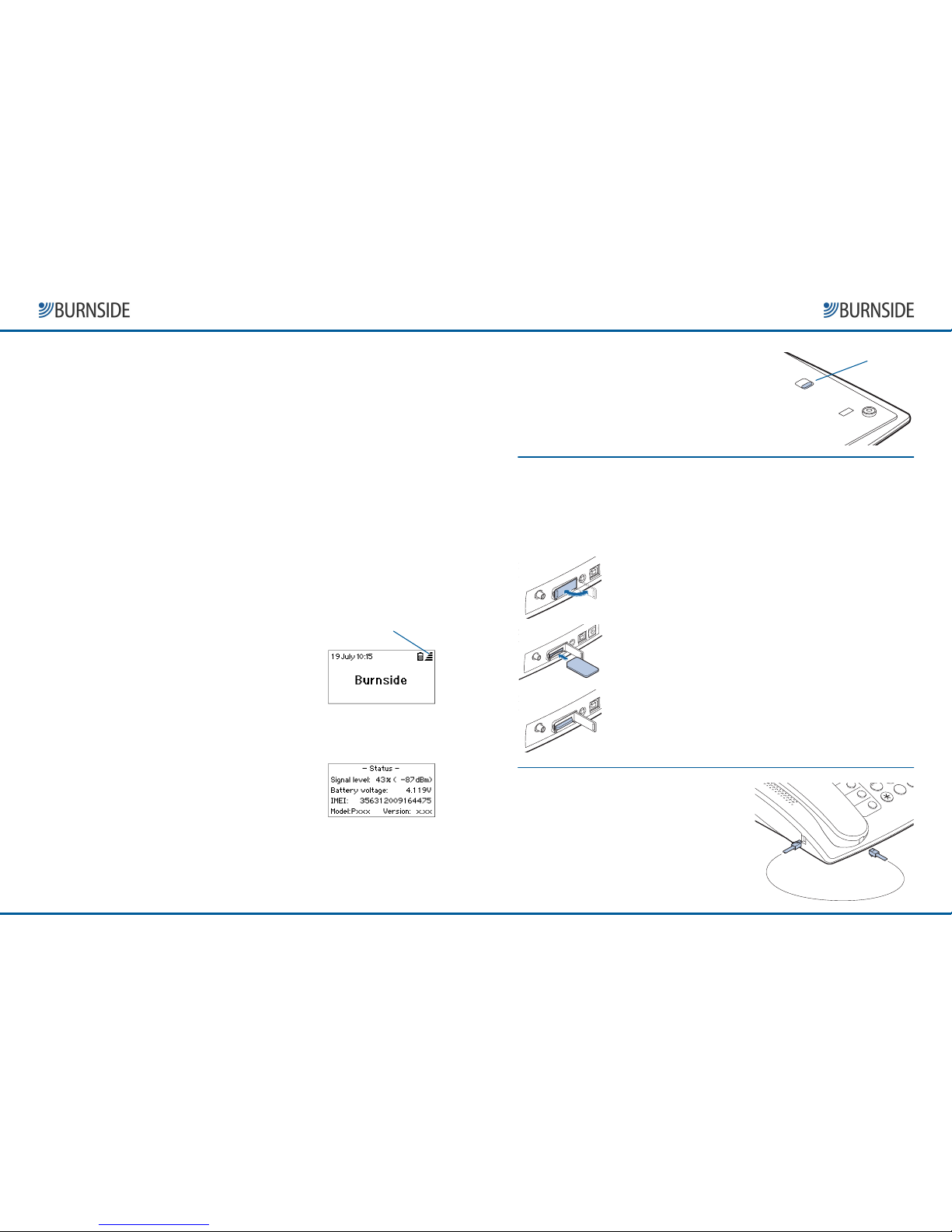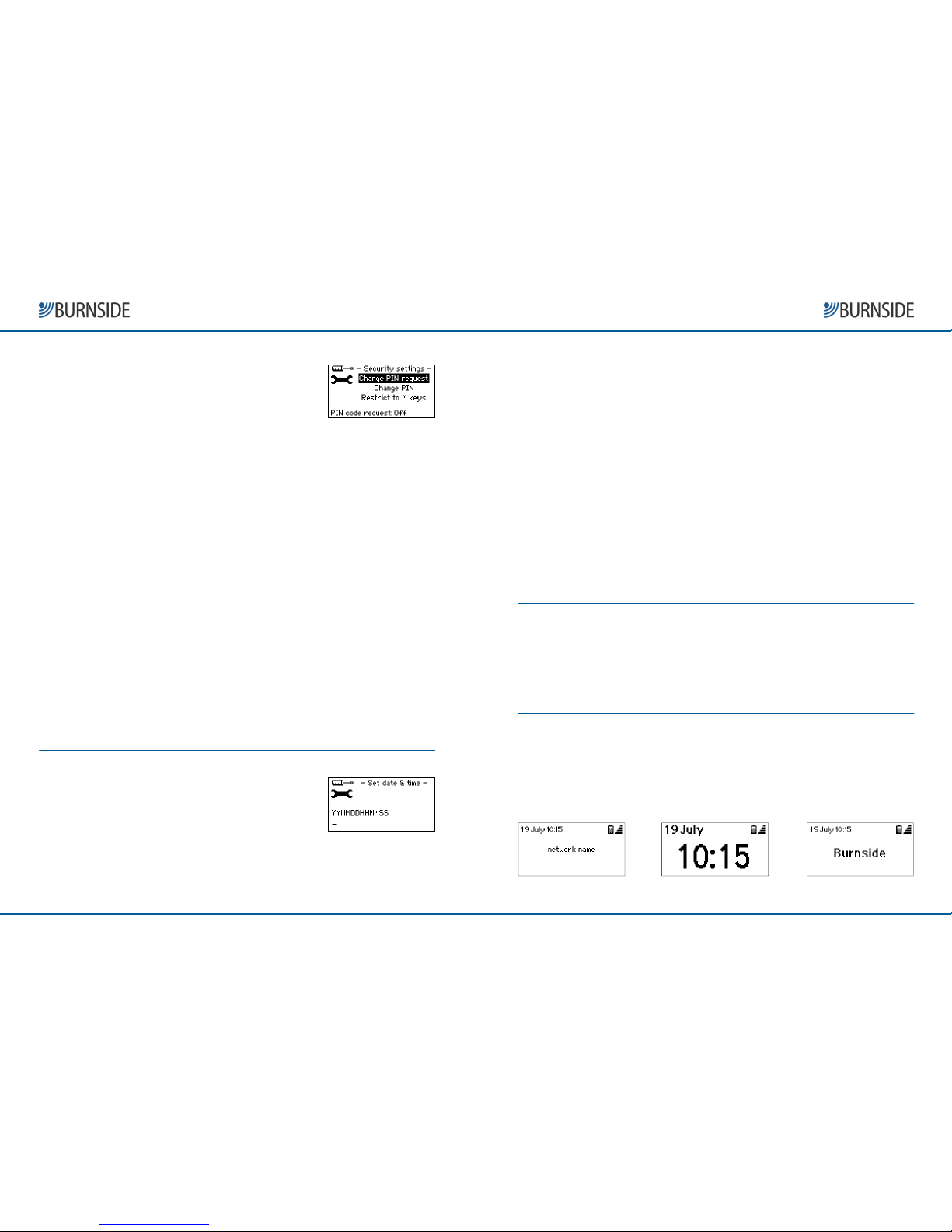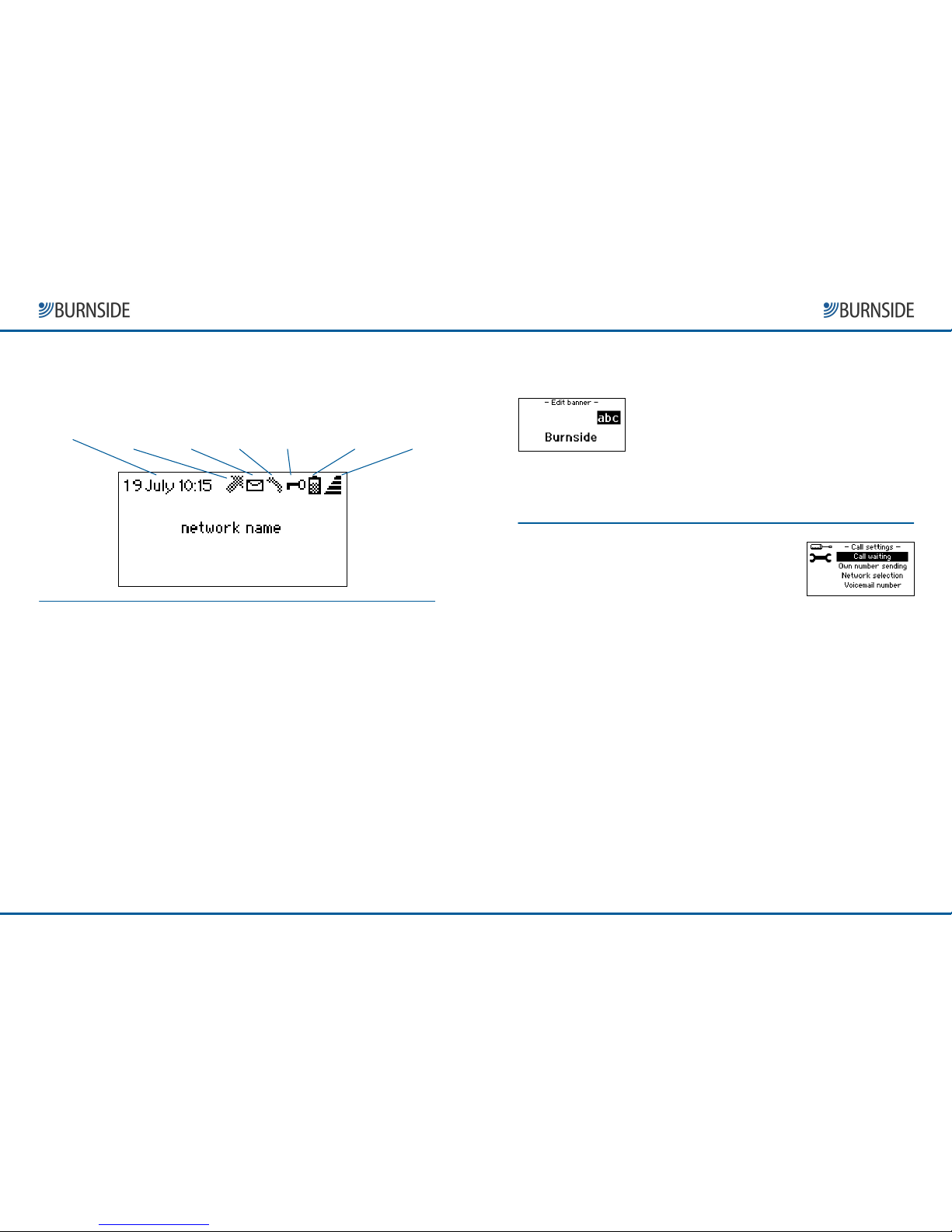Burnside Telecom Ltd
Burnside Telecom LtdBurnside Telecom Ltd
Burnside Telecom Ltd
Opus House, Manor Court
Herriard, Basingstoke
Hampshire RG25 2PH
nited Kingdom
IMPORTANT!
IMPORTANT!IMPORTANT!
IMPORTANT! This phone, like any wireless phone,
operates using radio signals and the wireless
network, as well as user-programmed functions,
which cannot guarantee connection in all
conditions. Therefore, you should never rely
solely upon any wireless phone for essential
communications (e.g. medical emergencies).
Remember, to make or receive any calls, the
phone must be switched on and in an area with
adequate cellular signal strength.
Emergency calls may not be possible on all
wireless phone networks or when certain
network services or phone features are in use.
Check with local cellular service providers.
Emergency calls may be made even when a SIM
card is not installed (subject to network
availability) using the 112 dialling code.
Operating environment
Operating environmentOperating environment
Operating environment
Make sure that no special regulation is in force
that imposes restrictions on the use of mobile
phones. Restrictions to mobile phones would
also apply to this telephone. Most modern
electronic equipment is shielded from radio
frequency (RF) signals. However, certain
electronic equipment may not be shielded
against the RF signals from your phone.
Pacemakers
PacemakersPacemakers
Pacemakers
Pacemaker manufacturers recommend that a
minimum separation of 20 cm (6 inches) be
maintained between a handheld wireless phone
and a pacemaker. The same restriction should
apply to the external antenna of this phone. If
you have any reason to suspect that interference
is taking place, switch off the phone immediately.
Hearing aids
Hearing aidsHearing aids
Hearing aids
The phone's radio signals may interfere with
some hearing aids. In such cases move the
antenna as far away as practical or consult your
hearing aid supplier.
Other medical devices
Other medical devicesOther medical devices
Other medical devices
Operation of any radio transmitting equipment,
including the phone, may interfere with the
function of inadequately protected medical
devices. Consult a physician or the manufacturer
of the medical device to determine if they are
adequately shielded from external RF energy or if
you have any questions. Switch off your phone in
health care facilities when any regulations posted
in these areas instruct you to do so. Hospitals or
health care facilities may be using equipment
that could be sensitive to external RF energy.
Radio transmission equipment
Radio transmission equipmentRadio transmission equipment
Radio transmission equipment
While Burnside products are designed to
conform to international standards regarding
the acceptance of radio frequency interference,
certain installation locations may interfere with
their proper operation. We recommend that
Burnside equipment is not installed in close
proximity to any equipment that generates RF
signals (for example, radio transmitters), and is
located as far as possible away from it or in a
separate room.
Potentially explosive atmospheres
Potentially explosive atmospheresPotentially explosive atmospheres
Potentially explosive atmospheres
Do not install the phone or site the antenna in
any area with a potentially explosive atmosphere
and obey all signs and instructions. Areas with a
potentially explosive atmosphere are often but
not always clearly marked. They include chemical
transfer or storage facilities; vehicles using
liquefied petroleum gas (such as propane or
butane): areas where the air contains chemicals
or particles, such as grain, dust or metal powders.
IMPORTANT SAFETY INFORMATION ABOUT YOUR PHONE
Tel: 03333 441200
Web: www.burnsidetelecom.com
www.burnsidetelecom.com
www.burnsidetelecom.comwww.burnsidetelecom.com
www.burnsidetelecom.com
Burnside GSM Phone
Model P355
User Guide