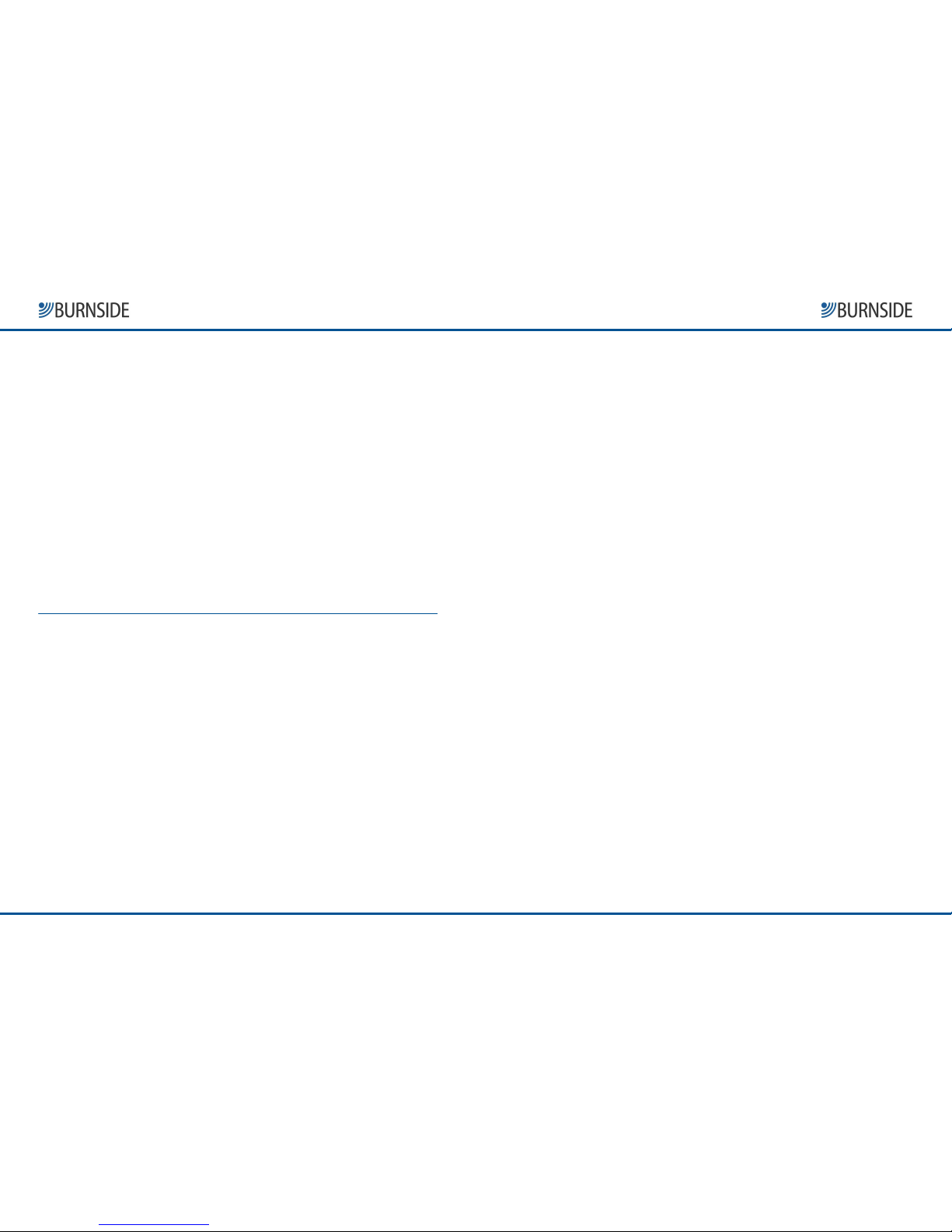www.burnsidetelecom.com
www.burnsidetelecom.comwww.burnsidetelecom.com
www.burnsidetelecom.com
Burnside P300
No-Button GSM Phone
QuickStart Guide
Burnside Technology Ltd.
Unit 1, Church Close Business Park,
Todber,
Dorset, DT10 1JH
MPORTANT!
MPORTANT!MPORTANT!
MPORTANT!
This phone, like any wireless phone,
operates using radio signals and the wireless network,
as well as user-programmed functions, which cannot
guarantee connection in all conditions. Therefore, you
should never rely solely upon any wireless phone for
essential communications (e.g. medical emergencies).
Remember, to make or receive any calls, the phone must
be switched on and in an area with adequate cellular
signal strength.
Emergency calls may not be possible on all wireless
phone networks or when certain network services or
phone features are in use. Check with local cellular
service providers. Emergency calls may be made even
when a S M card is not installed (subject to network
availability) using the 112 dialling code.
Operating environment
Operating environmentOperating environment
Operating environment
Make sure that no special regulation is in force that
imposes restrictions on the use of mobile phones.
Restrictions to mobile phones would also apply to this
telephone. Most modern electronic equipment is
shielded from radio frequency (RF) signals. However,
certain electronic equipment may not be shielded
against the RF signals from your phone.
Pacemakers
PacemakersPacemakers
Pacemakers
Pacemaker manufacturers recommend that a minimum
separation of 20 cm (6 inches) be maintained between a
handheld wireless phone and a pacemaker. The same
restriction should apply to the external antenna of this
phone. f you have any reason to suspect that
interference is taking place, switch off the phone
immediately.
Hearing aids
Hearing aidsHearing aids
Hearing aids
The phone's radio signals may interfere with some
hearing aids. n such cases move the antenna as far
away as practical or consult your hearing aid supplier.
Other medical devices
Other medical devicesOther medical devices
Other medical devices
Operation of any radio transmitting equipment,
including the phone, may interfere with the function of
inadequately protected medical devices. Consult a
physician or the manufacturer of the medical device to
determine if they are adequately shielded from external
RF energy or if you have any concerns. Switch off your
phone in health care facilities when any regulations
posted in these areas instruct you to do so. Hospitals or
health care facilities may be using equipment that could
be sensitive to external RF energy.
Radio transmission equipment
Radio transmission equipmentRadio transmission equipment
Radio transmission equipment
While Burnside products are designed to conform to
international standards regarding the acceptance of
radio frequency interference, certain installation
locations may interfere with their proper operation.
We recommend that Burnside equipment is not installed
in close proximity to any equipment that generates RF
signals (for example, radio transmitters), and is located
as far as possible away from it or in a separate room.
Potentially explosive atmospheres
Potentially explosive atmospheresPotentially explosive atmospheres
Potentially explosive atmospheres
Do not install the phone or site the antenna in any area
with a potentially explosive atmosphere and obey all
signs and instructions. Areas with a potentially explosive
atmosphere are often but not always clearly marked.
They include chemical transfer or storage facilities;
vehicles using liquefied petroleum gas (such as propane
or butane): areas where the air contains chemicals or
particles, such as grain, dust or metal powders.
IMPORTANT SAFET INFORMATION ABOUT OUR PHONE
Photographs and drawings used in this guide are for illustration purposes only, and may differ from details of the actual
product. Burnside has a policy of continual product development, and reserves the right to update and modify product
specifications and features without prior notice. E&OE. Copyright © 2014 Burnside Technology Ltd.
Tel: +44(0)1 258 822 518