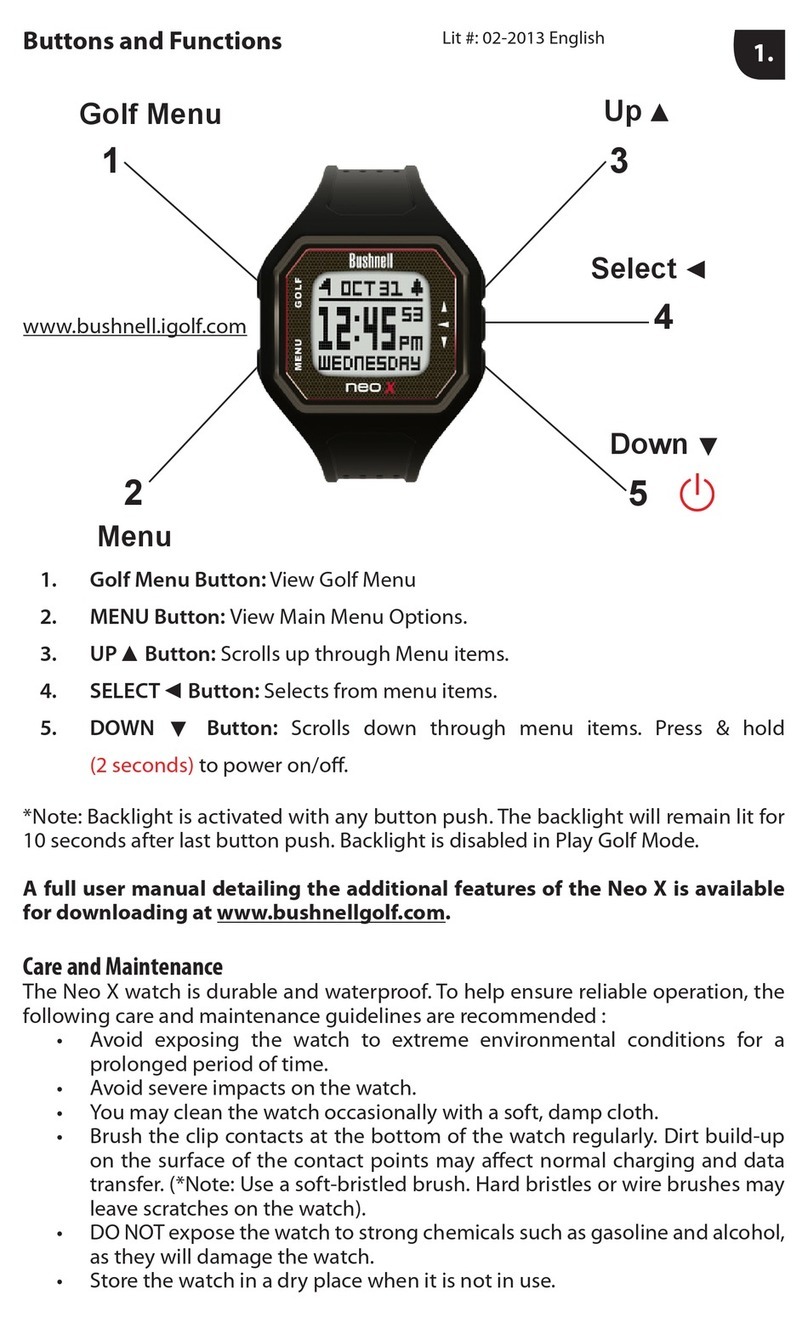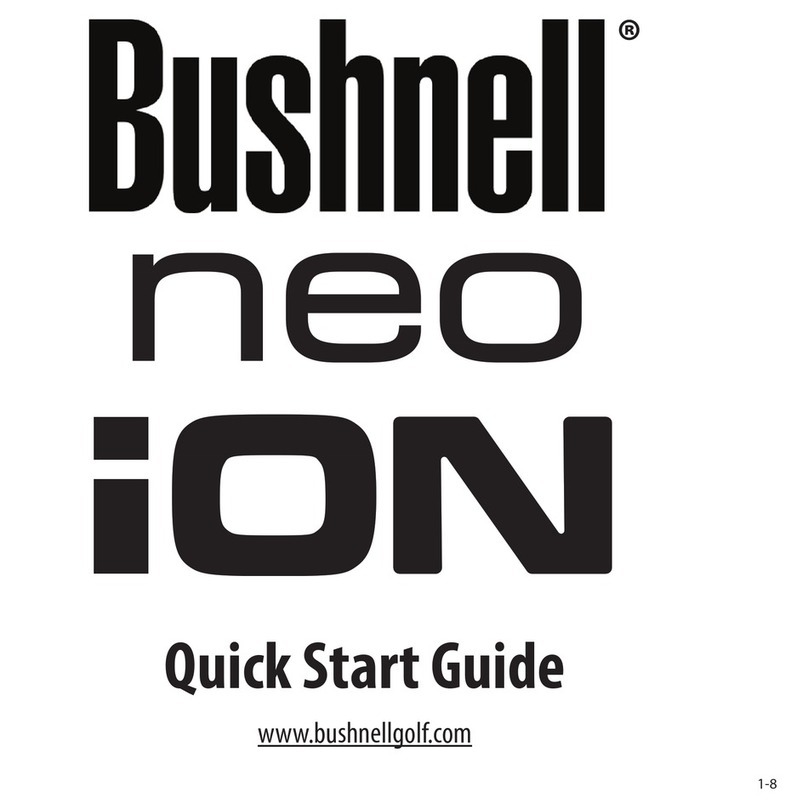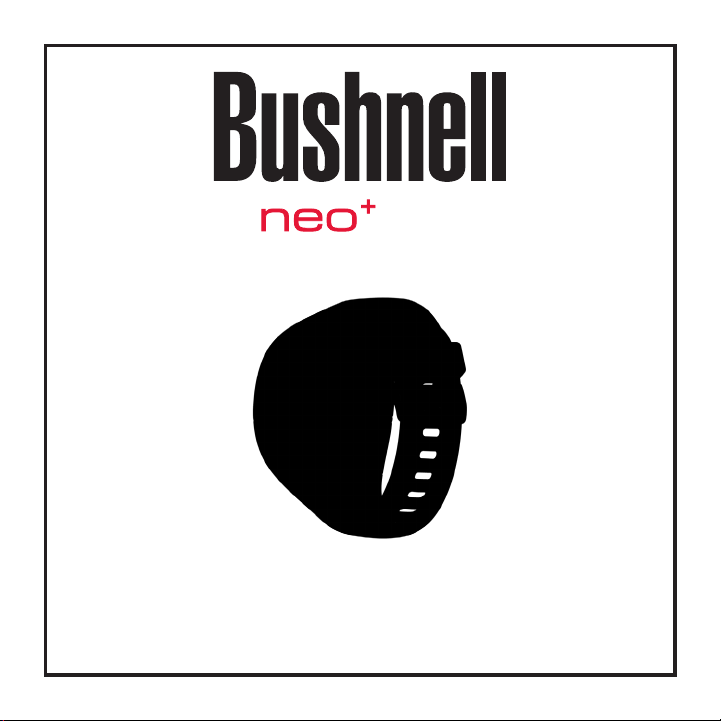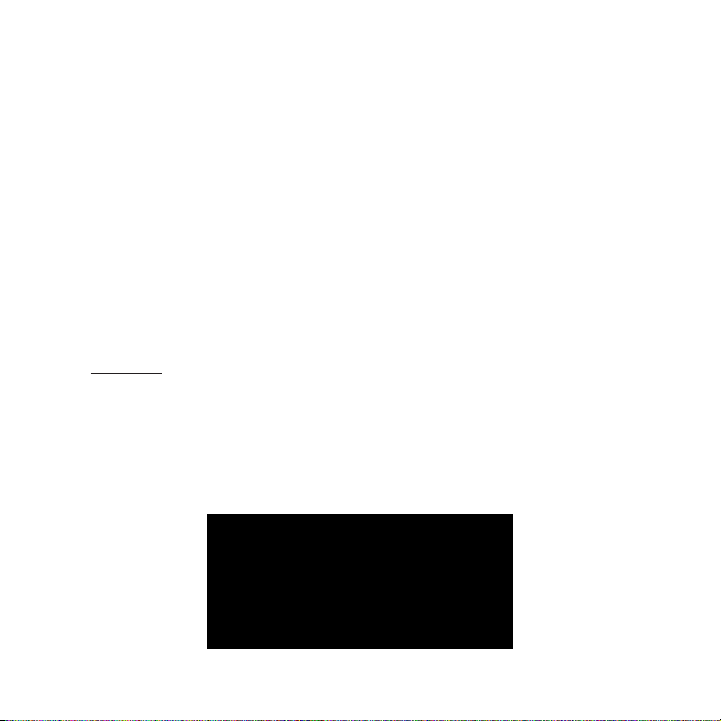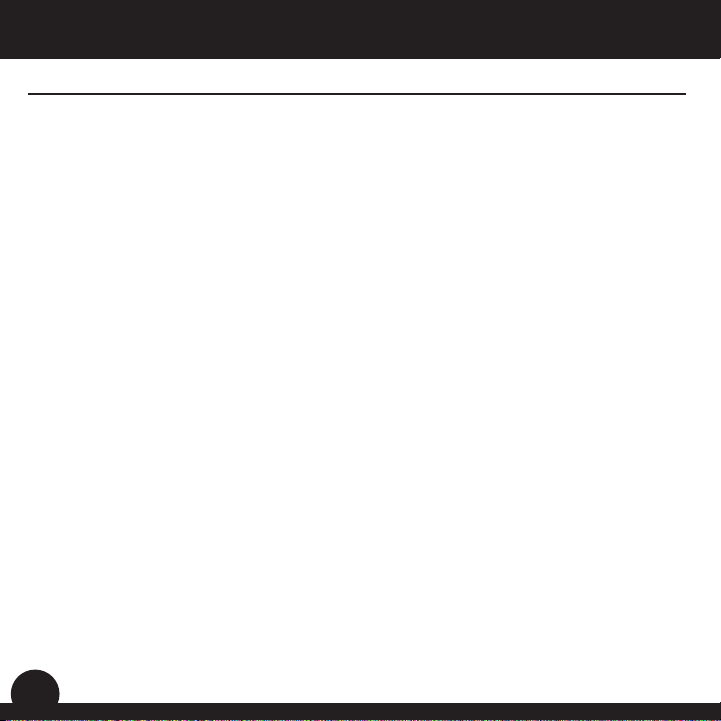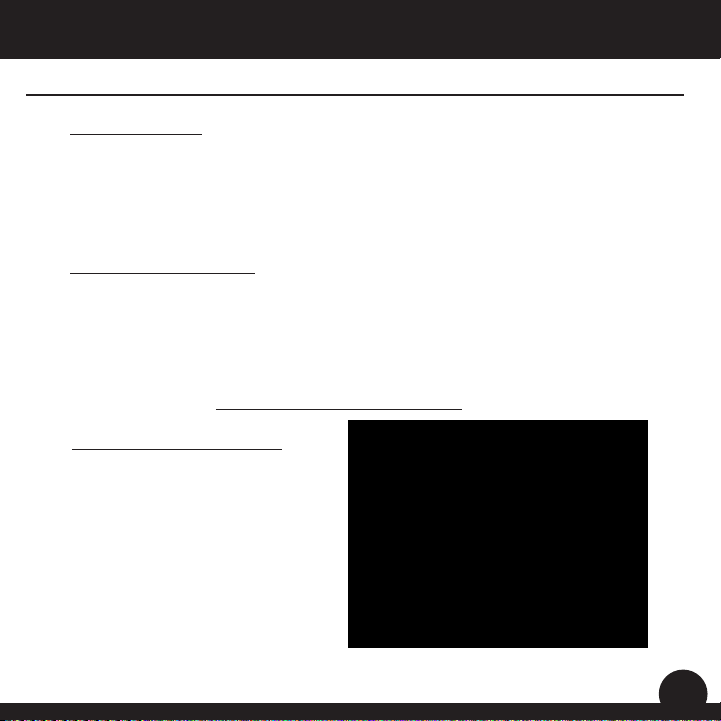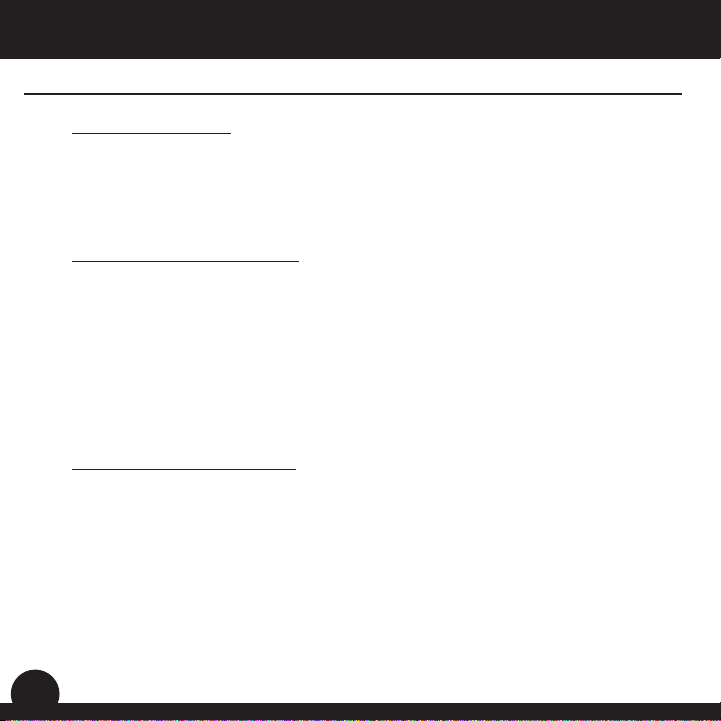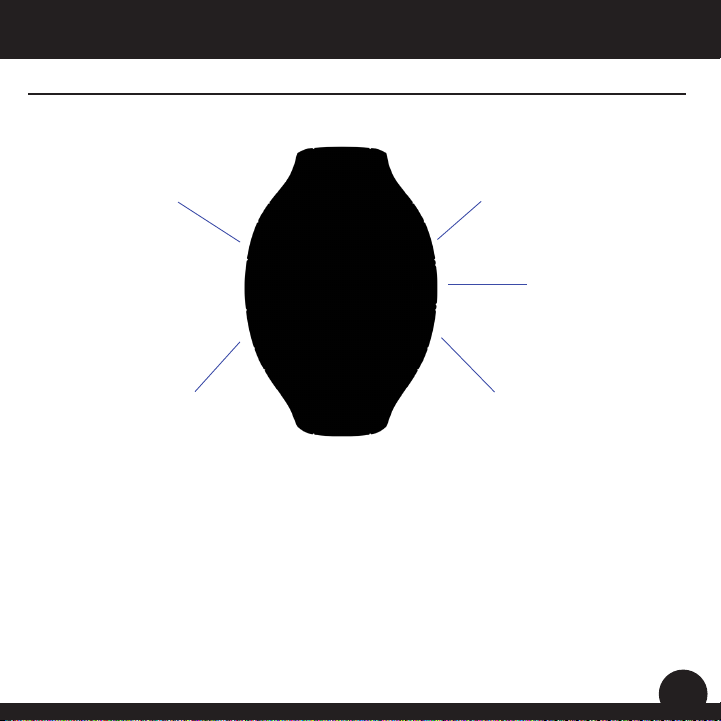6
Registration/Downloads
iGolf.com Registration
Within 180 days of purchase, go to iGolf.com to register your Neo+Watch, which will
update the preloaded GPS course data and load any new courses that have been
recently added to the iGolf database.
If a unit that has not been registered is powered on 180 days or more after the rst
GPS signal reception, it will not function but will display a prompt to register online
(which will allow it to resume normal function). Registration is free and takes only a few
minutes. Completing the registration will give you access to the latest GPS data for use
on your device. To register:
Go to http://www.igolf.com, select “Join Now,” enter the requested information and
select the “Join Now” button to continue. Create your iGolf.com prole and select the
“Save” button. Follow the on-screen instructions to install the proper drivers to your
computer and sync your Neo+to receive the most up-to-date golf course les.
Downloading Additional/New Golf Courses
Once your Neo+Watch has been registered, you may update the GPS data for an
existing course or download a new course to it at anytime. Make sure your Neo+Watch
is connected to the computer* and that you are logged in to your iGolf.com account.
Then, simply follow these steps to update existing courses or download new courses
to your Neo+ Watch.
1. Select ‘GPS Courses’ from the header menu, enter the name of a golf course in the
search bar, and select the ‘Search’ button.
2. Select the desired course from the results list to access the course download page.
3. Select ‘Download GPS & Scorecard’ to download the selected course les to your
Neo+Watch.