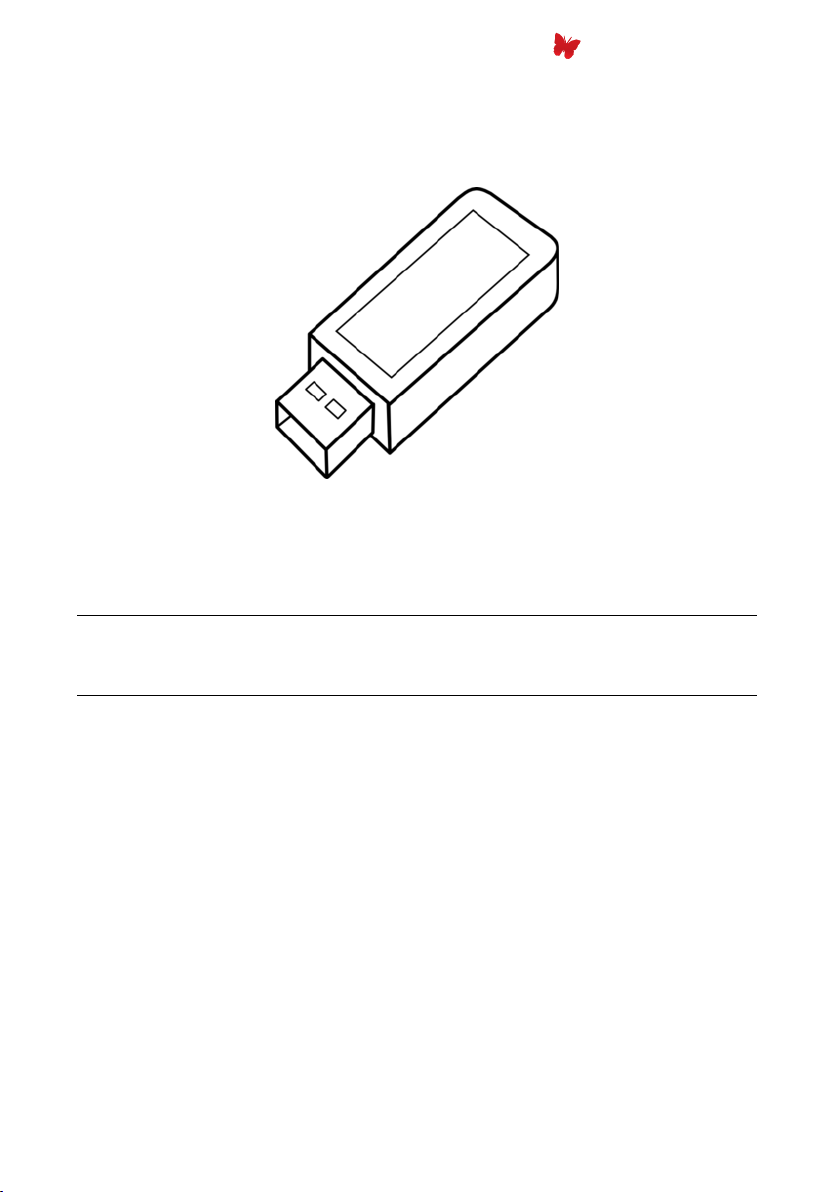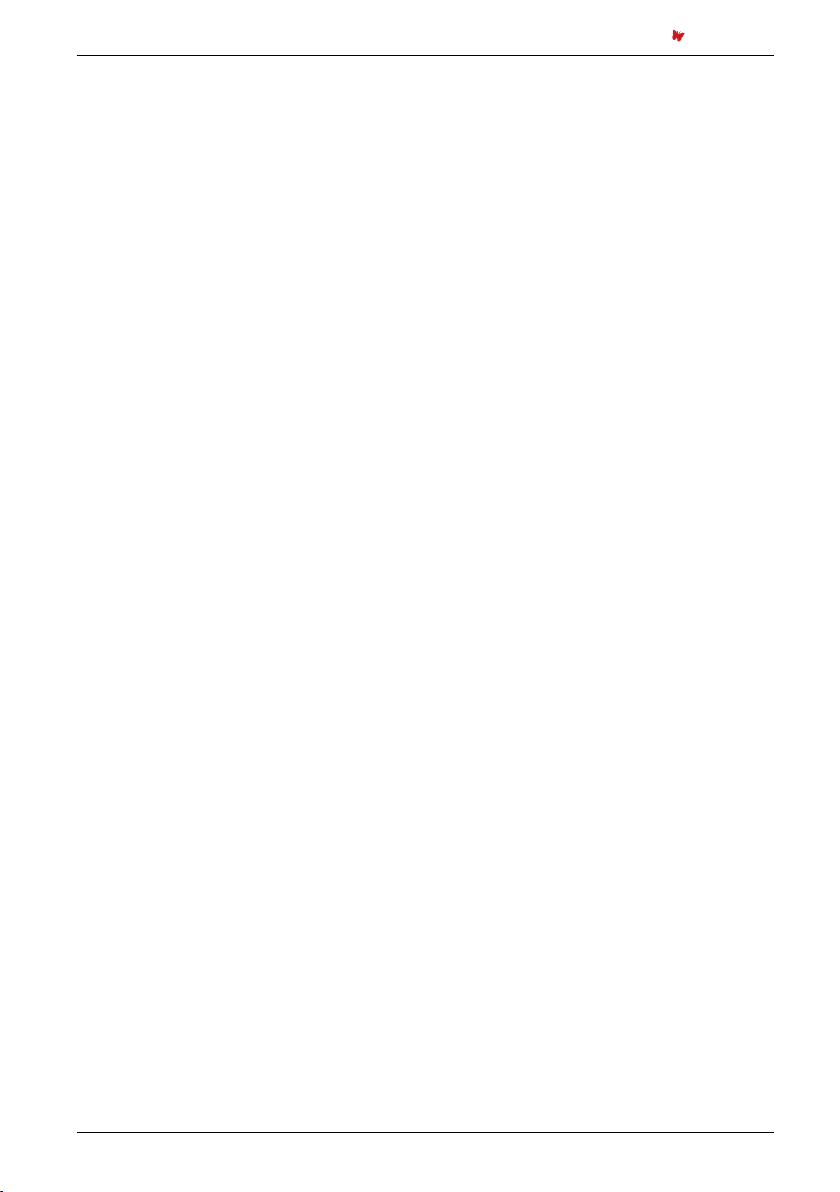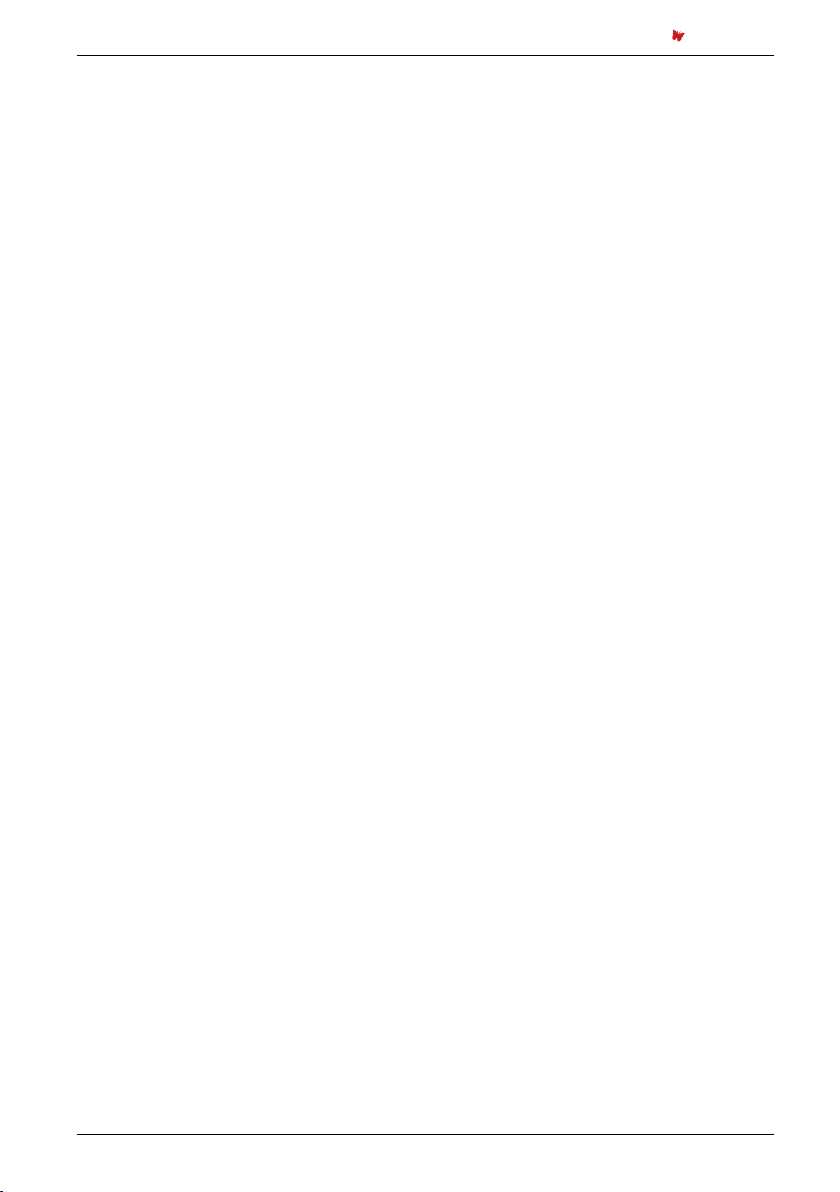3 INITIAL CONFIGURATION
3 Initial Configuration
Butterfly Vario devices are compatible with vario-software version 1.06 or higher
3.1 Butterfly Vario Configuration
•Butterfly Vario Configuration - Power on Butterfly Vario
- Go to Menu then Setup then Device,
Peripherals, and set WiFi to Yes
- Go to Menu then Setup,Device and set your
data output as desired
When using iGlide, set LXWP as the main Vario dataset.
Changes only take effect after re-booting Butterfly Vario
3.2 Connecting your iOS®-Device
To create a connection to iOS®-devices, please follow the steps underneath:
These settings only have to be entered once at initiial configuration
•Connect iOS®-Devices - Power on Butterfly Vario
- Open the iOS®-Settings App on your
iOS®-Device.
- Go to Wi-Fi and make sure WiFi is active.
- In the Choose a Network..-field the Network of
your Butterfly Vario appears. It is always named
Butterfly Vario followed by a multi-digit number
code.
- Tap on the Butterfly Vario-Network to establish
a connection
- Tap on the little blue arrow next to the Butterfly
Vario-Network
- In the field IP-Address choose Static
- Enter the following IP-Address in the field
IP-Address:192.168.1.2
- Enter the following Subnet-Mask in the field
Subnet-Mask:255.255.255.0
Make sure that your iOS®-Device remains connected with the network. To prevent autoamtic
network switching activate Ask to Join Networks in the Wi-Fi menu.
5 - 8 Connect Stick Manual •18.B106.001-1.0-EN