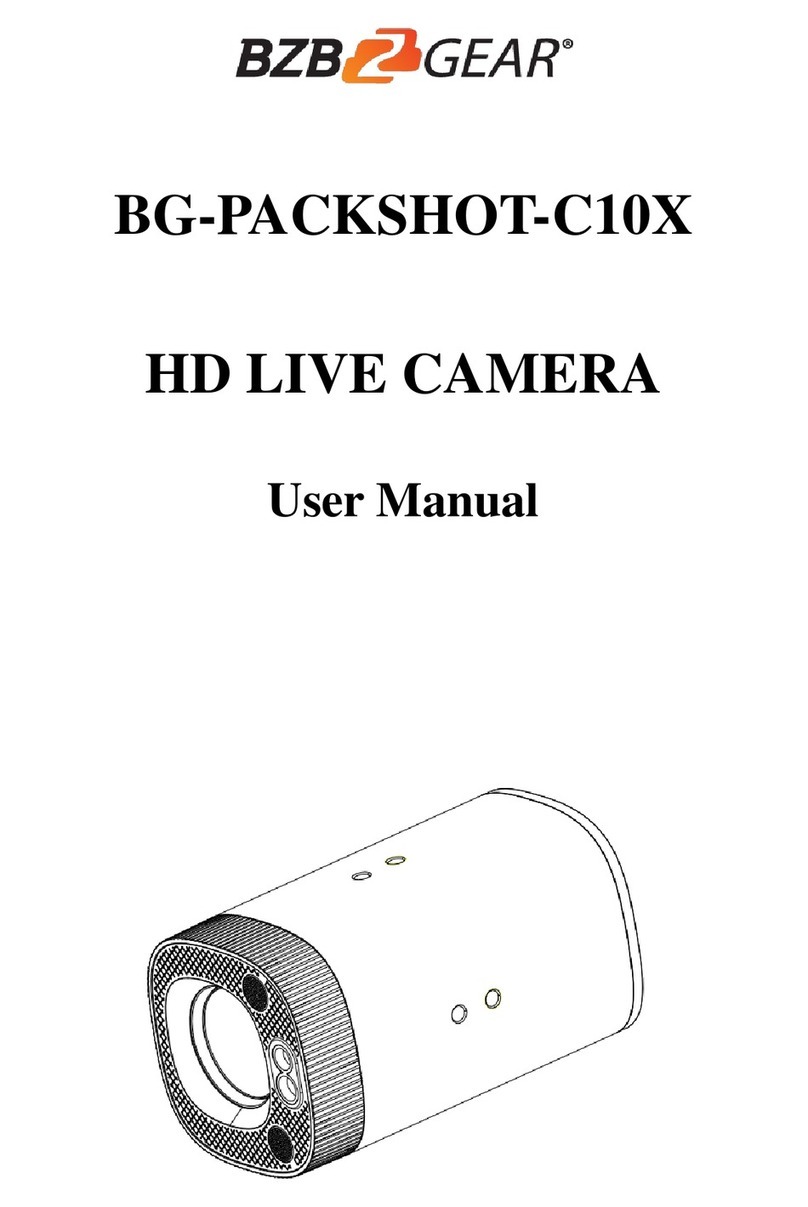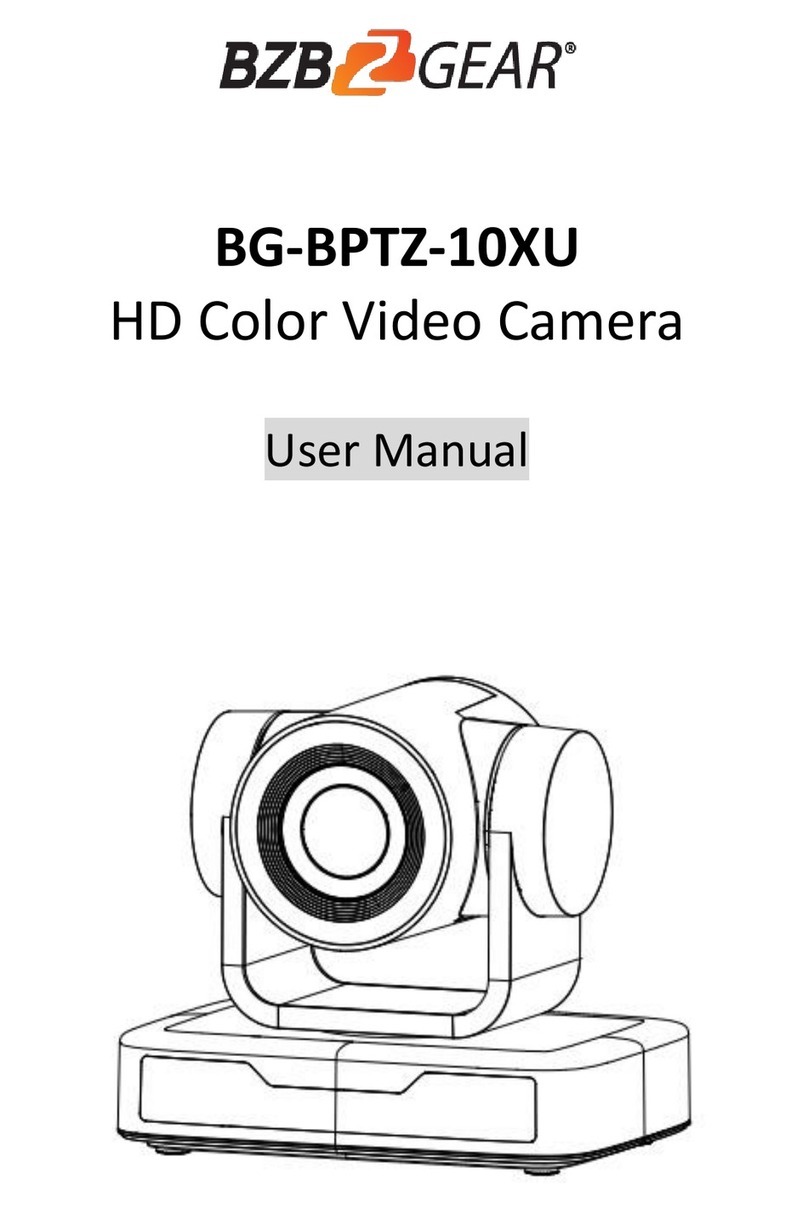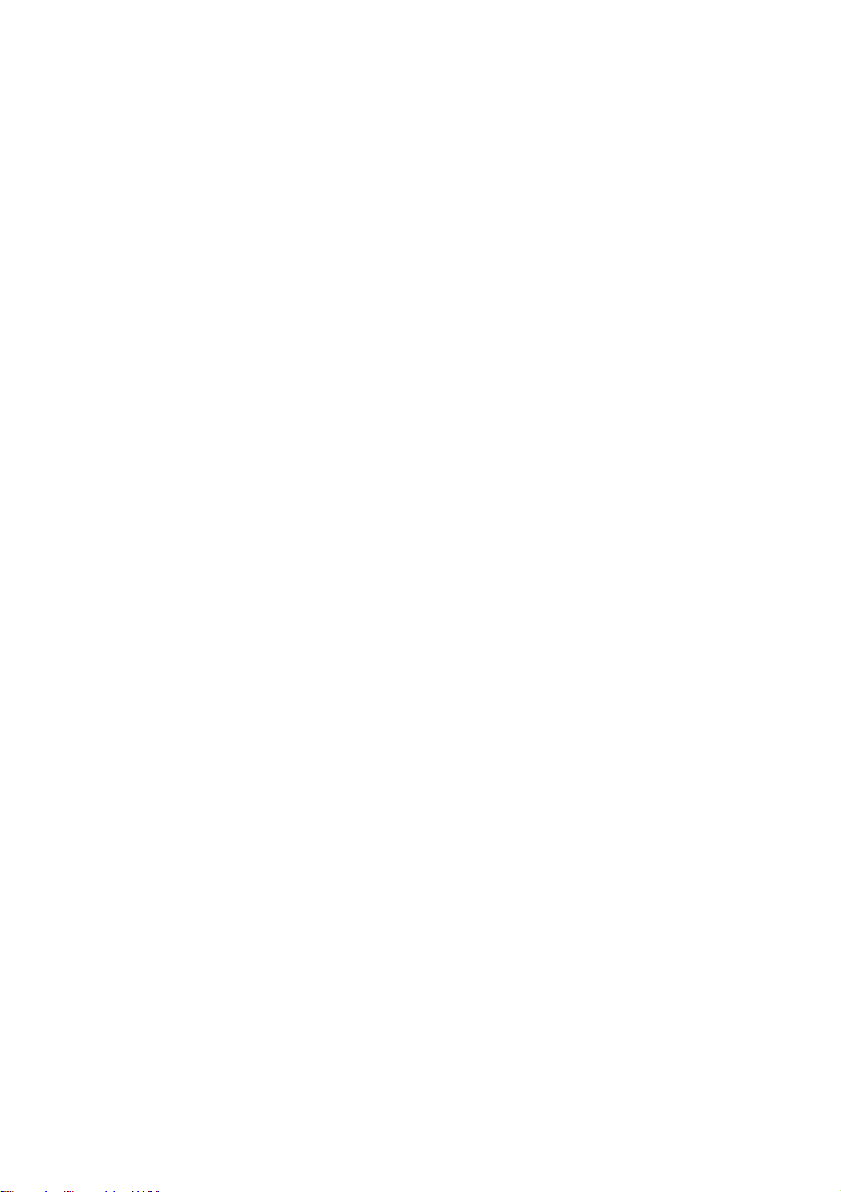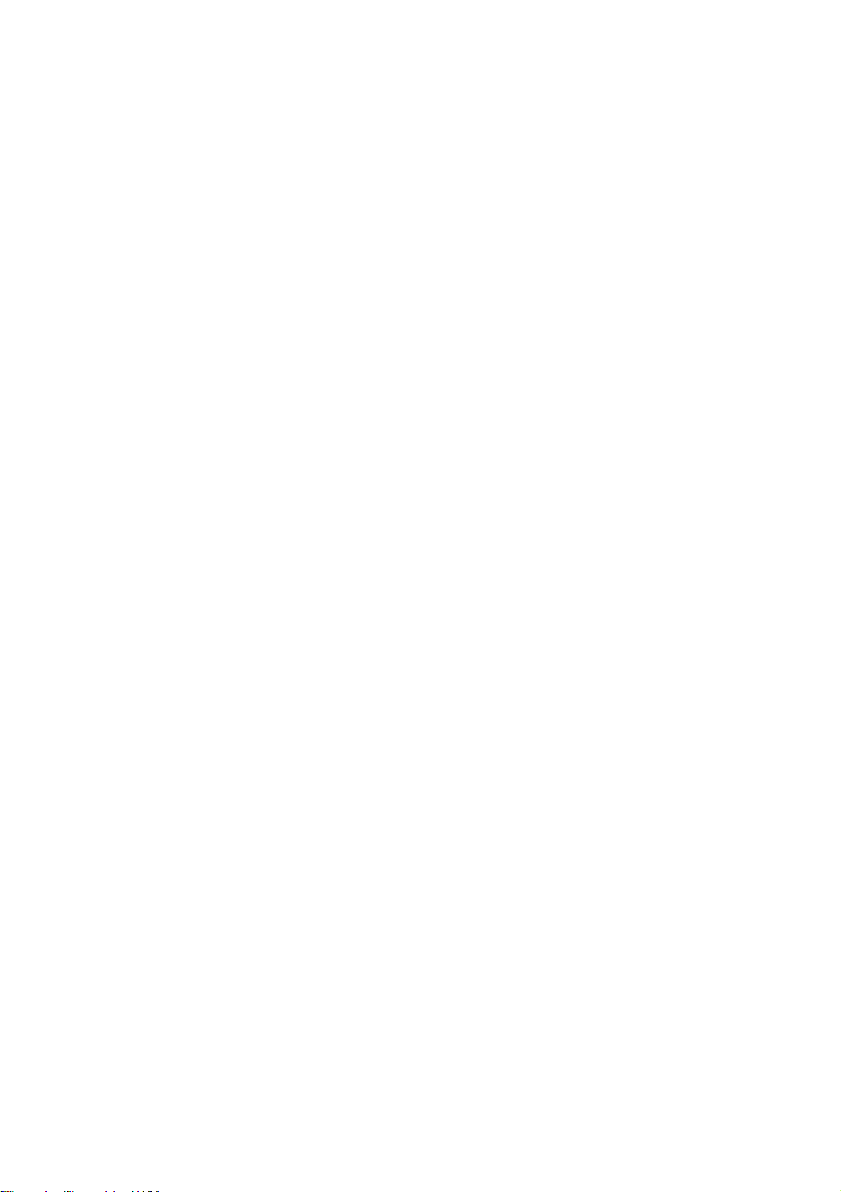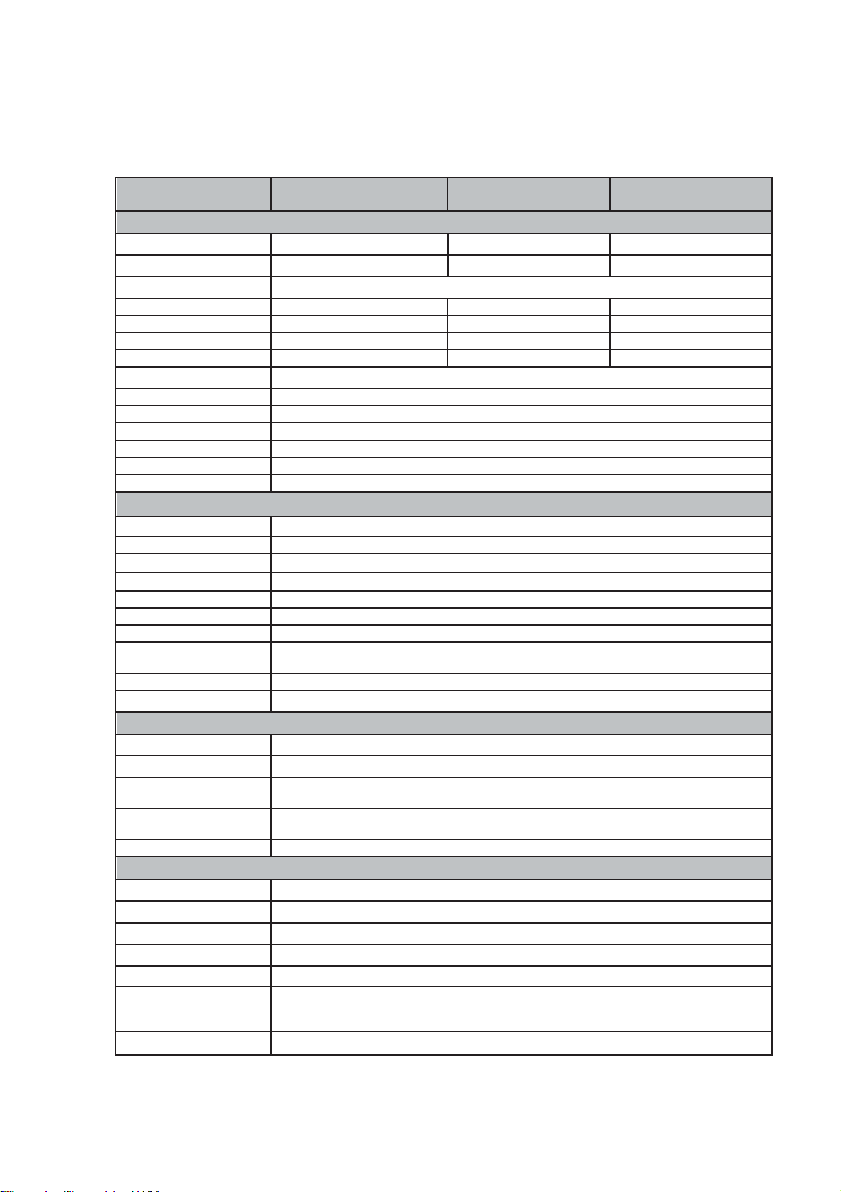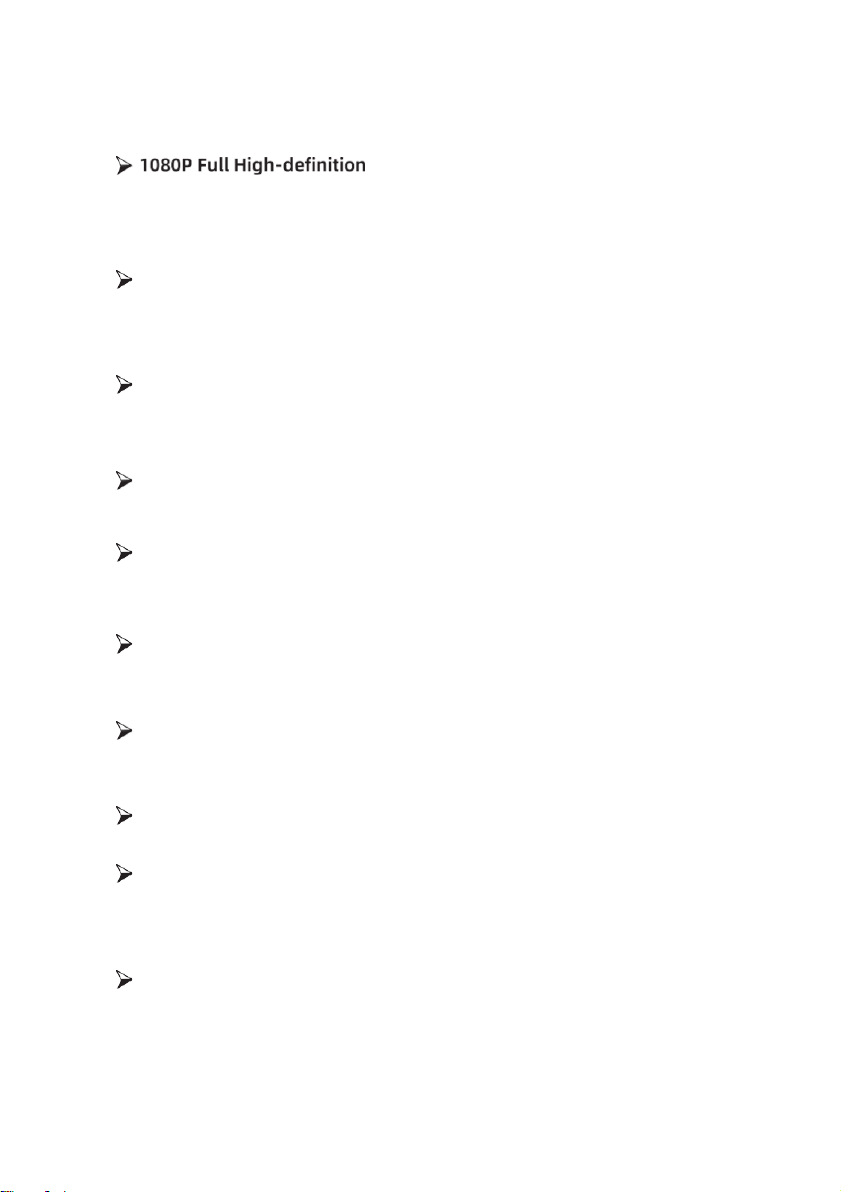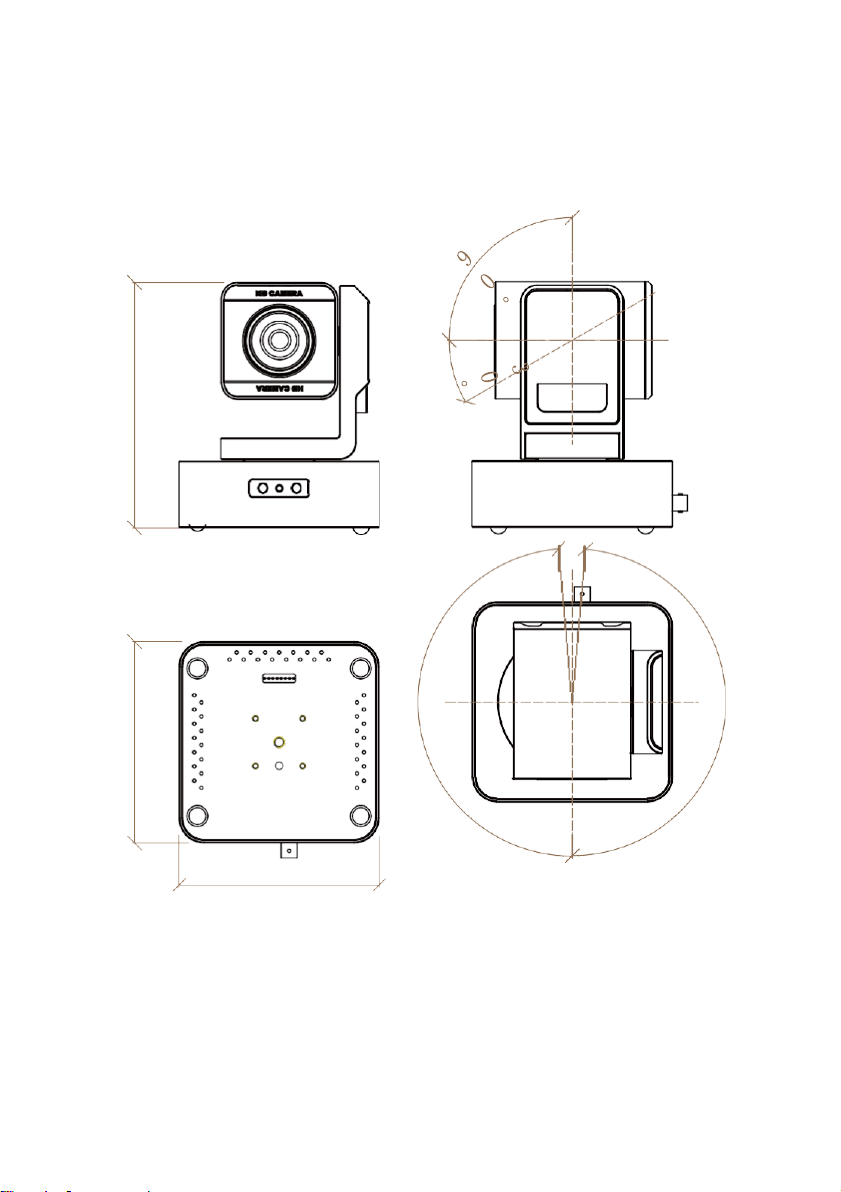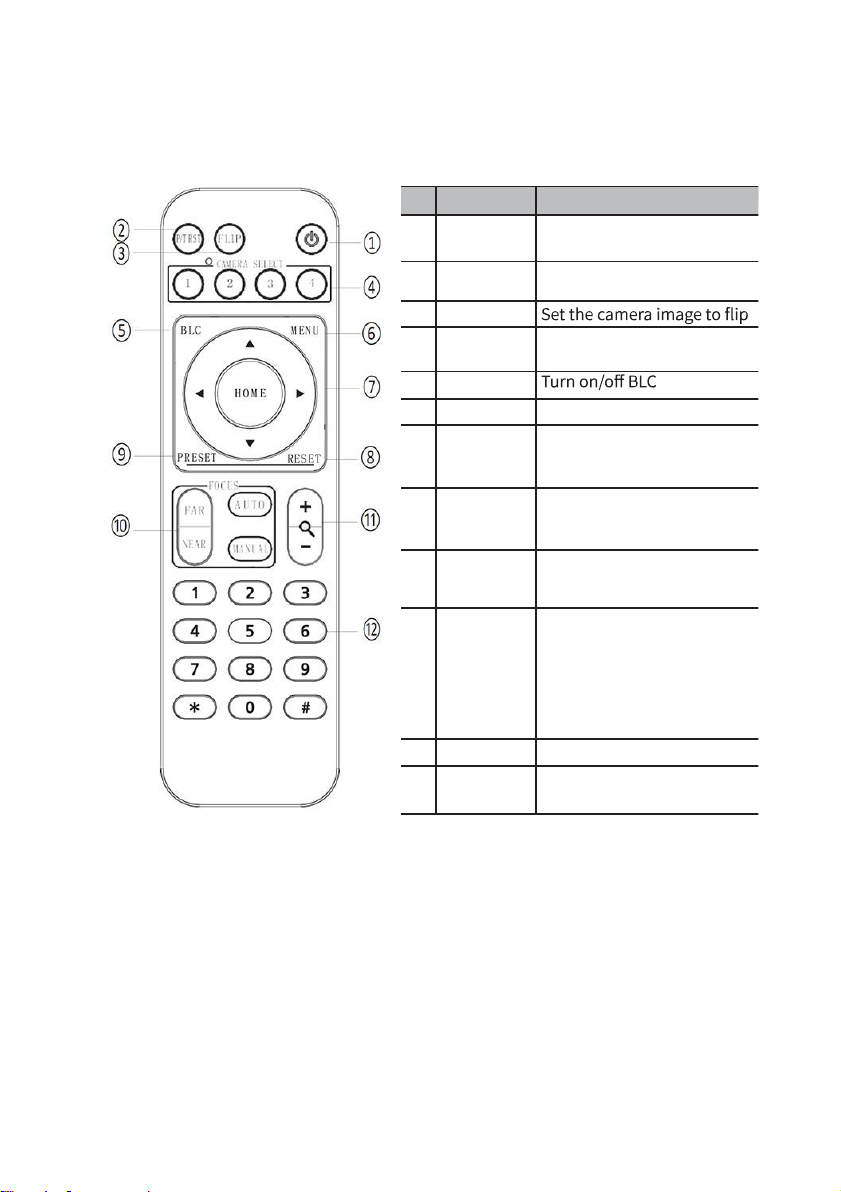Content
1. Warnings...................................................................................................... 3
2. Product Introduction................................................................................... 4
2.1 Technical Specifications ............................................................................. 4
2.2 Product Features........................................................................................ 5
3. Camera Overview........................................................................................ 6
3.1 Connections Overview............................................................................... 6
3.2 RS232 Interface Specifications................................................................... 7
3.3 Camera Dimensions................................................................................... 8
3.4 Remote Control.......................................................................................... 9
4. Operation Instructions............................................................................... 10
4.1 Camera ID Select....................................................................................... 10
4.2 Pan/Tilt Control......................................................................................... 10
4.3 Menu Display ............................................................................................ 10
4.4 Focus......................................................................................................... 10
4.5 Backlight.................................................................................................... 11
4.6 Zoom......................................................................................................... 11
4.7 Setting, Recalling, and Erasing Presets..................................................... 11
4.8 Image Flip & P/T Reset.............................................................................. 11
5. Menu Settings ............................................................................................ 12
5.1 Exposure ................................................................................................... 12
5.2 Color.......................................................................................................... 13
5.3 Picture....................................................................................................... 13
5.4 P/T/Z ......................................................................................................... 14
5.5 Noise Reduction........................................................................................ 14
5.6 Video Format ............................................................................................ 15
5.7 System Setting .......................................................................................... 15
5.8 Restore Default......................................................................................... 15
6. Network Connection .................................................................................. 16
7. Installation Instruction............................................................................... 23
8. Tech Support .............................................................................................. 24
9. Warranty..................................................................................................... 24
10. Mission Statement……………………………………………………………………………..24