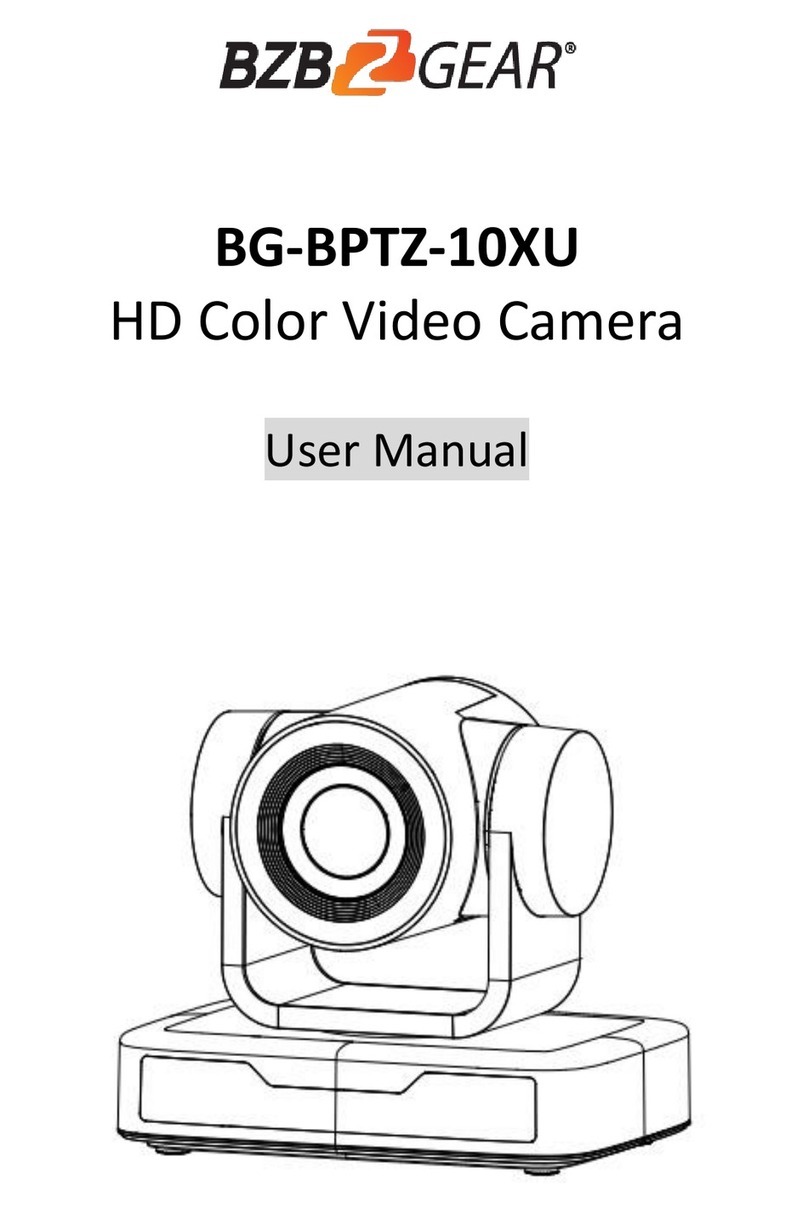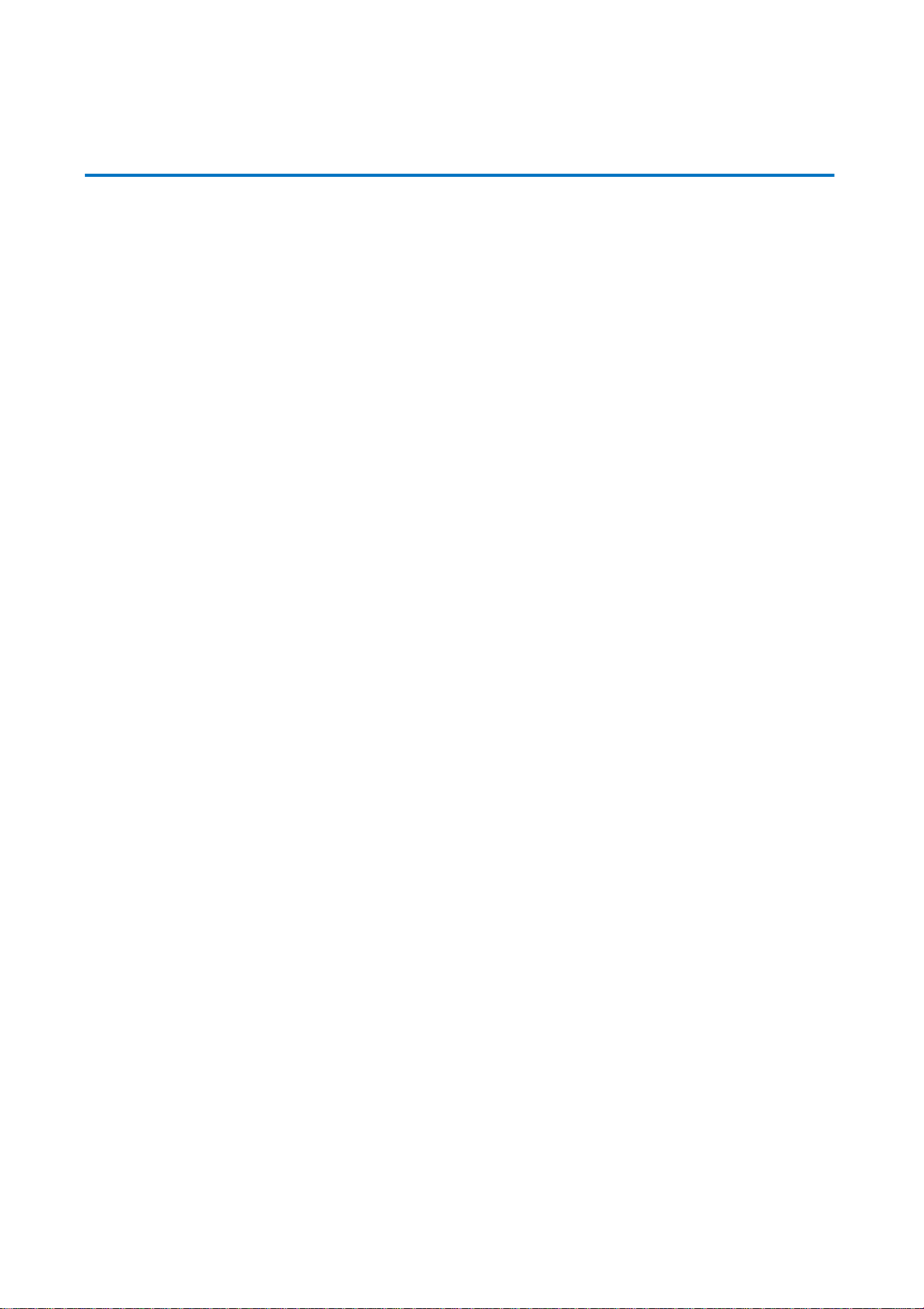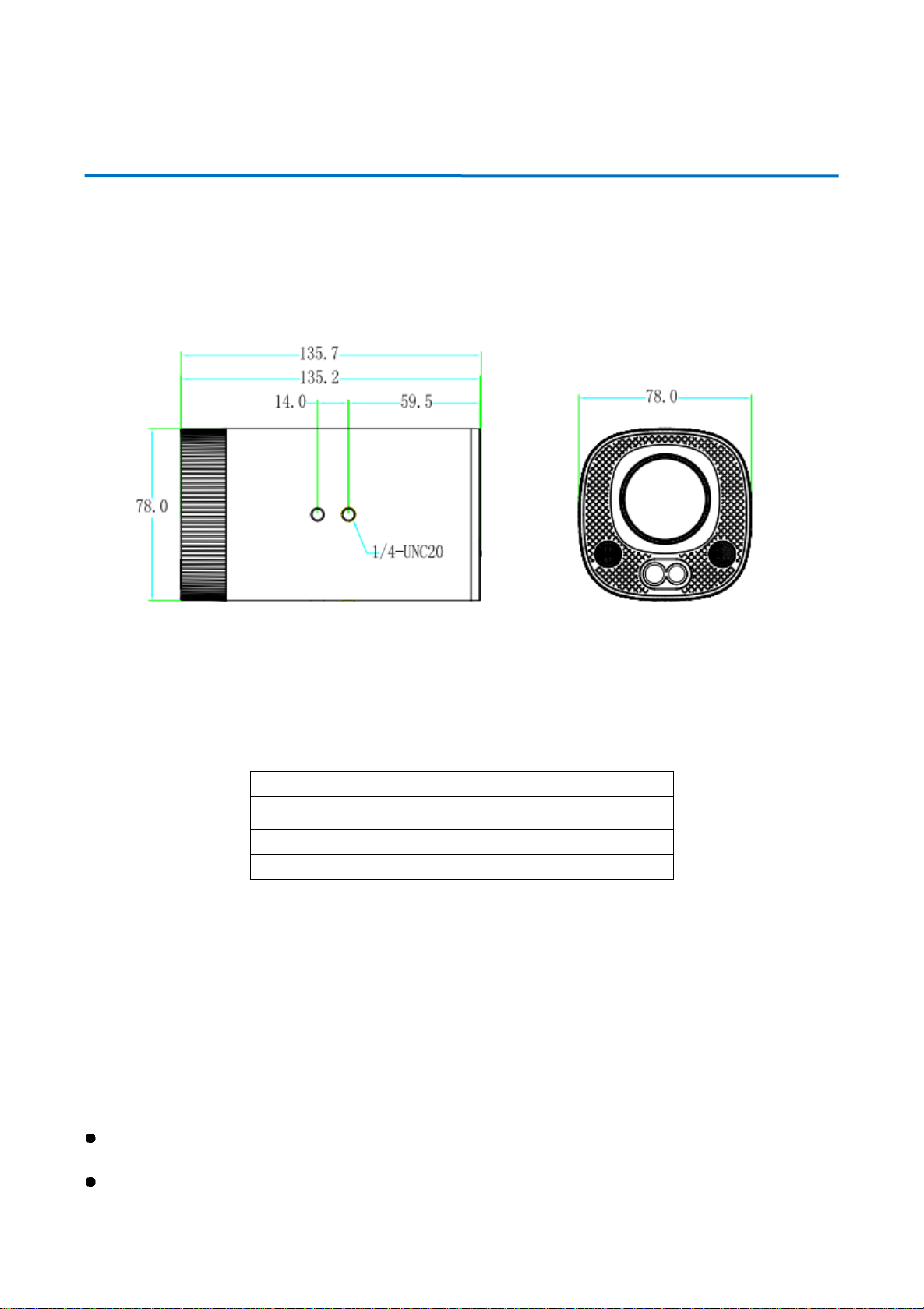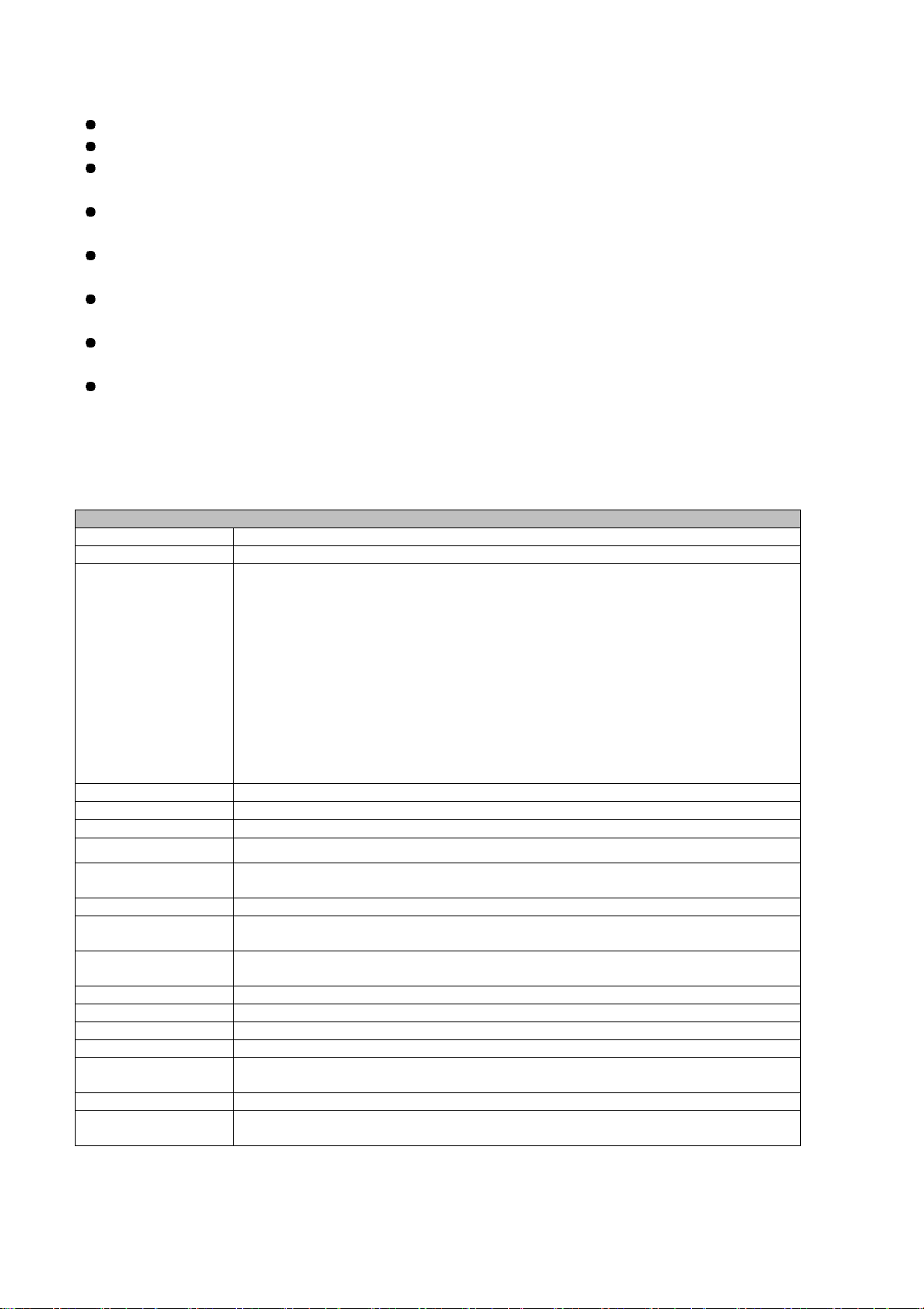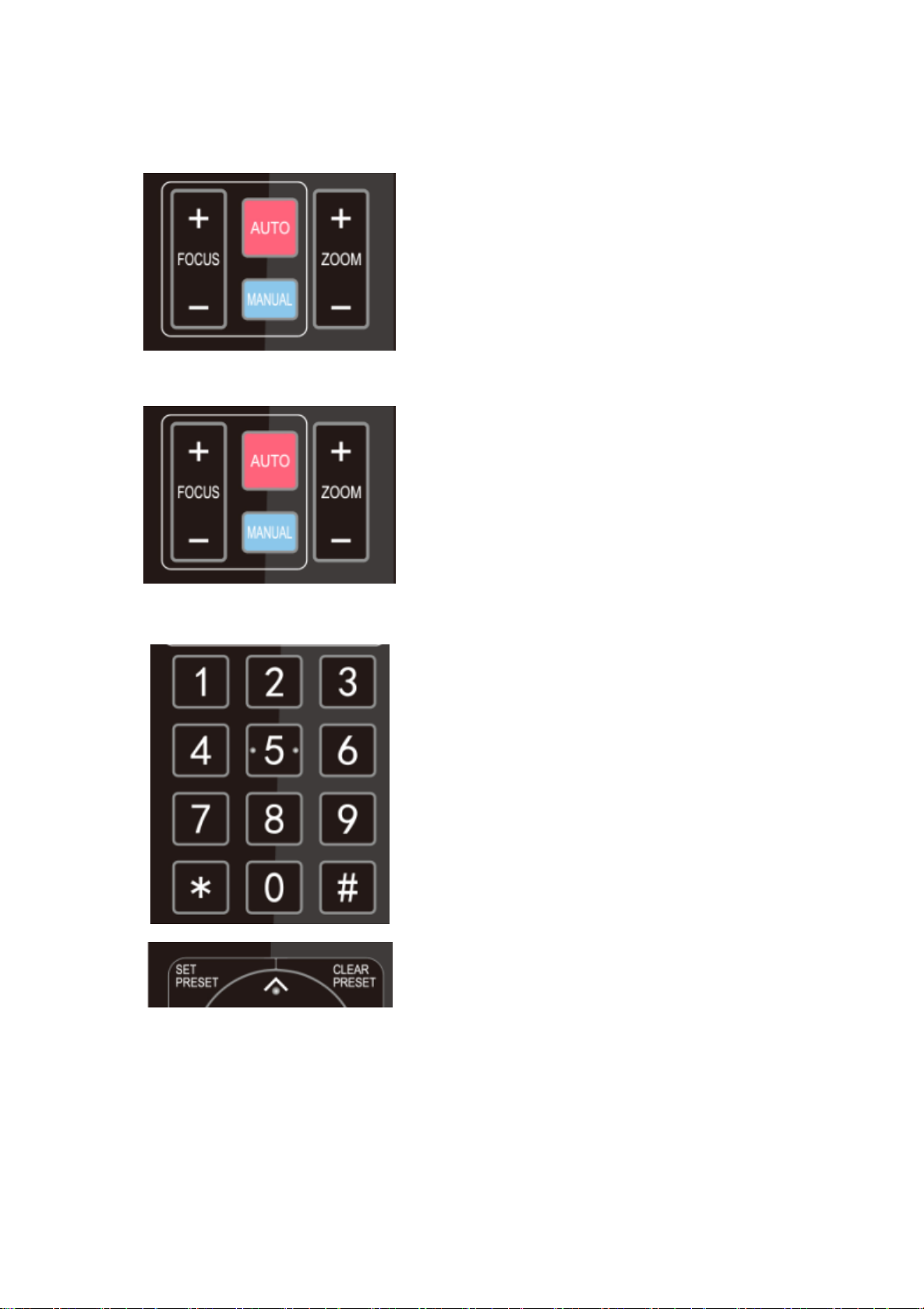2
Content
1. CAMERA INSTALLATION............................................................................................................................. 3
1.1 CAMERA INTERFACES................................................................................................................................... 3
1.2 POWER-ON INITIAL CONFIGURATION............................................................................................................ 3
1.3 VIDEO OUTPUT............................................................................................................................................ 3
2. PRODUCT OVERVIEW............................................................................................................................... 4
2.1 PRODUCT INTRODUCTION ............................................................................................................................ 4
2.1.1 Dimension............................................................................................................................................ 4
2.1.2 Accessories........................................................................................................................................... 4
2.2 MAIN FEATURES .......................................................................................................................................... 4
TECHNICAL PARAMETERS.................................................................................................................................. 5
2.3 INTERFACES AND CONNECTION .................................................................................................................... 6
3. APPLICATION INSTRUCTION ...................................................................................................................... 7
3.1 REMOTE CONTROL....................................................................................................................................... 7
3.1.1 MATCH CODE FOR WIRELESS REMOTE CONTROL ...................................................................................... 7
3.1.2 Keys Introduction for IR Remote Control ............................................................................................. 7
3.2 MENU INTRODUCTION ................................................................................................................................. 9
3.2.1 Main Menu........................................................................................................................................... 9
4. MAINTENANCE AND TROUBLESHOOTING............................................................................................ 15
4.1 CAMERA MAINTENANCE............................................................................................................................ 15
4.2 TROUBLESHOOTING................................................................................................................................... 15
5. WARRANTY.................................................................................................................................................. 16
6. MISSION STATEMENT ................................................................................................................................ 16