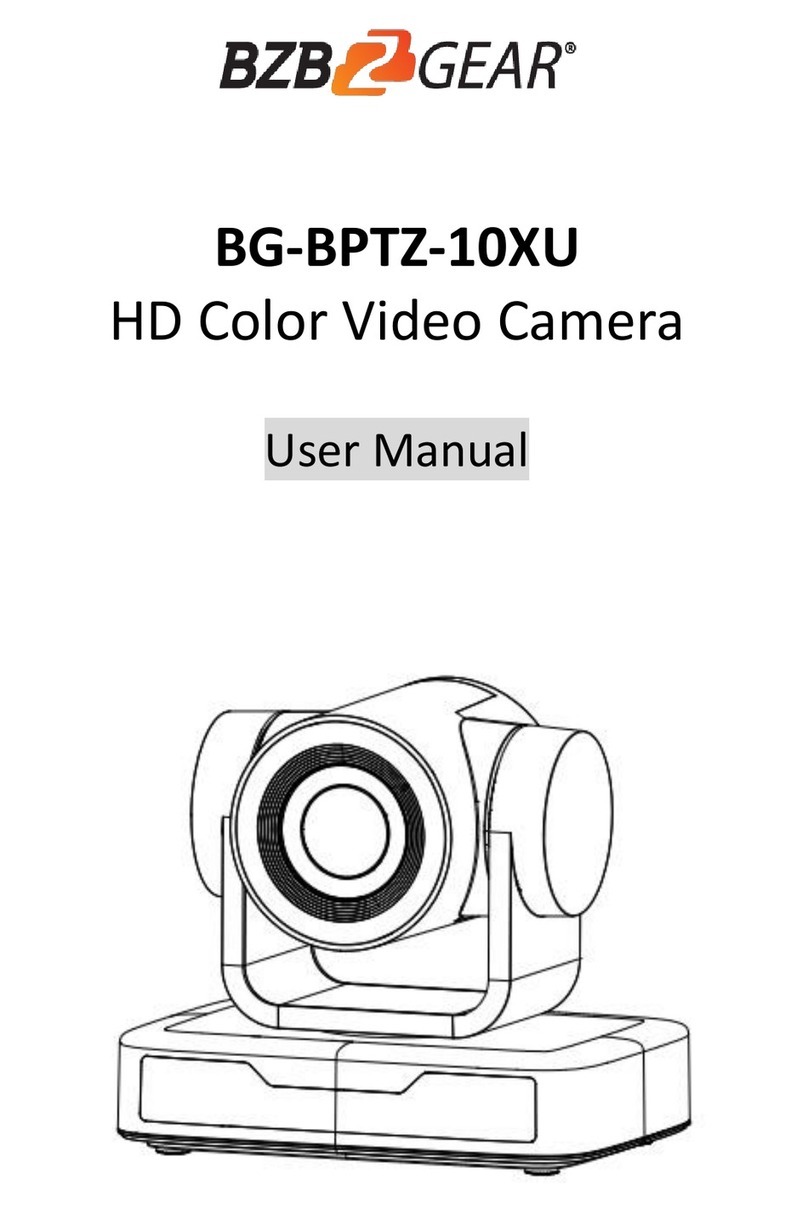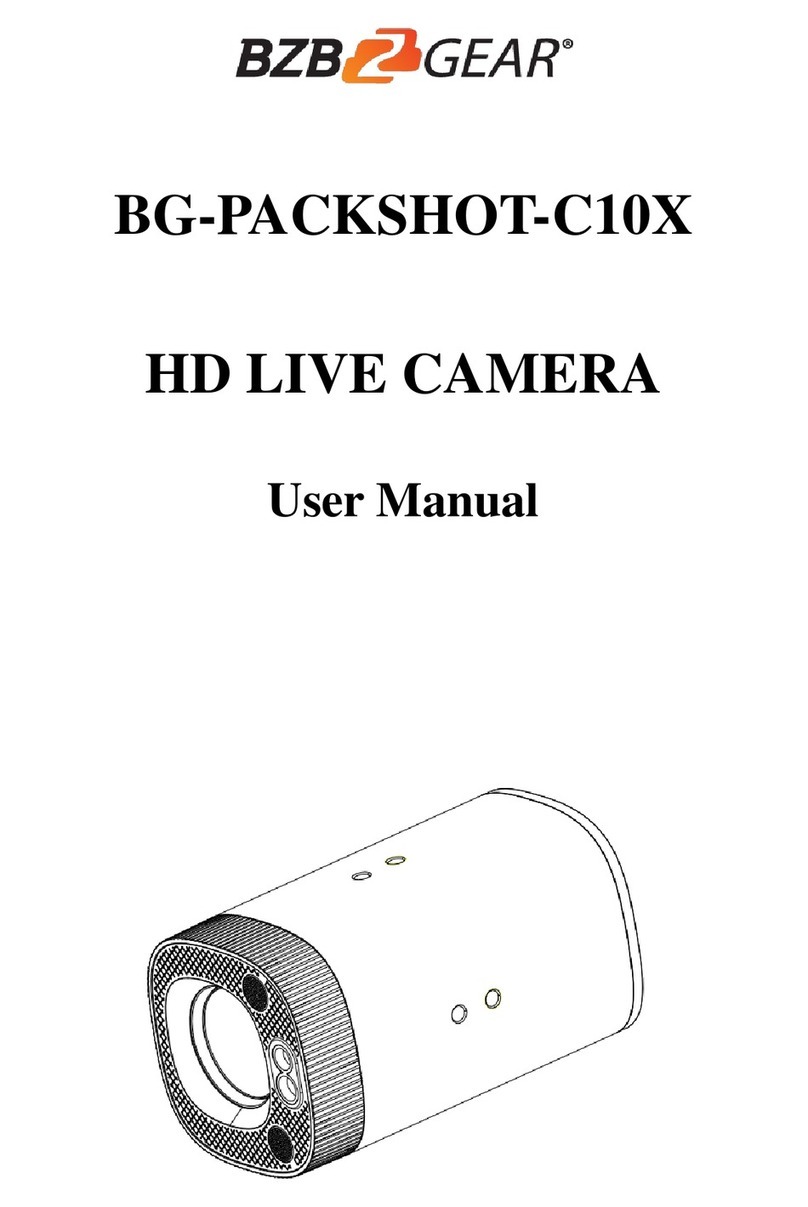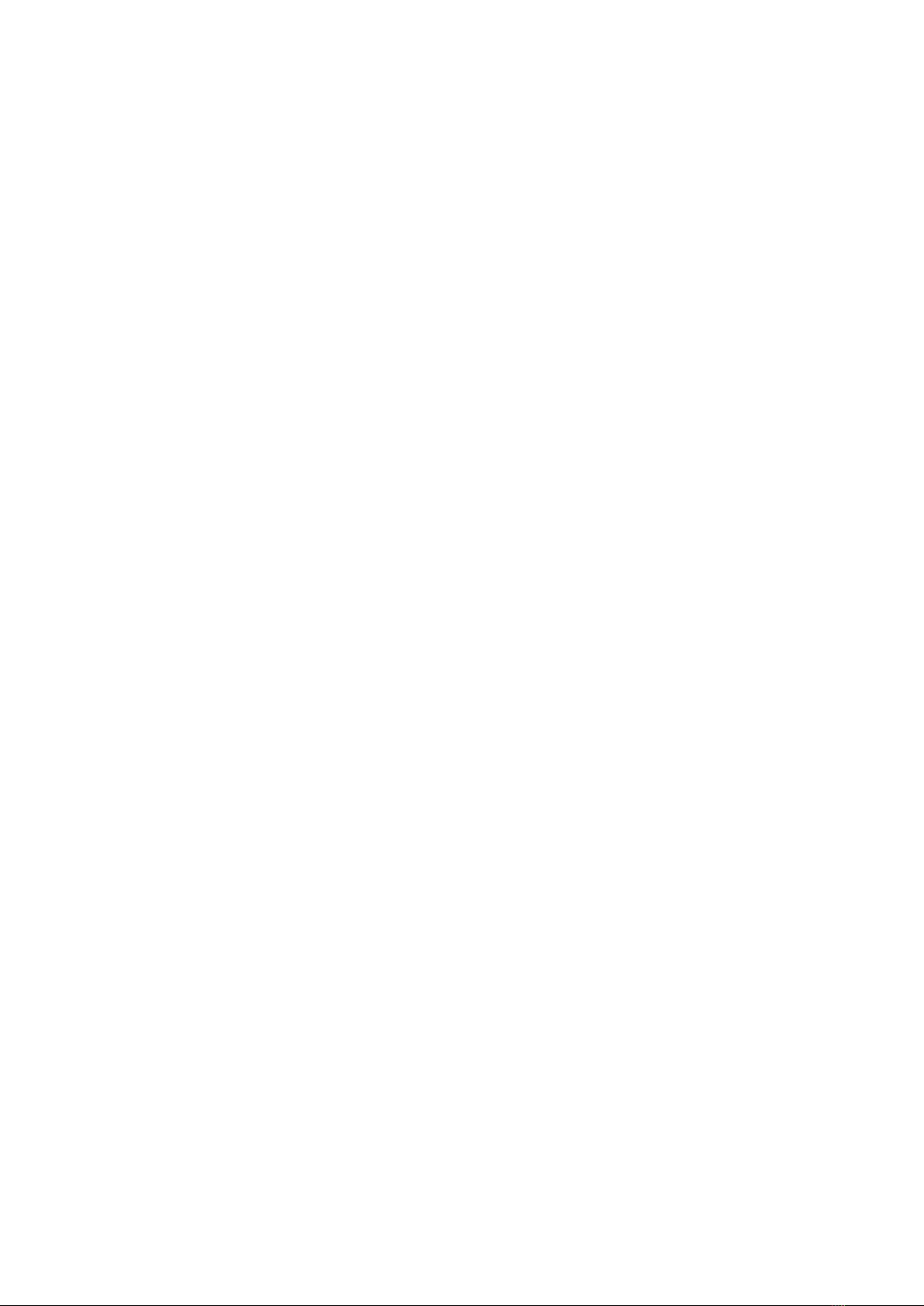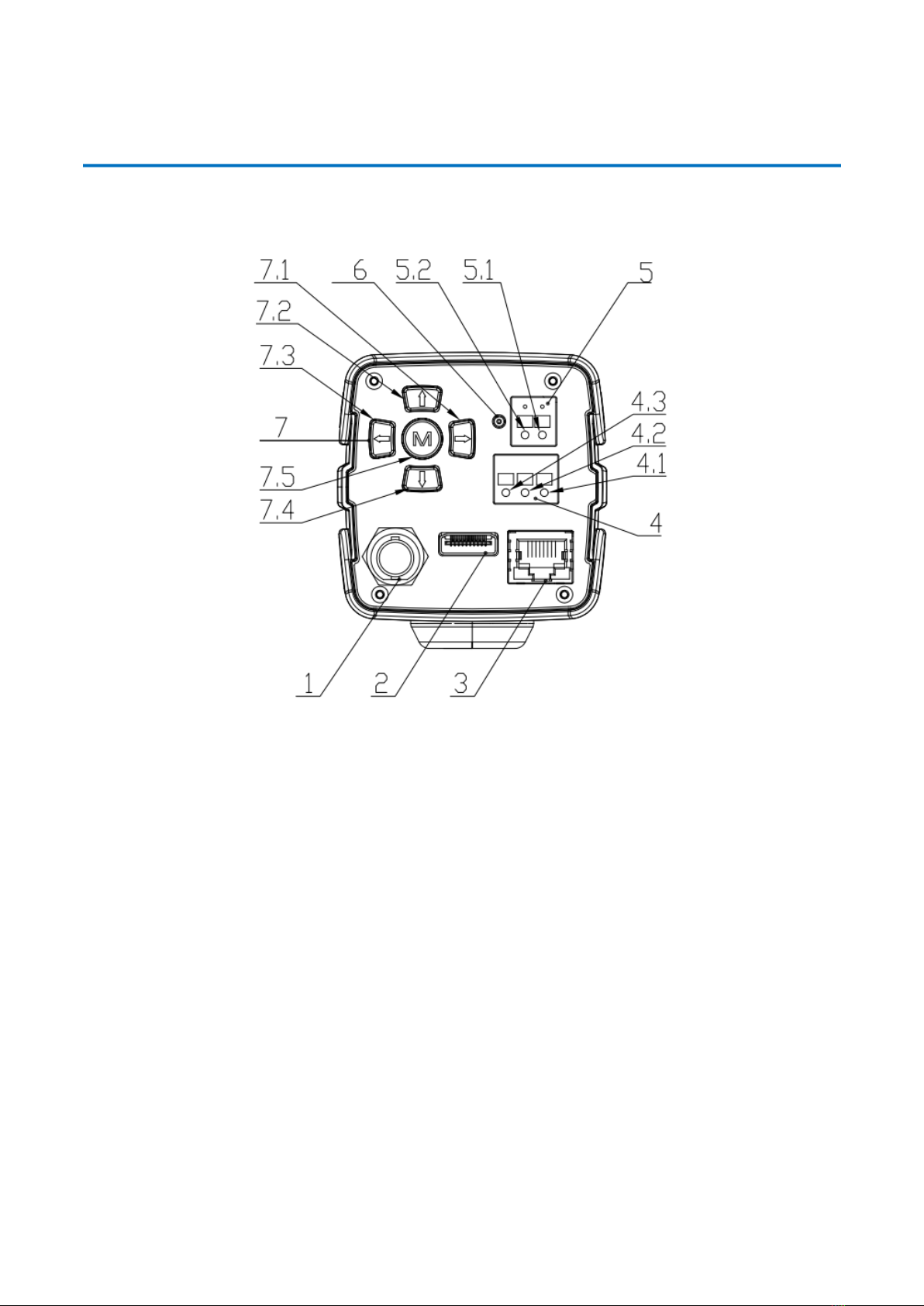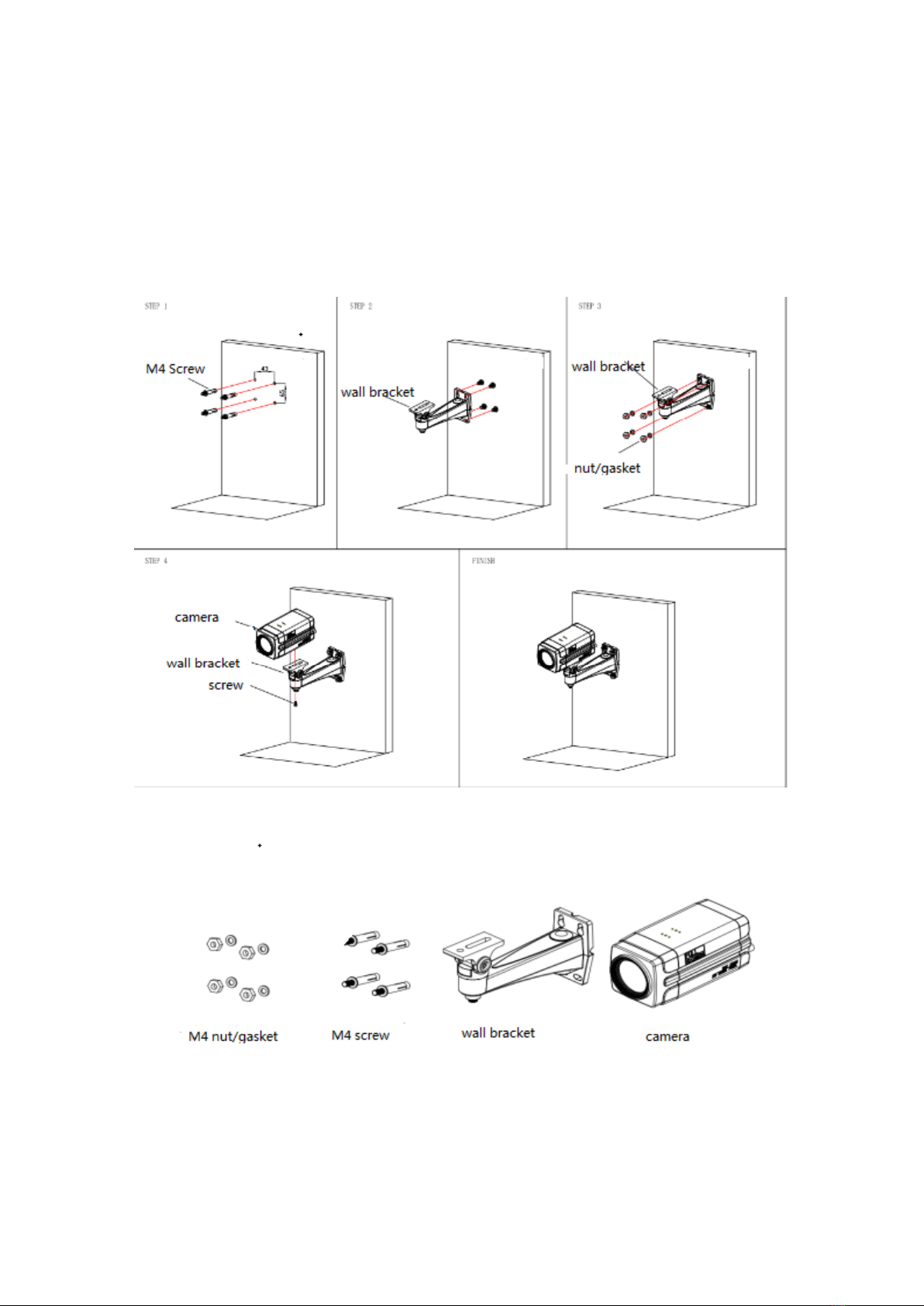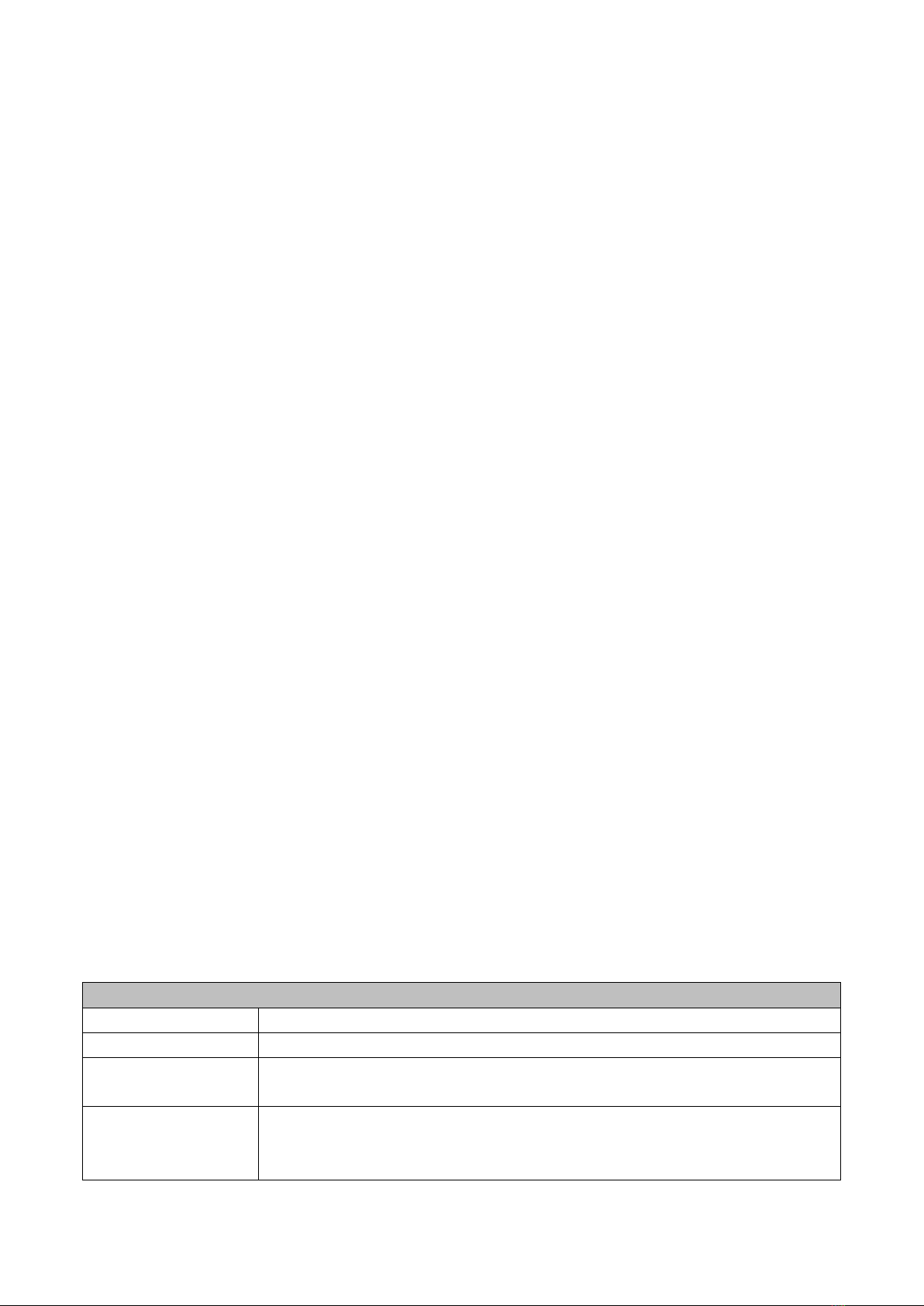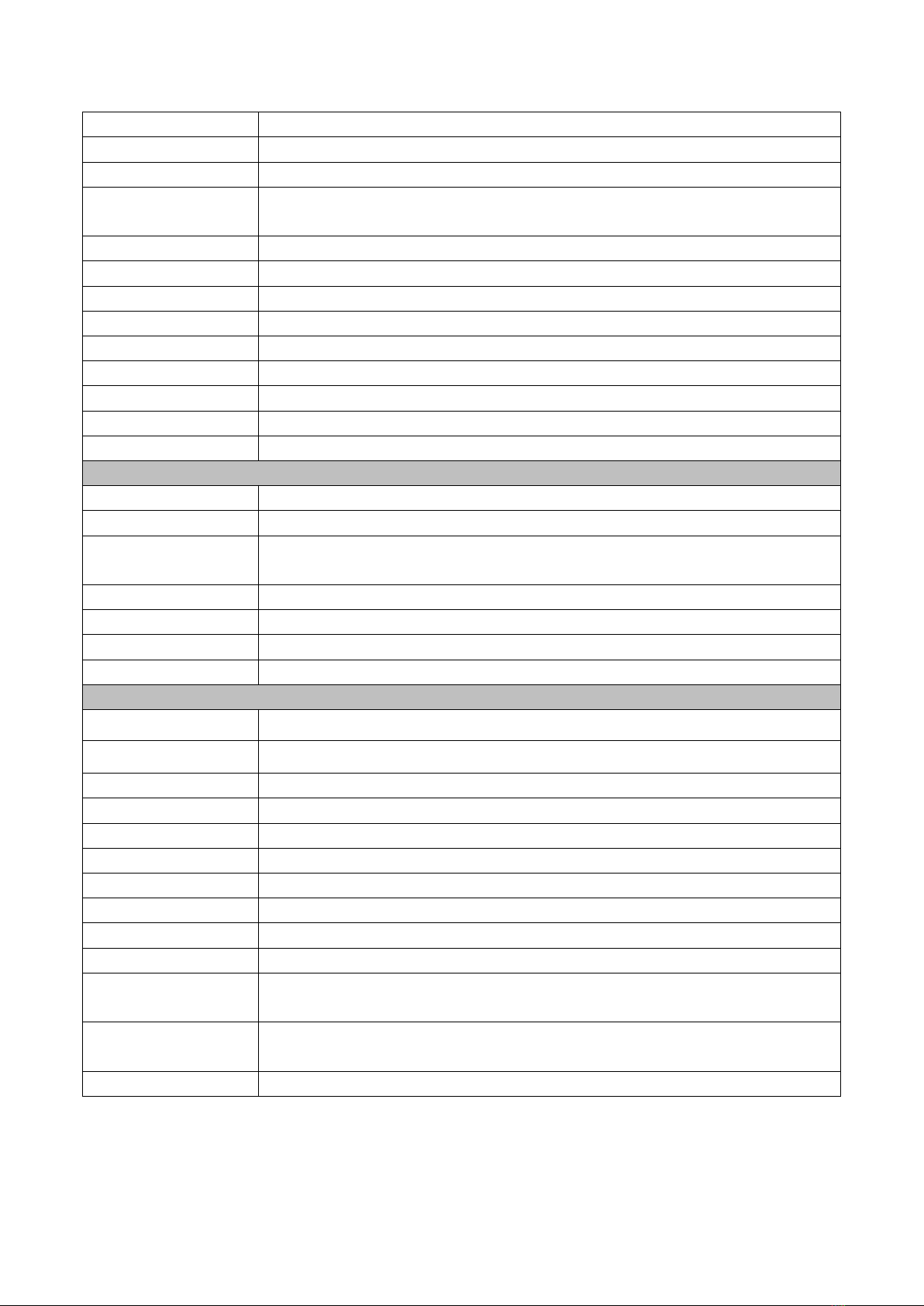Content
1. Quick Start Guide............................................................................................................4
1.1 CAMERAINTERFACE EXPLANATION.................................................................................................................4
1.2 POWER ON SELF-TEST...................................................................................................................................5
1.3 VIDEO OUTPUT..............................................................................................................................................5
1.4 BRACKETMOUNTING.........................................................................................................................6
2. Product overview ..................................................................................................................7
2.1 PRODUCT INTRODUCTION.........................................................................................................................7
2.1.1 Dimension......................................................................................................................................7
2.1.2 Accessories ...................................................................................................................................7
2.2 MAIN FEATURES ......................................................................................................................................8
2.2.1 Camera performance.....................................................................................................................8
2.2.2 Network performance ....................................................................................................................8
2.2.3 Technical specifications.................................................................................................................8
2.2.4 Keyboard Introduction .................................................................................................................10
3.Application Instruction.........................................................................................................10
3.1 VIDEO OUTPUT ...........................................................................................................................................10
3.1.1 Power-On Initial Configuration...........................................................................................................10
3.1.2 Video output....................................................................................................................................... 11
3.2 MENU SETTING....................................................................................................................................... 11
3.2.1 Main menu......................................................................................................................................... 11
3.2.2 System setting ...................................................................................................................................12
3.2.2 Camera settings.................................................................................................................................12
3.2.3 ZOOM ................................................................................................................................................16
3.2.4 Video Format .....................................................................................................................................16
3.2.5 VERSION...........................................................................................................................................17
3.2.6 RESTORE DEFAULT.........................................................................................................................17
4. NETWORK CONNECTION................................................................................................................................18
4.1 Connection Mode..................................................................................................................................18
4.2.1 Web client....................................................................................................................................20
4.2.2 Preview............................................................................................................................................21
4.2.4 Configuration...................................................................................................................................21
4.2.5 Video configuration .........................................................................................................................22
4.2.6 Network configuration .....................................................................................................................24
4.2.7 System configuration.......................................................................................................................24
4.2.8 Logout .............................................................................................................................................25
5 Serial communication control............................................................................................25
5.1 VISCAPROTOCOL LIST..........................................................................................................................26
5.1.1 Camera return command (Correct) .............................................................................................26
5.1.2 Camera control command...............................................................................................................26
5.1.3 Inquiry command.............................................................................................................................30
5.2 PELCO-D PROTOCOL COMMAND LIST..........................................................................................................32
5.3 PELCO-PPROTOCOL COMMAND LIS............................................................................................................32