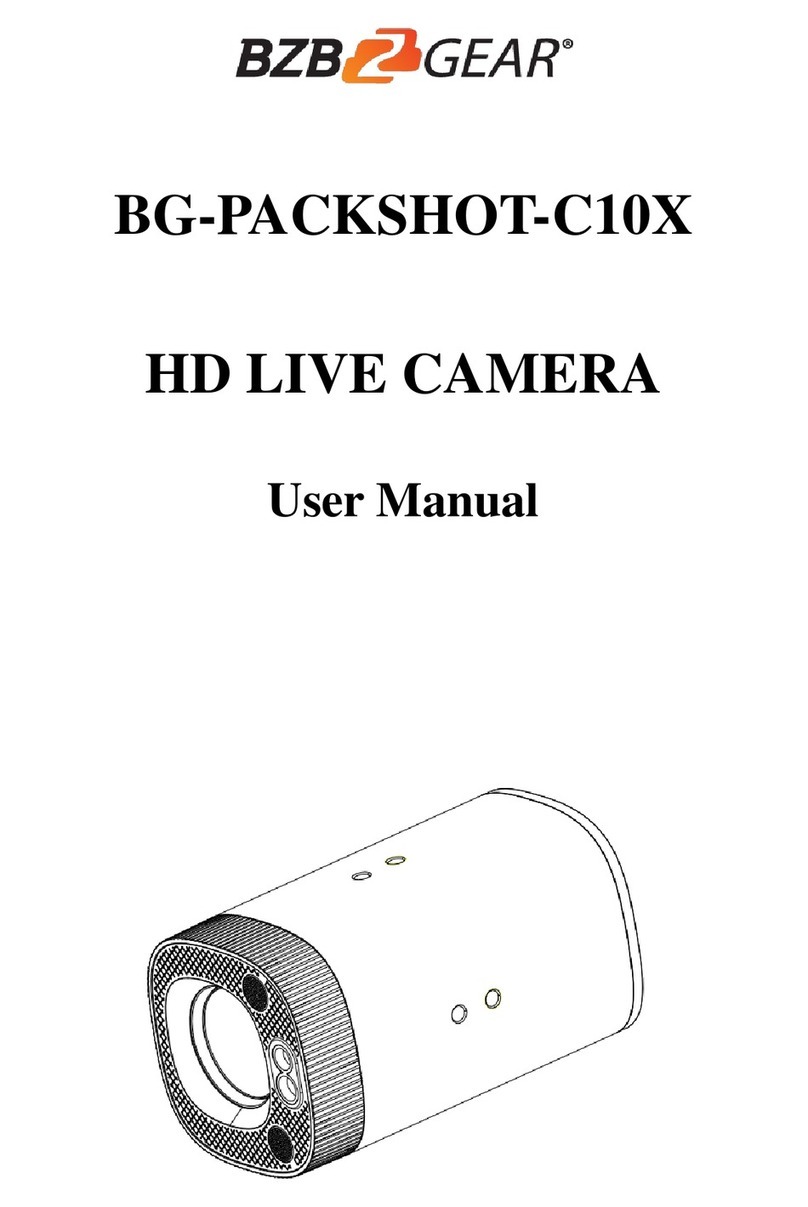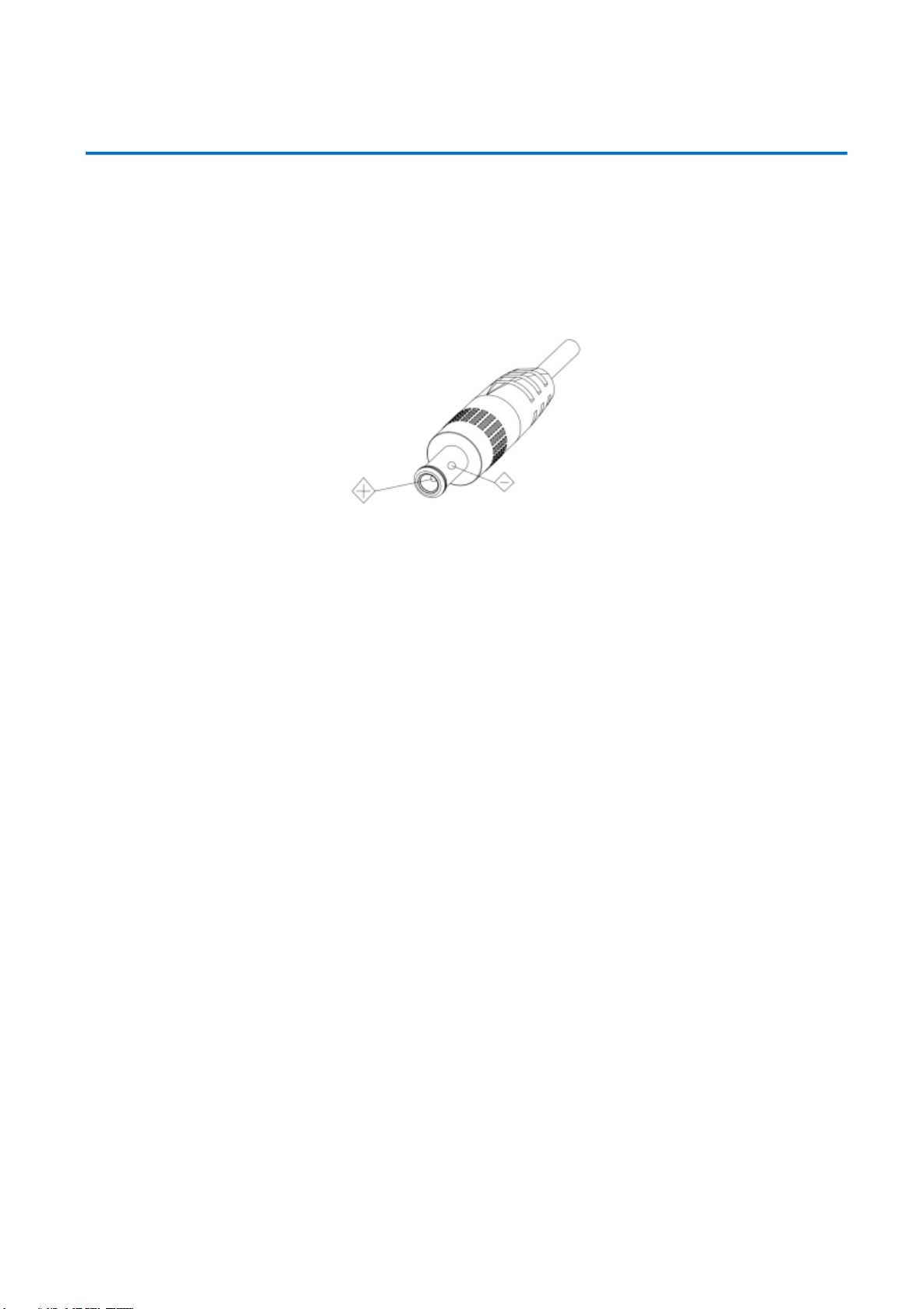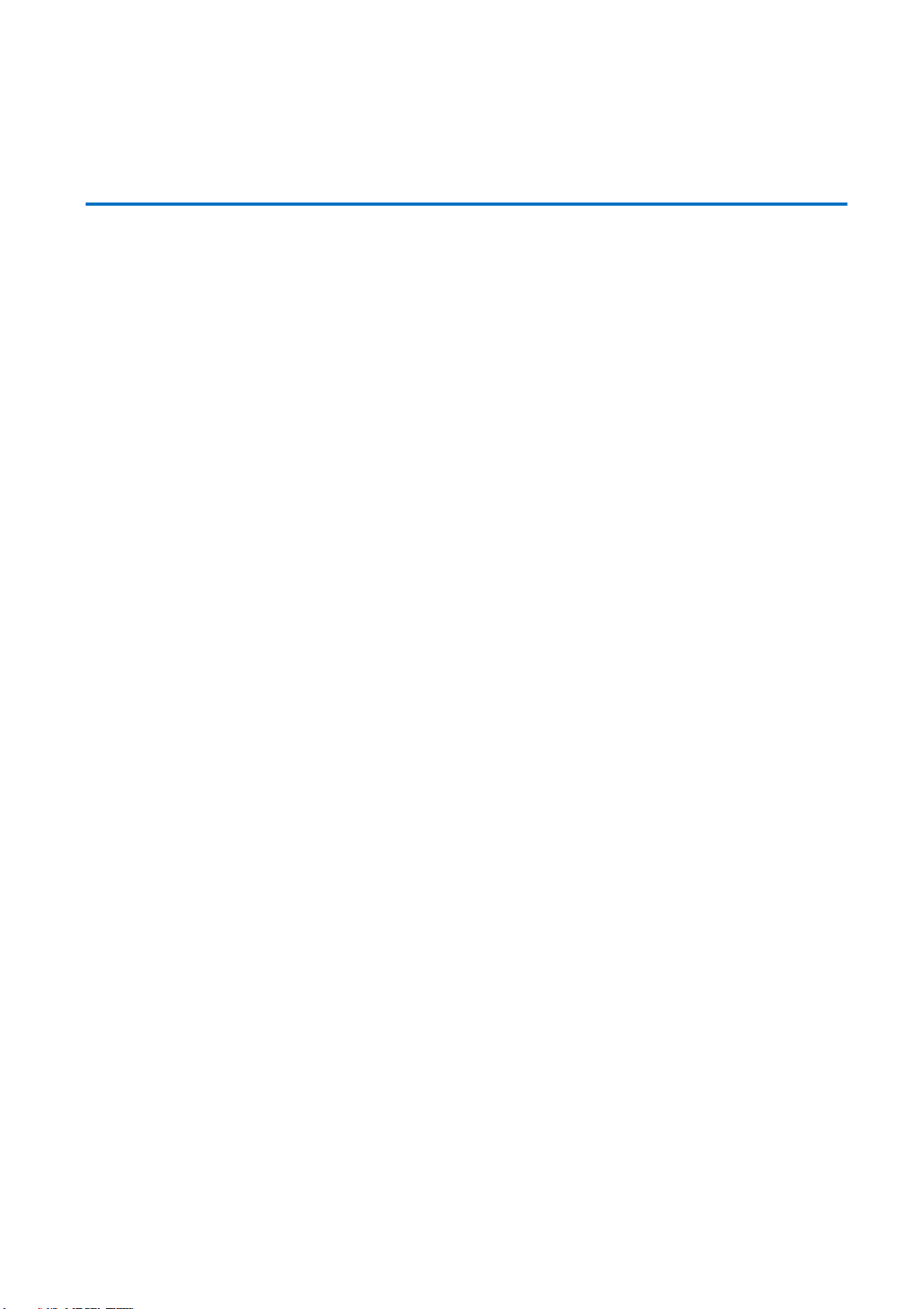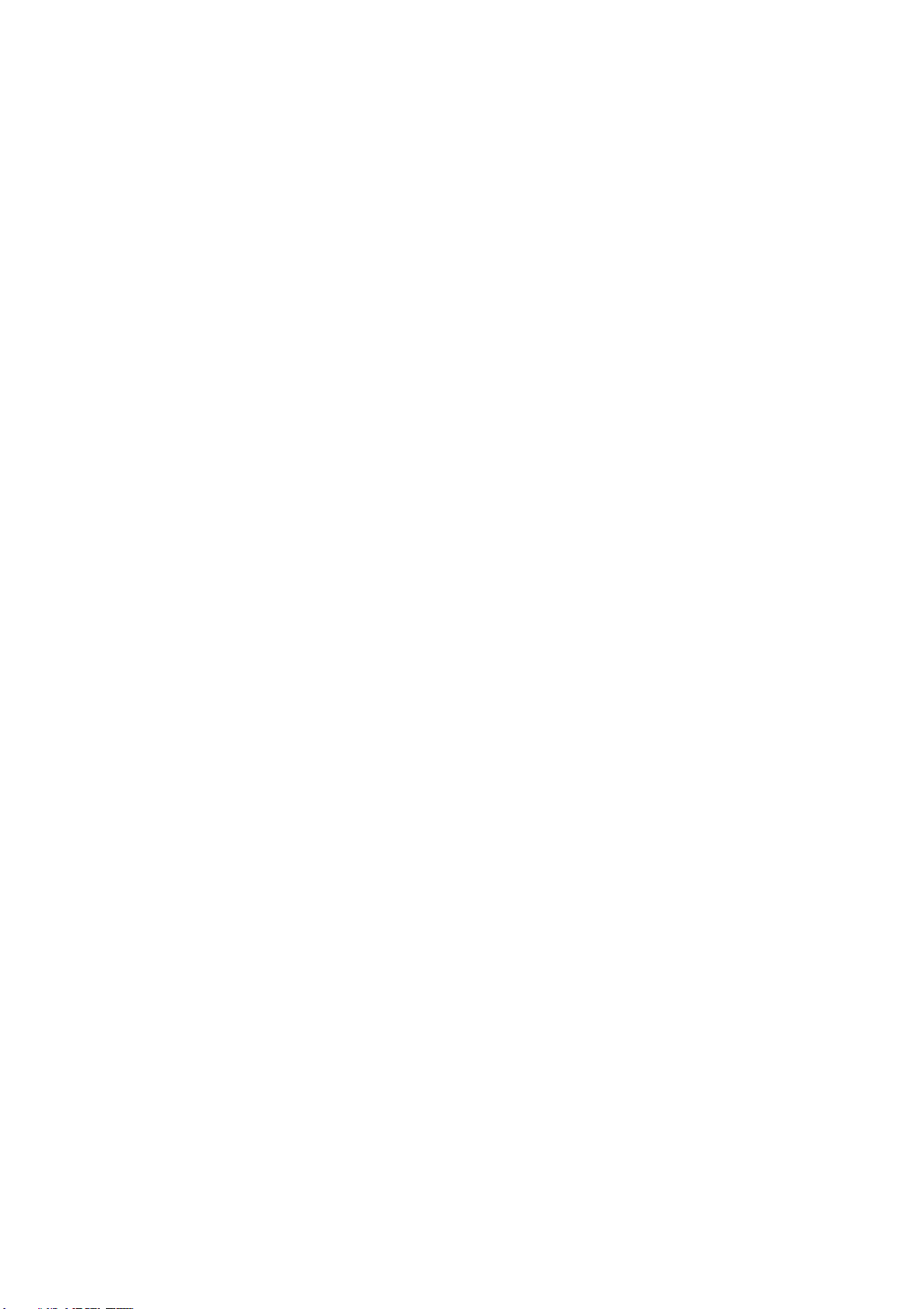2
Content
1.FAST INSTALLATION............................................................................................................................................ 4
1.1 CAMERA INTERFACE EXPLANATION....................................................................................................................... 4
1.2 POWER ON INITIAL CONFIGURATION ..................................................................................................................... 4
1.3 VIDEO OUTPUT ............................................................................................................................................... 4
2. PRODUCT OVERVIEW ........................................................................................................................................ 7
2.1 PRODUCT INTRODUCTION .................................................................................................................................. 7
2.1.1 Dimension ............................................................................................................................................ 7
2.1.2 Accessories........................................................................................................................................... 8
2.2 MAIN FEATURES .............................................................................................................................................. 8
2.3 TECHNICAL SPECIFICATION ............................................................................................................................... 9
2.4 INTERFACE INSTRUCTION.................................................................................................................................. 10
2.4.1 External Interface ............................................................................................................................... 10
2.4.2 RS-232 Interface ..................................................................................................................................11
3. APPLICATION INSTRUCTION ............................................................................................................................ 12
3.1 VIDEO OUTPUT ............................................................................................................................................. 12
3.1.1 Power-On Initial Configuration............................................................................................................ 12
3.1.2 Video Output...................................................................................................................................... 12
3.2 Remote Controller................................................................................................................................. 12
3.2.1 Keys Instruction.................................................................................................................................. 13
3.2.1 KEYS INSTRUCTION..................................................................................................................................... 13
3.2.2 Applications........................................................................................................................................ 13
3.3 MENU SETTING........................................................................................................................................ 15
3.3.1 Main Menu...................................................................................................................................... 15
3.3.2 System Setting ................................................................................................................................. 16
3.3.3 Camera Setting ................................................................................................................................ 17
3.3.4 P/T/Z................................................................................................................................................... 20
3.3.5 Version ............................................................................................................................................... 20
3.3.6 Restore Default................................................................................................................................... 21
4.SERIAL COMMUNICATION CONTROL ................................................................................................................ 21
4.1VISCA PROTOCOL LIST .................................................................................................................................... 21
4.1.1 Camera return command.................................................................................................................... 21
4.1.2 Camera control command................................................................................................................... 22
4.1.3 Inquiry command ............................................................................................................................... 25
4.2 PELCO-D PROTOCOL COMMAND LIST .................................................................................................................. 27