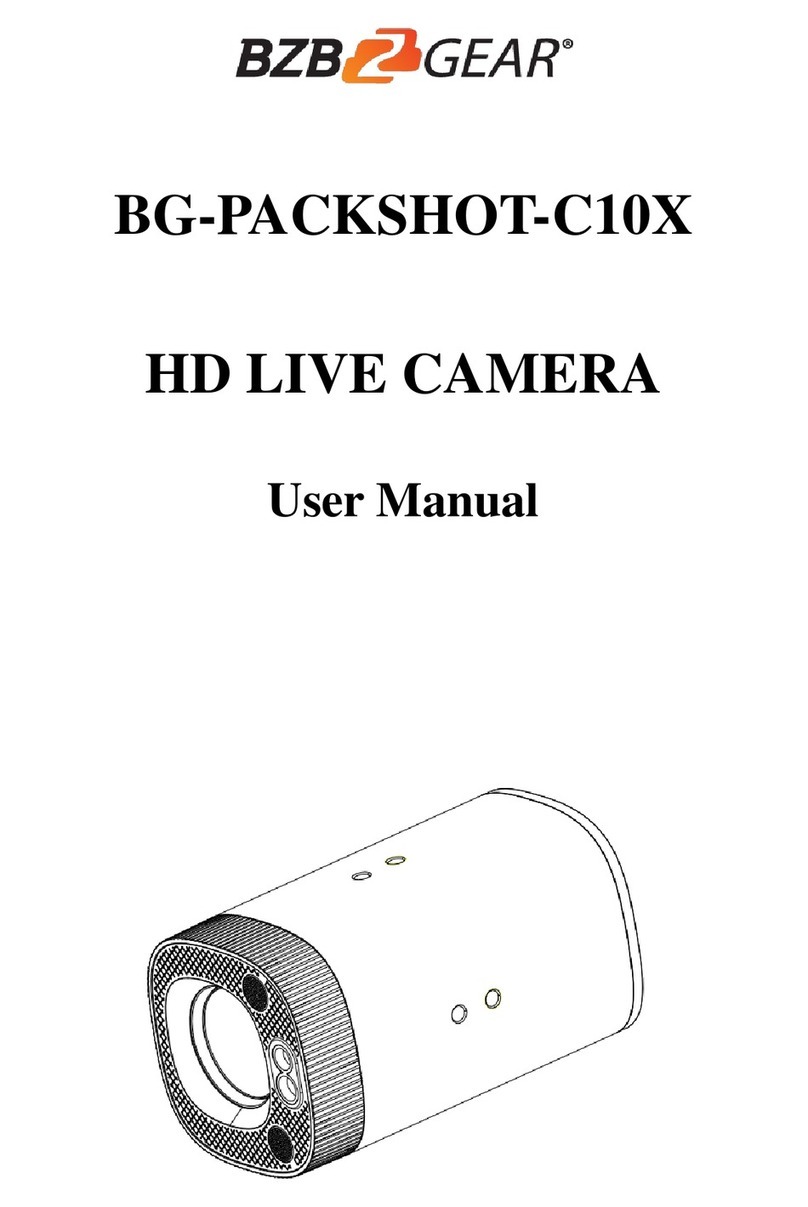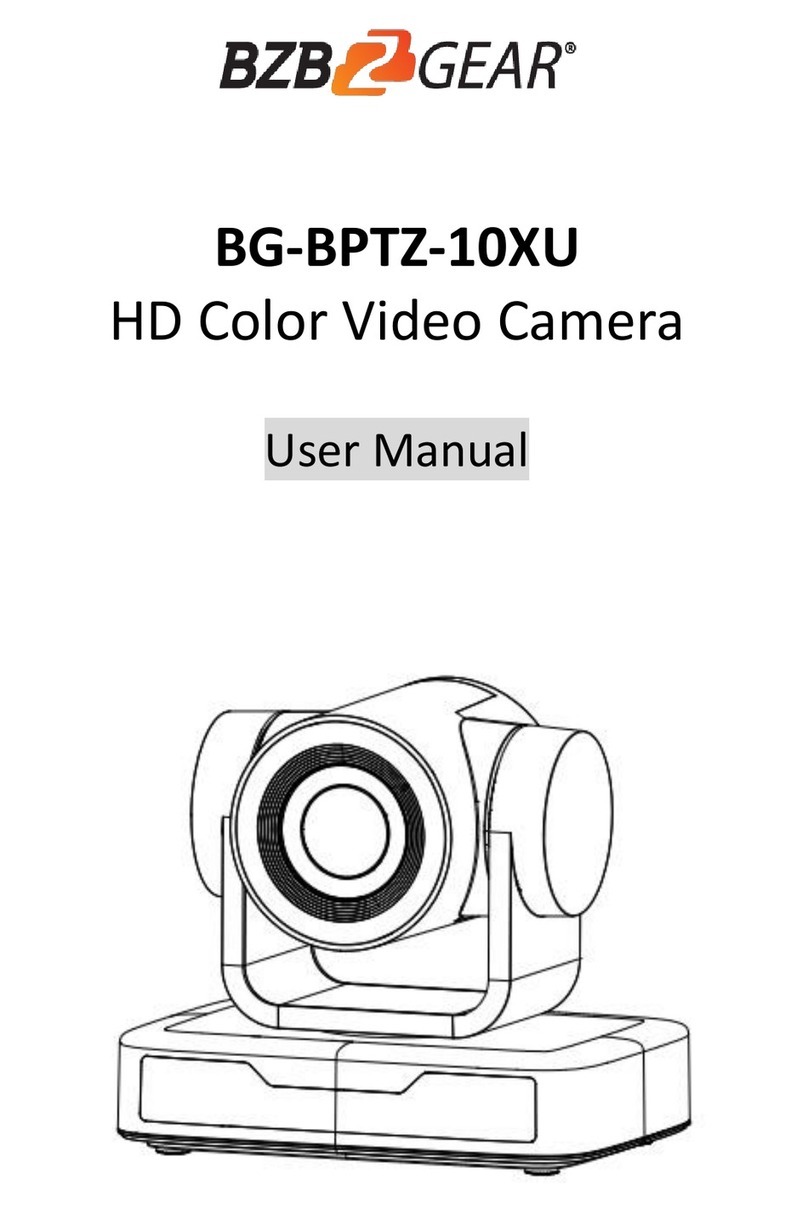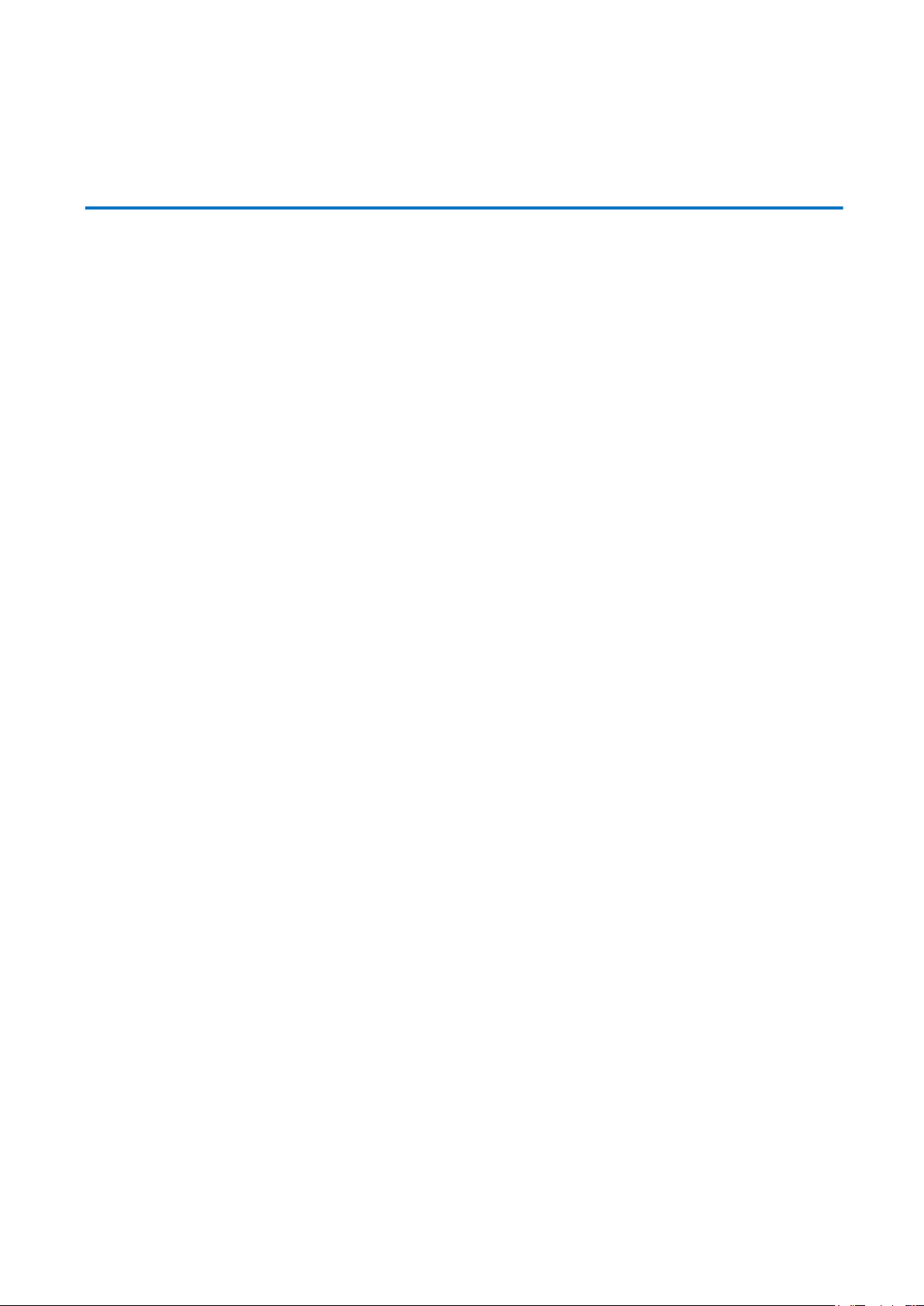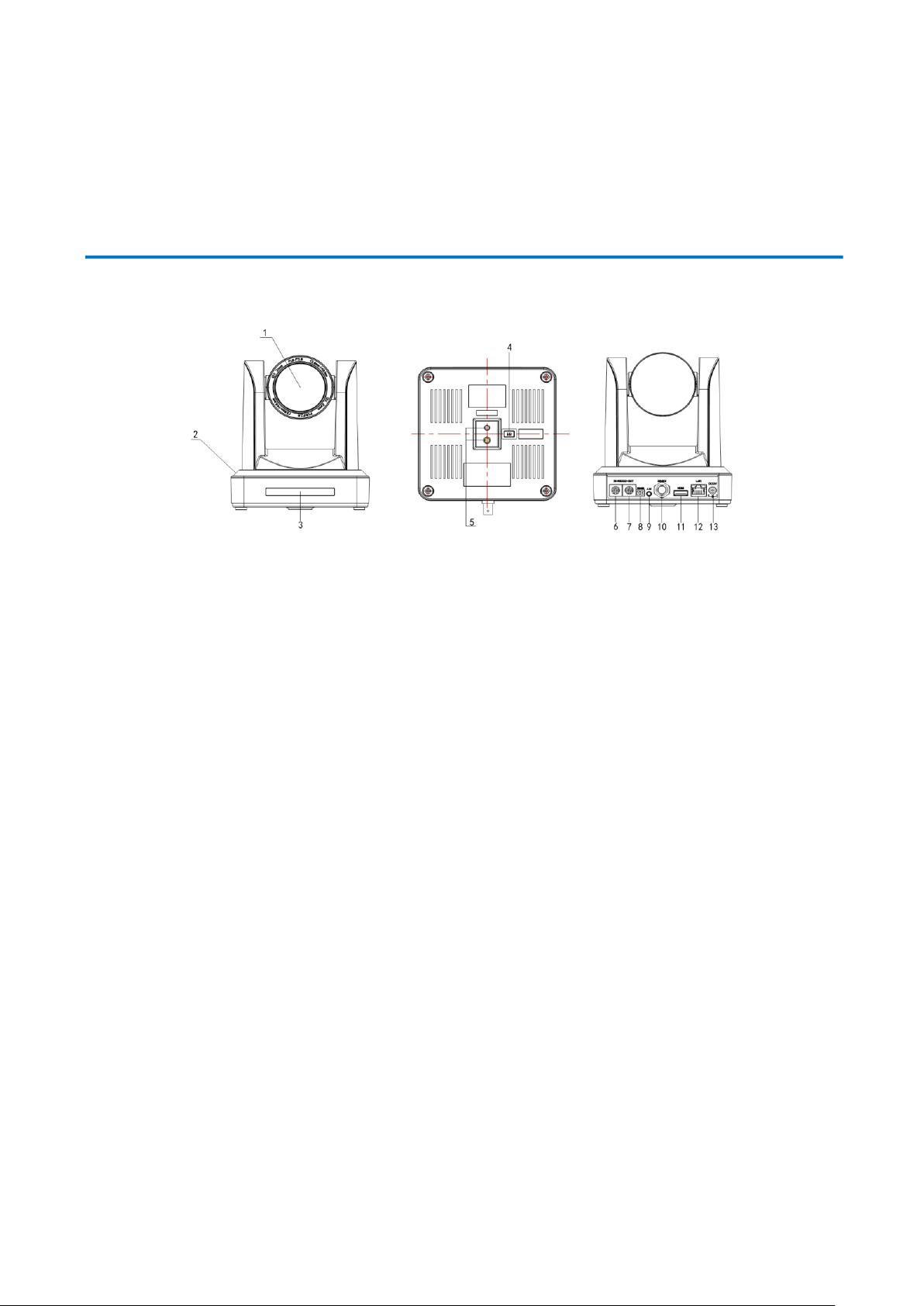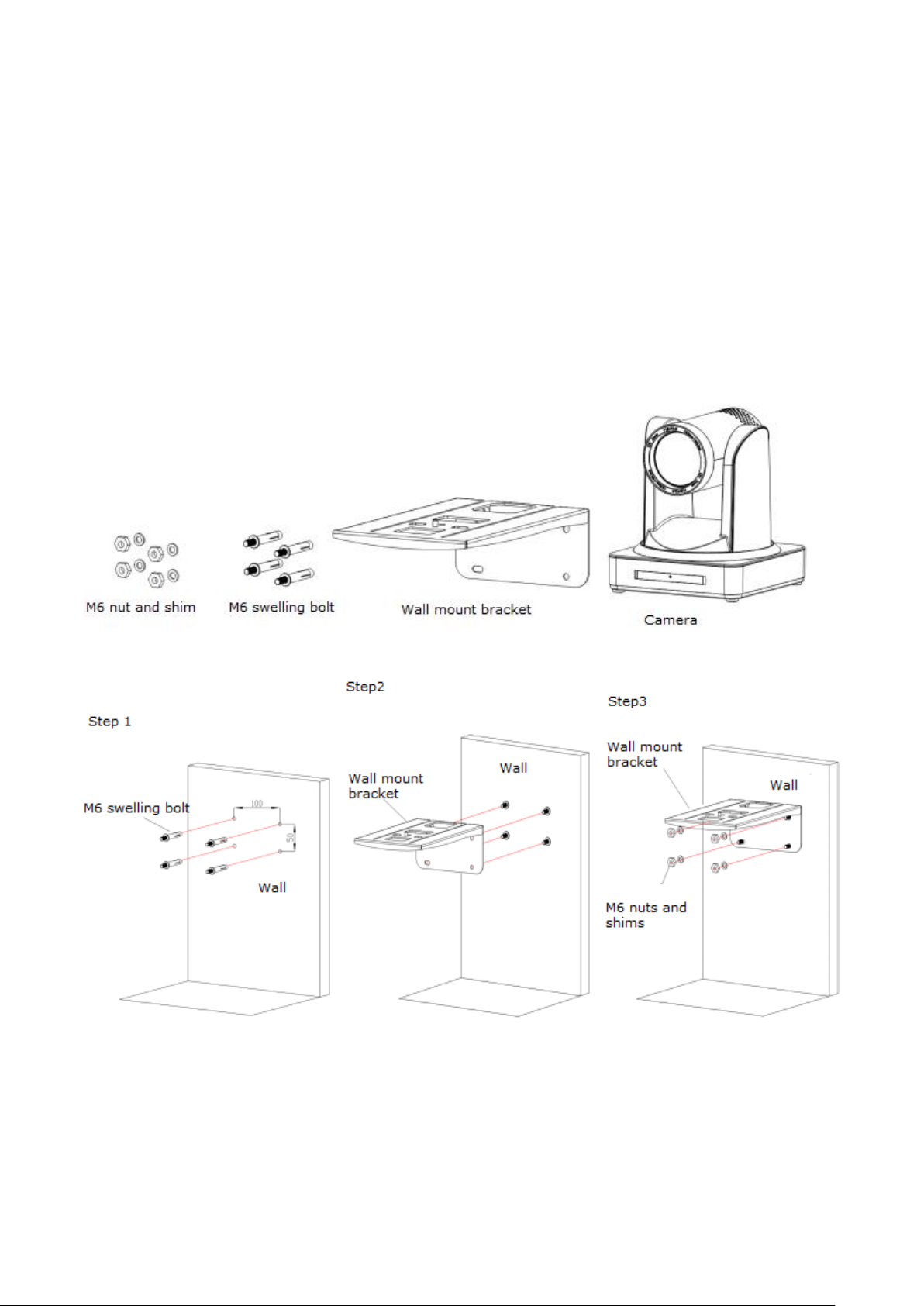Content
1. Quick Installation ............................................................................................................................................... 4
1.1 Camera Overview ..................................................................................................................................... 4
1.2 Power on initial configuration................................................................................................................... 4
1.3 Video Output............................................................................................................................................ 4
2. Product overview............................................................................................................................................... 5
2.1 Product Introduction ................................................................................................................................ 5
2.1.1 Dimensions ............................................................................................................................. 5
2.1.2 Accessories .................................................................................................................................... 5
2.2 Main Features .......................................................................................................................................... 6
2.2.1 Camera Performance ..................................................................................................................... 6
2.2.2 Network performance.................................................................................................................... 6
2.3 Technical Specification.............................................................................................................................. 7
2.4 Connections Overview.............................................................................................................................. 8
2.4.1 External Connections ..................................................................................................................... 8
2.4.2 Bottom Dial Switch......................................................................................................................... 8
2.4.3 RS-232 Interface............................................................................................................................. 9
3. Operating Instructions.......................................................................................................................................11
3.1 Video Output...........................................................................................................................................11
3.1.1 Power-On Initial Configuration......................................................................................................11
3.1.2 Video Output ................................................................................................................................11
3.2 Remote Control ...................................................................................................................................... 12
3.2.1 Key Description ........................................................................................................................................... 12
3.2.2 Remote Control Operation........................................................................................................... 13
3.3 MENU SETTINGS..................................................................................................................................... 14
3.3.1 Main Menu.................................................................................................................................. 14
3.3.2 System Setting ............................................................................................................................. 15
3.3.3 Camera Setting ............................................................................................................................ 15
3.3.4 P/T/Z............................................................................................................................................ 18
3.3.5 Video Format............................................................................................................................... 18
3.3.6 Version......................................................................................................................................... 19
3.3.7 Restore Defaults........................................................................................................................... 19
4. Network Connection ................................................................................................................................ 20
4.1 Connection Mode ........................................................................................................................... 20
4.2 Web Browser Login................................................................................................................................. 21
4.2.1 Web client ................................................................................................................................... 21
2)Download/Manage Plug in ................................................................................................................ 21
4.2.2 Preview........................................................................................................................................ 22
4.2.3 Configuration............................................................................................................................... 22
4.2.4 Audio Configuration..................................................................................................................... 22