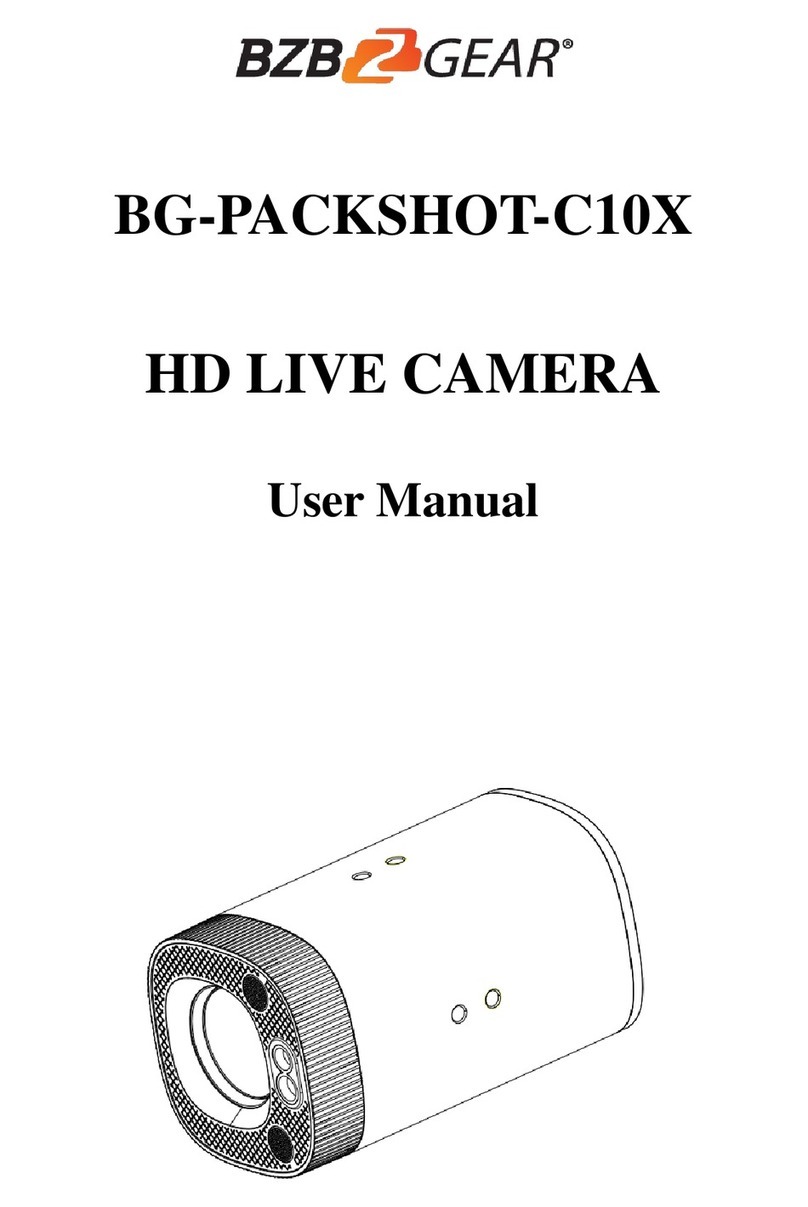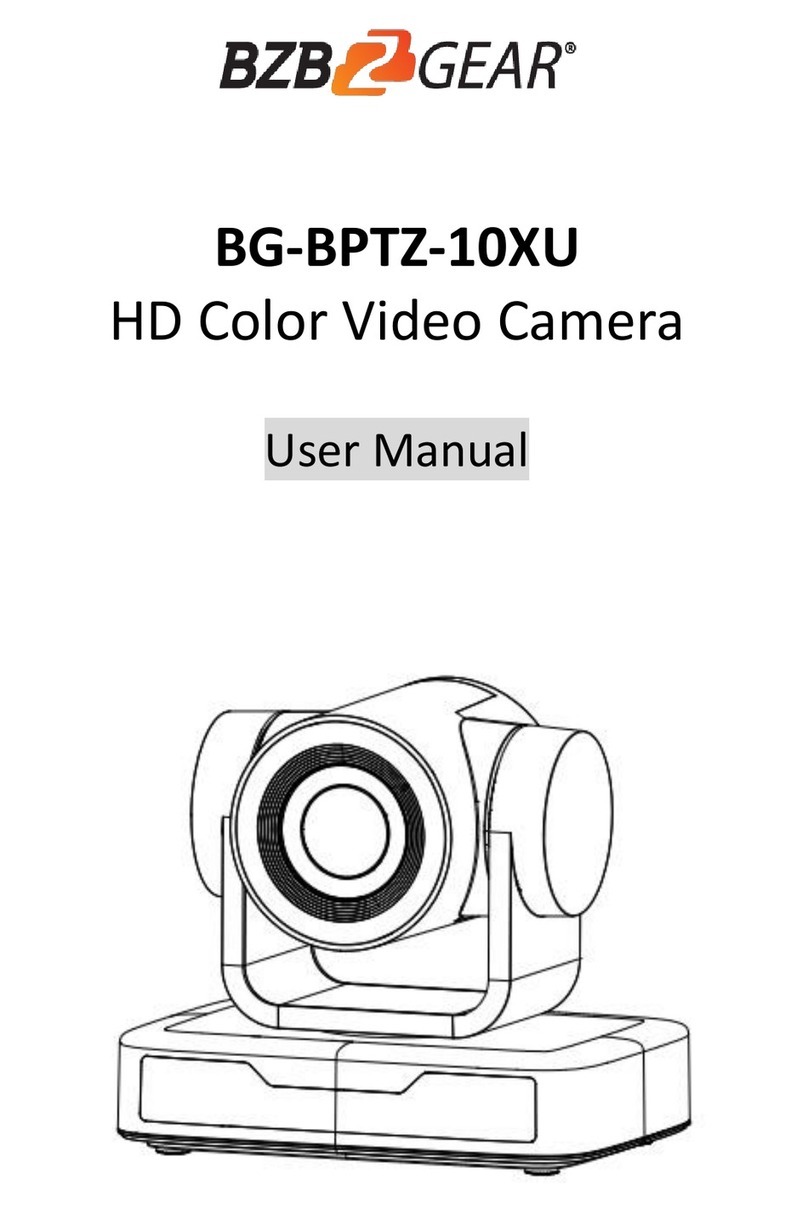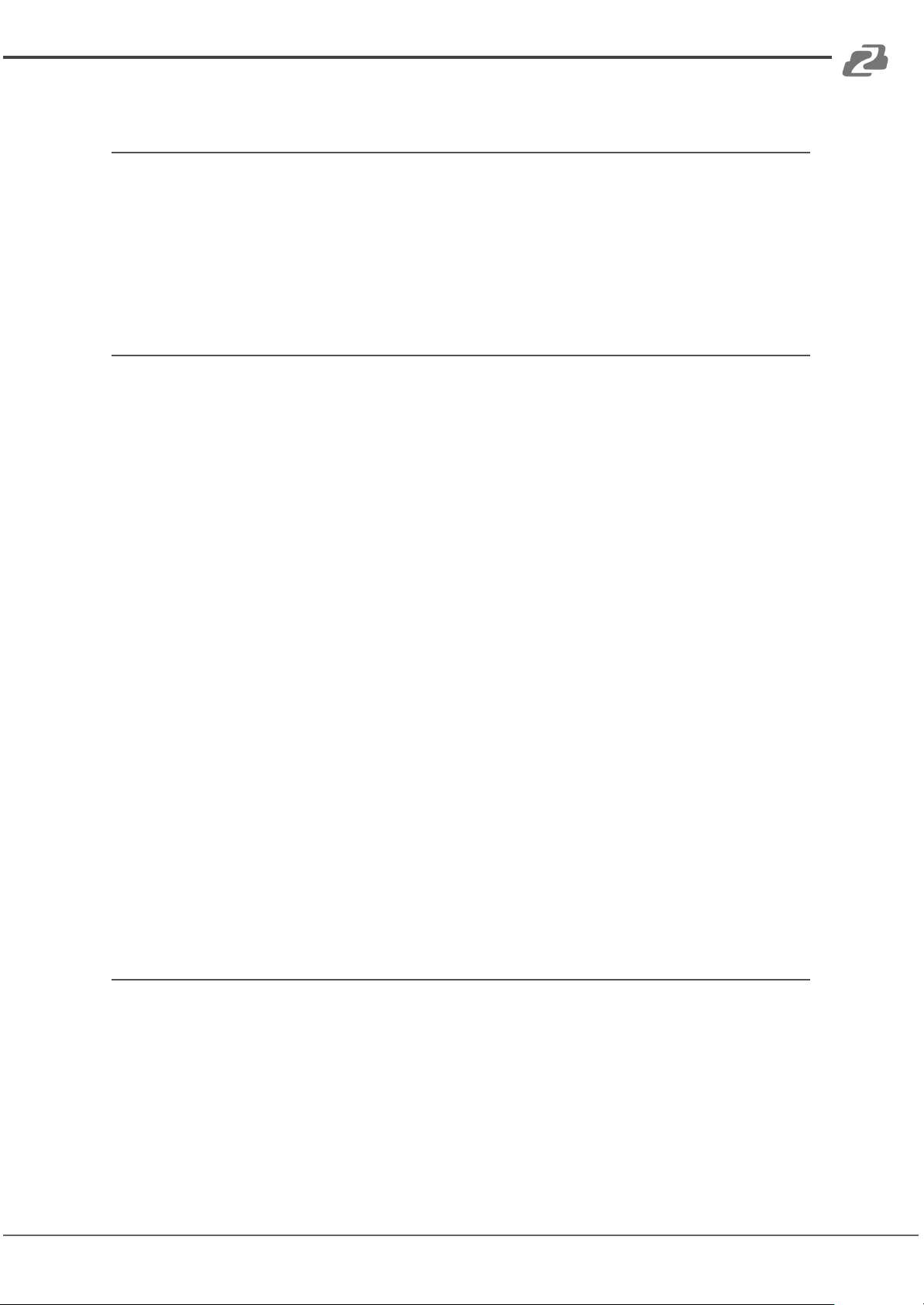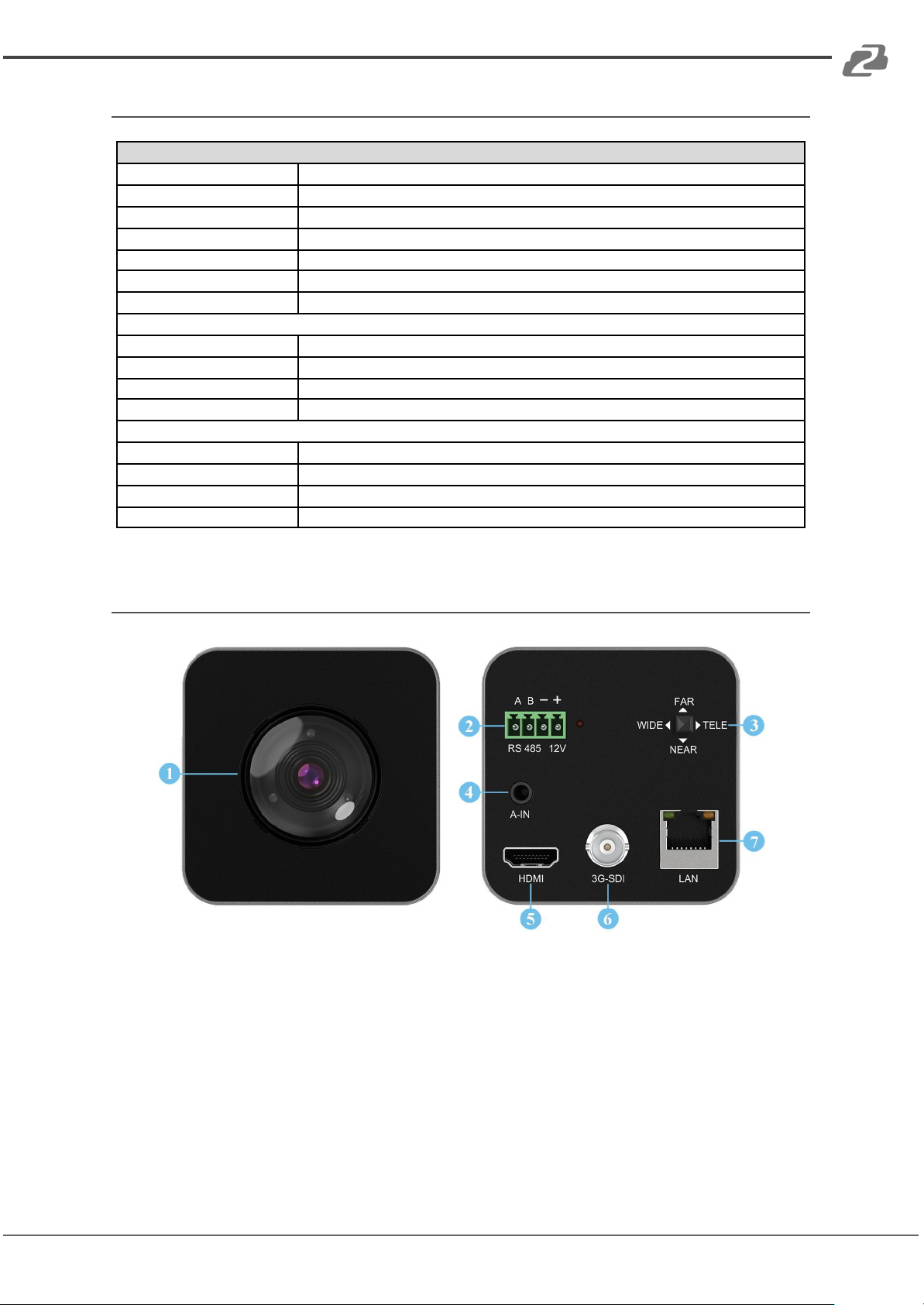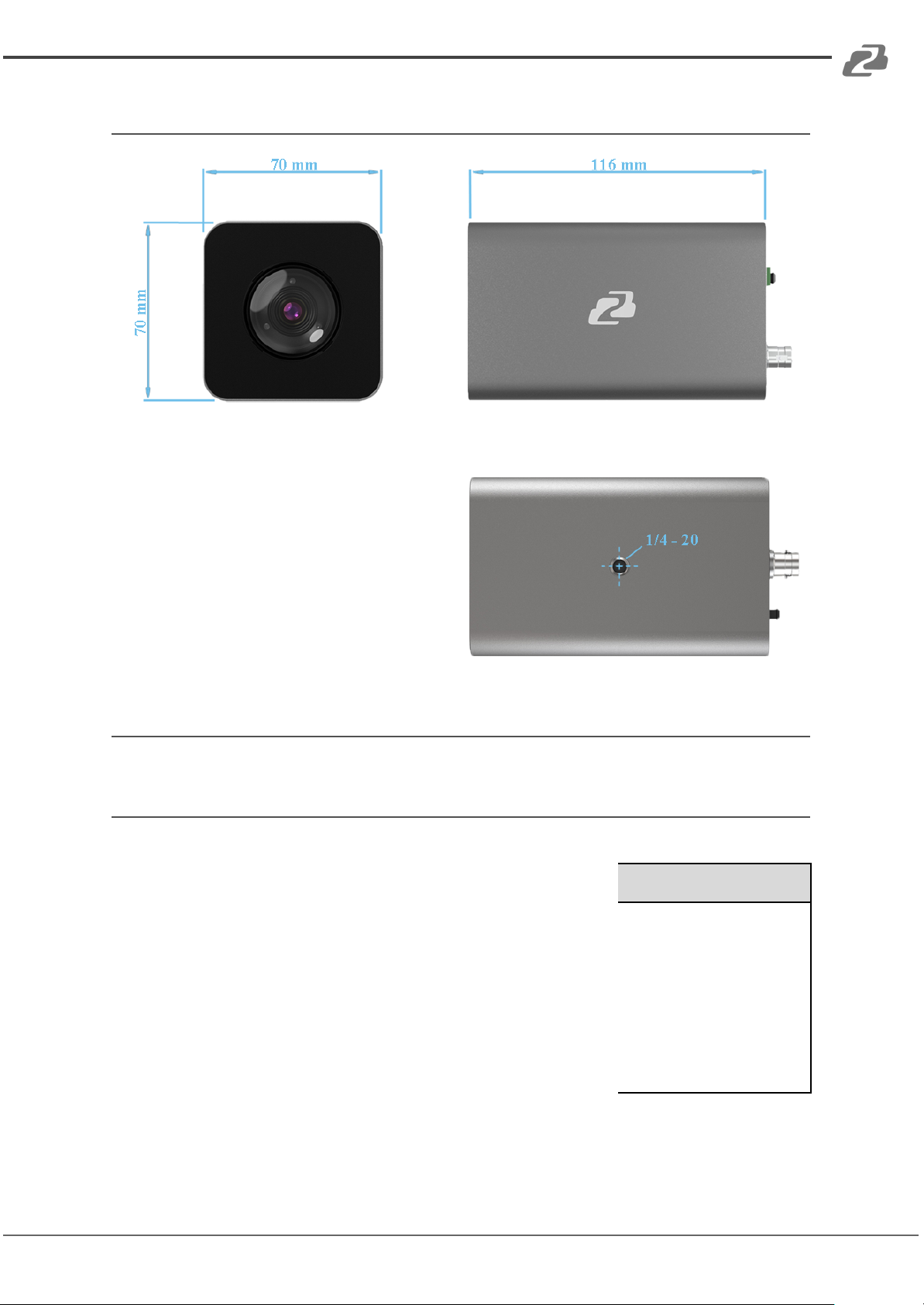BZBGEAR BG-BSHA PRODUCT MANUAL
Statement
Please read these instructions carefully before connecting, operating, or configuring this
product. Please save this manual for future reference.
Safety Precaution
●To prevent damaging this product, avoid heavy pressure, strong vibration, or immersion
during transportation, storage, and installation.
●The housing of this product is made of organic materials. Do not expose to any liquid,
gas, or solids which may corrode the shell.
●Do not expose the product to rain or moisture.
●The product has no power switch. Remove power immediately if the camera is not in
proper working condition to avoid electrical shock.
●To prevent the risk of electric shock, do not open the case. Installation and maintenance
should only be carried out by qualified technicians.
●Do not use the product beyond the specified temperature, humidity, or power supply
specifications.
●This product does not contain parts that can be maintained or repaired by users.
Damage caused by dismantling the product without authorization from BZBGEAR is not
covered under the warranty policy.
●Installation and use of this product must strictly comply with local electrical safety
standards.
●Please refer to the user installation manual carefully during installation. Handle the
camera components gently to avoid damage to the camera. The camera lens is an
advanced optical product - protect the lens from contact to avoid scratching and
affecting image quality.
●Do not aim the camera at a bright object. Whether powered on or not, never aim at the
sun or other bright objects as this can damage the sensors and cause blurred or haloed
images.
Address: 830 National Drive #140, Sacramento, CA 95834, USA ·Tel: +1(888)499-9906 ·Email: support@bzbgear.com 4