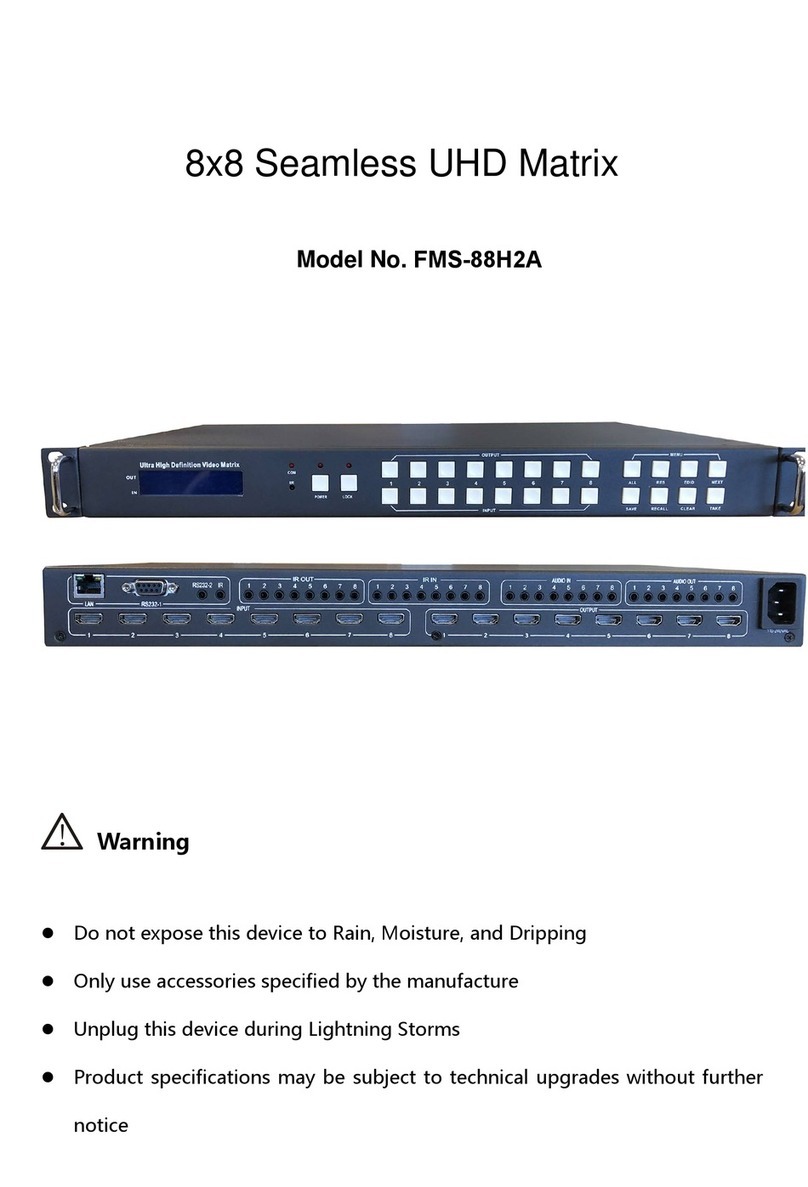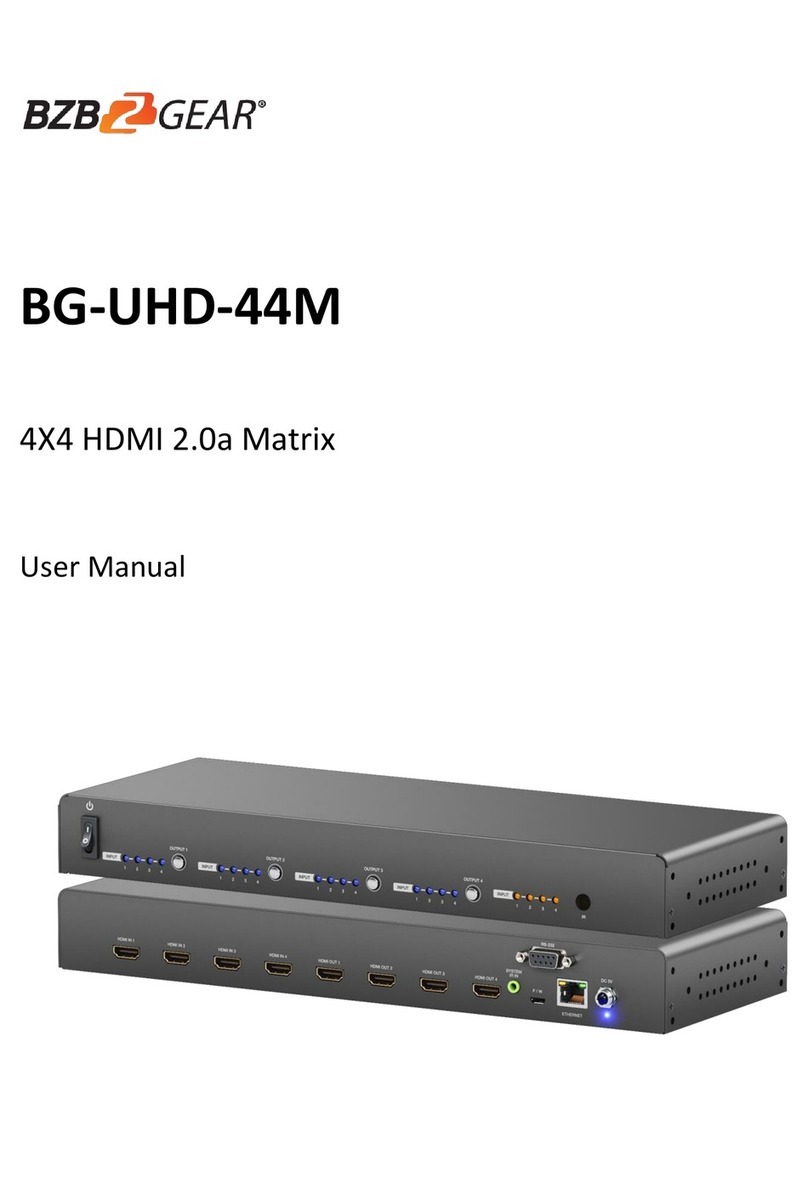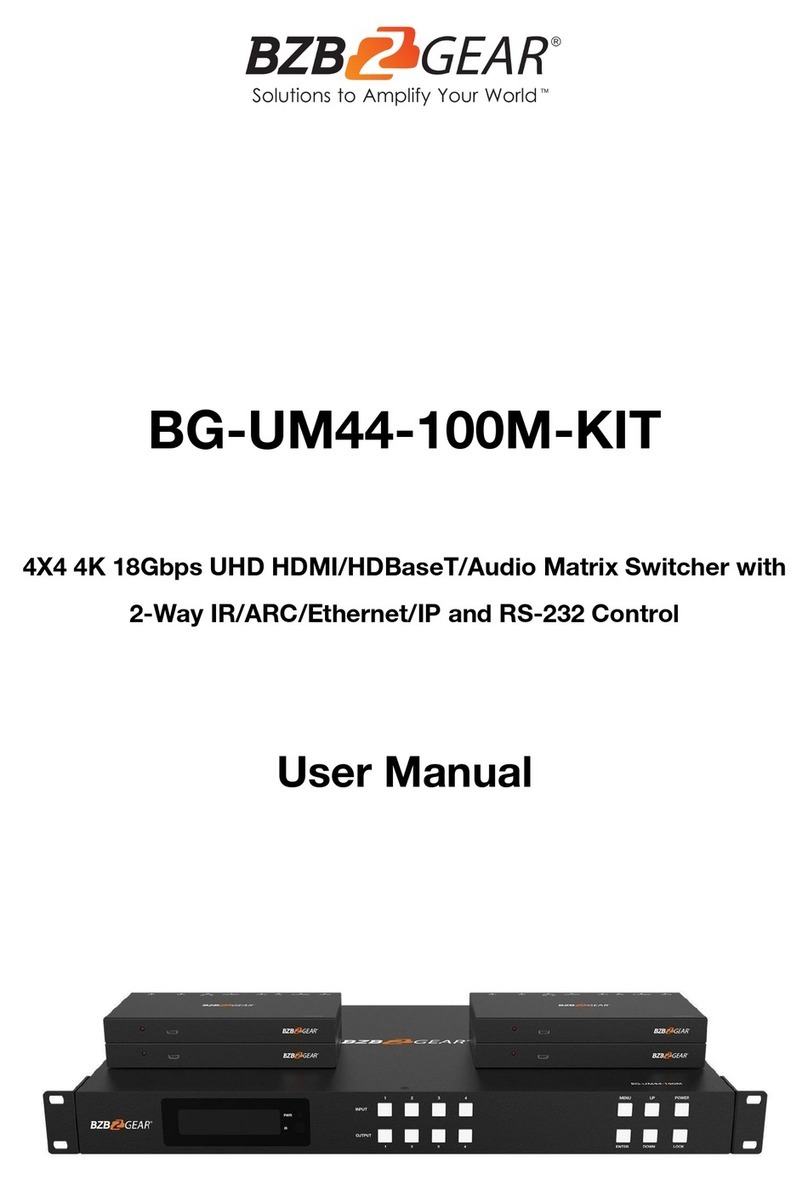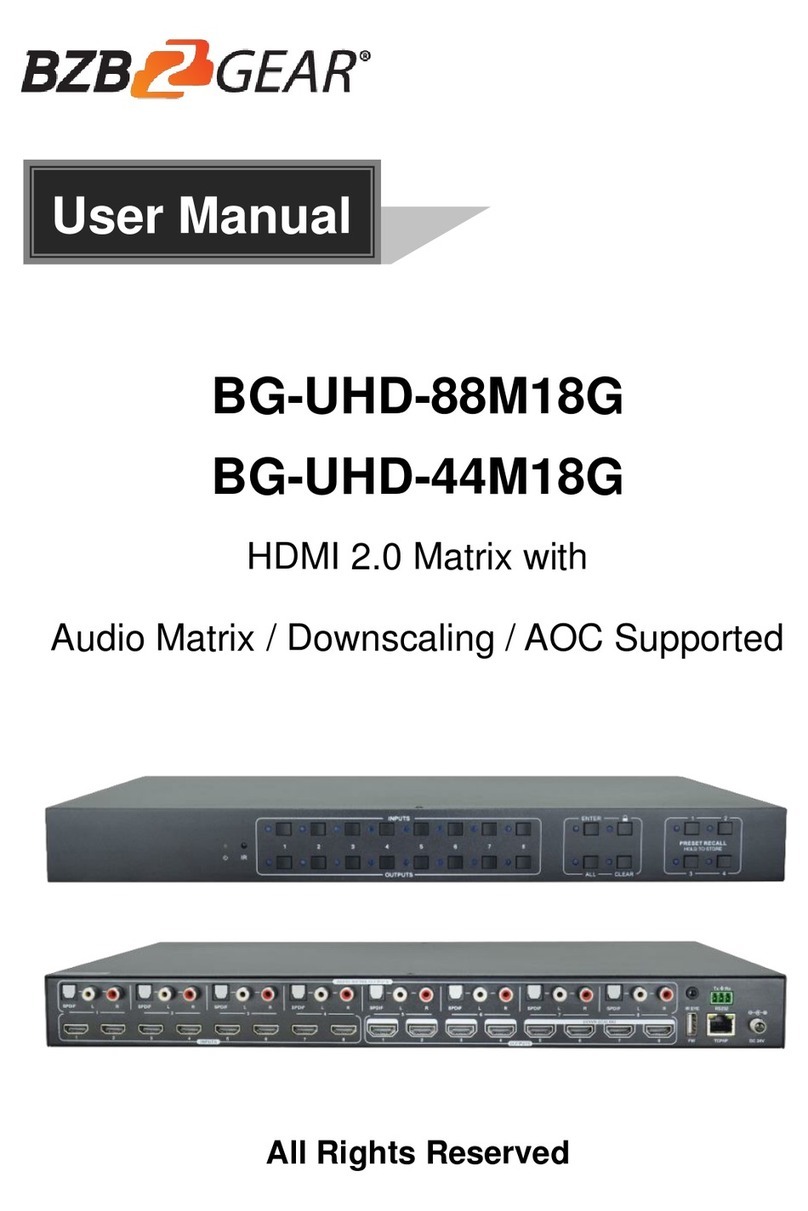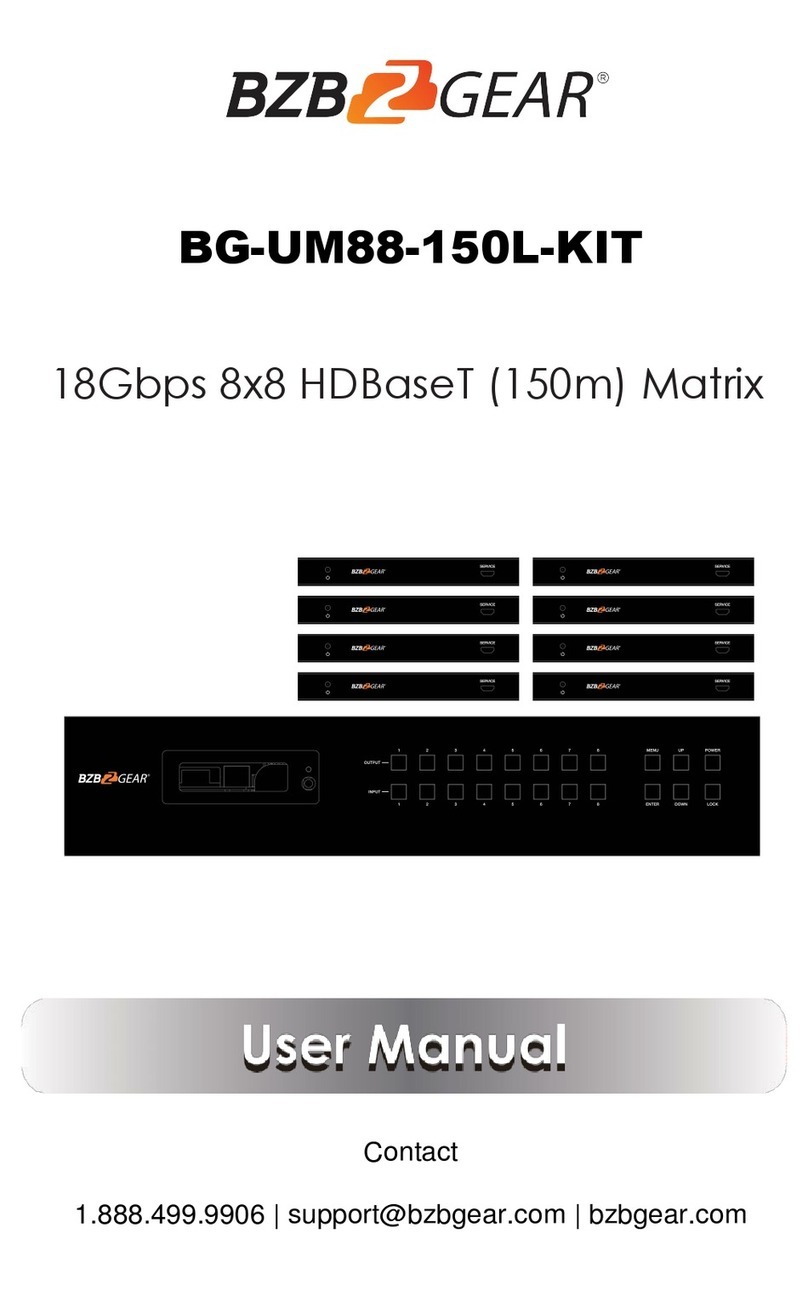Copy EDID from HDMI output C
23
Copy EDID from HDMI output D
24
Copy EDID from HDMI output E
25
Copy EDID from HDMI output F
• PTP Set: On the initial OLED display you can press
“Menu” button to enter Setup Menu page. You can press the "Up" or
"Down" into the PTP Set page. and press the "Right" to confirm this
operation.
If success the screen will go back to PTP Set page, you can press
"Left" button to go back the initial OLED display.
• Save Preset: On the initial OLED display you can press
“Menu” button to enter Setup Menu page. You can press the "Up" or
"Down" buttons into the Save Preset page, and press the "Right" button
into the Save Preset. There are five groups(Save to #1 or #5),you can
press "Up" or "Down" buttons to select which group you want to save
all current settings on it. Pressing the "Right" button to confirm this
operation finally, If success the screen will go back to Save Preset
page, you can press "Left" button to go back the initial OLED display.
• ReCall Preset: On the initial OLED display you can press
“Menu” button to enter Setup Menu page. You can press the "Up" or
"Down" buttons into the ReCall Preset page. and press the "Right"
button into the ReCall Preset. There are five groups(ReCall #1 or #5),
you can press "Up" or "Down" buttons to select which group you want
to ReCall all save settings from it. Pressing the "Right" button to
confirm this operation finally. If success the screen will go back to
ReCall Preset page, you can press "Left" button to go back the initial
OLED display.
• View IP: On the initial OLED display you can press
“Menu” button to enter Setup Menu page. You can press the "Up" or
"Down" buttons into the View IP page. Pressing the "Right" button to
confirm this operation finally. If success the screen will show the matrix
IP address. You can press "Left" button to go back the initial OLED
display.
• Selecting Input/output: On the initial OLED display you
can press the “Left” and “Right” buttons to select the output then press
the “Up” and “Down” buttons to select the input port, then press the
“Menu” button to confirm this operation.
• EDID Status: On the initial OLED display you can press
the “Up” and “Down” button to check each input’s EDID setting,
pressing the “Menu” button go back to the initial OLED display.
4. Power Button: This button allows users to power on or standby the