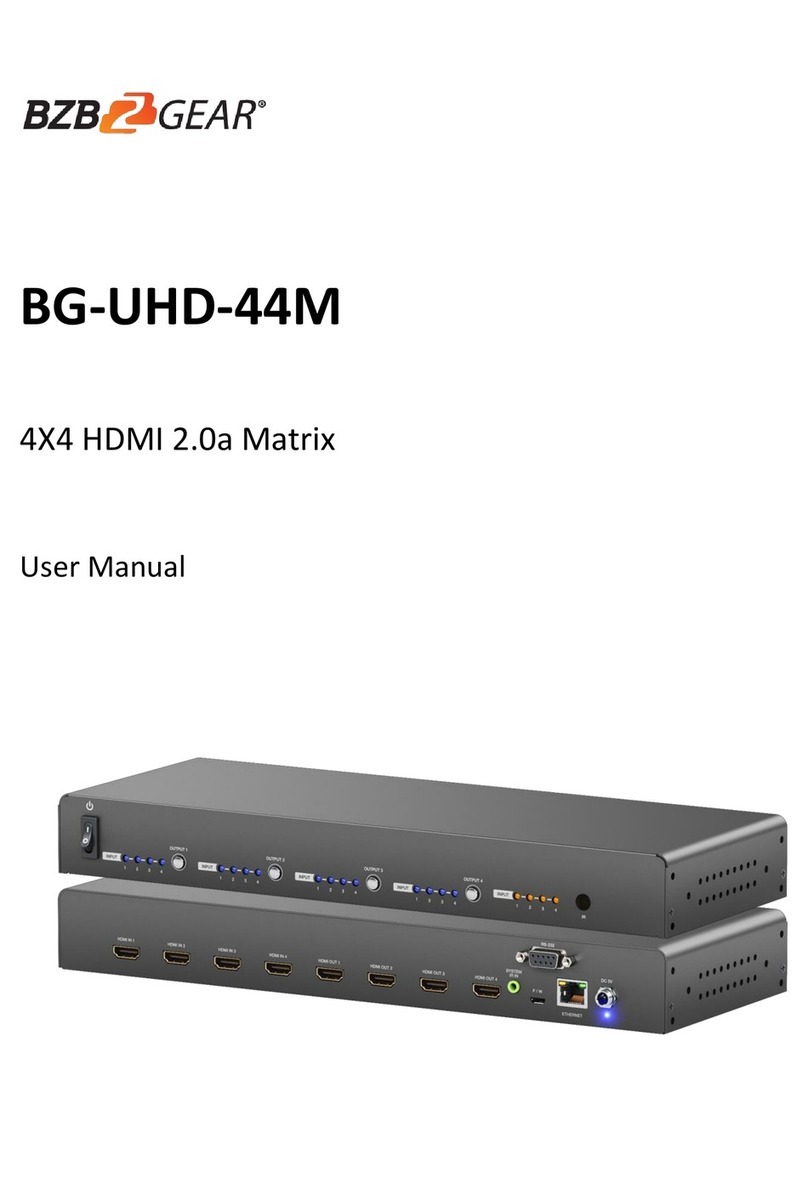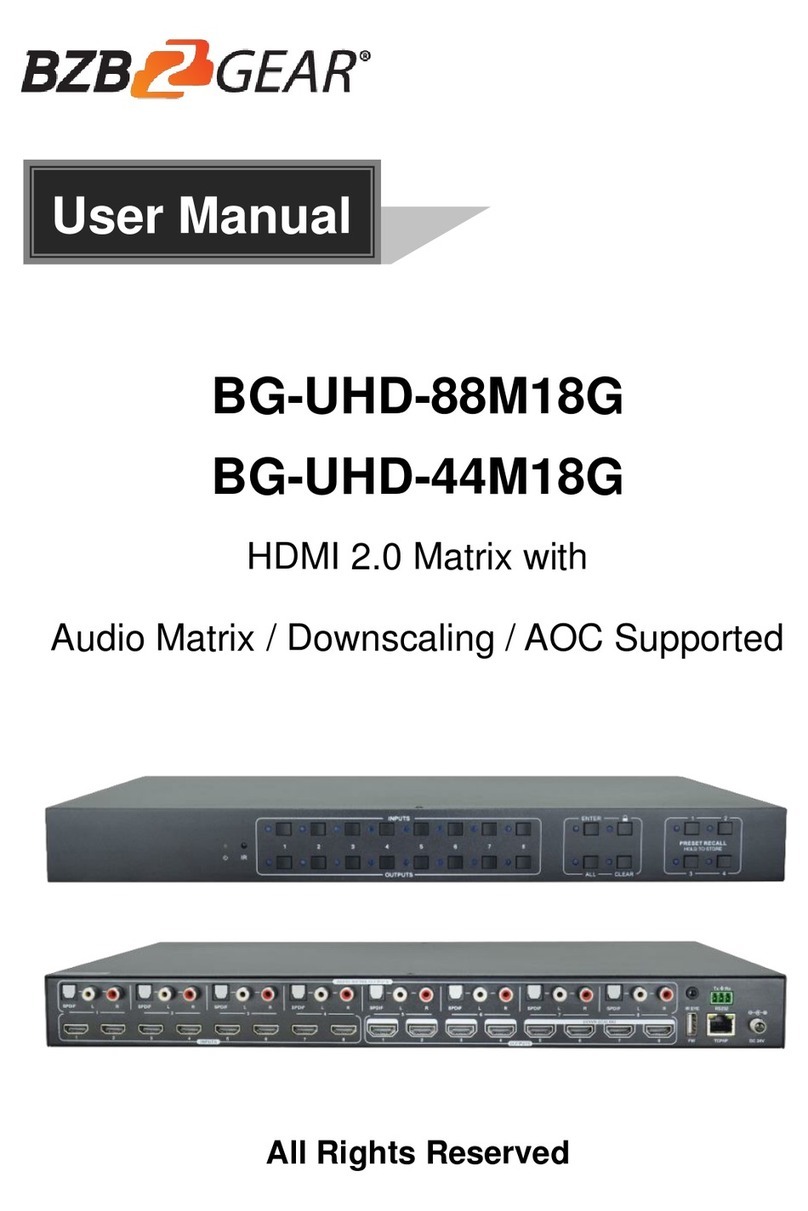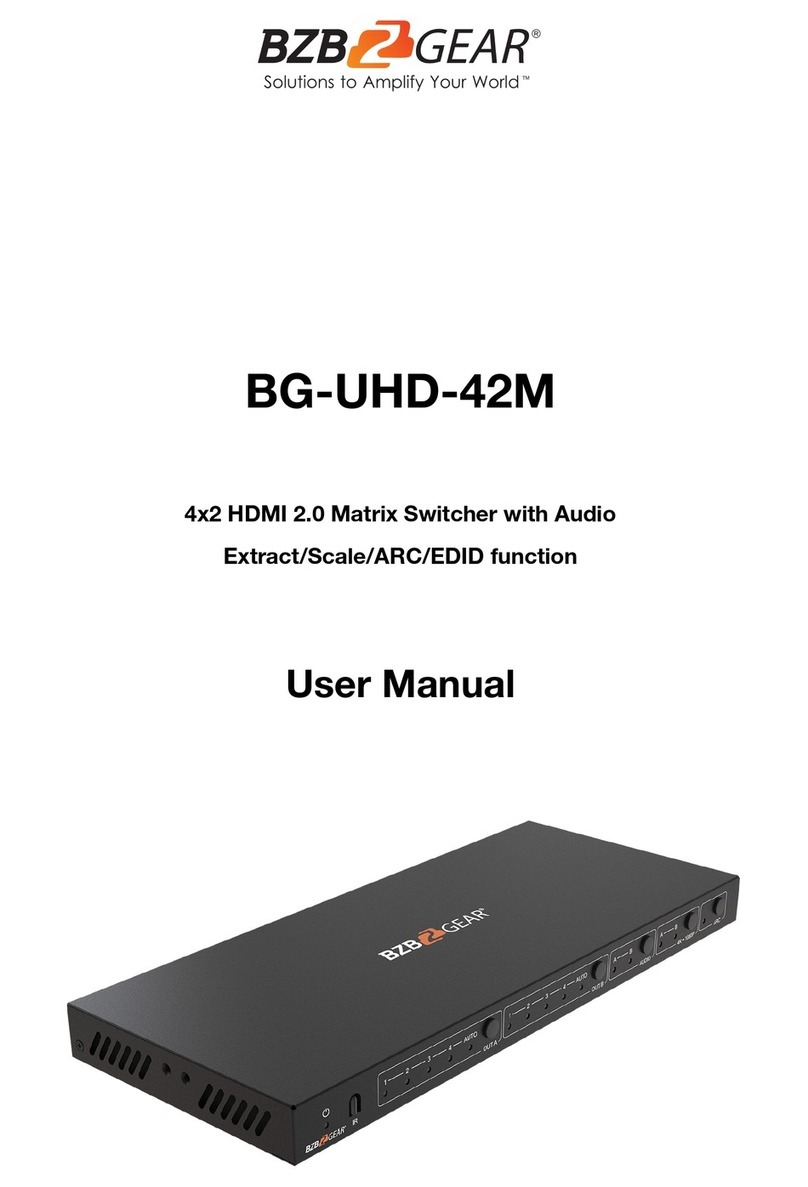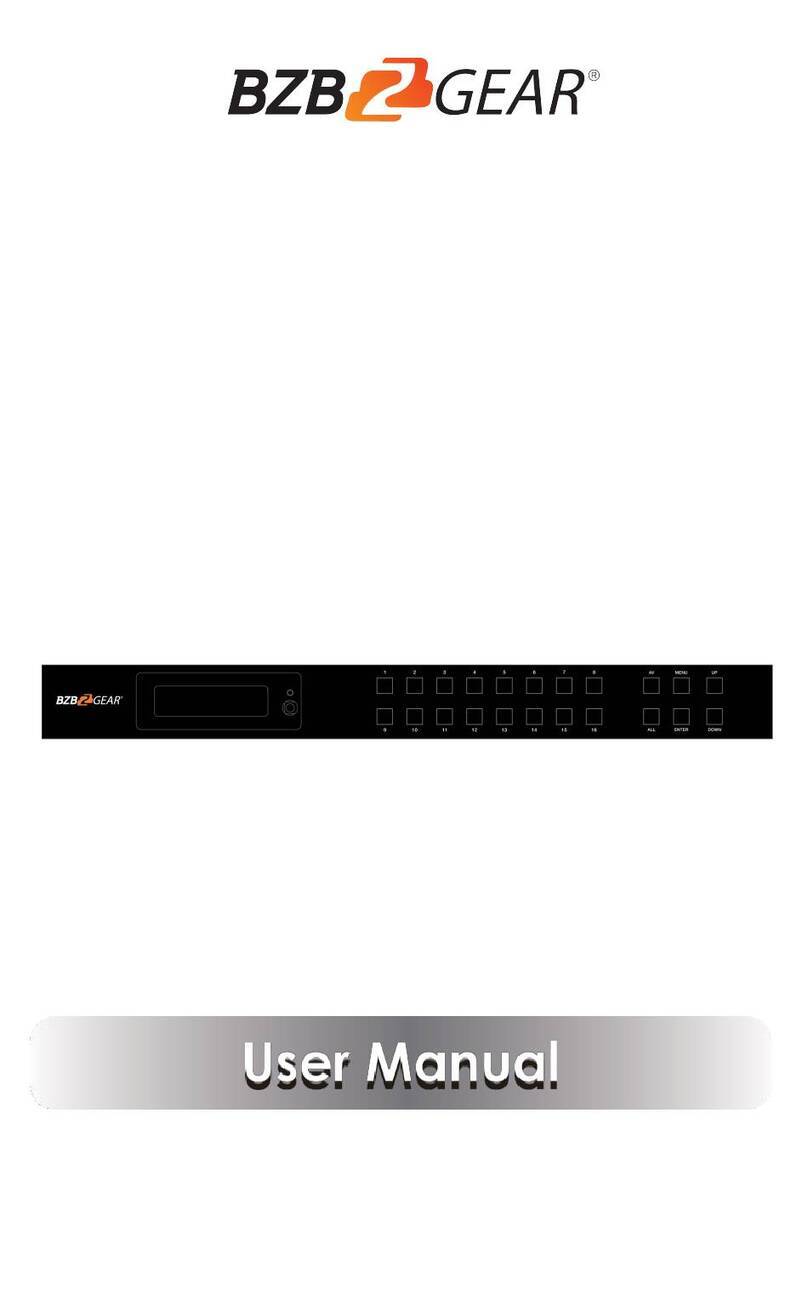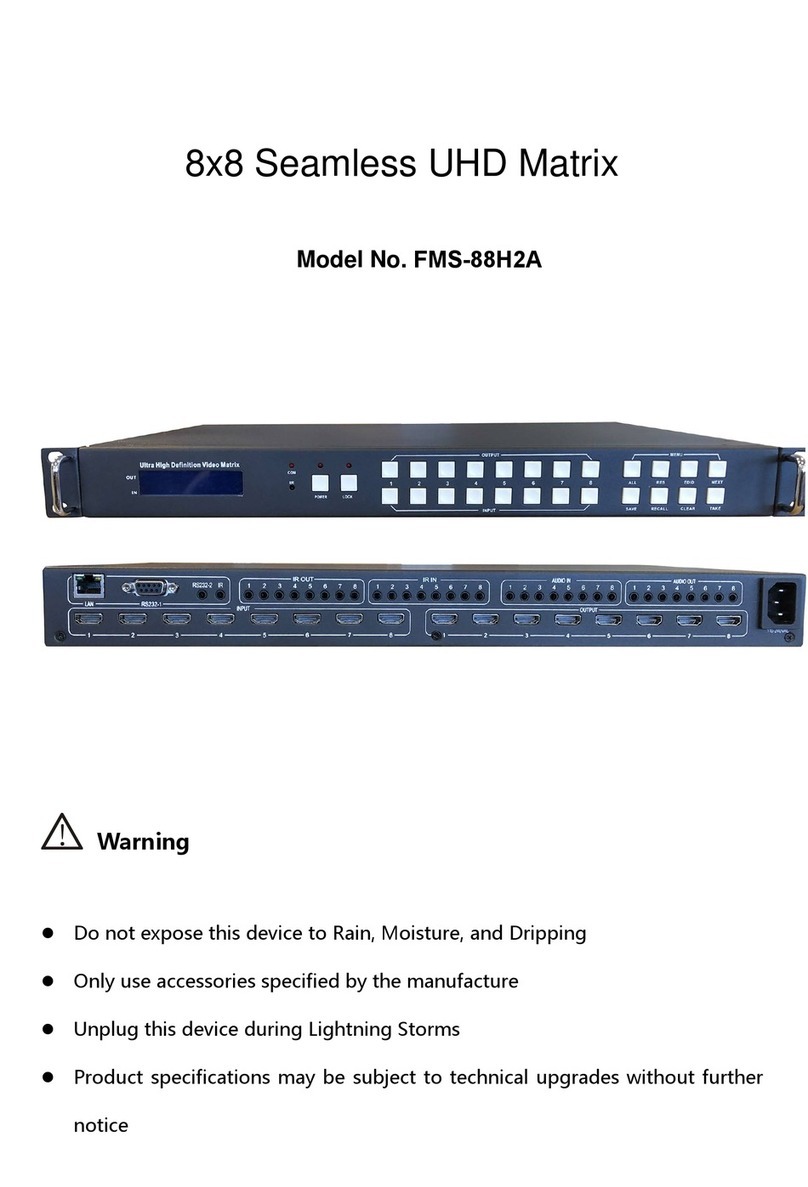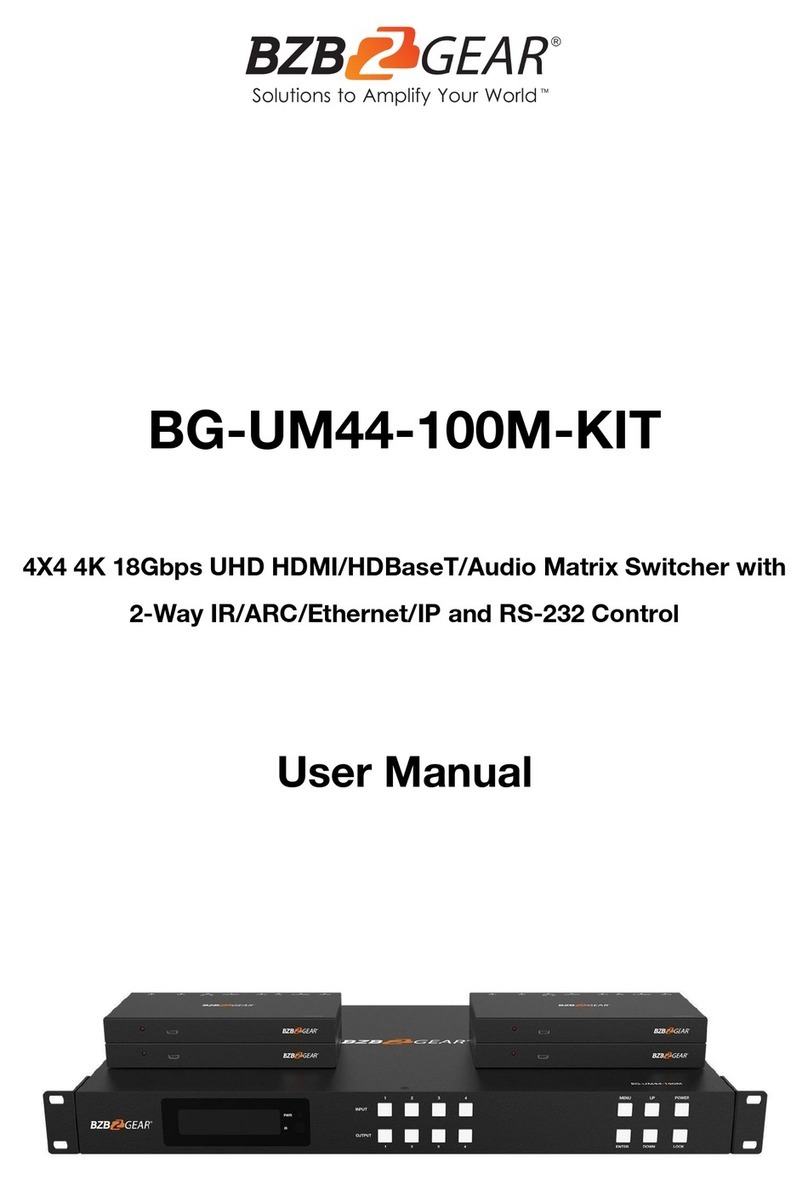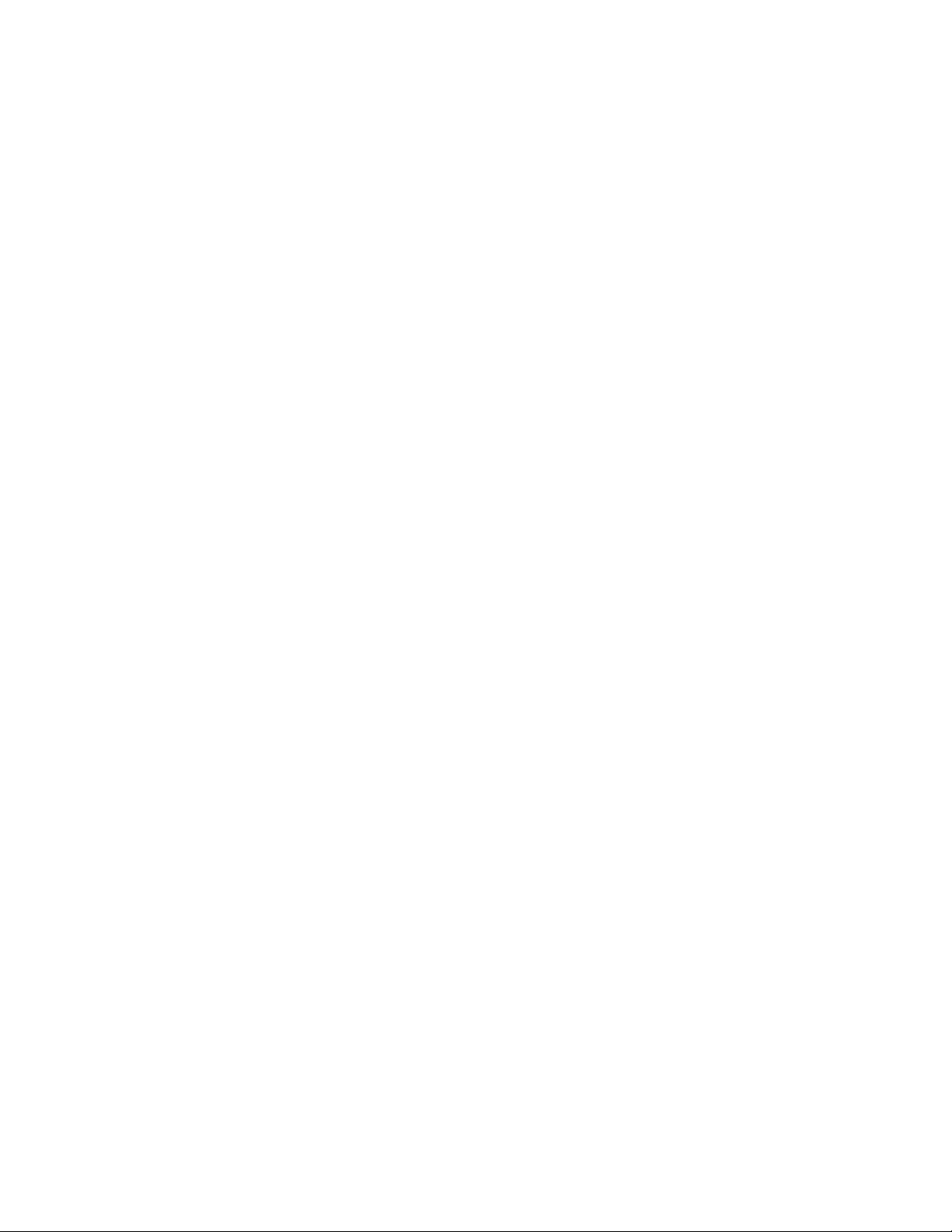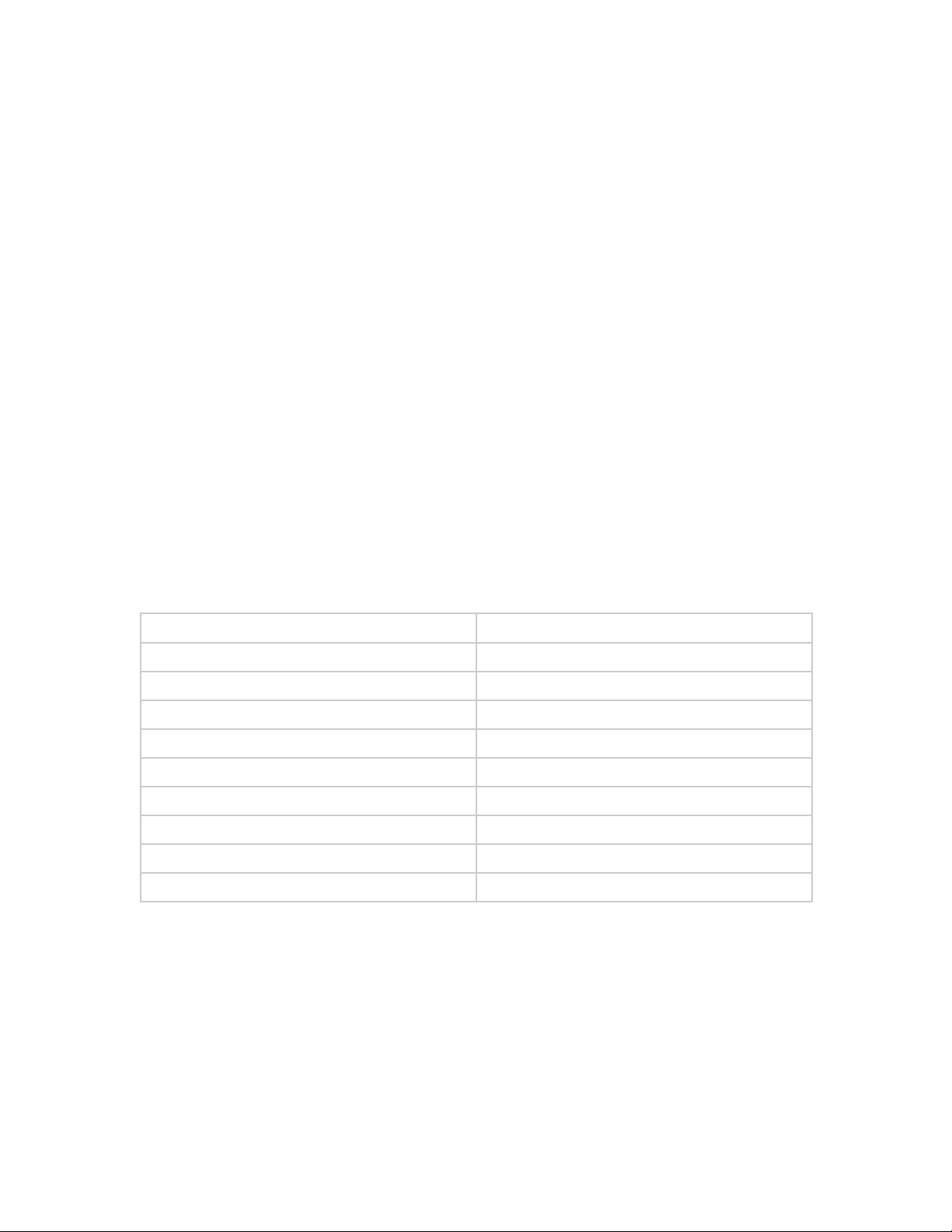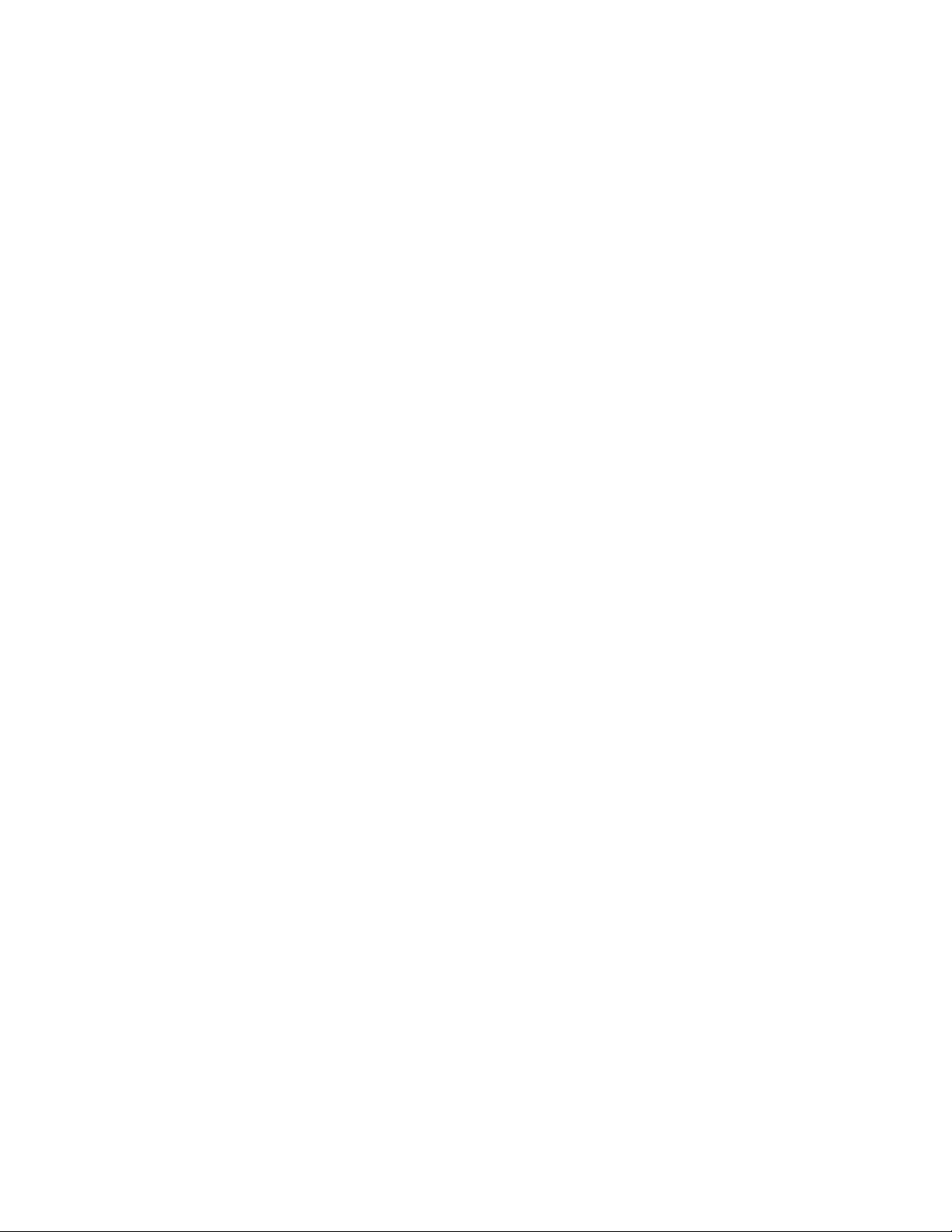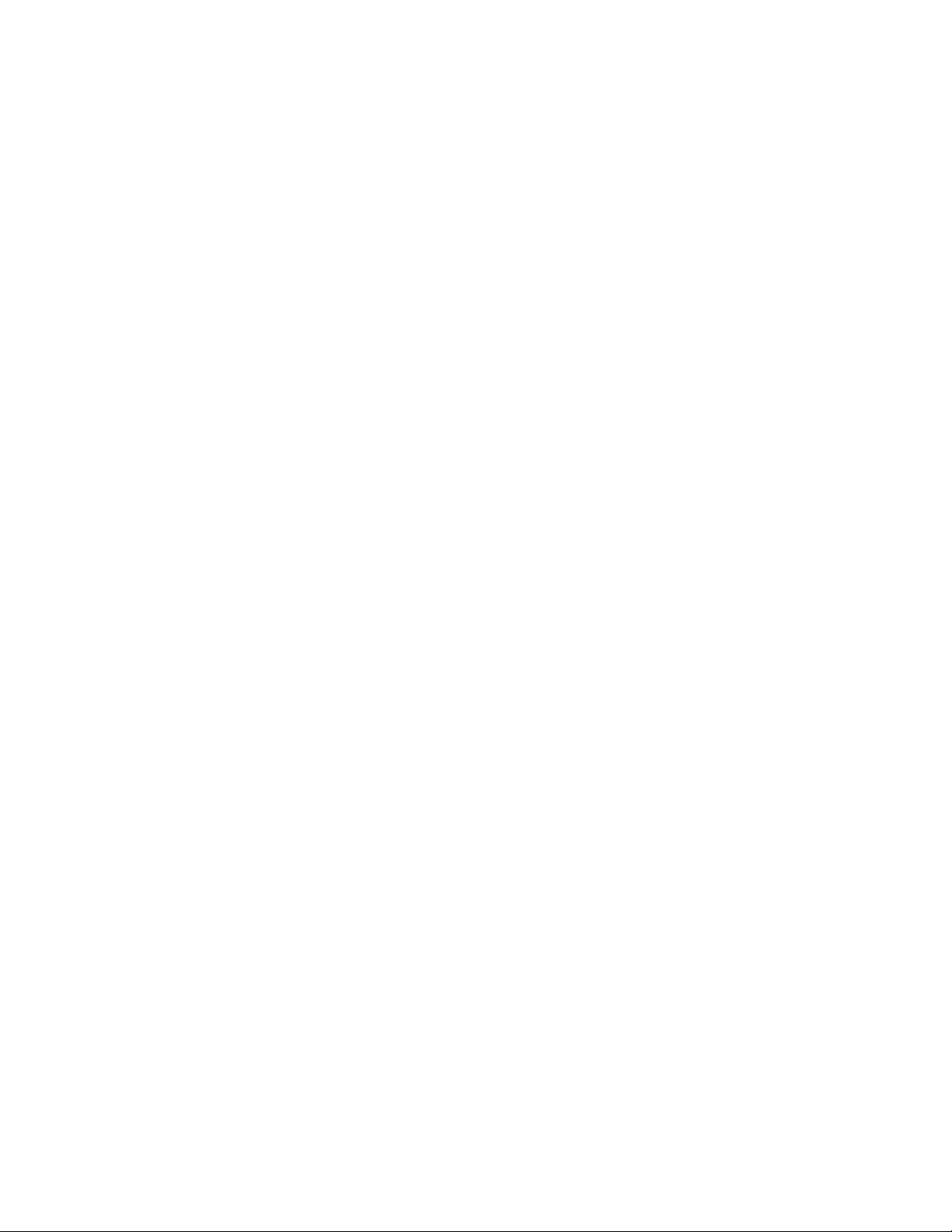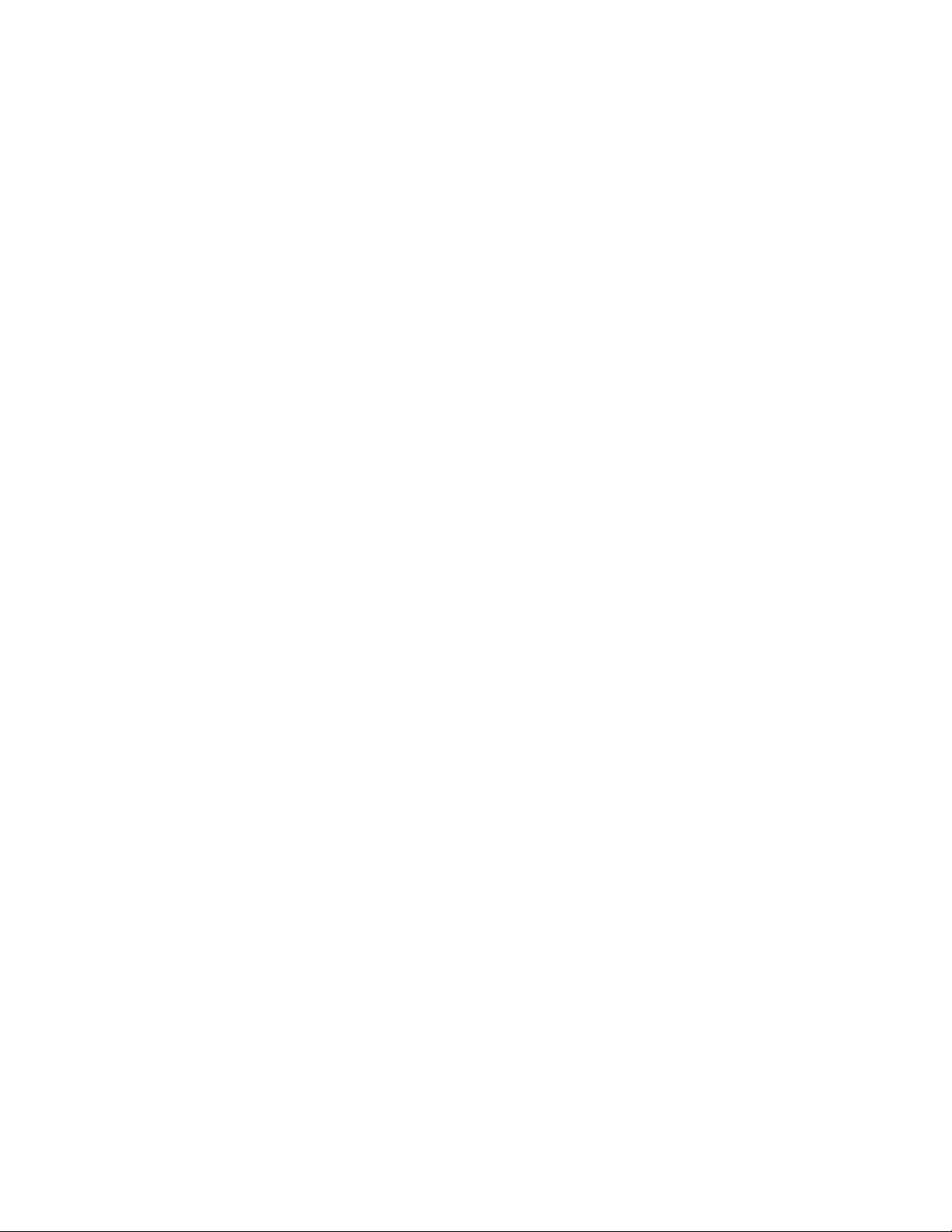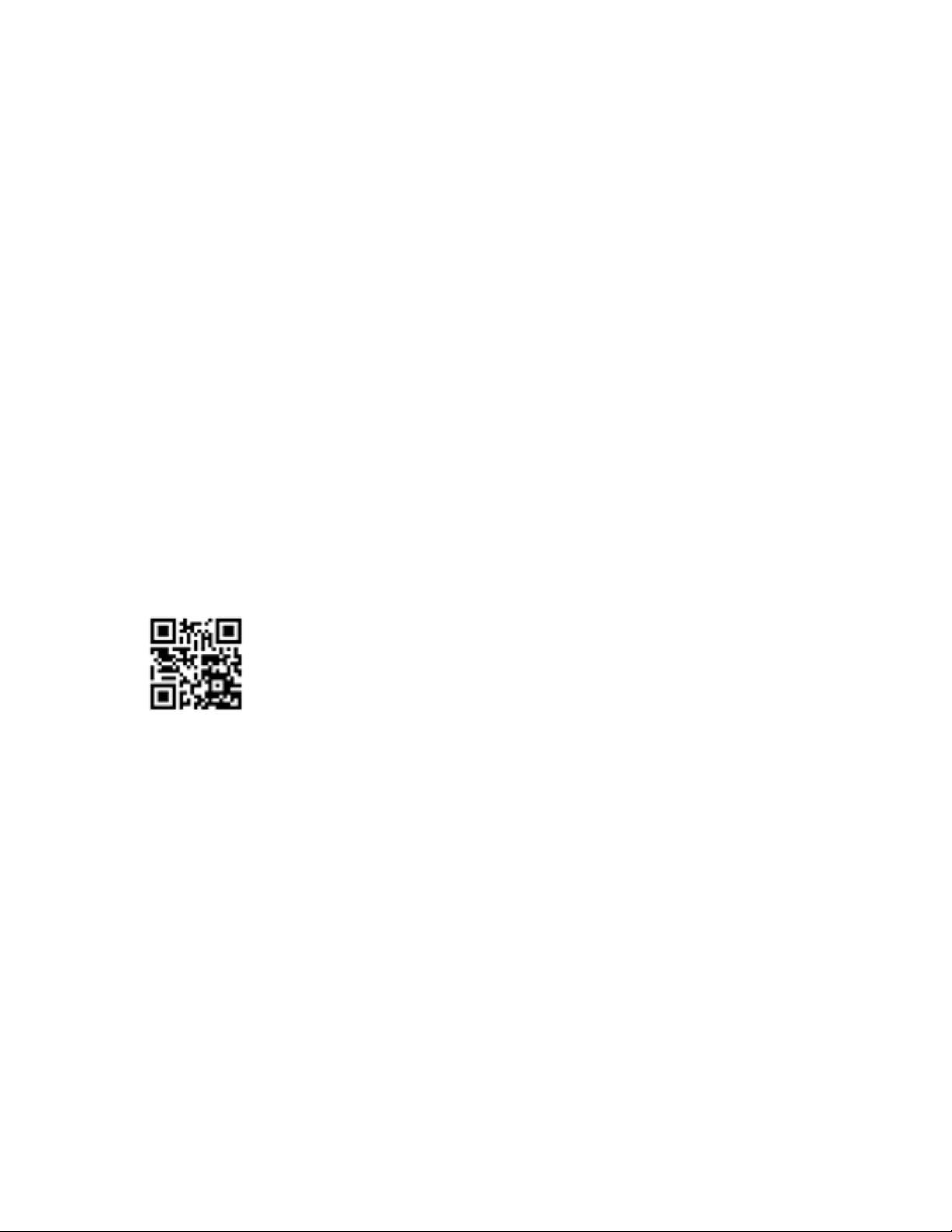Click to switch "Ctrl Mode" to "Network"
Click the "Search Device" button
Click the device you want to control in the result list (When you click it, the software will read the
network configuration such as network port and so on of the device automatically)
Click the ‘Disconnected’ button (which is right to "Status") to connect to the device
If connected successfully, "Disconnected" button will show "Connected"
The UI after connected successfully will be as follows:
Connection via LAN
Control steps as follows:
Connect the PC and the device to a same network router
Setting up the IP address of the PC. Either manual(Static) mode or automatic (DHCP) mode is ok. Just
make sure the IP address of the PC and the device are in a same network segment(When the IP type
is obtain automatically, the network router that PC and device connected to should support HDCP
function)
Run the PC control software (If the IP address of the PC changed after running the software, you
should close it and run it again)
Click to switch "Ctrl Mode" to "Network"
Click the "Search Device" button
Click the device you want to control in the result list (When you click it, the software will read the
network configuration such as network port and so on of the device automatically)
Click the ‘Disconnected’ button (which is right to "Status") to connect to the device
If connected successfully, "Status" button will show "Connected"
4.3.3 Configure the network module of the device
Configuration via UART
Step A: Connected to the device via serial port cable at "Matrix Route" page.
Step B: Switch to "Network setting" page
Step C: Click "Find via UART" button to read the configuration of the device
Step D: Modify the IP address or the IP address type
Step E: Click the "Save Config" button to save modification
Step F:When the software shows a message of "Success", Click "Find Via UART" to load
configuration again to make sure your modification is saved successfully.
Configuration via Network
Step A: Switch to Ctrl Mode to "Network" page
Step B:Click the "Search Device" button to search devices
Step C:Click the device you want to configure in the result list (When you click
it, the software will read the network configuration of the device
automatically)
Step D:Modify the IP address or the IP address type or other configuration.
Step E: Click the ‘Save Config’ button to save data
Step F: When the tool shows message with "Success", Click "Search Device" button to search
and load configuration again to make sure your modification saved successfully