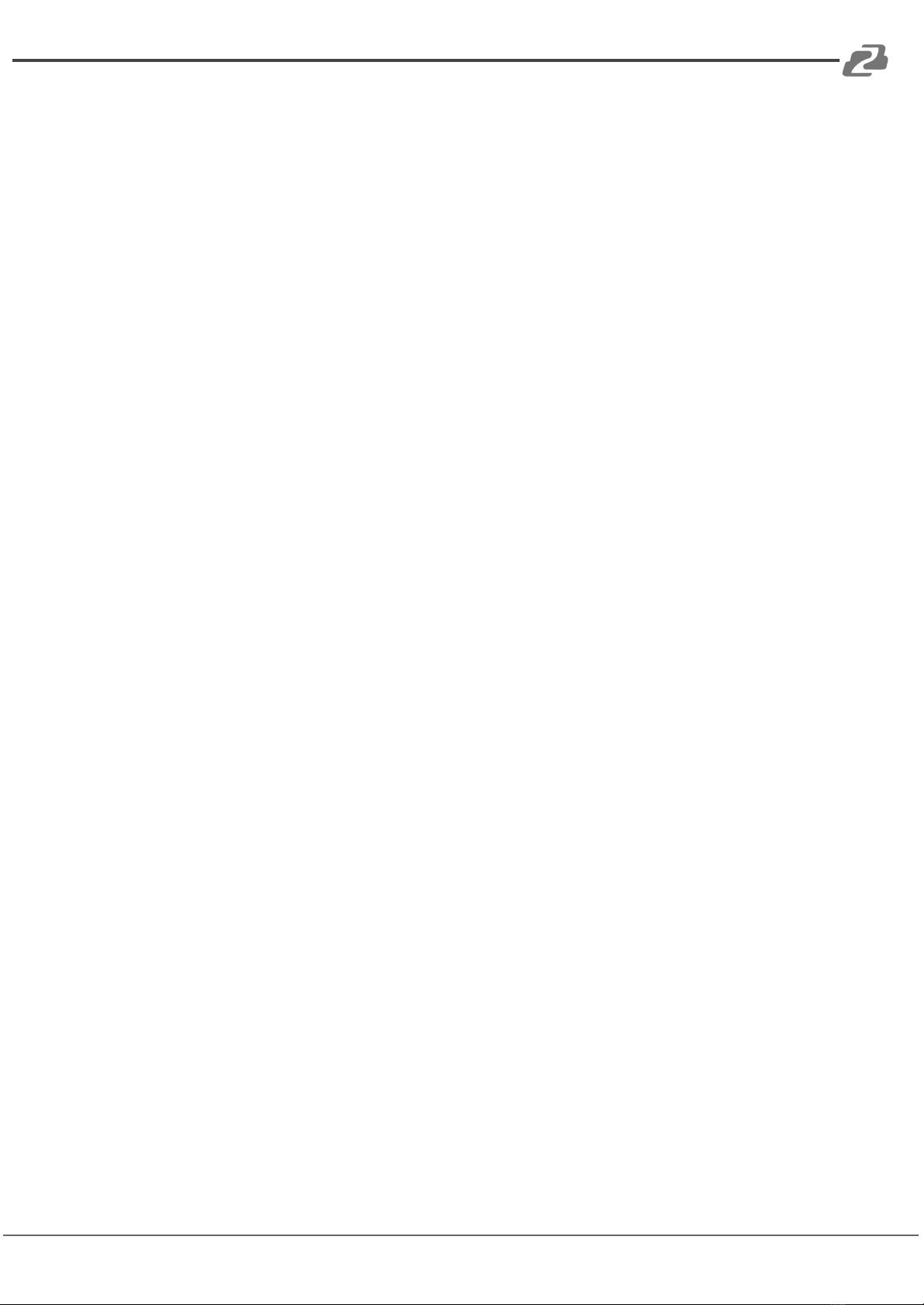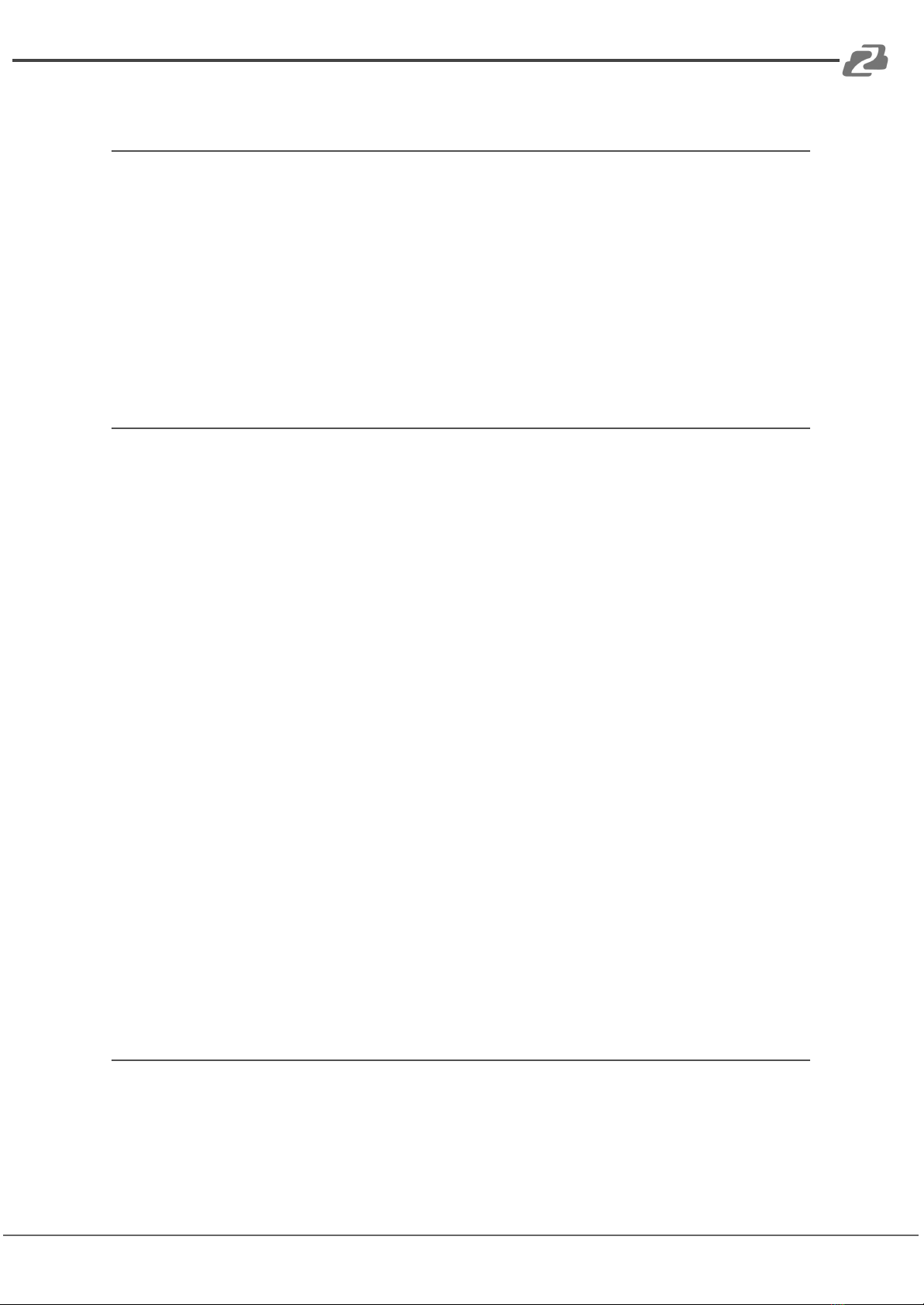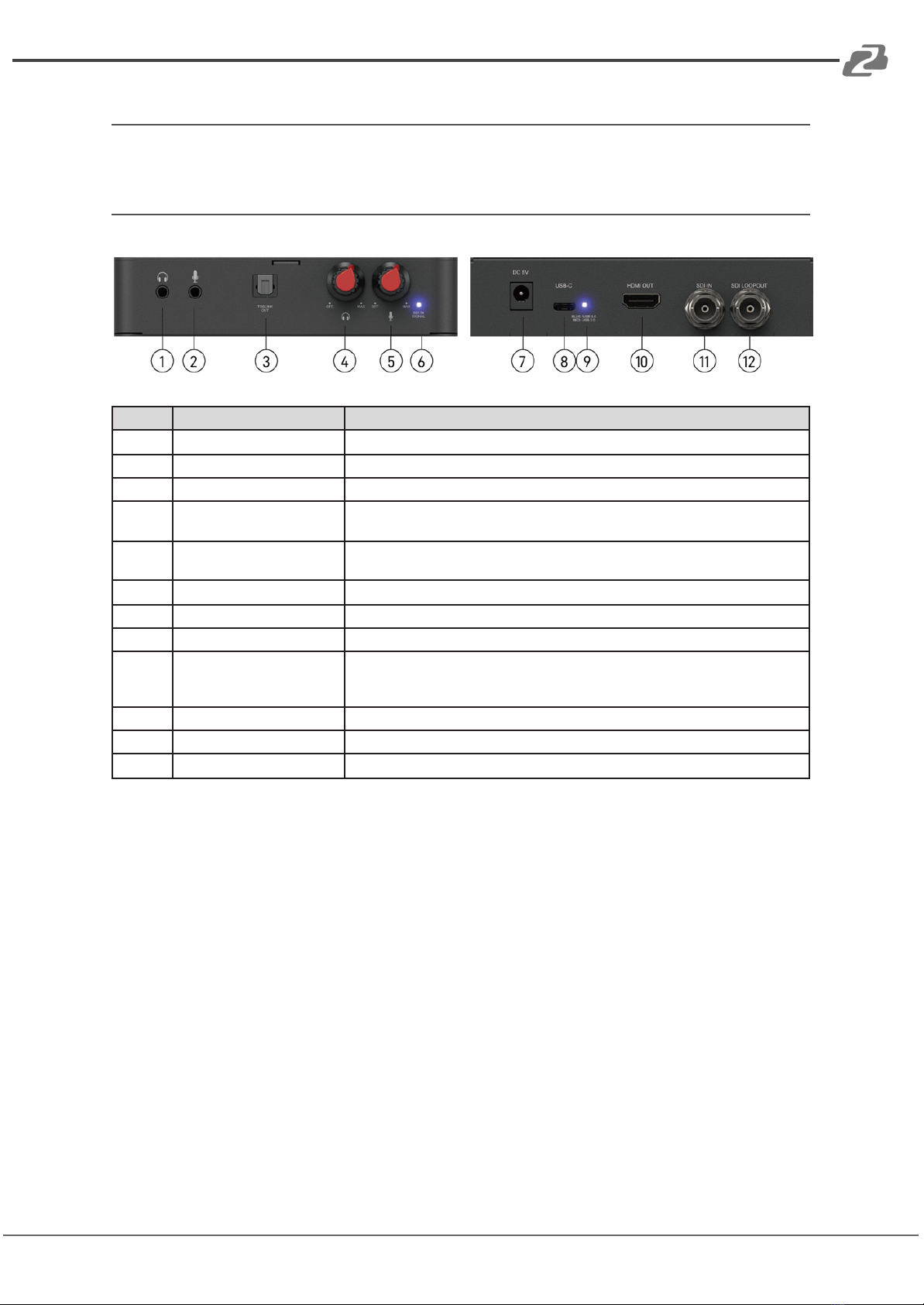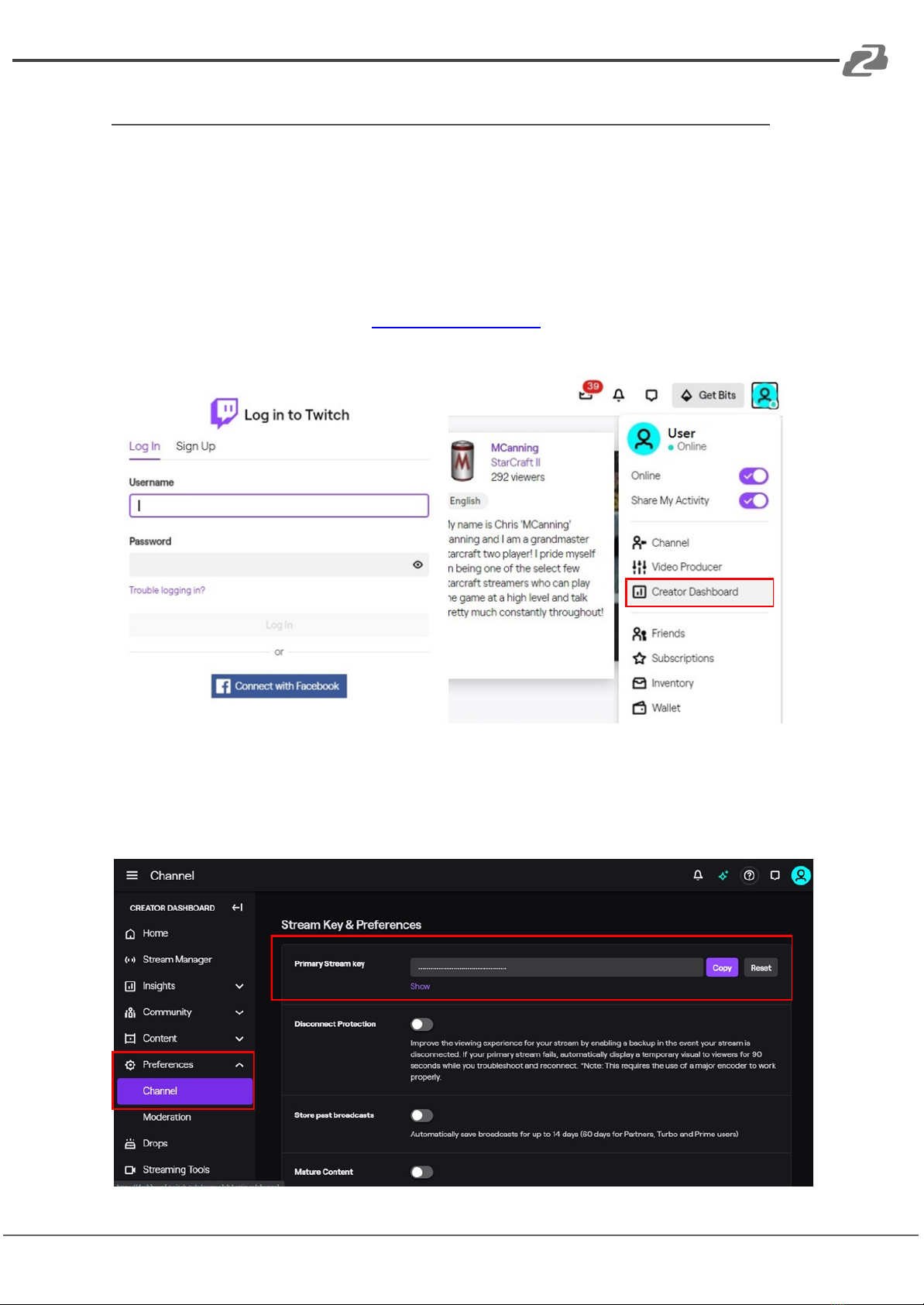BZBGEAR BG-12GCSA PRODUCT MANUAL
Introduction
The BG-12GCSA is a USB-C 12G-SDI video capture device with a scaler, HDMI
2.0/12G-SDI loopout, and audio that provides a professional way to capture SDI video
signals. It adopts a USB 3.1 Type-C Gen 1 (USB 3.0) interface, which allows for high-speed
data transmission. Additionally, the SDI input and loopout can support up to 4K2K@60.
Users can connect the BG-12GCSA to a 4K2K@60 source and capture Ultra HD
(4K2K@30) video. Furthermore, this unit can capture and display original, uncompressed
SDI video, with a more realistic color rendition. The BG-12GCSA uses large volume image
buffer technology, which effectively avoids video tearing. The high sampling rate and
accuracy ensure that the captured videos have a high degree of sharpness, rich details, and
fewer color edges.
Features
●SDI video and audio streams over USB 3.1 Type-C Gen 1
●UVC1.0/1.1/1.5
●Video resolutions up to 4K2K@30/1080P@120 (Video stream over USB-C)
●HDMI up to 4K2K@60
●SDI input & loopout resolutions:
●Bit Rate: 11.88 Gbps, 11.88/1.001 Gbps, 5.94 Gbps, 5.94/1.001 Gbps, 2.97 Gbps,
2.97/1.001 Gbps, 1.485 Gbps, 1.485/1.001 Gbps, 270 Mbps
●Auto 12G/6G/3G/HD-SDI detection
●Deinterlacer & scaler (upscale to 1080p@120Hz)
●Mic in allows embedding to SDI audio
●SDI audio extraction
●Volume control knobs to adjust the MIC/Headphone volume.
●Auto-detection on video format to ensure plug-play operations
●Supported operating systems: Windows 7/8.1/10/11, Mac, & Linux OS
●Compatible with most 3rd party software such as OBS Studio and AMCap
●USB 3.1 Gen 1 (RGB/YUY2/NV12) (capture up to 4K2K@30) and USB 2.0
(YUY2/NV12) (capture up to 1080@15)
●Low Latency (3~4ms at 1080P)
●USB-C reversible
Packing List
●1x CAP-30CI-12G
●1x USB 3.0 A to C Cable (host to device)
●1x User Manual
Address: 830 National Drive #140, Sacramento, CA 95834, USA ·Tel: +1(888)499-9906 ·Email: support@bzbgear.com 5