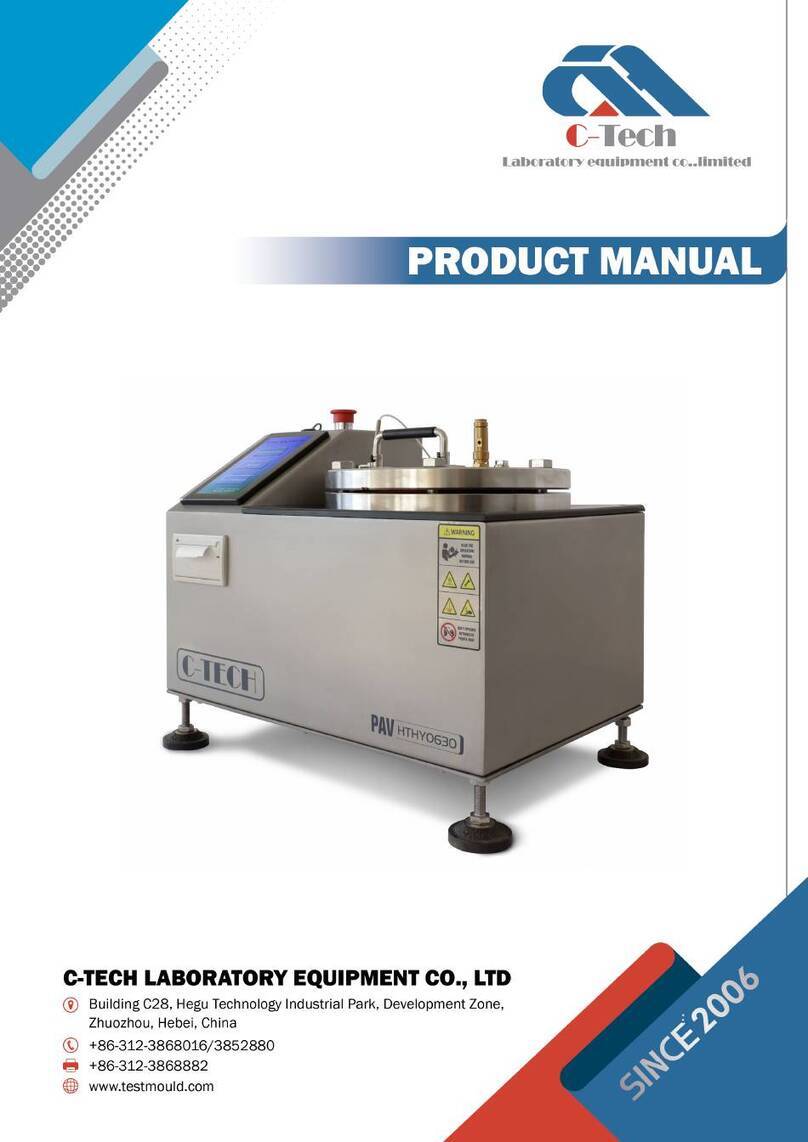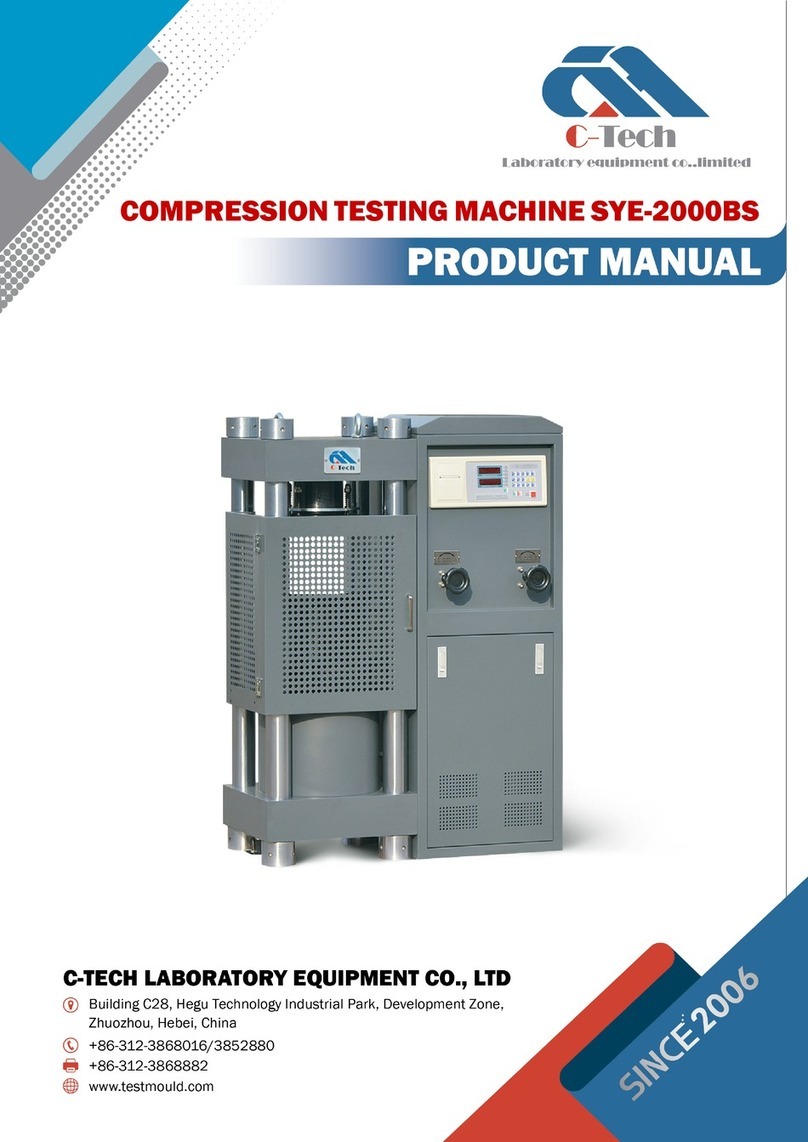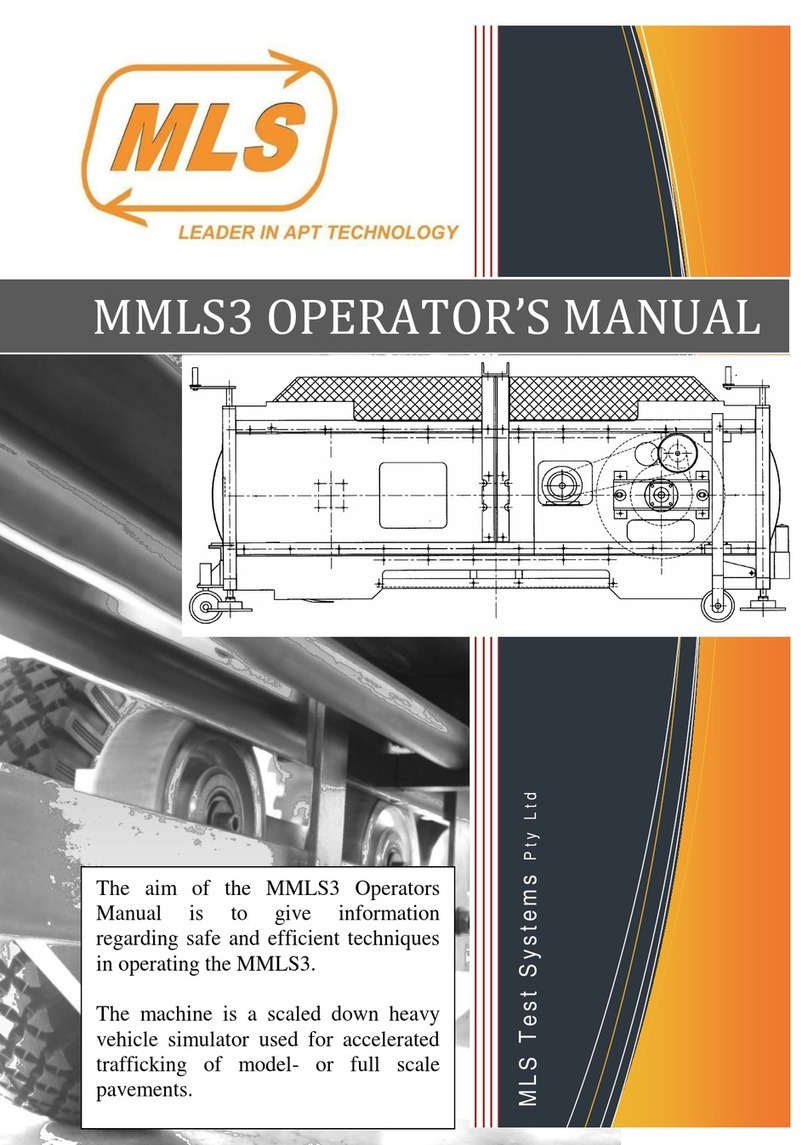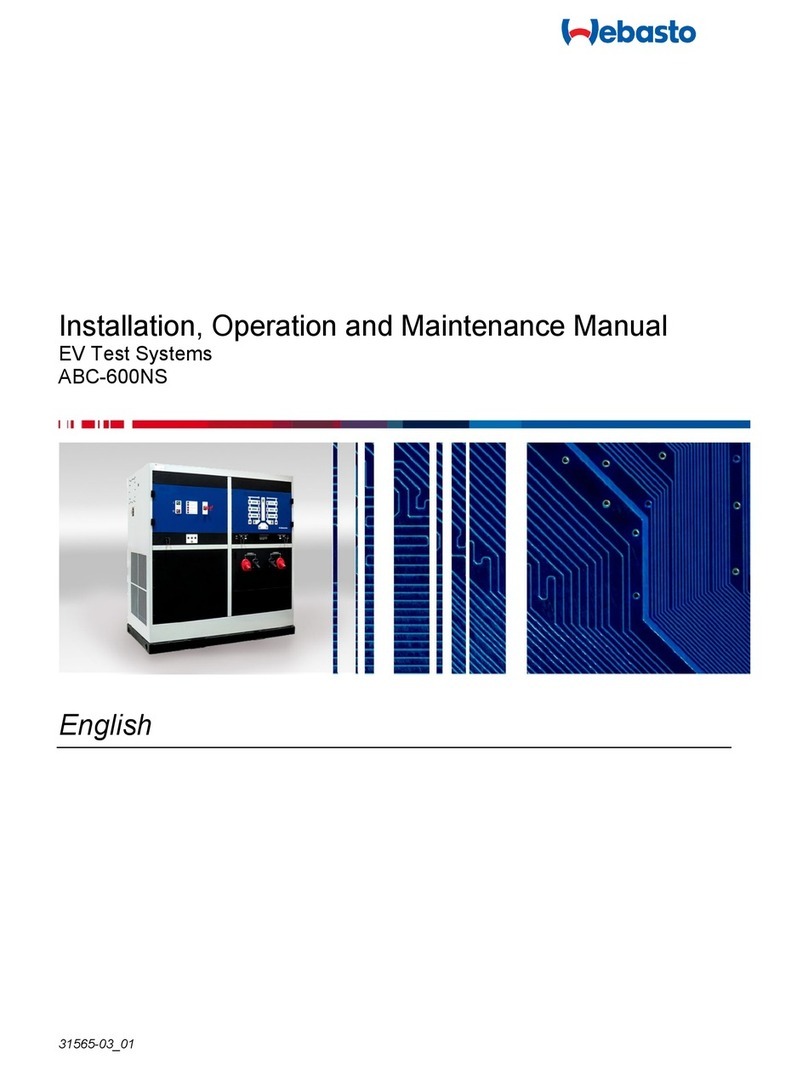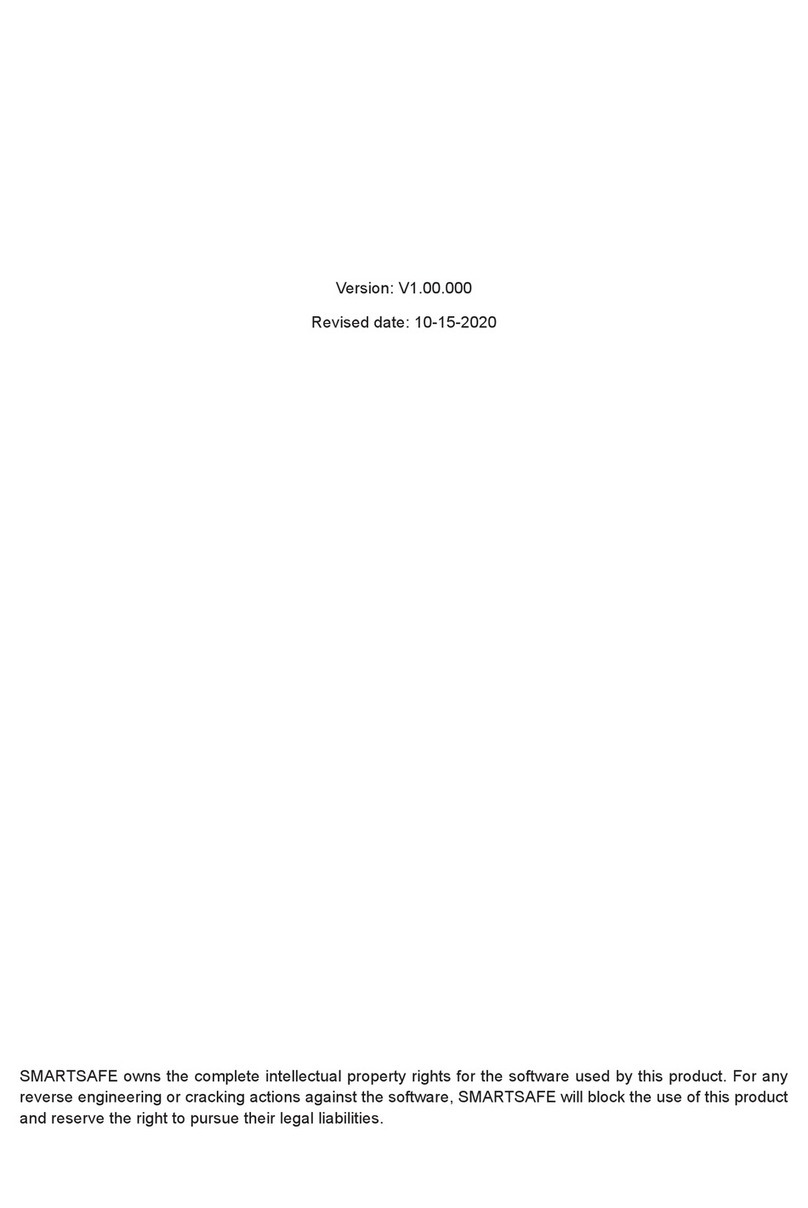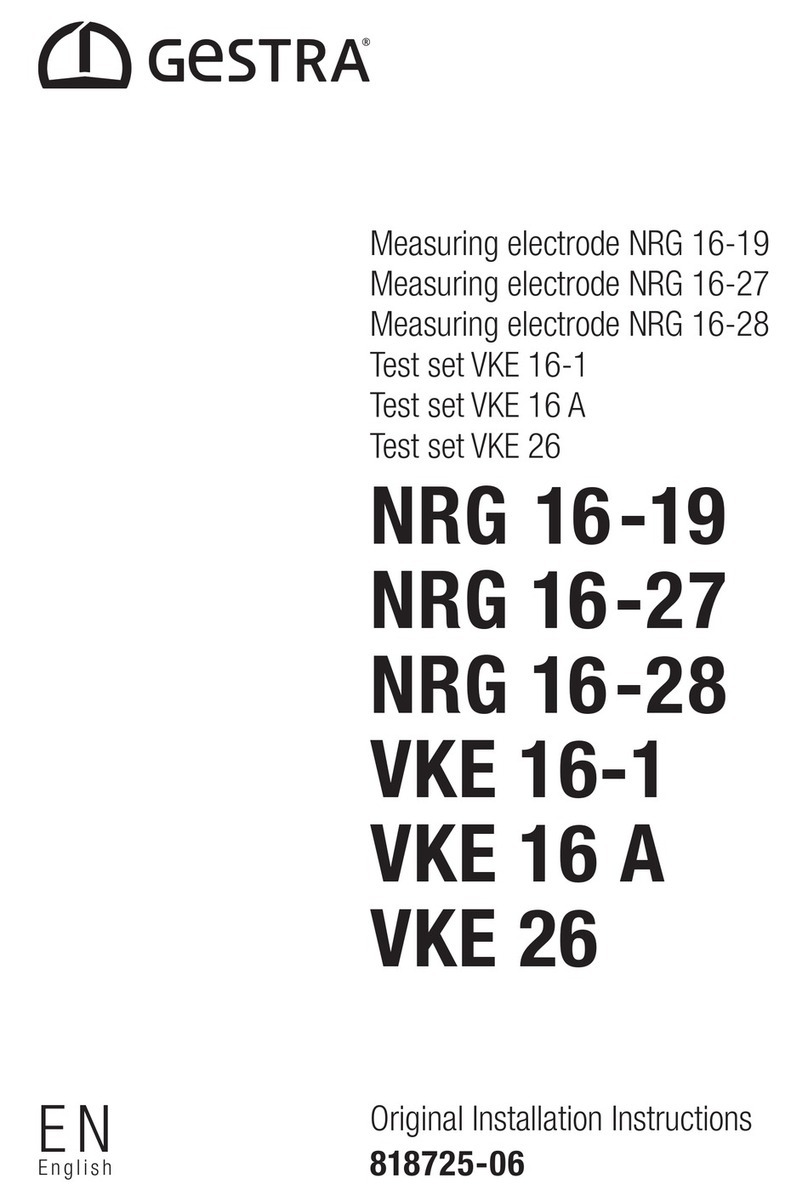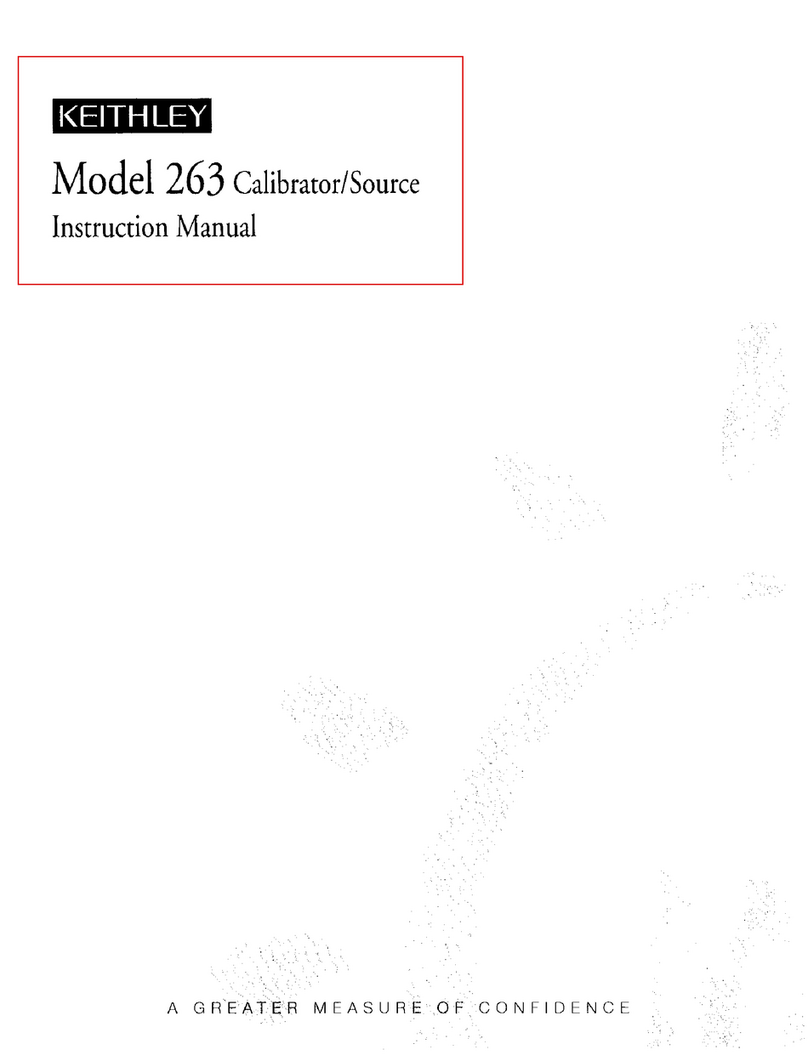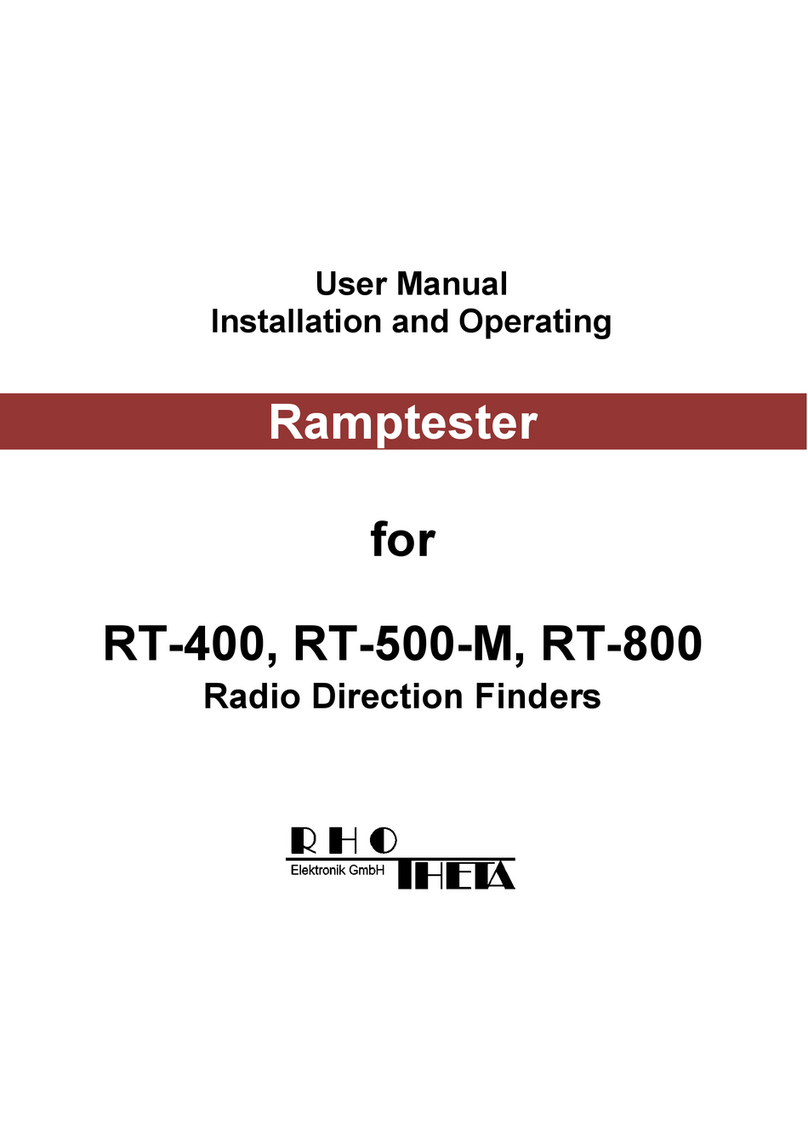C-Tech HTHY-0709 User manual
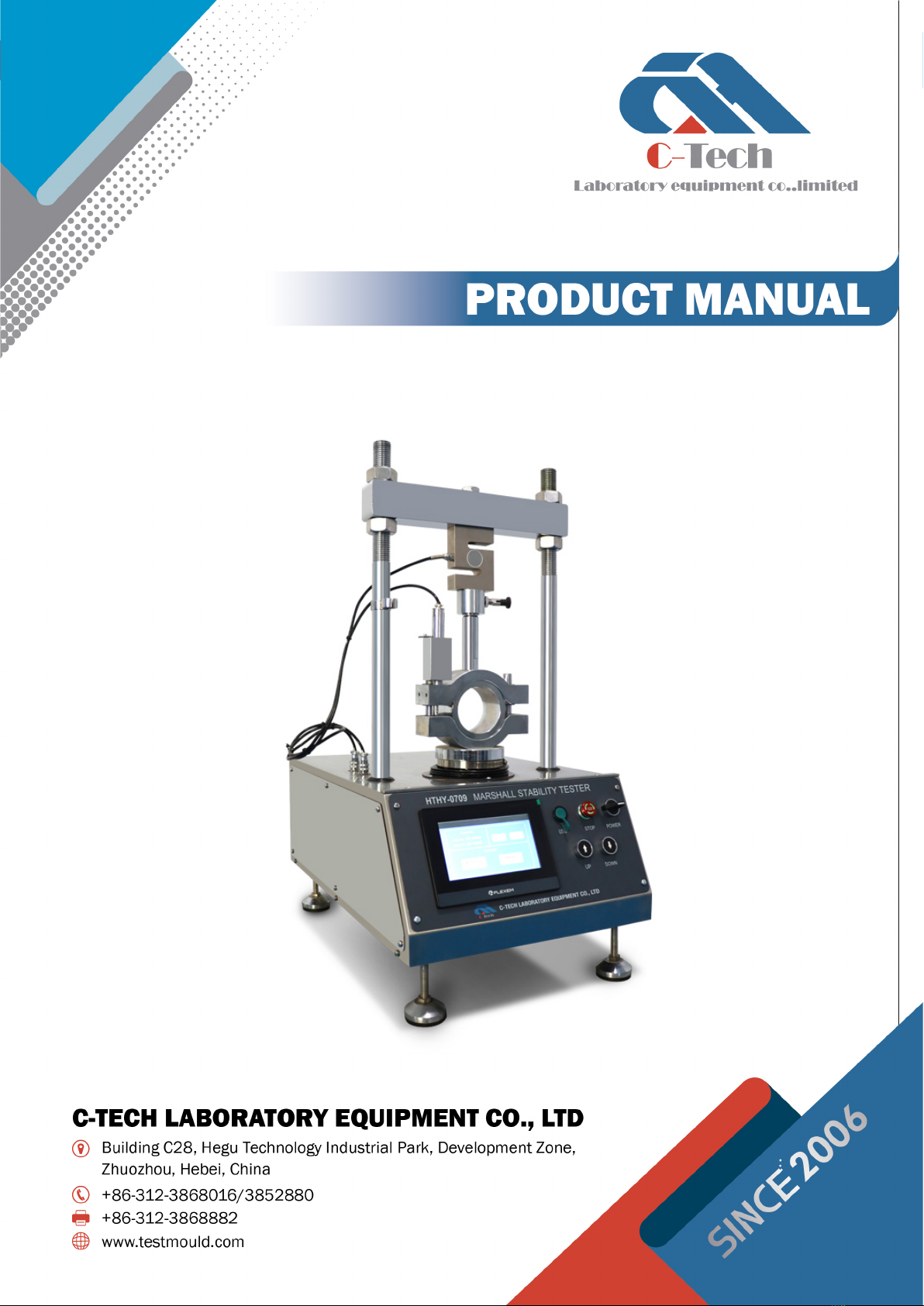
I
MARSHALL STABILITY TESTER HTHY-0709/0710
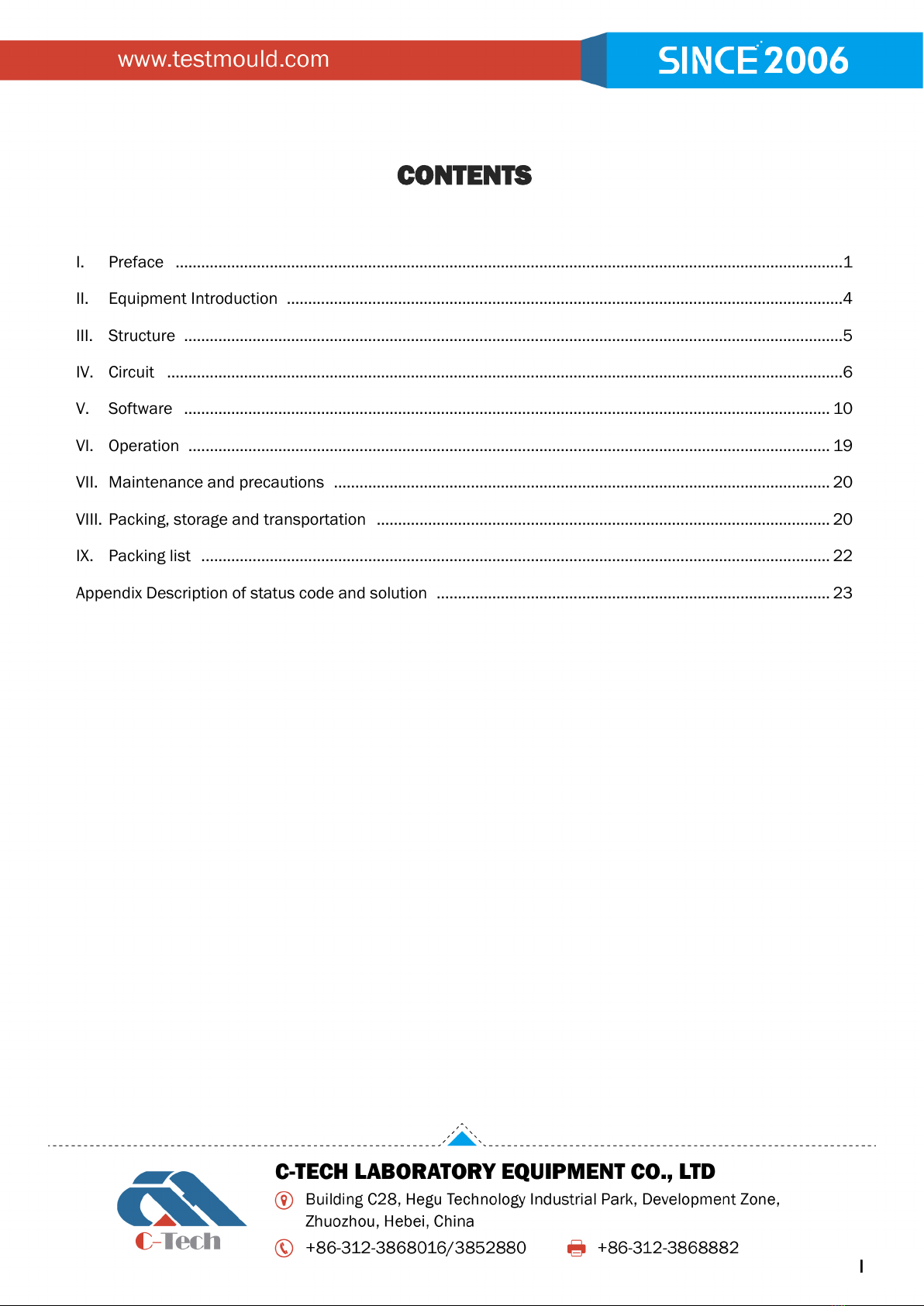
I
CONTENTS
I. Preface ............................................................................................................................................................1
II. Equipment Introduction ..................................................................................................................................4
III. Structure ..........................................................................................................................................................5
IV. Circuit ..............................................................................................................................................................6
V. Software ....................................................................................................................................................... 10
VI. Operation ...................................................................................................................................................... 19
VII. Maintenance and precautions .................................................................................................................... 20
VIII. Packing, storage and transportation .......................................................................................................... 20
IX. Packing list ................................................................................................................................................... 22
Appendix Description of status code and solution ............................................................................................ 23
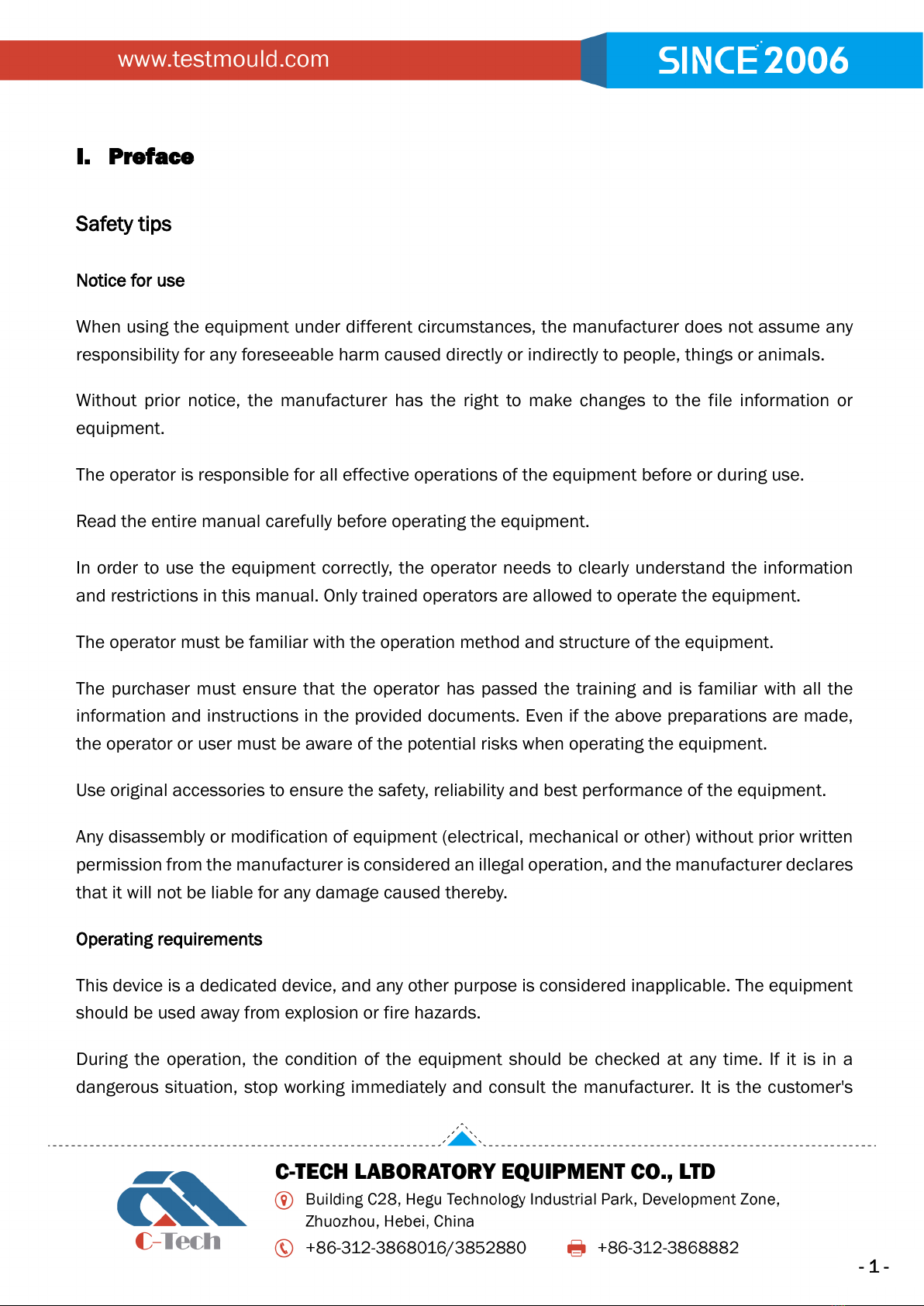
-1 -
I. Preface
Safety tips
Notice for use
When using the equipment under different circumstances, the manufacturer does not assume any
responsibility for any foreseeable harm caused directly or indirectly to people, things or animals.
Without prior notice, the manufacturer has the right to make changes to the file information or
equipment.
The operator is responsible for all effective operations of the equipment before or during use.
Read the entire manual carefully before operating the equipment.
In order to use the equipment correctly, the operator needs to clearly understand the information
and restrictions in this manual. Only trained operators are allowed to operate the equipment.
The operator must be familiar with the operation method and structure of the equipment.
The purchaser must ensure that the operator has passed the training and is familiar with all the
information and instructions in the provided documents. Even if the above preparations are made,
the operator or user must be aware of the potential risks when operating the equipment.
Use original accessories to ensure the safety, reliability and best performance of the equipment.
Any disassembly or modification of equipment (electrical, mechanical or other) without prior written
permission from the manufacturer is considered an illegal operation, and the manufacturer declares
that it will not be liable for any damage caused thereby.
Operating requirements
This device is a dedicated device, and any other purpose is considered inapplicable. The equipment
should be used away from explosion or fire hazards.
During the operation, the condition of the equipment should be checked at any time. If it is in a
dangerous situation, stop working immediately and consult the manufacturer. It is the customer's

- 2 -
responsibility to verify whether the installation or use is carried out according to the instructions.
Please contact the manufacturer when in doubt.
Operator
WARNING!
Only qualified personnel are allowed to use, transport, install, maintain,
dismantle and dispose of the equipment; this manual is specially written for
qualified operators and contains the necessary information for using the
equipment.
"Qualified operators" refer to personnel who have received training, conducted relevant tests, are
familiar with relevant standards, restrictions and measures, and are authorized by the factory safety
manager to identify and avoid any possible hazards.
The manufacturer recommends that users strictly follow the instructions, procedures,
recommendations and effective work safety regulations in this manual, and even use appropriate
protective equipment. Be familiar with and follow the instructions, safety warnings and hazards in
this manual in order to minimize the risks of installation, operation, management and maintenance.
Table 1: Responsibilities and Obligations of Factory Safety Managers
To know the functions, instructions, safety protection
devices, and possible dangers of the equipment, all the
detailed information in this manual, can be obtained
by carefully reading this manual.
Before using this equipment, proper training and
education should be carried out for "qualified
operators". Regarding equipment protect
ion devices,
careful training must be carried out.
In order to operate the equipment, it is necessary to
understand the current safety regulations in detail, and
to carry out transportation, handling, installation, use,
maintenance and disposal by qualified operators.
Ensure that the safety device of the equipment is not
damaged or disassembled, and check it every day.
Provide operators with appropriate personal protection
tools.
The manufacturer can explain and provide assistance and training for damages caused by improper use, errors
and negligence to people or persons caused by untrained personnel, but does not assume all responsibilities.
Warning and danger signs
This equipment is designed and manufactured according to current specifications, so it is equipped
with well-designed mechanical and electrical safety devices to protect operators or users from

- 3 -
possible injury. However, during use or in certain operating procedures, the equipment still has
potential risks. Carefully read and follow the operating procedures in the manual. At the same time,
it is recommended to use personal protective tools and comply with the implementation of safety
regulations, which will reduce risks.
Attention
This symbol is used to indicate equipment damage due to non-compliance.
Warning
This symbol is used to indicate equipment damage or personal injury caused
by non-compliance.
Description
Before operation, please refer to the relevant part of the manual.
The relevant chapters of this manual contain "Warning" and "Danger" signs. These signs are
displayed in boldface with the words "Danger" or "Warning".
Dangerous area refers to an area in or near the equipment that may cause injury to people or affect
health.
The purpose of the manual
The purpose of editing this manual is to provide all the equipment operators with all necessary
installation, use and maintenance information from production to scrapping. All foreseeable
emergencies listed by the manufacturer are useful and can be verified during use.
The operator must operate the equipment by himself according to the instructions. Laboratory or site
safety managers, equipment operators and any internal and external maintenance workers must
carefully refer to this manual.
This manual is an integral part of the product. This manual must be protected and placed close to
the device for easy reference at any time.
Important note: This manual does not replace the technical training of test personnel, but must be
regarded as a guide to perform its functions. In addition, the operator should be aware of all
specifications and rules in the manual regarding the correct use of the equipment and related test
performance. The installer, laboratory or site manager is responsible for understanding this manual.
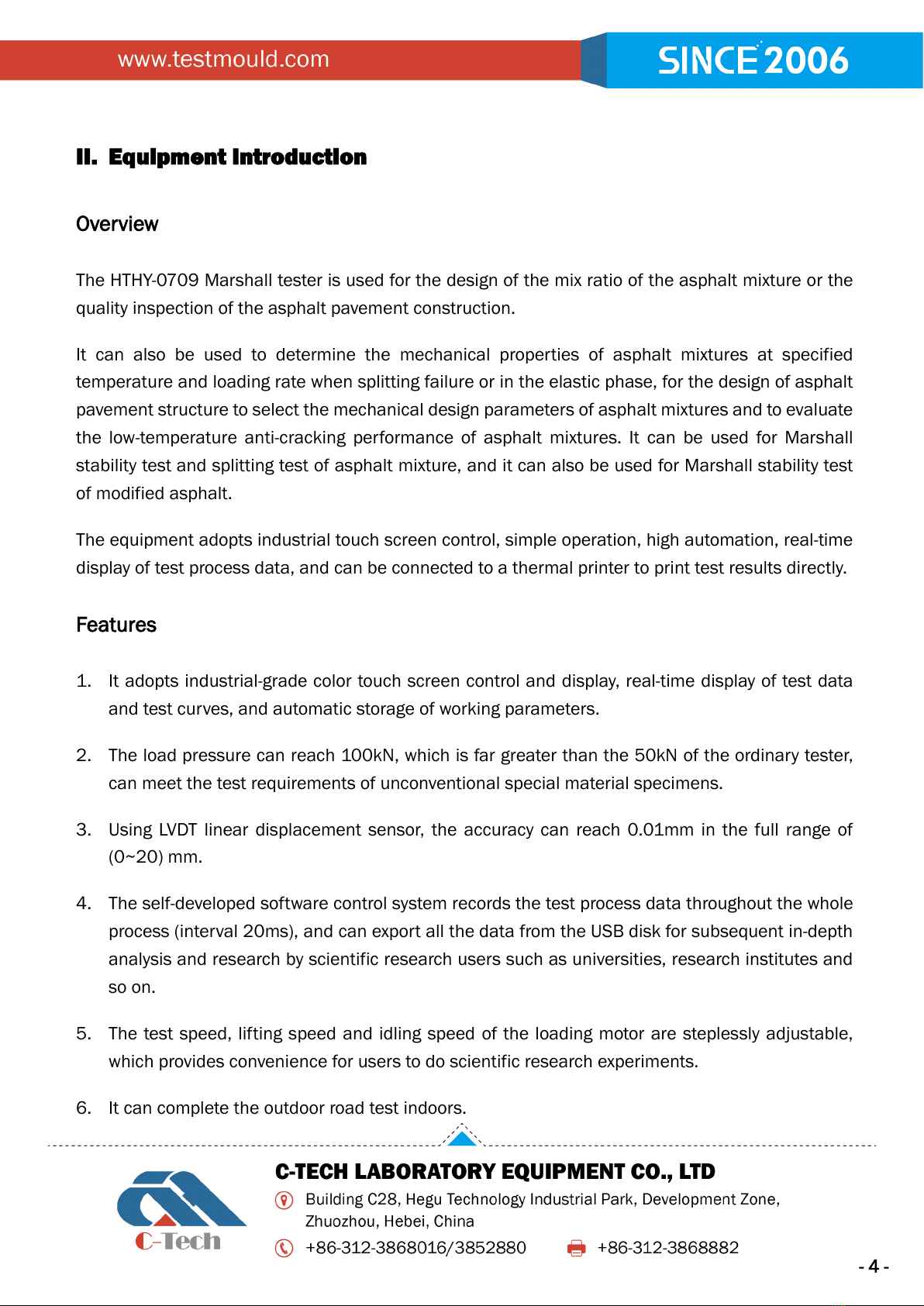
- 4 -
II. Equipment Introduction
Overview
The HTHY-0709 Marshall tester is used for the design of the mix ratio of the asphalt mixture or the
quality inspection of the asphalt pavement construction.
It can also be used to determine the mechanical properties of asphalt mixtures at specified
temperature and loading rate when splitting failure or in the elastic phase, for the design of asphalt
pavement structure to select the mechanical design parameters of asphalt mixtures and to evaluate
the low-temperature anti-cracking performance of asphalt mixtures. It can be used for Marshall
stability test and splitting test of asphalt mixture, and it can also be used for Marshall stability test
of modified asphalt.
The equipment adopts industrial touch screen control, simple operation, high automation, real-time
display of test process data, and can be connected to a thermal printer to print test results directly.
Features
1. It adopts industrial-grade color touch screen control and display, real-time display of test data
and test curves, and automatic storage of working parameters.
2. The load pressure can reach 100kN, which is far greater than the 50kN of the ordinary tester,
can meet the test requirements of unconventional special material specimens.
3. Using LVDT linear displacement sensor, the accuracy can reach 0.01mm in the full range of
(0~20) mm.
4. The self-developed software control system records the test process data throughout the whole
process (interval 20ms), and can export all the data from the USB disk for subsequent in-depth
analysis and research by scientific research users such as universities, research institutes and
so on.
5. The test speed, lifting speed and idling speed of the loading motor are steplessly adjustable,
which provides convenience for users to do scientific research experiments.
6. It can complete the outdoor road test indoors.

- 5 -
7. It has a USB communication port, which can be connected to a thermal printer to print the test
results. For special needs, the network remote communication function can be extended.
8. It has the functions of overload protection, equipment failure warning, etc., with a buzzer to alarm,
and at the same time display the fault code to show the cause of the fault.
9. The base box is made of stainless steel, which is beautiful, easy to clean and durable.
Technical specification
Maximum load
48kN / 95kN
Stability measurement range
0~48kN / 0~95kN
Stability measurement error
≤±0.1kN
Flow value measurement range
0~20mm.
Flow value measurement error
≤±0.05mm
Ascent speed of press
0~50mm/min adjustable
Communication port
Equipped with serial port output and networking port
Working voltage
AC220±10%V, 50Hz
Power consumption
1500W
Working environment temperature
0℃~60℃
Dimensions (mm)
760×510×1000 (length×width×height)
Weight
120kg
III. Structure
[Touch screen]: Realize human-computer interaction through the screen and perform various
operations on the device;
[UP]: Control the press to rise, after pressing the button, the press rises;
[Down]: Control the press to descend, after pressing the button, the press will descend;
[USB port]: Connect to the USB port of the touch screen, which can be used to export the data list;
[Emergency stop]: In an emergency, press the emergency stop and the press will stop;
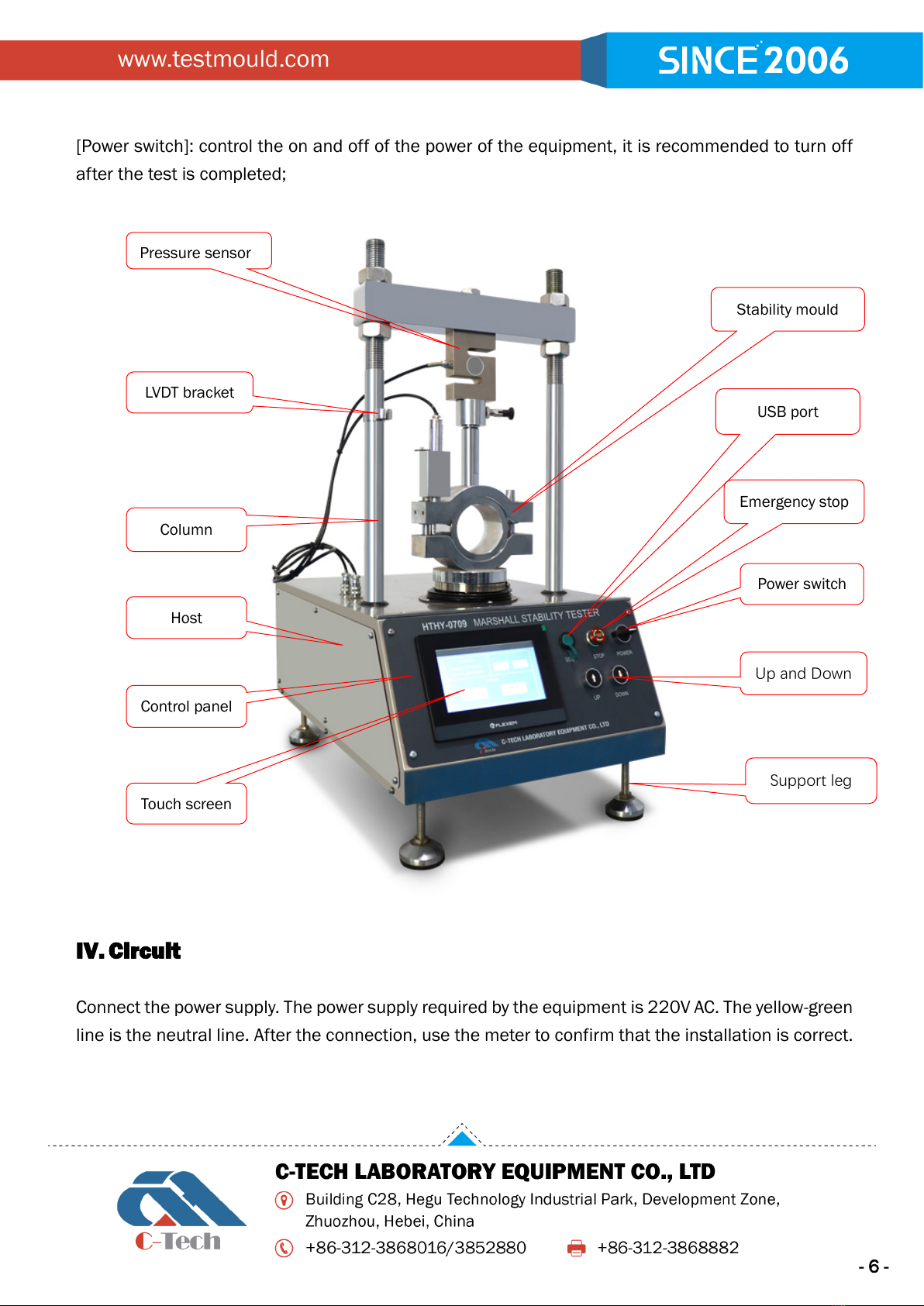
- 6 -
[Power switch]: control the on and off of the power of the equipment, it is recommended to turn off
after the test is completed;
IV. Circuit
Connect the power supply. The power supply required by the equipment is 220V AC. The yellow-green
line is the neutral line. After the connection, use the meter to confirm that the installation is correct.
Pressure sensor
LVDT bracket
Column
Host
Control panel
Stability mould
Touch screen
Support leg
USB port
Emergency stop
Power switch
Up and Down
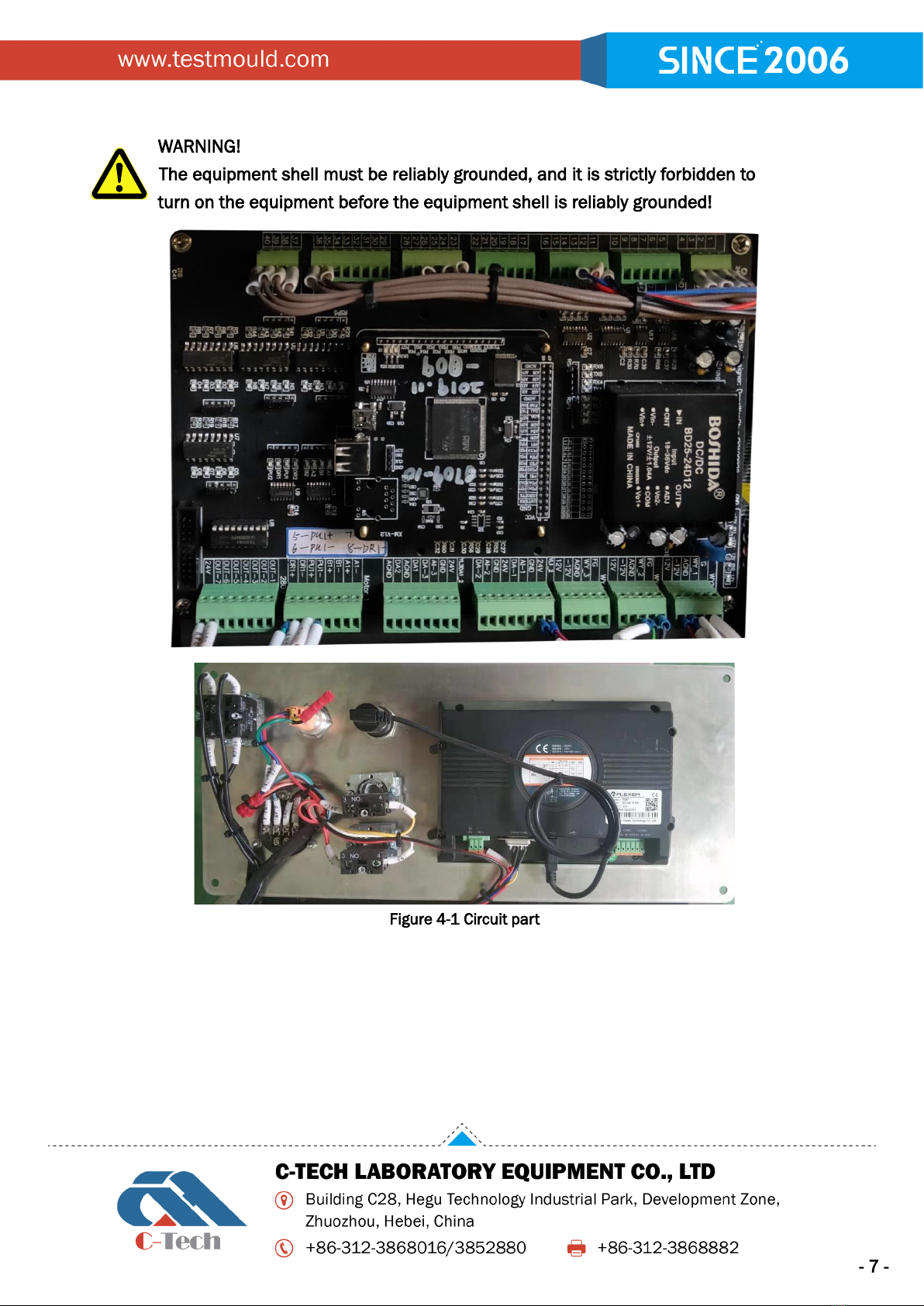
- 7 -
WARNING!
The equipment shell must be reliably grounded, and it is strictly forbidden to
turn on the equipment before the equipment shell is reliably grounded!
Figure 4-1 Circuit part

- 8 -
Diagram 1
Diagram 2
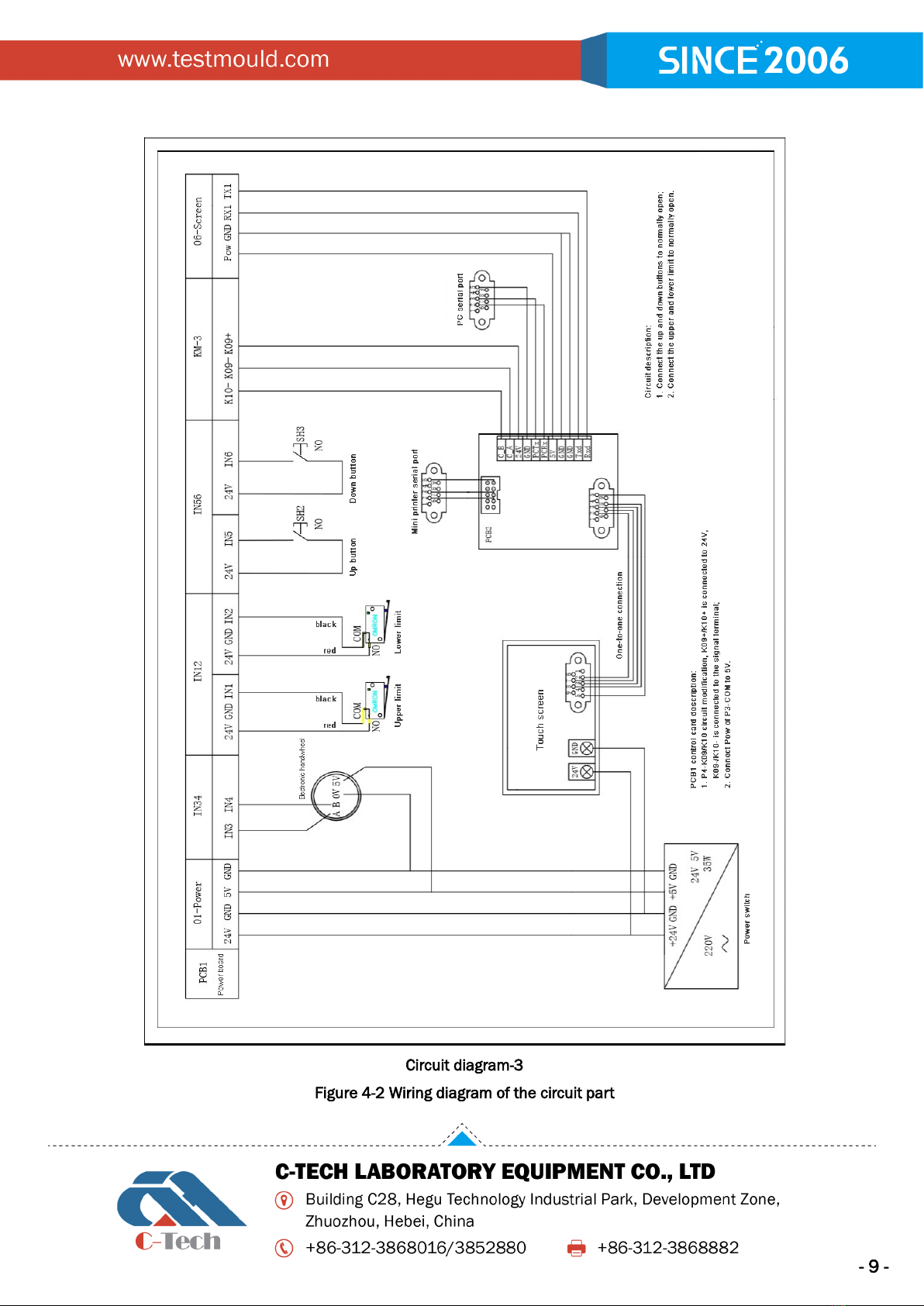
- 9 -
Circuit diagram-3
Figure 4-2 Wiring diagram of the circuit part
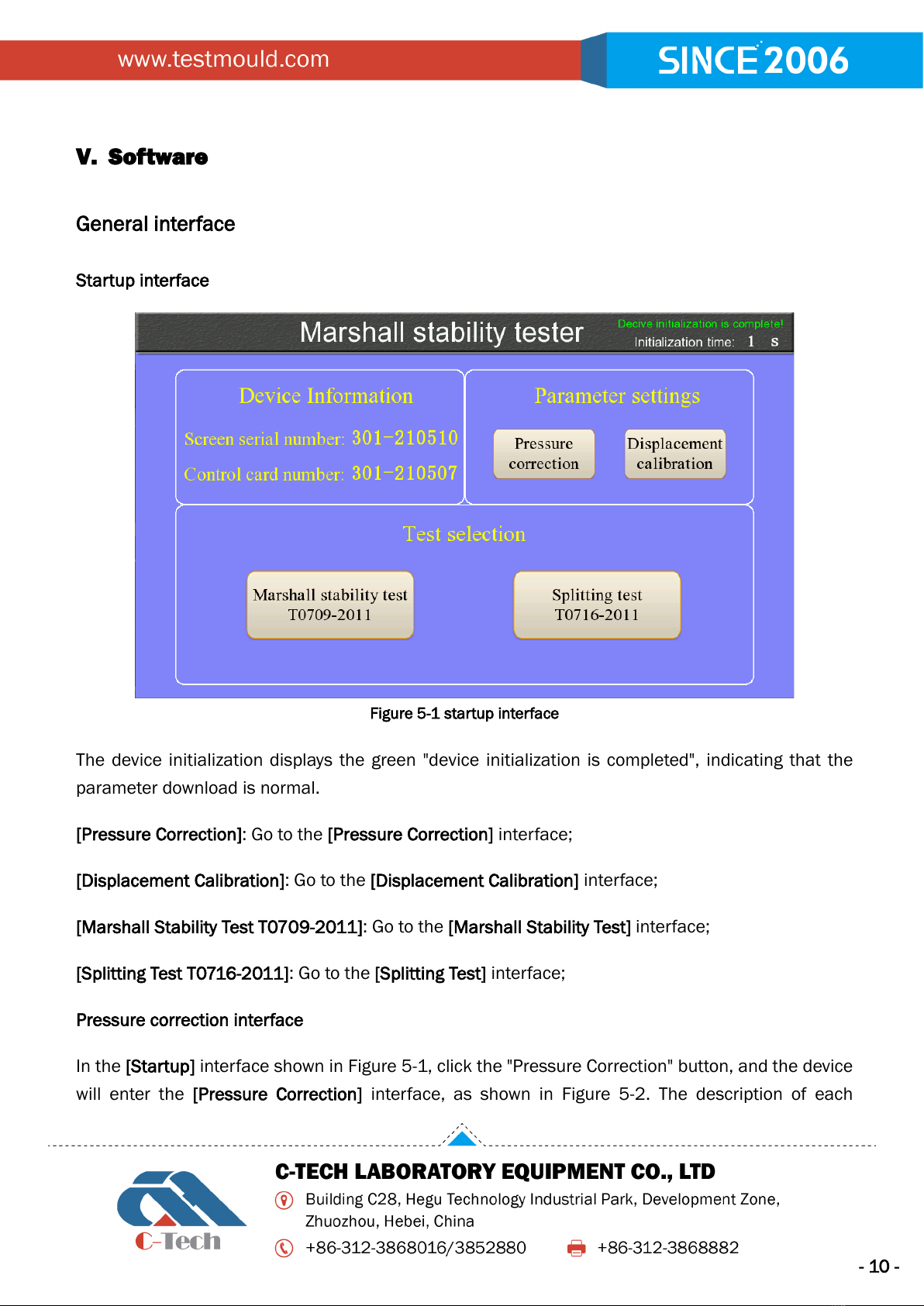
- 10 -
V. Software
General interface
Startup interface
Figure 5-1 startup interface
The device initialization displays the green "device initialization is completed", indicating that the
parameter download is normal.
[Pressure Correction]: Go to the [Pressure Correction] interface;
[Displacement Calibration]: Go to the [Displacement Calibration] interface;
[Marshall Stability Test T0709-2011]: Go to the [Marshall Stability Test] interface;
[Splitting Test T0716-2011]: Go to the [Splitting Test] interface;
Pressure correction interface
In the [Startup] interface shown in Figure 5-1, click the "Pressure Correction" button, and the device
will enter the [Pressure Correction] interface, as shown in Figure 5-2. The description of each
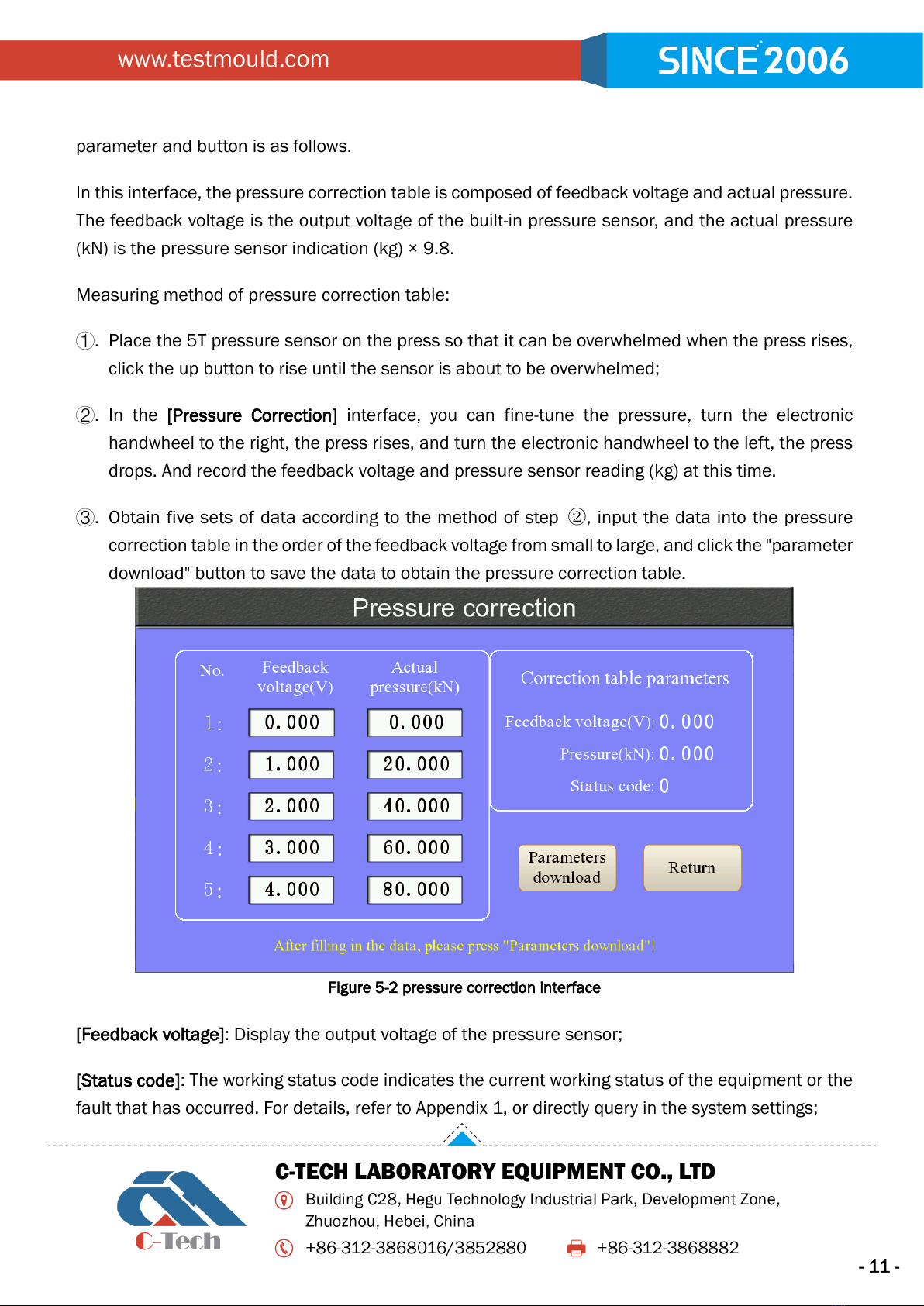
- 11 -
parameter and button is as follows.
In this interface, the pressure correction table is composed of feedback voltage and actual pressure.
The feedback voltage is the output voltage of the built-in pressure sensor, and the actual pressure
(kN) is the pressure sensor indication (kg) × 9.8.
Measuring method of pressure correction table:
①.Place the 5T pressure sensor on the press so that it can be overwhelmed when the press rises,
click the up button to rise until the sensor is about to be overwhelmed;
②.In the [Pressure Correction] interface, you can fine-tune the pressure, turn the electronic
handwheel to the right, the press rises, and turn the electronic handwheel to the left, the press
drops. And record the feedback voltage and pressure sensor reading (kg) at this time.
③.Obtain five sets of data according to the method of step ②, input the data into the pressure
correction table in the order of the feedback voltage from small to large, and click the "parameter
download" button to save the data to obtain the pressure correction table.
Figure 5-2 pressure correction interface
[Feedback voltage]: Display the output voltage of the pressure sensor;
[Status code]: The working status code indicates the current working status of the equipment or the
fault that has occurred. For details, refer to Appendix 1, or directly query in the system settings;

- 12 -
[Parameter download]: Click this button to transfer the set parameters to the control card. After
changing the parameters, you must perform this operation to make the parameters take effect;
[Return]: Click this button to return to the [Startup] interface.
WARNING!
1. This interface is mainly used for maintenance and testing by engineers,
and does not require users to master it.
2. The user is not allowed to enter and modify the parameters at will,
otherwise the pressure will be inaccurate, which will affect the accuracy of
the test results!
Displacement calibration interface
In the [Startup] interface shown in Figure 5-1, click the "Displacement Calibration" button, and the
device will enter the [Displacement Calibration] interface, as shown in Figure 5-3. The description of
each parameter and button is as follows.
Figure 5-3 displacement calibration interface
[Voltage]: The output voltage of the displacement sensor;
[Displacement]: The current displacement of the displacement sensor;

- 13 -
[Status Code]: The working status code indicates the current working status of the device or the fault
that has occurred. For details, refer to Appendix 1, or directly query in the system settings;
[Parameter download]: Click this button to transfer the set parameters to the control card. After
changing the parameters, you must perform this operation to make the parameters take effect;
[Return]: Click this button to return to the [Startup] interface.
WARNING!
1. This interface is mainly used for maintenance and testing by engineers,
and does not require users to master it.
2. The user is not allowed to enter and modify the parameters at will,
otherwise the displacement will be inaccurate, which will affect the accuracy
of the test results!
Marshall Stability Test interface
In the [Startup] interface shown in Figure 5-1, click the "Marshall Stability Test" button, the device
enters the [Marshall Stability Test] interface; click the "Splitting Test" button, the device enters the
[Splitting Test] interface;
Since the functions and settings are roughly the same in each test, they both include two parts:
[System Settings] and [Data Processing]. The difference is the test process, test calculation method
and test results. So take the Marshall stability test as an example to explain the operation method
of the instrument software.
[Marshall Stability Test]interface is shown in Figure 5-4. In this interface, the upper right side is the
"load-deformation curve" of the test, the lower right side is the test result, and the left side is the test
function buttons and setting buttons. The description of each parameter and button is as follows.
[Start test]: After clicking this button, the font turns red, and the Marshall stability test starts;
[System Settings]: After clicking this button, enter the "System Settings" interface;
[Save]: After clicking this button, enter the "Data Processing" interface;
[Print]: Click this button to start printing.

- 14 -
Figure 5-4 Marshall stability test interface
System settings
In the [Test] interface shown in Figure 5-4, click the "System Settings" button to enter [System
Settings]. "System Settings" includes "Parameter Settings", "Parameter Save", "Signal Test", "Status
Code Description" and other interfaces.
Click the green or red button at the top of the interface to select the operation to be performed:
(1) Click the "Save Parameters" button to enter the [Save Parameters]interface to save and restore
parameters;
(2) Click the "Signal Testing" button to enter the [Signal Testing] interface, which is used for engineers
to debug and can view various parameters and instrument tests;
(3) Click the "Parameter Settings" button to enter the [Parameter Settings] interface to set various
parameters;
(4) Click the "Status Code Description" button to enter the [Status Code Description] interface to view
the equipment fault code and troubleshooting methods;
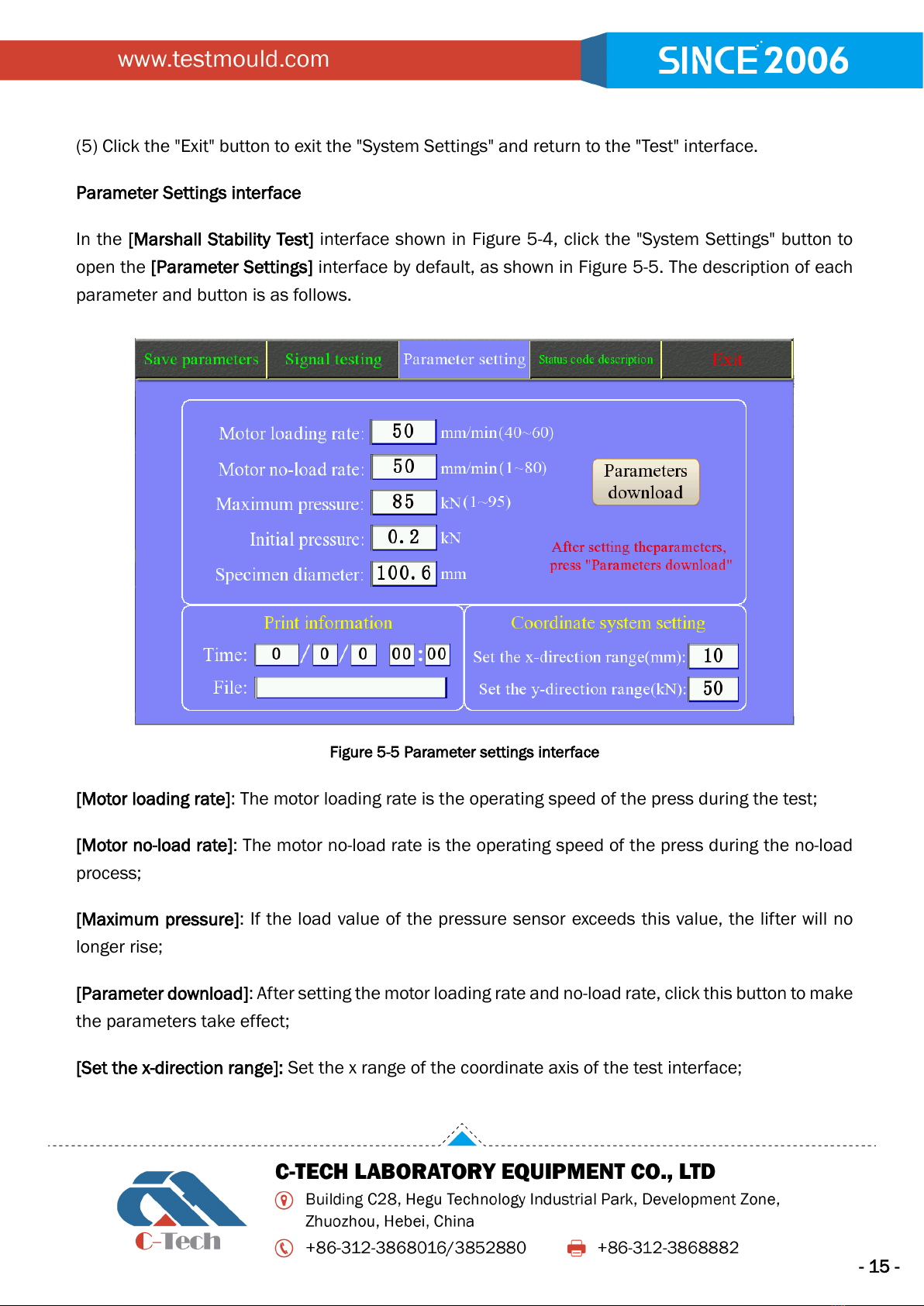
- 15 -
(5) Click the "Exit" button to exit the "System Settings" and return to the "Test" interface.
Parameter Settings interface
In the [Marshall Stability Test] interface shown in Figure 5-4, click the "System Settings" button to
open the [Parameter Settings] interface by default, as shown in Figure 5-5. The description of each
parameter and button is as follows.
Figure 5-5 Parameter settings interface
[Motor loading rate]: The motor loading rate is the operating speed of the press during the test;
[Motor no-load rate]: The motor no-load rate is the operating speed of the press during the no-load
process;
[Maximum pressure]: If the load value of the pressure sensor exceeds this value, the lifter will no
longer rise;
[Parameter download]: After setting the motor loading rate and no-load rate, click this button to make
the parameters take effect;
[Set the x-direction range]: Set the x range of the coordinate axis of the test interface;
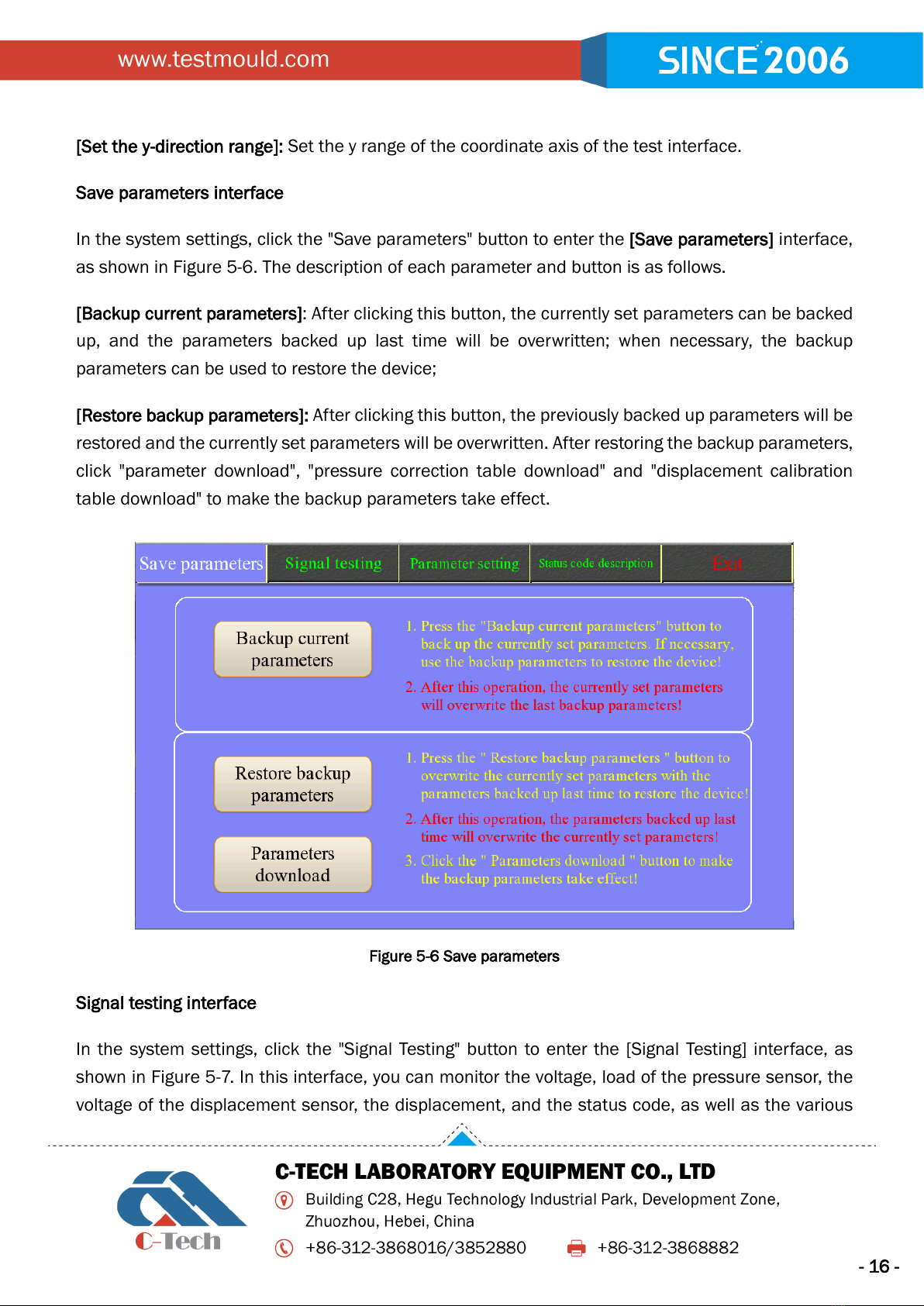
- 16 -
[Set the y-direction range]: Set the y range of the coordinate axis of the test interface.
Save parameters interface
In the system settings, click the "Save parameters" button to enter the [Save parameters] interface,
as shown in Figure 5-6. The description of each parameter and button is as follows.
[Backup current parameters]: After clicking this button, the currently set parameters can be backed
up, and the parameters backed up last time will be overwritten; when necessary, the backup
parameters can be used to restore the device;
[Restore backup parameters]: After clicking this button, the previously backed up parameters will be
restored and the currently set parameters will be overwritten. After restoring the backup parameters,
click "parameter download", "pressure correction table download" and "displacement calibration
table download" to make the backup parameters take effect.
Figure 5-6 Save parameters
Signal testing interface
In the system settings, click the "Signal Testing" button to enter the [Signal Testing] interface, as
shown in Figure 5-7. In this interface, you can monitor the voltage, load of the pressure sensor, the
voltage of the displacement sensor, the displacement, and the status code, as well as the various
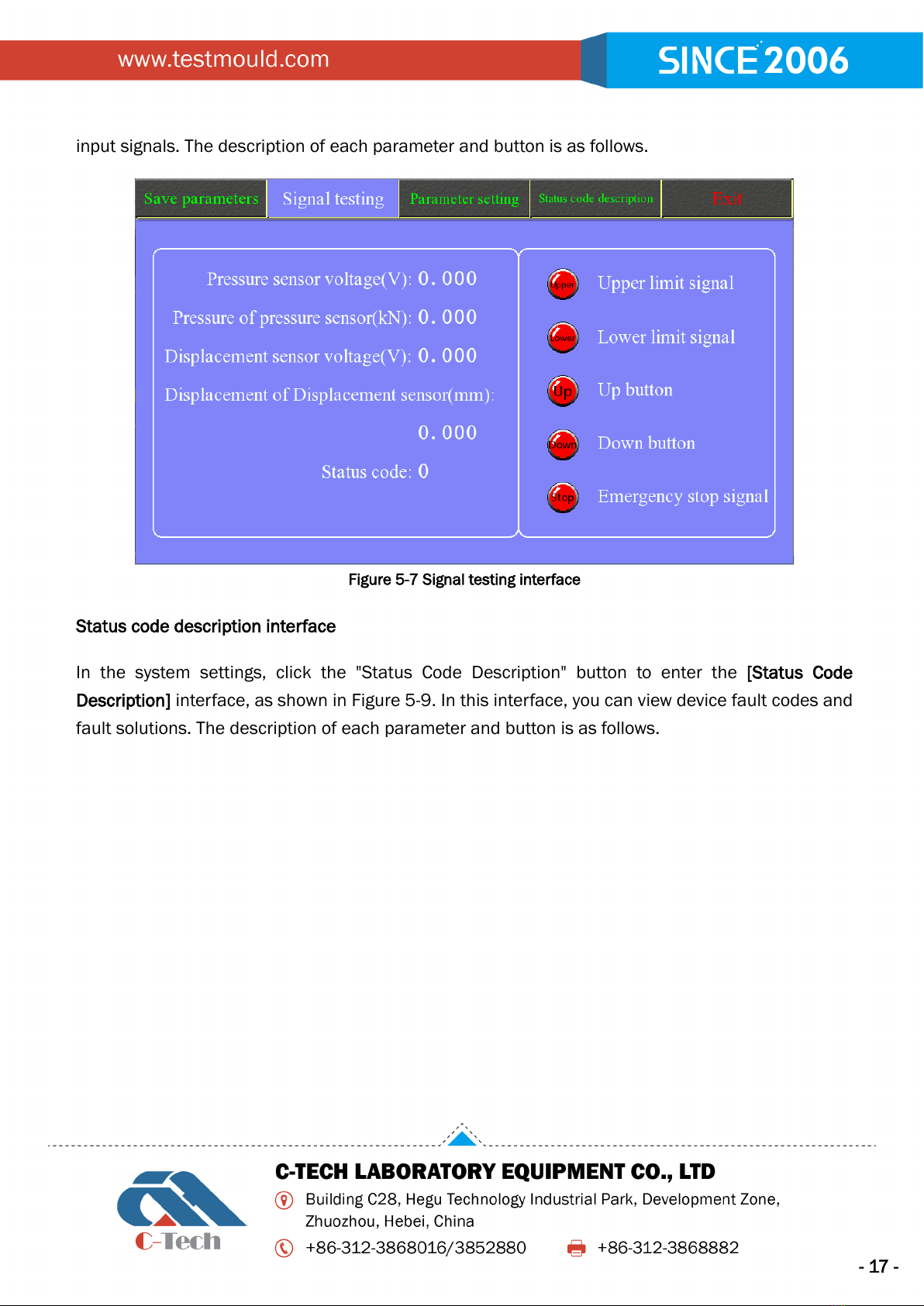
- 17 -
input signals. The description of each parameter and button is as follows.
Figure 5-7 Signal testing interface
Status code description interface
In the system settings, click the "Status Code Description" button to enter the [Status Code
Description] interface, as shown in Figure 5-9. In this interface, you can view device fault codes and
fault solutions. The description of each parameter and button is as follows.

- 18 -
Figure 5-9 Status code description interface
Data processing
The description of each parameter and button is as follows.
[Status remainder]: Indicates the status and progress of data opening or saving;
[File name]: Set the file name of the storage content;
[File Path]: Display the location of the saved or opened file.
[Open]: Click this button, select the location of the saved file, and open it, and check whether the
data has been opened according to the status reminder;
[Save]: Click this button to save the test data to the selected location, and check whether the storage
is complete according to the status reminder;
This manual suits for next models
1
Table of contents
Other C-Tech Test Equipment manuals