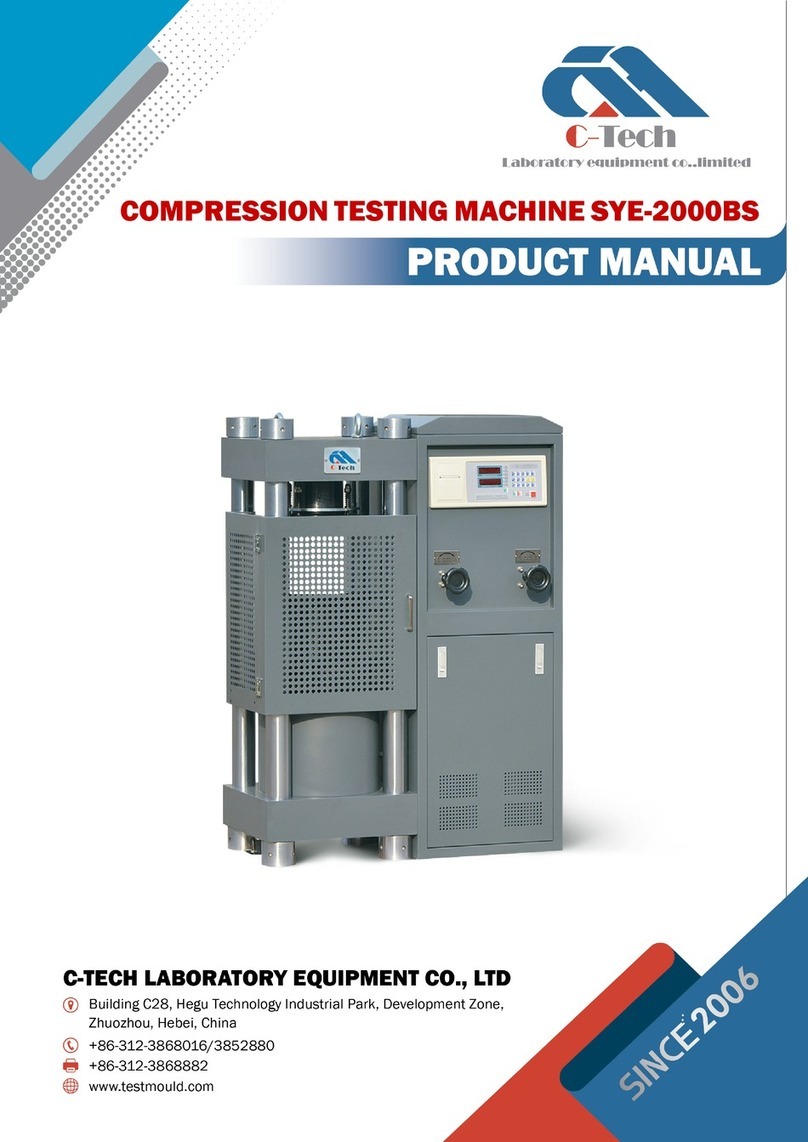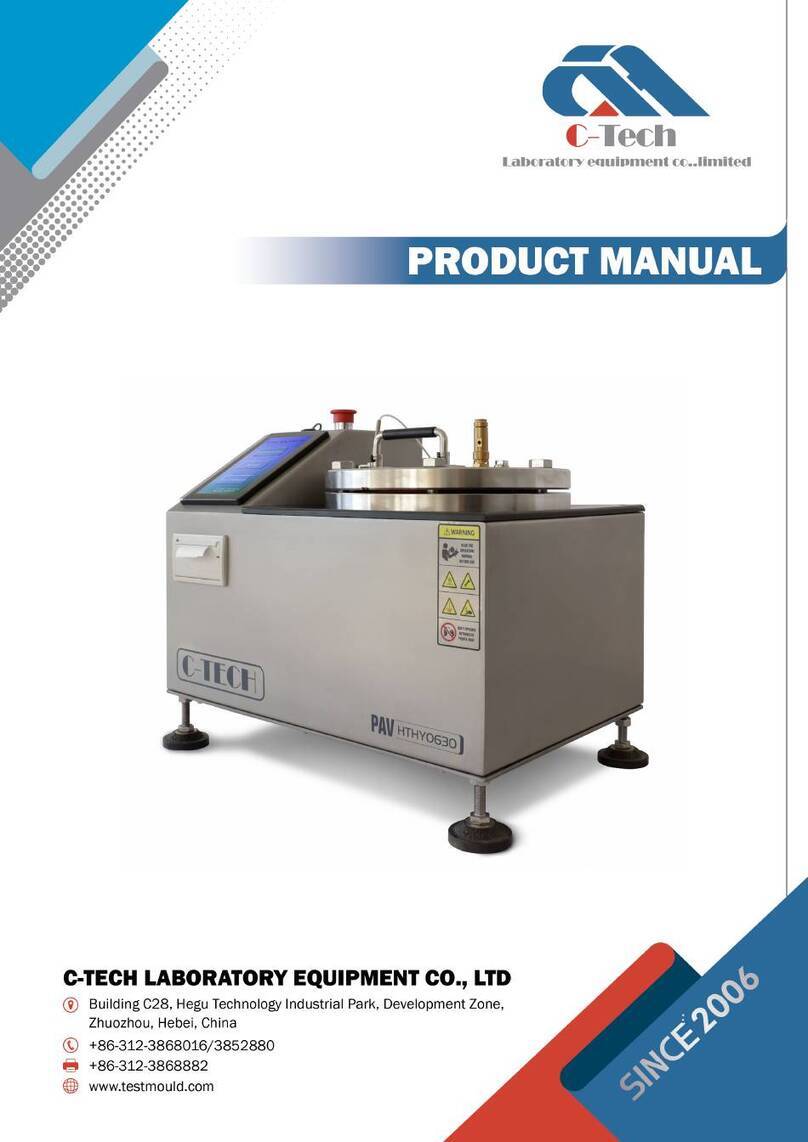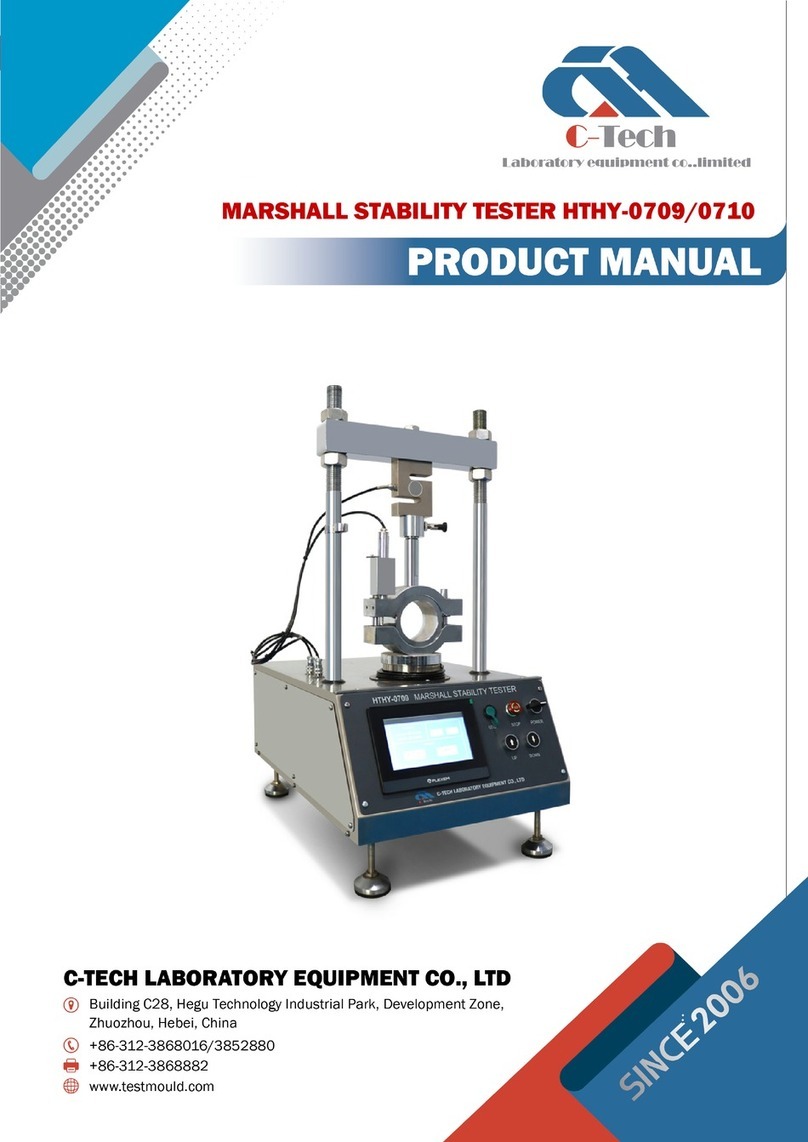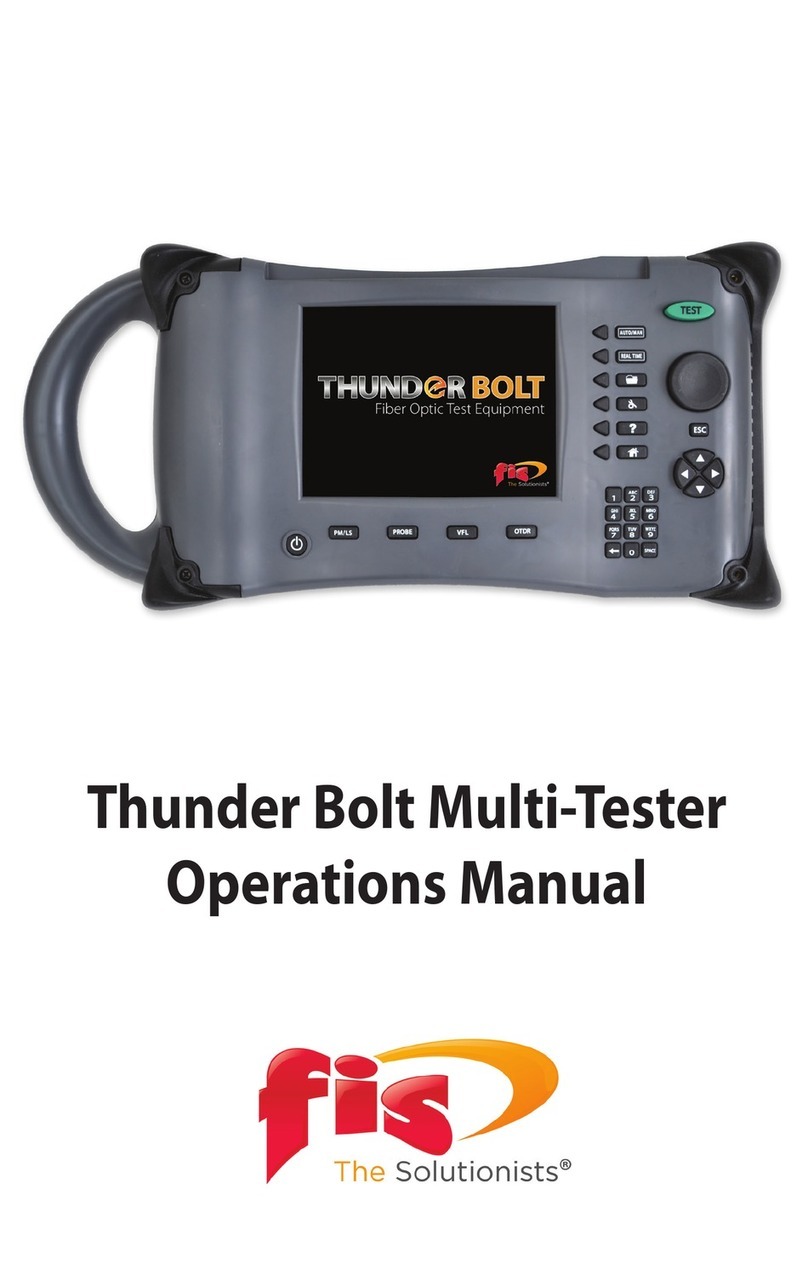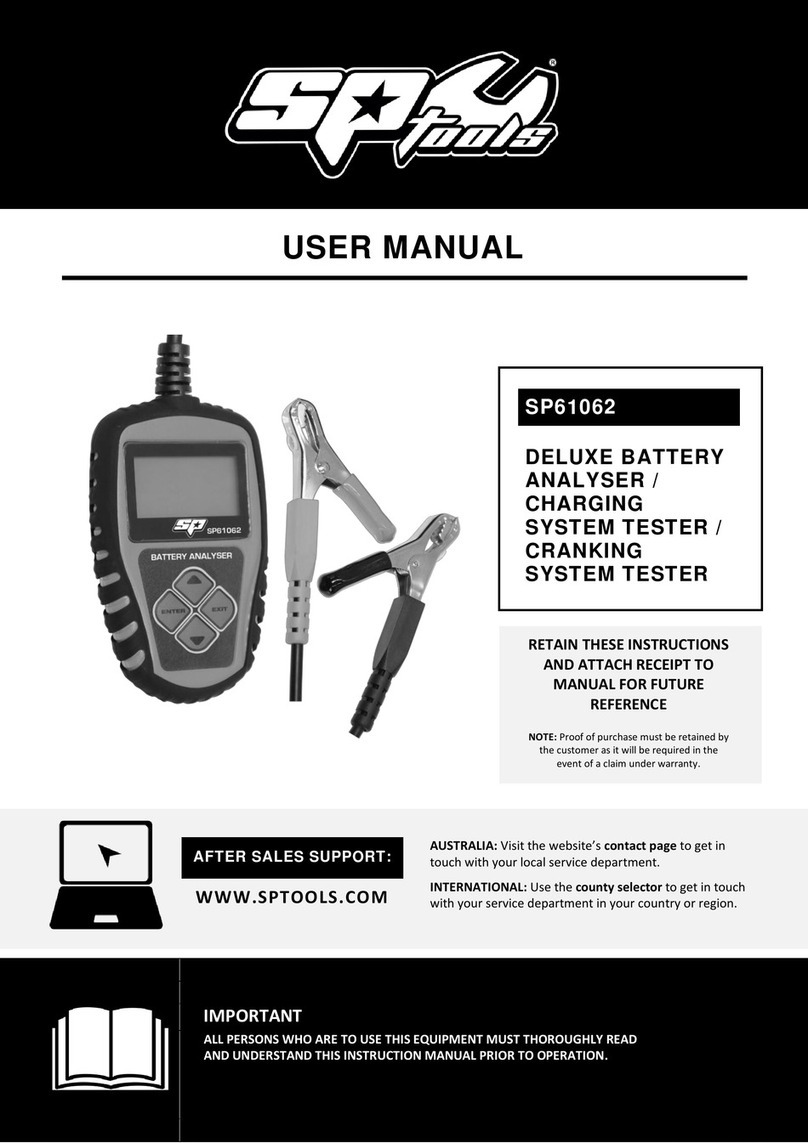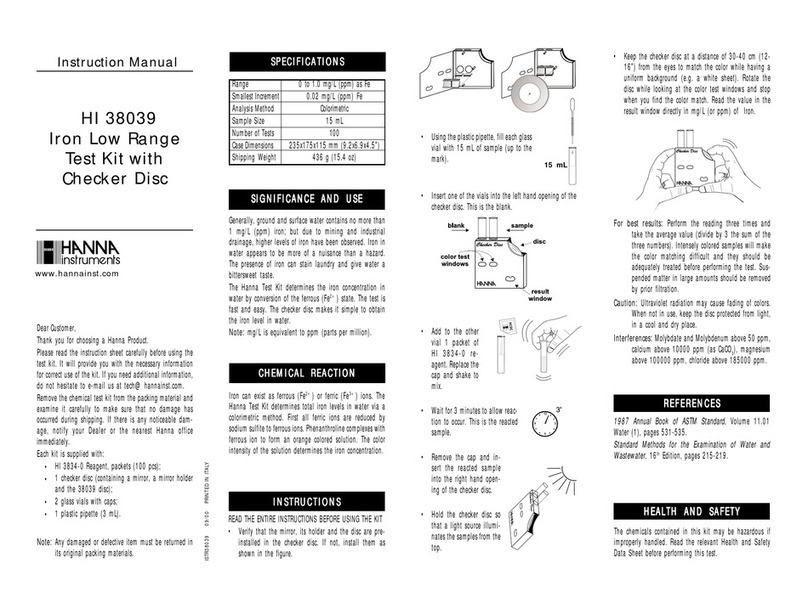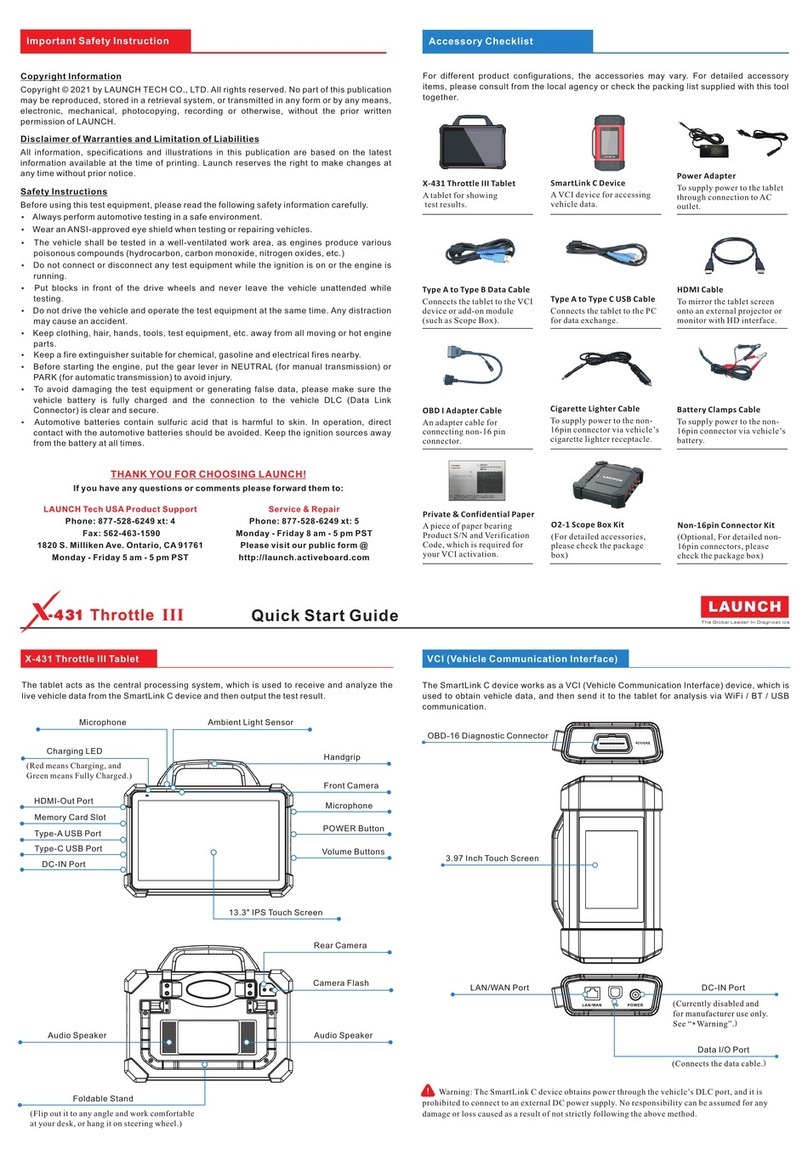C-Tech HT-225Z User manual

I
DIGITAL CONCRETE TEST HAMMER HT-225Z

I
CONTENTS
I. Description ......................................................................................................................................................1
II. Technical specifications .................................................................................................................................1
III. Operation .........................................................................................................................................................2
IV. Maintenance ................................................................................................................................................ 12
V. Matters need attention ............................................................................................................................... 13

-1 -
I. Description
The component list of digital concrete test hammer mainly includes 1 Mechanical concrete test
hammer, 1 electronic detection system, 1 charger, 1 Micro USB data cable, 1 USB flash disk and 1
product operation manual.
Features
Small size, modular design, easy to replace the mechanical rebound test hammer
Built in large capacity rechargeable lithium ion battery, long service life of the test hammer
Built in large capacity memory can store 999 standard components, and a single component
can set up 99 measuring areas and 159840 measuring point data at most
Support break-point continuous test, and data collection is more convenient and humanized
Support voice counting, measurement area conversion and component completion voice
reminder
Support Bluetooth online, expand the use of mobile app connection, and make it more
convenient to upload data to the cloud with the cloud server
Through data line connection and computer data processing software, the test data can be
processed quickly and the test report can be issued
Support system upgrade. According to user feedback, the company will upgrade the system
regularly to improve the use experience
II. Technical specifications
Nominal kinetic energy
2.207J
Stiffness of spring
785 ± 30.0N/m
Pointer length
20.0 ± 0.2mm
Pointer friction
0.65 ± 0.15N

-2 -
Spherical radius of impact rod
R25 ± 1.0mm
Working length of elastic tension spring
61.5 ± 0.3mm
Tensile length of elastic tension spring
75.0 ± 0.3 mm
Rated value of steel anvil
80 ± 2
Consistency of detection indication
≤±1
Operating temperature
- 4℃~ + 40℃
Communication rate
115200bps
Display
2.08-inch 256x64 (dot matrix) OLED display
Power supply
1800mAh, 3.7V lithium ion battery
Working hours
Continuous working ≥ 10 hours
Test range
10-60MPa
III. Operation
Key Function
As shown in figure 1, digital rebound test hammer consists of four function keys, of which key C is
used for startup and shutdown. The functions of each key are described as follows
Figure 1 Key Panel
Test Hammer On/Off
Long press the return key, wait until the startup interface is displayed on the screen, release the key,
and the test hammer enters the running state. Press and hold the return key in the main menu
OK key: confirm or move the cursor
Return key: return or switch on / off
Left key: move left or decrease the value
Right click: move right or increase the value

-3 -
interface of the system. When the screen goes out, release the key, the test hammer will be powered
off and stop running. Note that if the test hammer is not operated for a long time, the test hammer
will automatically power off and shut down.
Figure 2 Startup Interface
Charging of Test Hammer
When the battery icon is empty and flashing, it indicates that the battery power is very low, and the
test hammer will shut down automatically after one minute. In order not to affect your normal use,
please charge it in time. Please use the charger provided by the manufacturer for charging. If the
test hammer is damaged due to charging with other chargers, the company will not be responsible
for after-sales maintenance. The charging time of this machine is about 5 hours. In order to fully
charge the battery as soon as possible, please do not operate the test hammer during charging and
keep the test hammer off. In order not to affect the use, please fully charge before use. During
charging, the green charging indicator will light up and go out after the battery is fully charged.
Note: if the test hammer is not used for a long time, please charge the test hammer regularly.
Rebound Sampling
After the test hammer is started, select "sampling" in the system main menu interface, and press OK
to enter the component parameter setting interface. Component parameters include: carbonation
depth, component name, component number (automatic sorting), number of measuring areas,
impact angle, measuring surface state, design grade, pumping mode and strength measurement
curve. In the component parameter setting interface, you can ◀Key or ▶Key to select relevant
parameters, press OK to enter parameter setting, and the parameter setting is done by pressing ◀
Key or ▶Key setting, press the return key to exit the setting after the parameters are set. Continue
through ◀Key or ▶Key to select and set other component parameters.

- 4 -
Figure 3 Main Menu Interface Figure 4 Component Parameter Setting Interface
Carbonation depth: Press ◀Key or ▶Key to select "carbonization depth", and then press the OK
key to enter the carbonization entry interface, as shown in figure 5. The first column is the serial
number of the measuring area, the second, third and fourth columns are the input carbonization
value, and the fifth column is the average carbonization value of the measuring area. Press ◀Key
or ▶Key to reduce or increase the carbonization value, press OK to move the cursor to select the
next carbonization value, press and hold OK, and click C to return to the previous carbonization value.
After entering the carbonization value, press the return key to exit the carbonization entry interface.
Figure 5 Carbonation Input Interface Figure 6 Component Name Setting Interface
Component name: Press ◀Key or ▶Key to select "component name" and press OK to pop up the
component name setting box. Press ◀Key or ▶Key to modify the selected content, press OK to
move the cursor, and press the return key to exit. Component name only supports the input of English
letter and number combination.
Component number: cannot be set. The default is that the previous component number is
automatically increased by 1. The component number range is U001 ~ U999.
Number of measuring areas: Press◀Key or ▶Key and Press the OK key to select "number of
measuring areas" and then press the OK key to pop up the number of measuring areas setting box.
Can press ◀Key or ▶Key to reduce or increase the number of measuring areas. The number of
measuring areas defaults to the number of measuring areas of the previous component. After setting
the number of measuring areas, press the return key to exit the setting. The maximum number of
measuring areas is 99 and the minimum is 1.
Figure 7 Quantity Setting Interface of Measuring Area Figure 8 Bouncing Angle Setting Interface

- 5 -
Bouncing angle: Press◀Key or ▶Key to select "bouncing angle" and press the OK key to pop up the
bouncing angle setting box ◀Key or ▶Key to select the flick angle. After setting the bouncing angle,
press the return key to exit the setting.
Measuring surface status: Press ◀Key or ▶Key and Press the OK key to select "measuring surface
status" and then press the OK key to pop up the measuring surface status setting box ◀Key or ▶
Key to select surfaces, sides, and bottoms. After setting the measuring surface state, press the
return key to exit the setting.
Figure 9 Interface for Measuring Surface Status setting Figure 10 Design Level Setting Interface
Design level: Press◀Key or ▶Key to select "design level" and press OK to pop up the design grade
setting box ◀Key or ▶Key to select the design level. The design level range is C05 ~ C90. After
setting the design level, press the return key to exit the setting.
Pumping mode: not settable, determined by the selected strength measurement curve.
Strength measurement curve: Press ◀Key or ▶Key to select "strength measurement curve" and
then press the OK key to enter the strength measurement curve selection interface ◀Key or ▶Key
to select the strength measurement curve, which defaults to the strength measurement curve set by
the previous component. After setting the strength measurement curve, press the return key to exit
the setting.
When the above parameters are set or confirmed to be OK, select "rebound sampling", and press OK
to enter the sampling interface, as shown in Figure 11. The rebound values of 16 measuring points
are on the left side of the sampling interface, the large number in the middle is the current rebound
value, the "measuring area: 01 / 10" above represents the number of current measuring areas /
total measuring areas, the system time, Bluetooth icon and battery power icon are on the right, and
the carbonation value, rebound mean value and current measuring area strength value are below.
Press the OK key to view the minimum and maximum values, and press ▶Key to view component
parameters, press ◀key to delete the trailing value, and press the return key to return to the
component parameter setting interface.
After sampling, if carbonization is not entered, it will automatically jump to the carbonization entry

- 6 -
interface. After carbonization is entered, press the return key to exit. The system will give the
estimated strength of components and automatically save the sampling data. adopt ◀Key or ▶Key
to select "modify carbonization", "continue sampling" and "exit sampling", and press OK to confirm
the selection.
Figure 11 Rebound Sampling interface Figure 12 Sampling Completion Interface
Data View
In the system main menu interface, click ◀Key or ▶Key to select "view", and press OK to enter the
component data browsing interface, as shown in figure13.
In the data browsing interface, click ◀Key or ▶key and press OK to select the component to browse.
The latest component is selected by default. Press OK to view the component details, as shown in
Figure 14. Due to the limitation of screen layout, all component data cannot be displayed ◀Key or
▶Key to switch the display interface. In the measurement area data interface, 3 minimum values
and 3 maximum values of the 16 measurement point data are specially marked. Click OK to view
the angle correction value and surface correction value of the rebound mean value in the
measurement area. After viewing the component data, press the back key to exit.
Figure 13 Component Data Browsing Interface Figure 14 Component Details Interface
Data deletion

- 7 -
In the system main menu interface, click ◀Key or ▶Key to select "delete", and press OK to enter
the data deletion interface. After entering the data deletion interface, press OK to pop up the
confirmation deletion dialog box, and then press OK to delete the data. After the data is deleted,
press return to exit.
Note: the data cannot be recovered after deletion. To prevent data loss, please import the data into
the computer software and save it before deletion.
Figure 15 Data Deletion Interface
System Settings
In the system main menu interface, click ◀Key or ▶key to select "setting", and press the OK key
to enter the system setting interface. The system settings include: screen brightness, sleep delay,
shutdown delay, voice counting, date and time setting, rebound lower limit, rebound upper limit,
rebound initial value setting, tail value deletion, Bluetooth switch and user password setting.
In the system setting interface, you can click ◀Key or ▶Key to select relevant parameters, press
OK to enter parameter setting, and the parameter setting is done by pressing ◀Key or ▶Key, press
the return key to exit the setting after the parameters are set. Continue through ◀Key or ▶Key to
select and set other parameters.
Figure 16 System Setting Interface Figure 17 Password Verification Interface
The lower rebound limit, upper rebound limit, initial rebound value setting, tail value deletion and
user password setting need to enter the user password to verify the identity. The initial default
password of the system is "888888", and the user can modify the user password in the user
password setting.
Password verification: press OK to move the cursor to change the selection, and click OK ◀Key or

- 8 -
▶Key to modify the value. After entering the password, press the return key to exit. If the password
is entered correctly, the system will automatically jump to the corresponding function setting
interface. If the password is entered incorrectly, it will jump to the system setting interface.
Figure 18 Screen Brightness Setting interface Figure 19 Sleep Delay Setting Interface
Screen brightness: Click ◀Key or ▶Key to select "screen brightness" and press the OK key to enter
the screen brightness setting ◀Key or ▶Key to select screen brightness. There are six levels of
screen brightness. The higher the level, the higher the brightness, and the higher the power
consumption. Please set the appropriate brightness according to the actual situation. After setting
the screen brightness, press the return key to exit the setting.
Sleep delay: Click ◀Key or ▶Key to select "sleep delay" and press the OK key to enter the sleep
delay setting. Click ◀Key or ▶Key to select the delay time. The sleep time can be set arbitrarily
from 10 to 90 seconds. After setting the sleep delay, press the return key to exit the setting. Sleep
delay refers to the time that the system waits before entering sleep when the test hammer has no
key operation or rebound sampling operation. The system will turn off the screen after entering sleep,
and the red power indicator will still be on. To wake up the test hammer, just click any key to wake
up. In particular, please avoid waking up the test hammer by clicking the return key during rebound
sampling to prevent the test hammer from exiting sampling.
Figure 20 Shutdown Delay Setting Interface Figure 21 Voice Message Setting Interface
Shutdown delay: Click ◀Key or ▶Key to select "shutdown delay" and press the OK key to enter the
shutdown delay setting ◀Key or ▶Key to select the delay time. The time setting can be arbitrarily
selected from 10-60 minutes. After setting the shutdown delay, press the return key to exit the setting.
Shutdown delay refers to the time that the system waits before automatic shutdown when the test
hammer has no key operation or rebound sampling operation.
Voice counting: Click ◀Key or ▶Key to select "voice counting" and press the OK key to enter the

- 9 -
voice counting setting. Click ◀Key or ▶Key to select on or off. After setting the voice count, press
the return key to exit the setting.
Date time setting: Click ◀Key or ▶Key to select "date and time setting", and then press the OK key
to enter the date and time setting. Click the OK key to move the cursor selection item, and click ◀
Key or ▶Key to modify the value. After setting the date and time, press the return key to enter the
secondary confirmation interface, and click ◀Key or ▶Key to confirm or cancel the setting, and
press OK to confirm the selection.
Figure 22 Date and Time Setting Interface Figure 23 Rebound Lower Limit Setting Interface
Lower rebound limit: Click ◀Key or ▶Press the key to select "rebound lower limit" and press the
OK key to enter the rebound lower limit setting after verifying the user password. Users can click ◀
Key or ▶Key to reduce or increase the lower limit value. After setting the lower limit value of rebound,
press the return key to exit the setting. The rebound lower limit value is used to limit the abnormal
small rebound value during rebound sampling. When the rebound value is less than the rebound
lower limit value, the rebound value is invalid.
Upper rebound limit: Click ◀Key or ▶Key to select "upper rebound limit" and press OK to enter the
upper rebound limit setting after verifying the user password. Users can click ◀Key or ▶Key to
reduce or increase the upper limit value. After setting the upper limit value of rebound, press the
return key to exit the setting. The upper rebound limit value is used to limit the abnormally large
rebound value during rebound sampling. When the rebound value is greater than the upper rebound
limit value, the rebound value is invalid.
Figure 24 Rebound Upper Limit Setting Interface Figure 25 Initial Value Setting Interface
Initial value setting: Click ◀Key or ▶Key to select "initial value setting" and press OK to enter the

- 10 -
initial value setting after verifying the user password. At this time, the first initial value is selected by
the cursor, indicating that this value can be set. click ◀Key or ▶key to decrease or increase the
value, press the OK key to move the cursor to select other initial value settings, and press the return
key to exit the setting. The default initial value is 10 / 43 / 73, indicating that the three initial values
are 10, 43 and 73 respectively. If there is a large deviation between the digital display value and the
mechanical value in the rebound sampling process, the deviation can be improved by adjusting the
three initial values. The test hammer will adjust three initial values before leaving the factory.
Generally, the user does not need to set three initial values.
The principle of initial value setting is: the mechanical value is within the range of the first initial
value and the second initial value. If the digital display value is too large or too small, the first initial
value can be reduced or increased; The mechanical value is within the range of the second initial
value and the third initial value. If the digital display value is too large or too small, the second initial
value can be reduced or increased; The mechanical value is greater than the third initial value. If the
digital display value is too large or too small, the third initial value can be reduced or increased. The
decrease or increase of the initial value is the deviation between the digital display value and the
mechanical value.
Delete tail value: Click ◀Key or ▶Key to select "tail value deletion" and then press OK to verify the
user password and enter the tail value deletion setting. Click ◀Key or ▶Key to select allow or
prohibit. After setting the tail value deletion, press the return key to exit the setting. When the setting
tail value is deleted as allowed, you can click it in the rebound sampling interface ◀Key to delete
the abnormal tail value.
Bluetooth switch: Click ◀Key or ▶Press the key to select "Bluetooth switch", and then press the
OK key to enter the Bluetooth switch setting, which can be clicked ◀Key or ▶Key to select on or
off. After setting the Bluetooth switch, press the return key to exit the setting. When Bluetooth is
turned on, you can sample by connecting the mobile app. Note: only the customized version supports
Bluetooth online function.
Figure 26 Tail Value Deletion Setting Interface Figure 27 Bluetooth Switch Setting Interface
User password setting: Click ◀Key or ▶Press the key to select "user password setting" and then

- 11 -
press the OK key to verify the user password and enter the user password setting. Click OK to move
the cursor selection item, and click ◀Key or ▶Key to modify the value. After setting the new user
password, press the return key to exit the setting.
Figure 28 User Password Setting Interface
Calibration of Test Hammer
In the system main menu interface, click ◀Key or ▶Key to select "calibration", and press the OK
key to enter the test hammer calibration interface. After entering the test hammer calibration
interface, you can view the last calibration result. If you need to calibrate again, you can enter the
calibration state by pressing the OK key. The first column of the calibration interface table is the four
calibration directions, the second to fourth columns are the three calibration values in the four
directions, the fifth column is the average value of the three calibration values in the four directions,
and the calibration results are on the right.
The calibration test of rebound test hammer should be carried out under the condition of drying and
room temperature of 4℃~40℃. The rate timing shall be carried out on the steel anvil with Rockwell
hardness HRC60 ± 2 and weight of 16KG. The steel anvil shall be firmly and horizontally placed on
the object with high stiffness. When measuring the rebound value, take the average value of the
stable rebound value of three consecutive downward shots. The impact rod shall be rotated in three
times, each rotation should be 90°, and the calibration average value of each rotation of the impact
rod shall be 80 ± 2. When the average calibration value measured by three rotations meets 80 ± 2,
the calibration result is qualified, otherwise the calibration result is unqualified, and the calibration
shall be carried out again after checking the test hammer.
Figure 29 Test Hammer Calibration Interface

- 12 -
Strength measurement curve
In the system main menu interface, click ◀Key or ▶Key to select "curve", and press the OK key to
enter the strength measurement curve interface. After entering the interface of strength
measurement curve, you can click ◀Key or ▶Key to select the built-in national unified strength
measurement curve or local strength measurement curve, press OK to view the curve details, and
press return to exit the view.
Note: the strength measurement curve selected in this interface is the component default strength
measurement curve.
Figure 30 Selection Interface of Strength Measurement Curve
About this test hammer
In the system main menu interface, click ◀Key or ▶key to select "about". Press the OK key to enter
the interface about the machine. In the interface about the machine, you can view the system
information, including test hammer model, test hammer number, system version, manufacturer,
contact telephone, manufacturer's website, service hotline, Bluetooth name, Bluetooth address,
number of clicks, number of starts and number of keys. click ◀Key or ▶Key to switch the display
content, and press the return key to exit about the machine. For more information, scan the QR code
on the screen.
Figure 31 About Local Interface
IV. Maintenance
Replacement of Mechanical Part

- 13 -
When replacing the mechanical part of rebound test hammer, first remove the four fixing screws on
the shell, then remove the four fixing screws on the electronic bin and remove the electronic bin from
the side, then remove the six fixing screws on the base of the shell, remove the base and install it on
the new mechanical rebound test hammer, and finally install the electronic bin and shell, that is, the
mechanical part is replaced.
Note: after removing the electronic bin, non-professionals should not remove the circuit board
installed therein and replace the components. The company will not be responsible for the
abnormality of the rebound test hammer caused by this.
Problem Description During the Operation
Since the electronic bin does not have waterproof design, please do not put the equipment in a
humid environment or contact with conductive liquid. For the maintenance of the mechanical part,
please refer to the operation manual of the mechanical rebound test hammer
V. Matters need attention
In the data processing of test hammers and software, due to the limitation of expressed data
accuracy or the relationship of data rounding processing algorithm, the calculation conclusion
may have a slight deviation from the manual calculation conclusion. In extreme cases, this
deviation will affect whether the detection conclusion is qualified. Therefore, when the difference
between the calculation conclusion and the standard value is very small, please carry out
manual checking calculation, and the manual calculation conclusion shall prevail.
The test hammer has no waterproof function. Do not touch or immerse the test hammer in water
or other liquids. Do not let water or other liquids flow into the test hammer or get wet. If the shell
is stained with water or other liquid, wipe it dry immediately. If water or other liquid flows into the
test hammer, please turn off the power immediately, remove the electronic bin shell and dry it
with a hot air blower; Continued use of the test hammer may cause damage to the test hammer.
If smoke or peculiar smell is found in any part of the test hammer, stop the test hammer
immediately, turn off the power supply, open the electronic bin and take out the battery.
Before mailing, consigning or transporting as luggage, it must be packed in a strong package to
ensure that the test hammer will not be squeezed or impacted by force, so as to avoid other

- 14 -
serious consequences caused by accidents.
Please do not allow any home appliance repair department or other similar electronic repair
department to repair or replace the circuit boards and electronic devices in this test hammer.
Technicians without professional training may not know the detailed technical parameters of the
test hammer. Repairing the test hammer may reduce the technical performance of the test
hammer and even cause more serious damage to the test hammer.
Although the test hammer can save the tested original test data in large capacity and for a long
time, due to the importance and non repeatability of the original test data, please export the
test data saved by the test hammer in time and backup it.
Maintaining the good operation performance of the mechanical part of the digital rebound test
hammer is the basis to ensure the normal use of the test hammer. Therefore, the mechanical
part of the rebound test hammer needs to be maintained regularly. The sensor must be
disassembled in strict accordance with the requirements of the maintenance guide in this
manual, otherwise the mechanical parts of the sensor, especially the electronic devices, will be
damaged.
In the actual detection, it should be noted that the bounce frequency of the digital rebound test
hammer should not be too fast, and the time interval of the second bounce should not be less
than 1 second, so as to avoid the impact on the sampling accuracy caused by the bounce of the
sensor tension spring when it has not been completely reset.
In the actual detection, the comparison between the manual mechanical reading and the digital
display value of the test hammer is often carried out, which is helpful to find the operation fault
of the sensor in time and avoid the distortion of the detection data. Please do not put heavy
objects on the test hammer to avoid key failure due to long-term compression and deformation;
Avoid placing or storing the test hammer in strong sunlight or high temperature environment,
and avoid storing the test hammer in humid or dusty environment.
Do not place the test hammer near magnets, motors or other equipment that will produce strong
magnetic fields, and do not use the test hammer in an environment with strong magnetic fields.
Exposure to strong magnetic field may cause abnormal operation of the test hammer or damage
the test data stored in the test hammer.
Please do not bring the test hammer from high-temperature environment to low-temperature

- 15 -
environment or from low-temperature environment to high-temperature environment in a short
time, which may cause water vapor condensation on the internal and external surfaces of the
test hammer. You can avoid this problem by placing the test hammer in a plastic bag and
gradually adjusting it to the ambient temperature before use. If condensation occurs, please
stop using the test hammer. Continued use may cause damage to the test hammer.
When the test hammer is not used for a long time, please charge it frequently to avoid the battery
entering into self-protection due to ultra-low voltage due to long-term use of the test hammer,
which hinders normal use and causes damage to the test hammer.

- 16 -
Table of contents
Other C-Tech Test Equipment manuals
Popular Test Equipment manuals by other brands
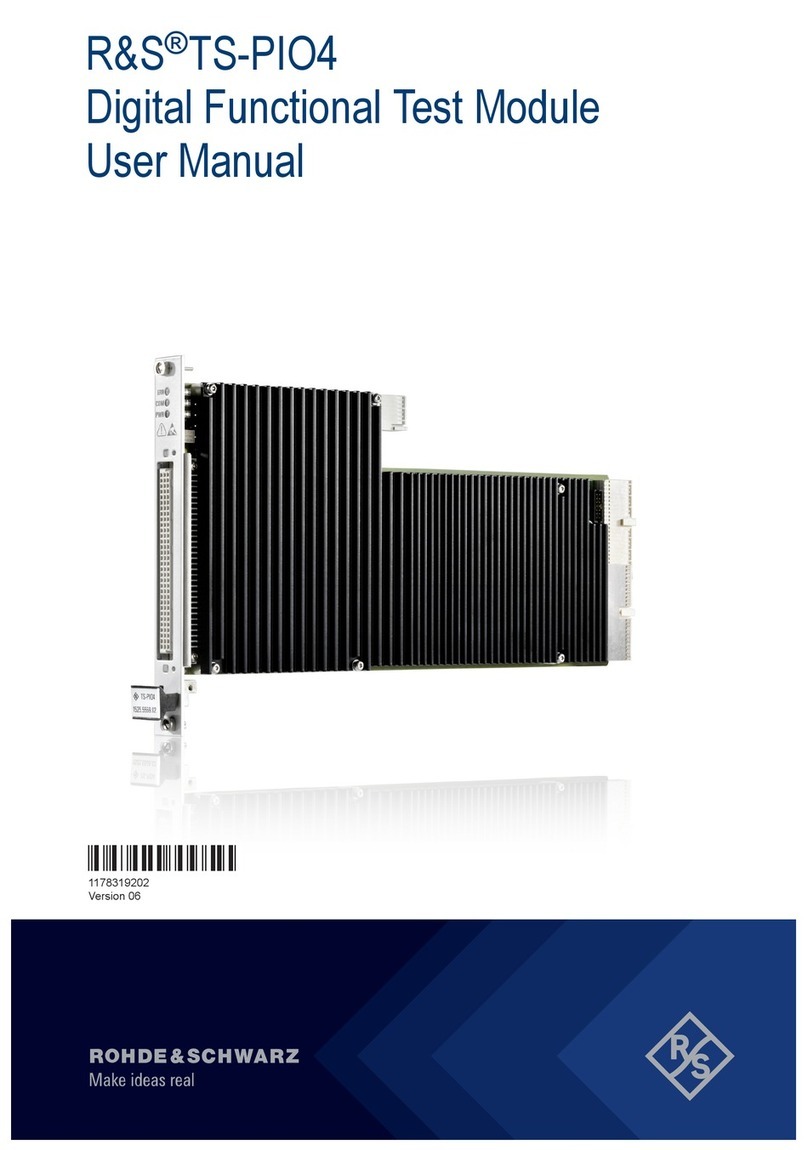
Rohde & Schwarz
Rohde & Schwarz R&S TS-PIO4 user manual
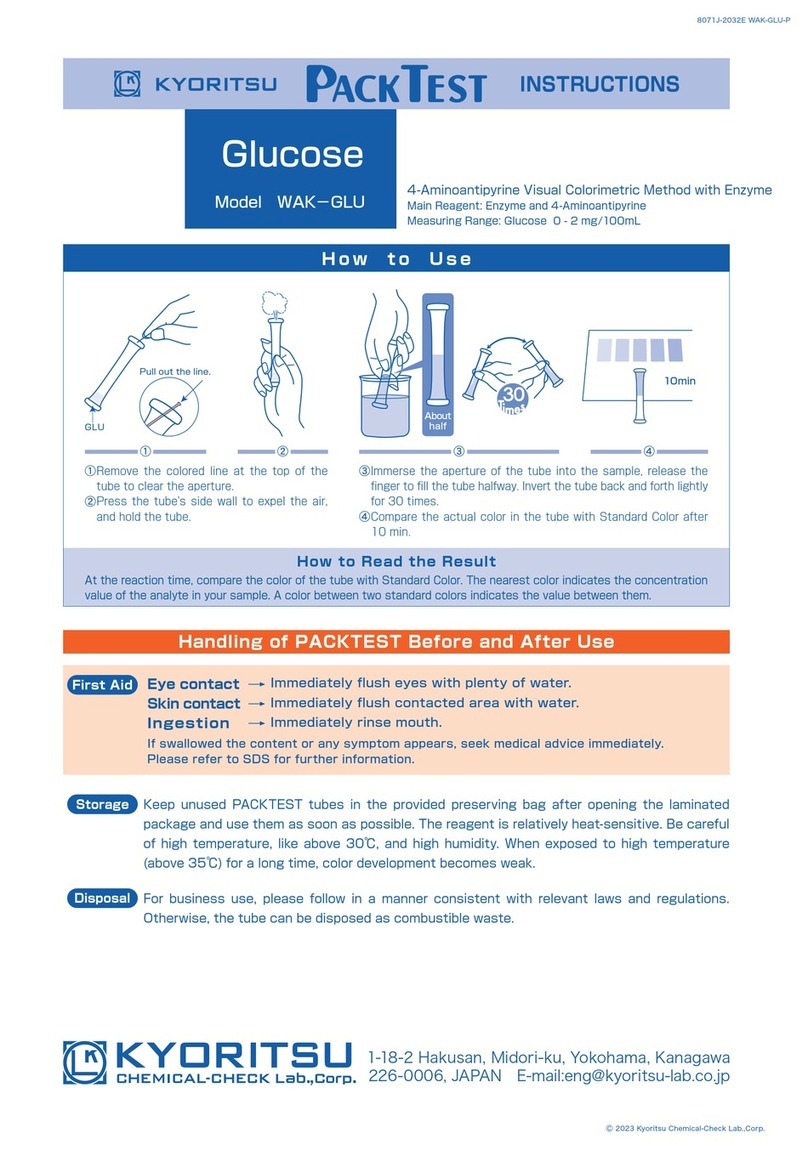
KYORITSU
KYORITSU PACKTEST Glucose manual
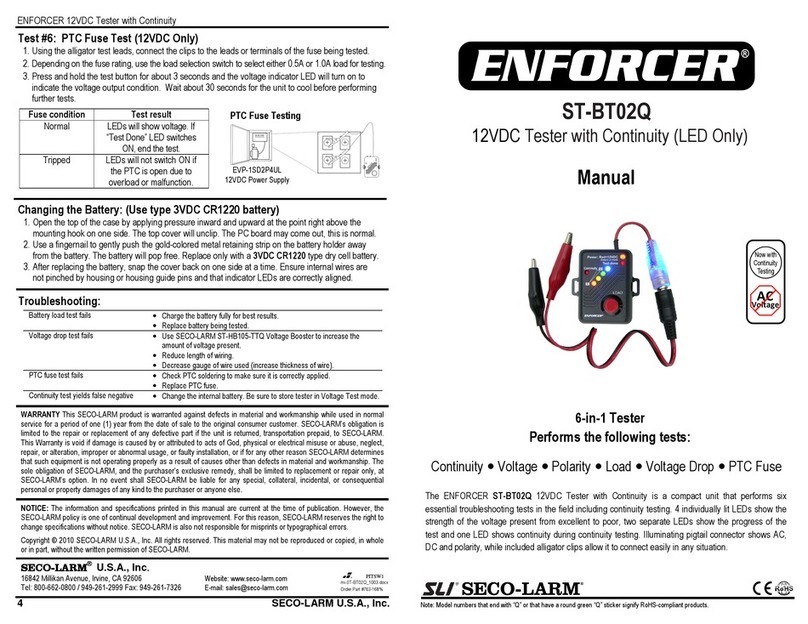
ENFORCER
ENFORCER ST-BT02Q manual

Cadex Electronic
Cadex Electronic Spectro CA-12 user guide

SIGLENT
SIGLENT SDS1000X+ Series quick start guide

Associated Research
Associated Research HypotULTRA 7800 quick start guide