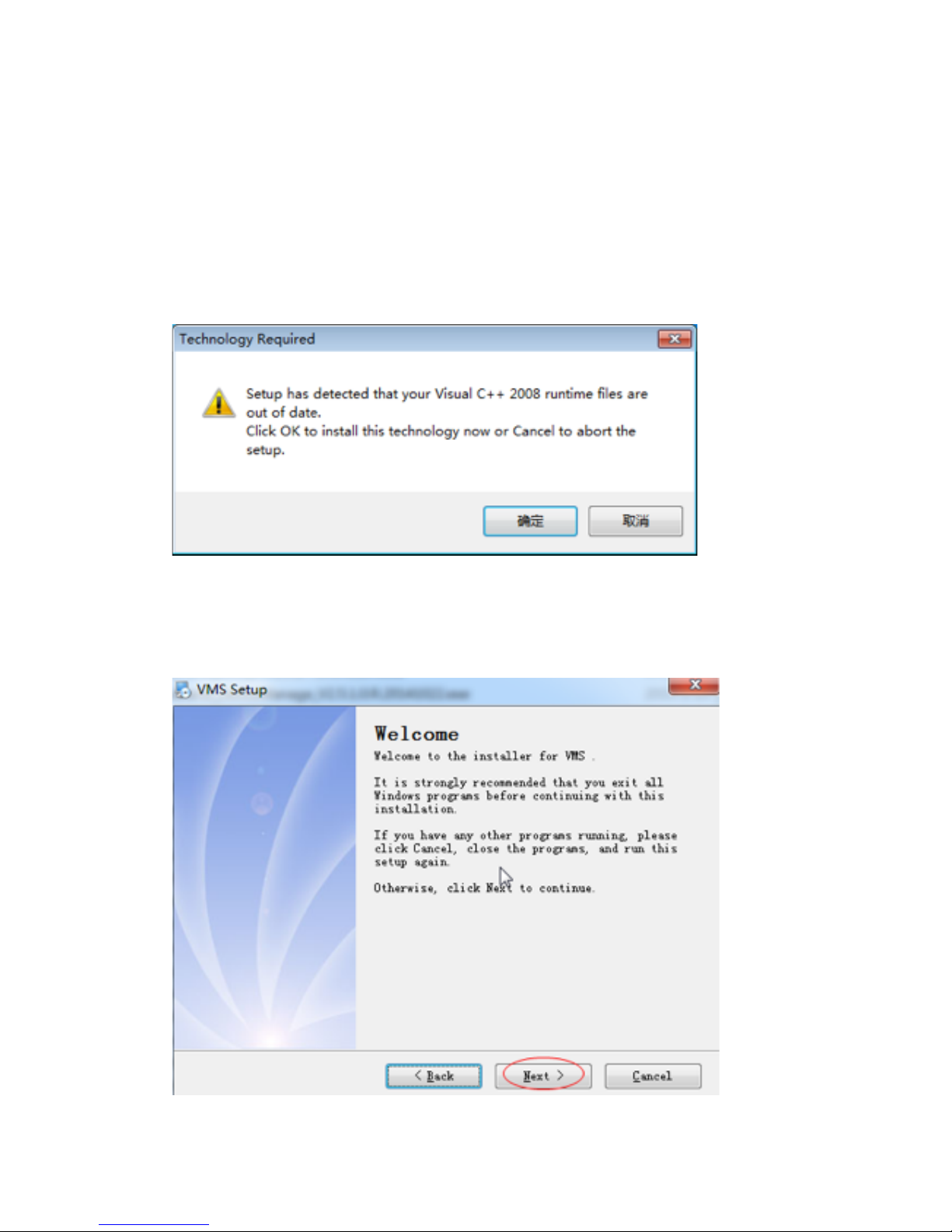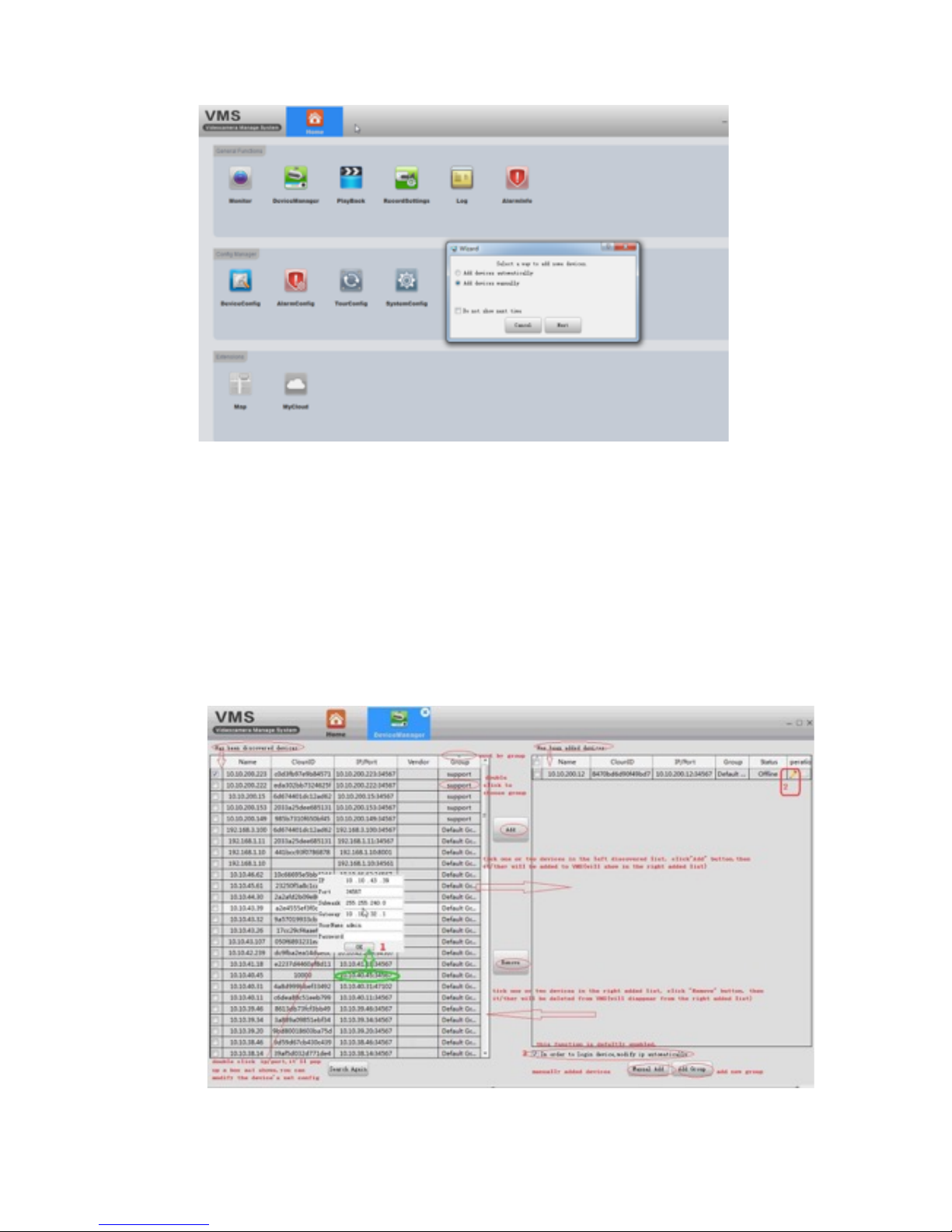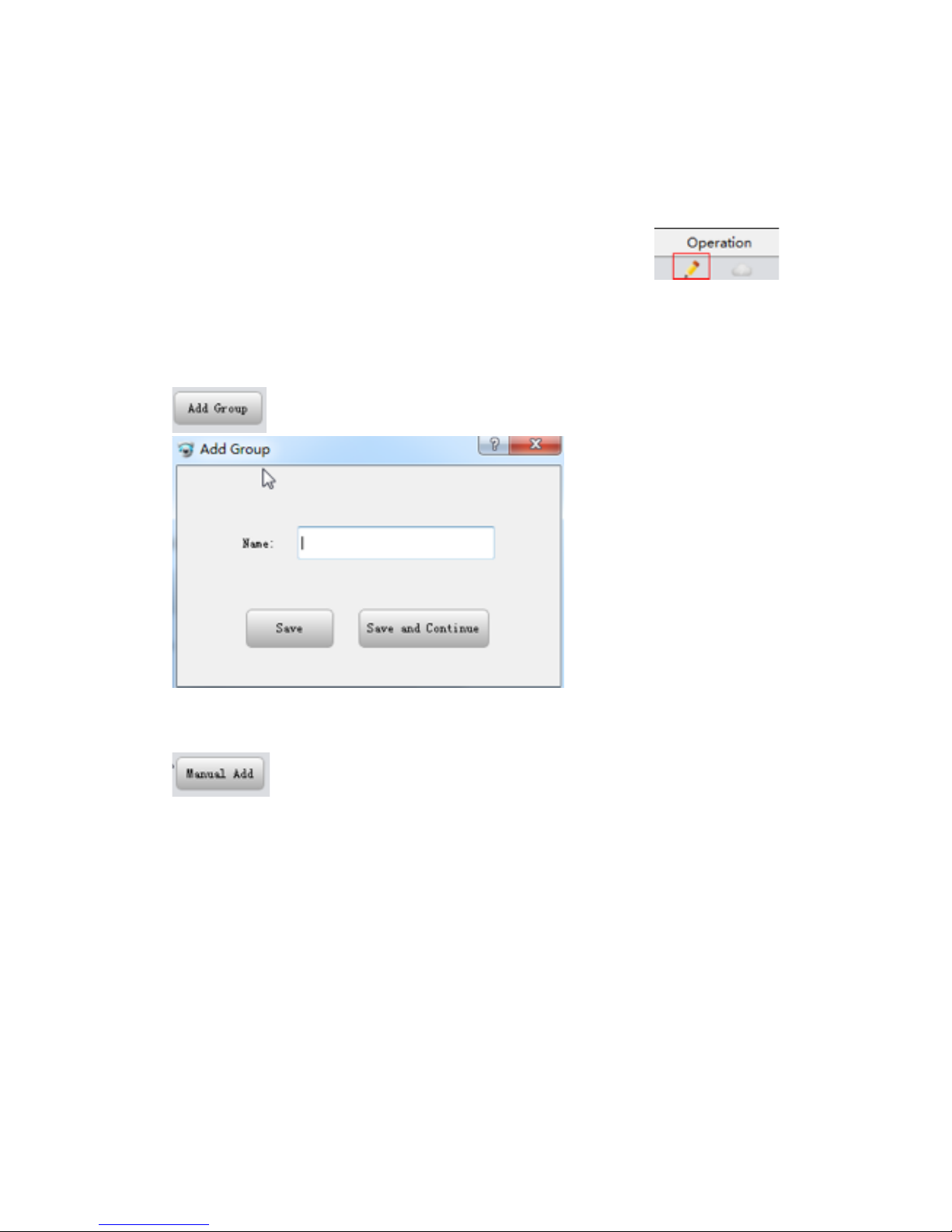1 Overviews 3.............................................................................
1.1 Description 3...................................................................
1.2 Installation environment 3...................................................
2 Installation 4...........................................................................
2.1 Preparation 4...................................................................
2.2 Installation 4...................................................................
3 Functional Specification 5............................................................
3.1 Log-in page 5...................................................................
3.2 Wizard 5........................................................................
3.3 Device Manager 6.............................................................
3.3.1 Search IP in LAN and Add 6...........................................
3.3.2 Add Group 7.............................................................
3.3.3 Add devices manually 7...............................................
3.3.4 Close window 8.........................................................
3.4 Monitoring 9....................................................................
3.4.1 View 10..................................................................
3.4.2 other features 11......................................................
3.5 Playback 12.....................................................................
3.6 Record Settings 13.............................................................
3.6.1 Storage settings 13....................................................
3.6.3 Record settings 13....................................................
3.7 Log 14...........................................................................
3.8 Alarm info 14...................................................................
3.9 Device Config 15...............................................................
3.9.1 Network 16..............................................................
3.9.1.1 Set device’s IP 16..............................................
3.9.1.2 PPPOE 16........................................................
3.9.1.3 Email 16.........................................................
3.9.1.4 FTP 17...........................................................
3.9.1.5 RTSP 24..........................................................
3.9.1.6 Cloud 25.........................................................
3.9.1.7 DDNS 25..........................................................
3.9.1.8 DAS 25...........................................................
3.9.2 Encode 27...............................................................
3.9.3 Camera parameters 27................................................
3.9.4 System 28...............................................................
3.9.5 Version info 28.........................................................
3.9.6 Exception handling 29.................................................
3.9.7 video detect 29........................................................
3.9.8 Disk manager 30........................................................
3.9.9 Record config 30.......................................................
3.10 Alarm config 30...............................................................
3.11 Tour 31.........................................................................
3.12 System Config 32.............................................................
3.13 Extensions 32.................................................................