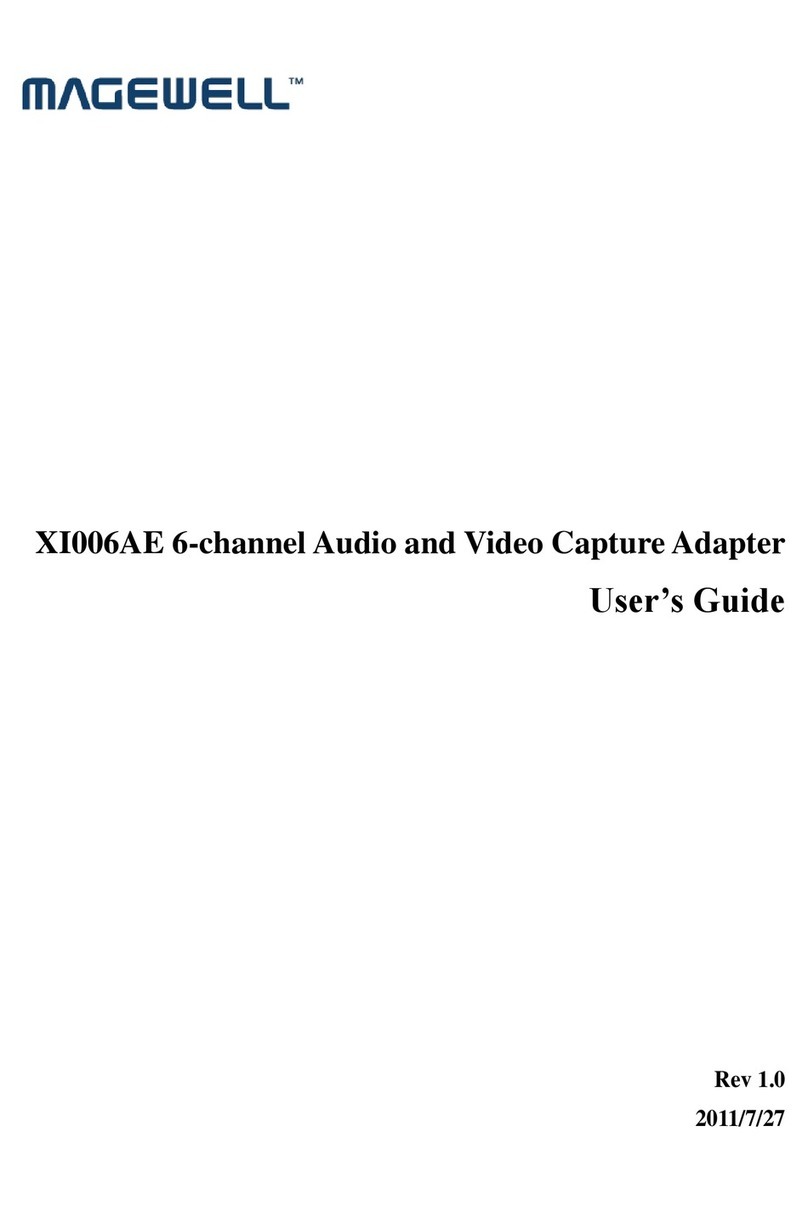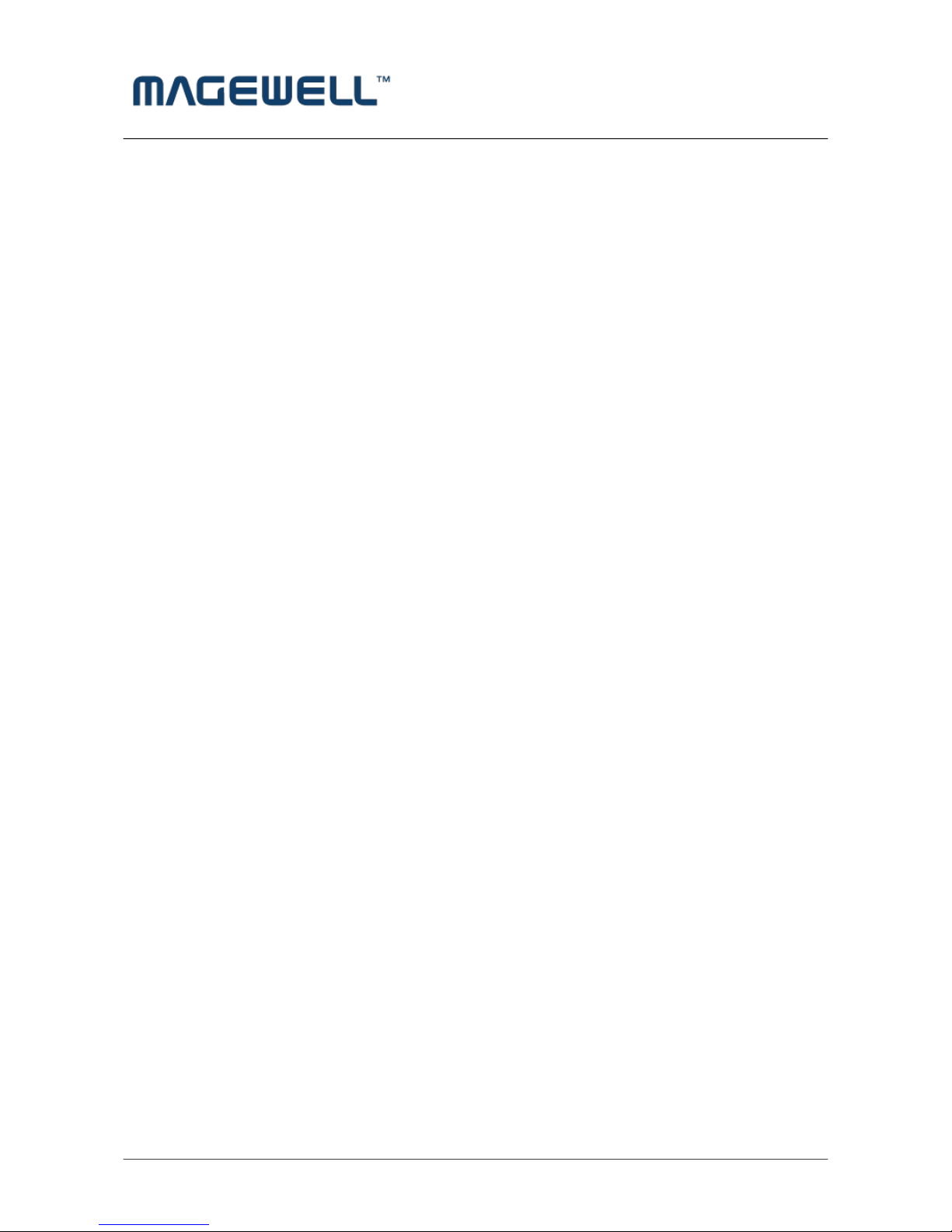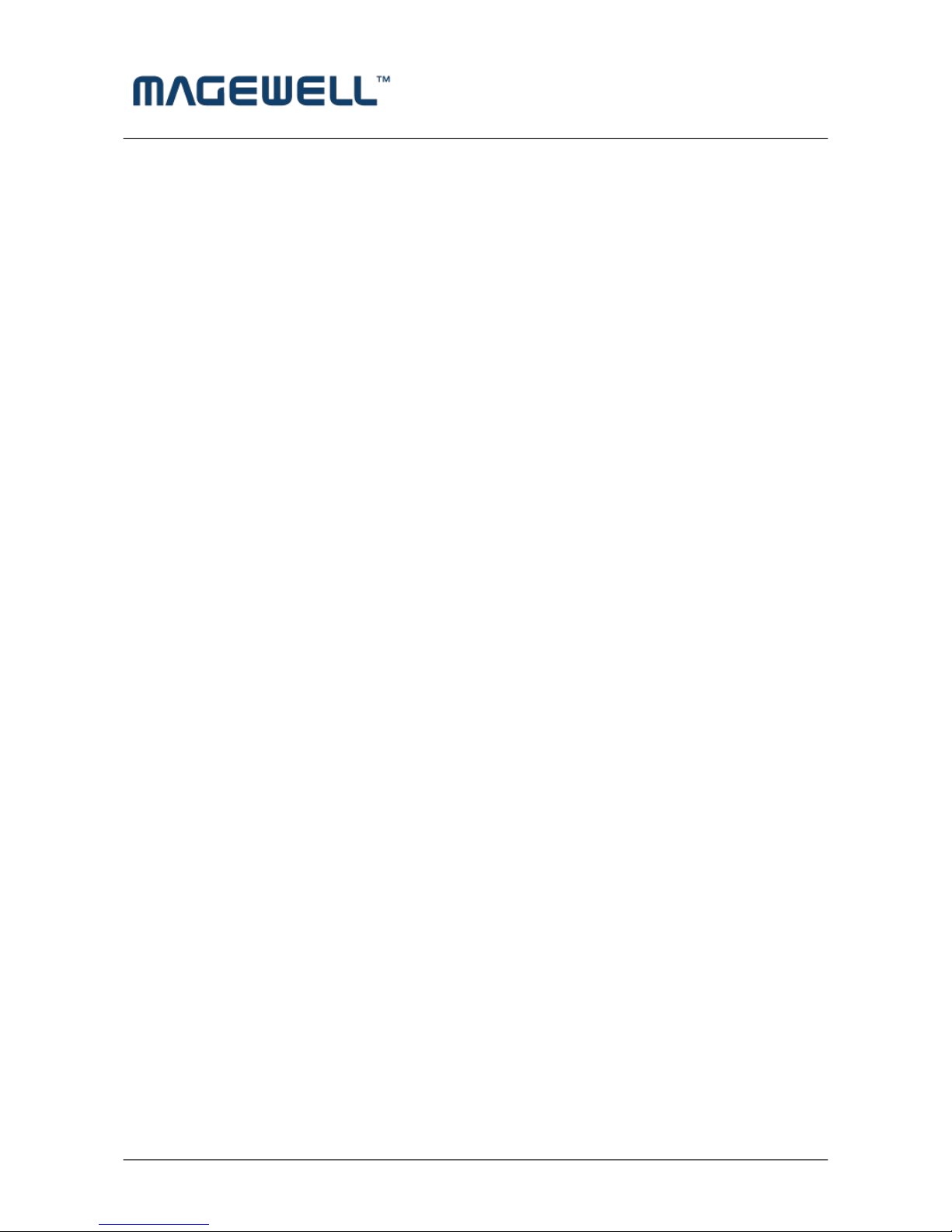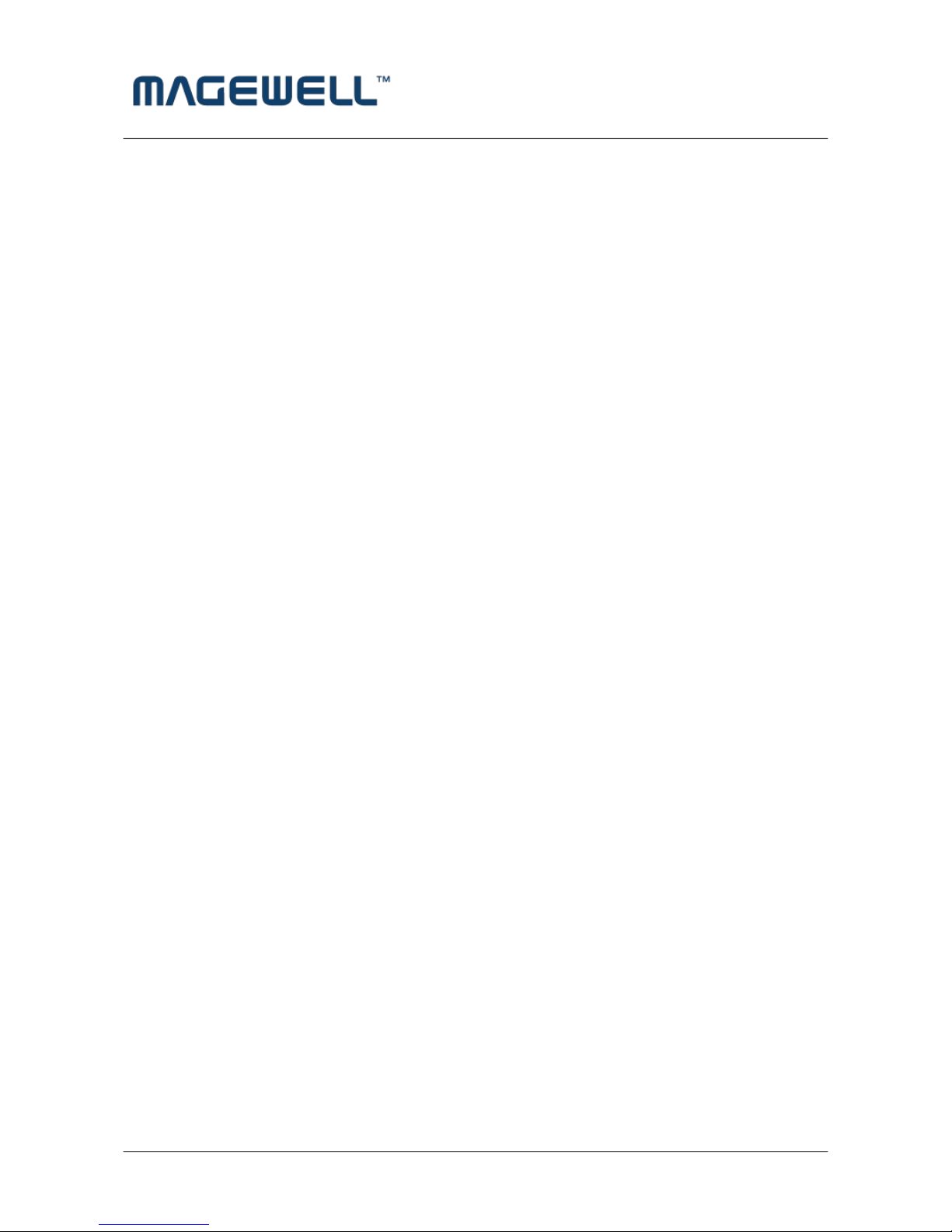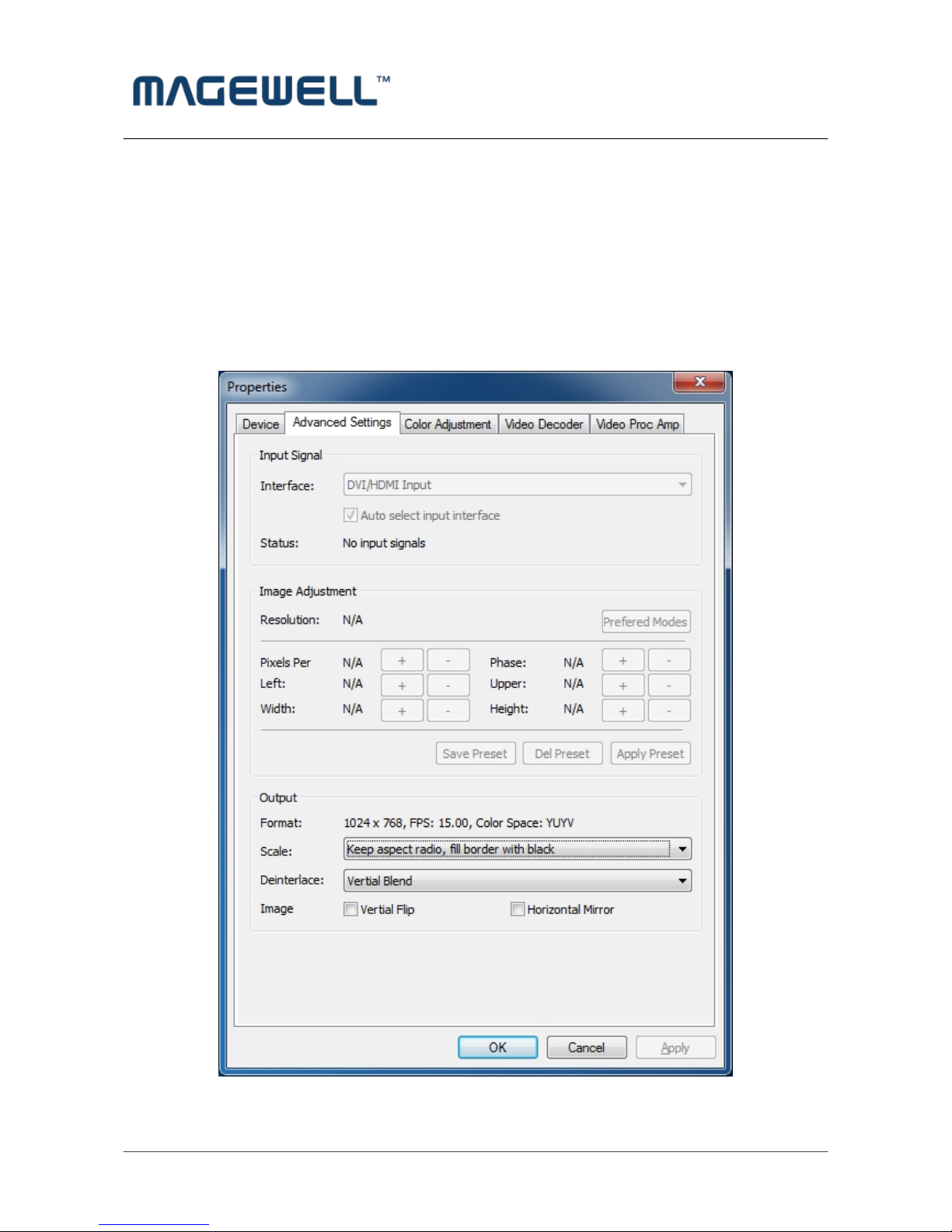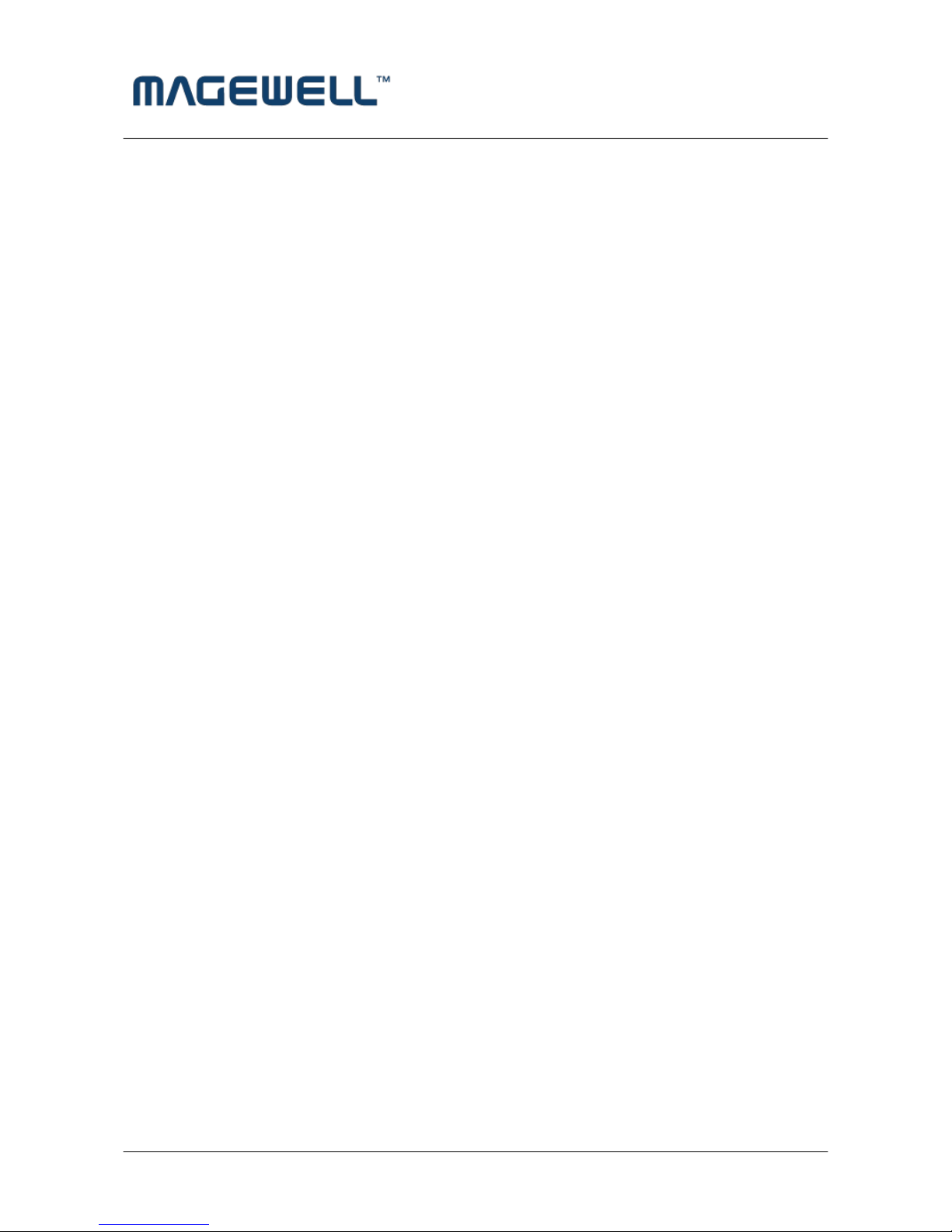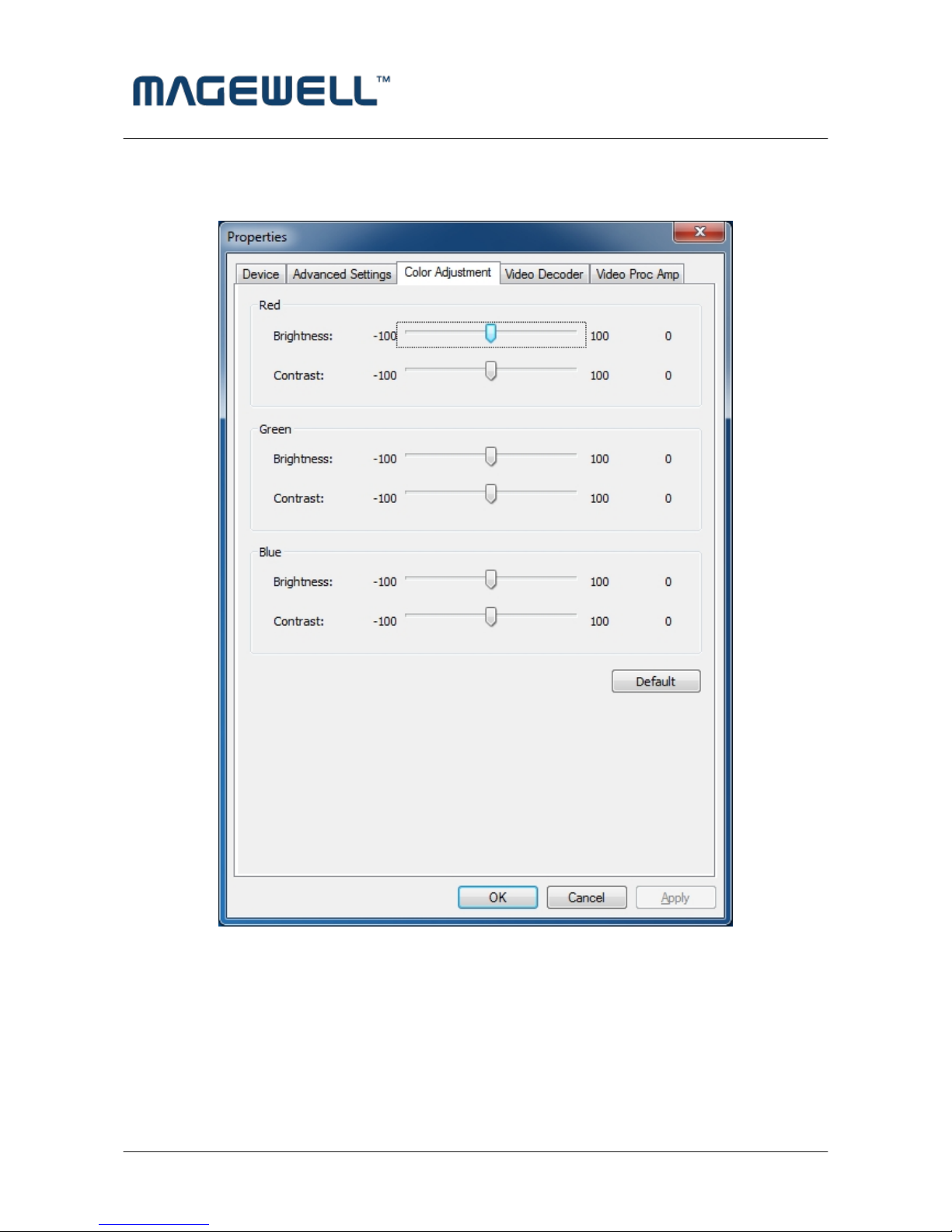http://www.magewell.com
ii Copyright © 2009-2010 All Rights Reserved. Nanjing Universal Networks Co.
Content
1 Preface........................................................................................................................................................ 5
2 Minimum Hardware Configuration.............................................................................................................5
3 Recommended Hardware Configuration....................................................................................................5
4 System Requirements................................................................................................................................. 5
5 Hardware and Driver Installation................................................................................................................6
6 Connection of Video Input..........................................................................................................................6
6.1 DVI Signal........................................................................................................................................... 6
7 Video Capture Device Instruction............................................................................................................... 7
7.1 Display "Filter Properties Dialog Window" In Common Software.................................................... 7
7.2 “Device” Instruction............................................................................................................................ 8
7.3 "Advanced Settings" Instruction..........................................................................................................9
7.3.1. Input Signal..................................................................................................................................... 10
7.3.1.1. Input Interface............................................................................................................................10
7.3.2 Image Adjustment......................................................................................................................10
7.3.3. Image Output.....................................................................................................................................11
7.4. "Color Adjustment" Instruction.........................................................................................................12
8. Video Formats Setting...............................................................................................................................13
8.1. Display "Filter Output Pin" In Common Software............................................................................13
8.2. “Out Format” Instruction...................................................................................................................13
9. Compatible Software Instruction..............................................................................................................14