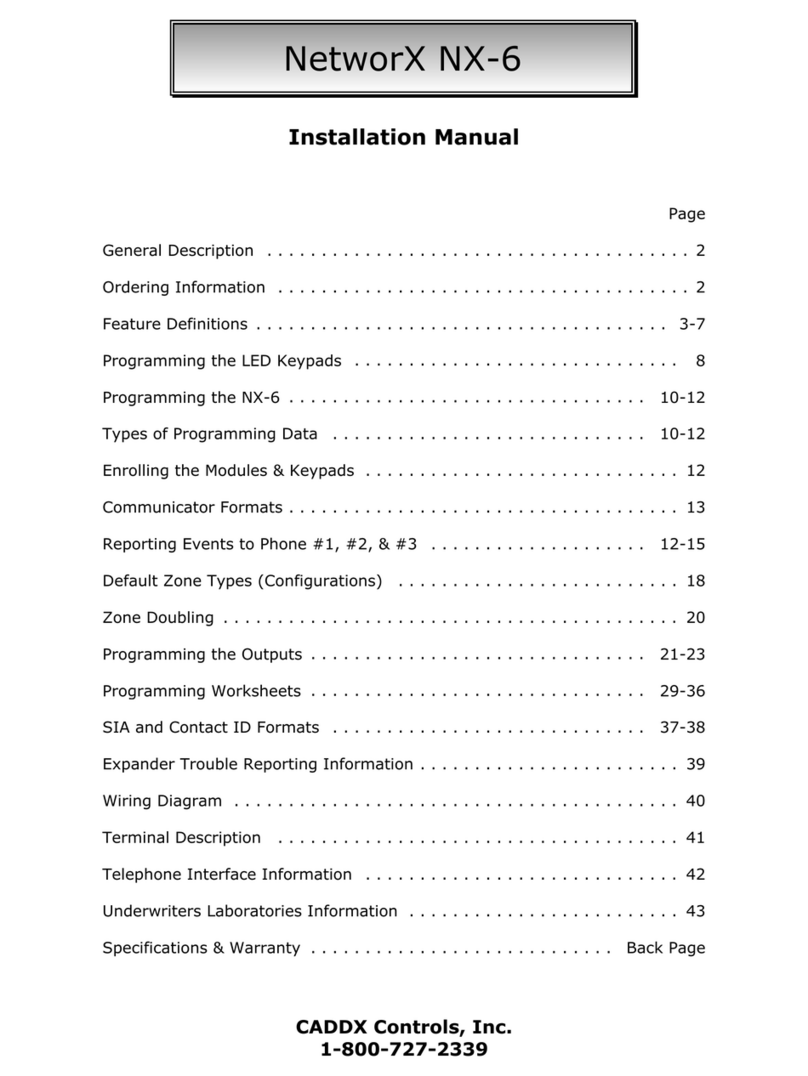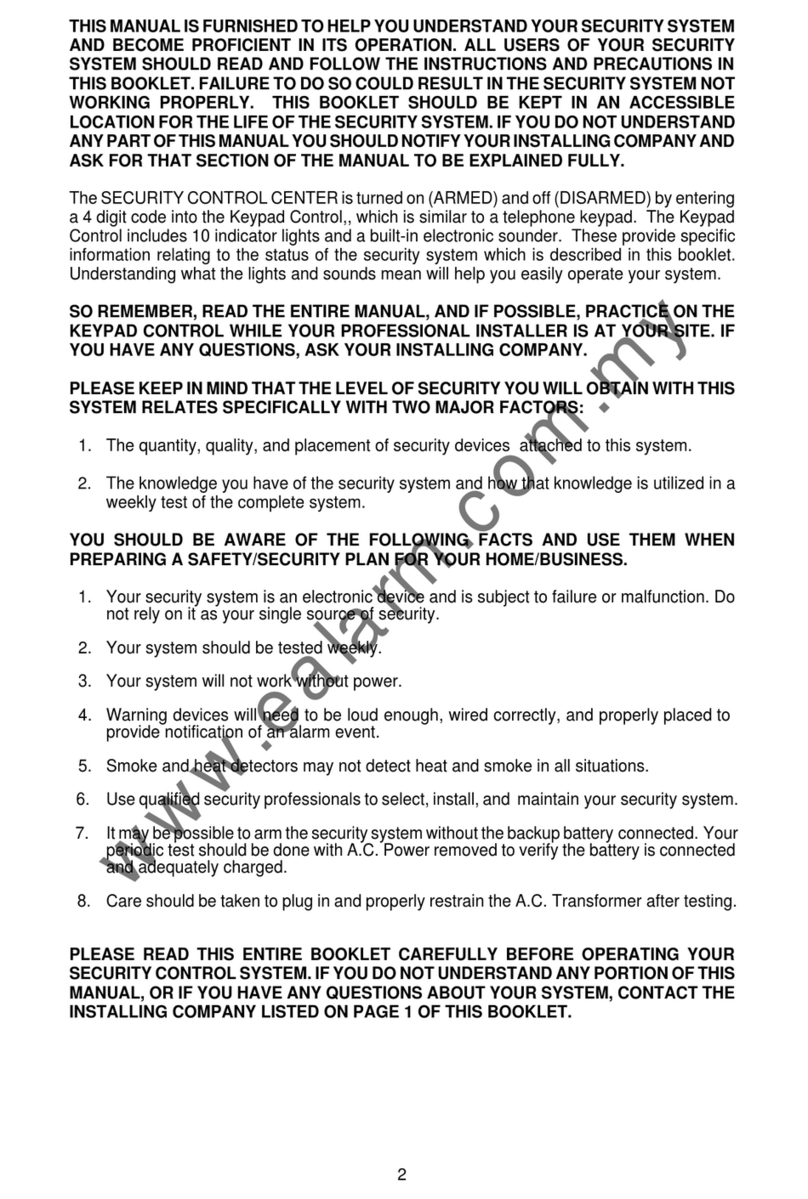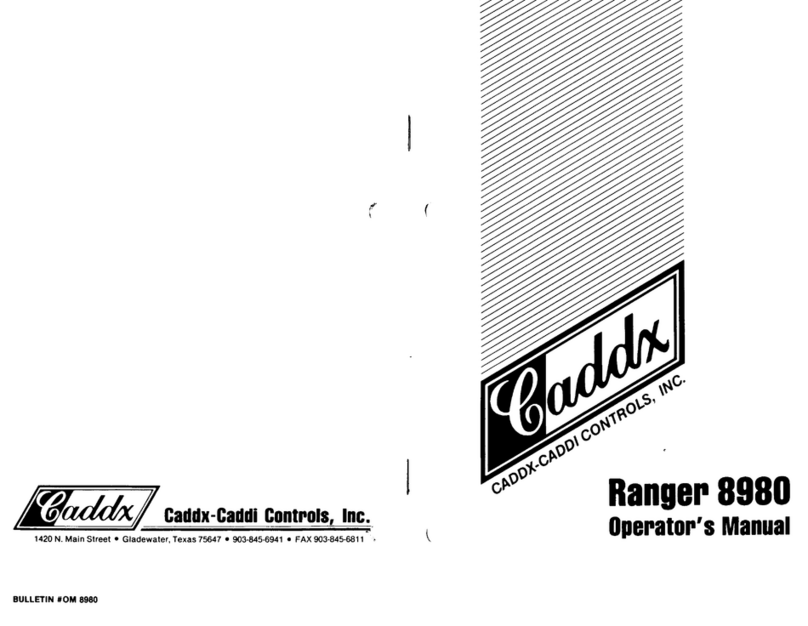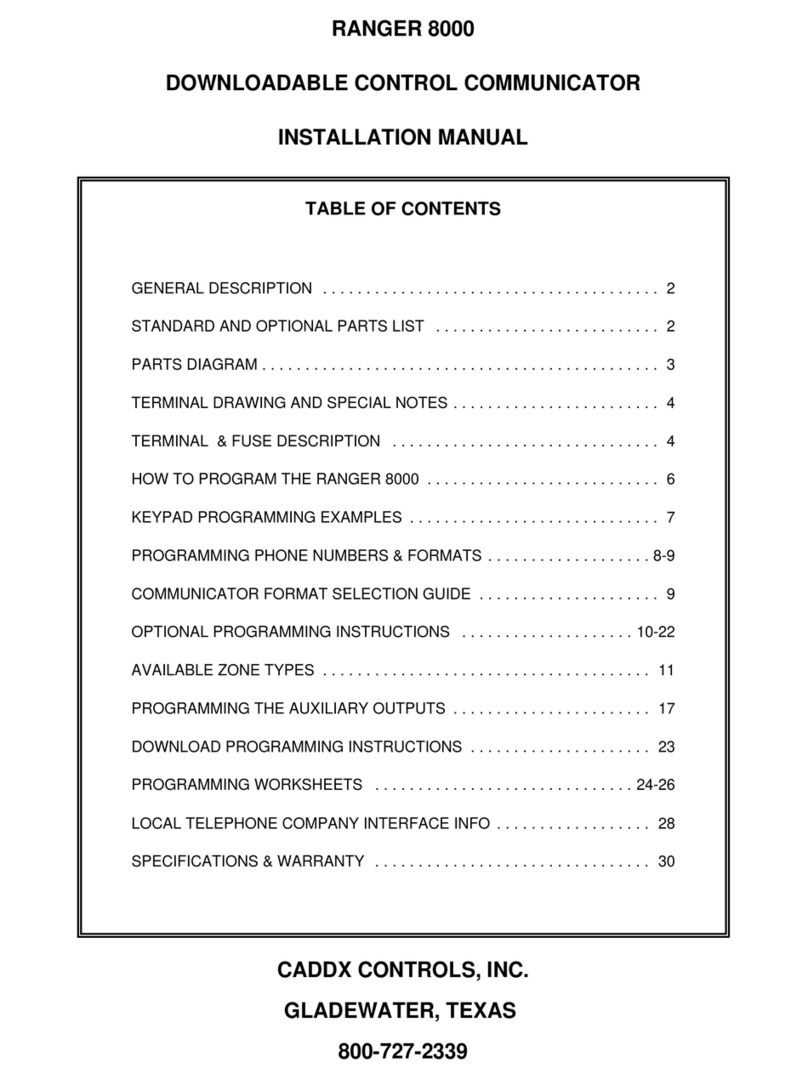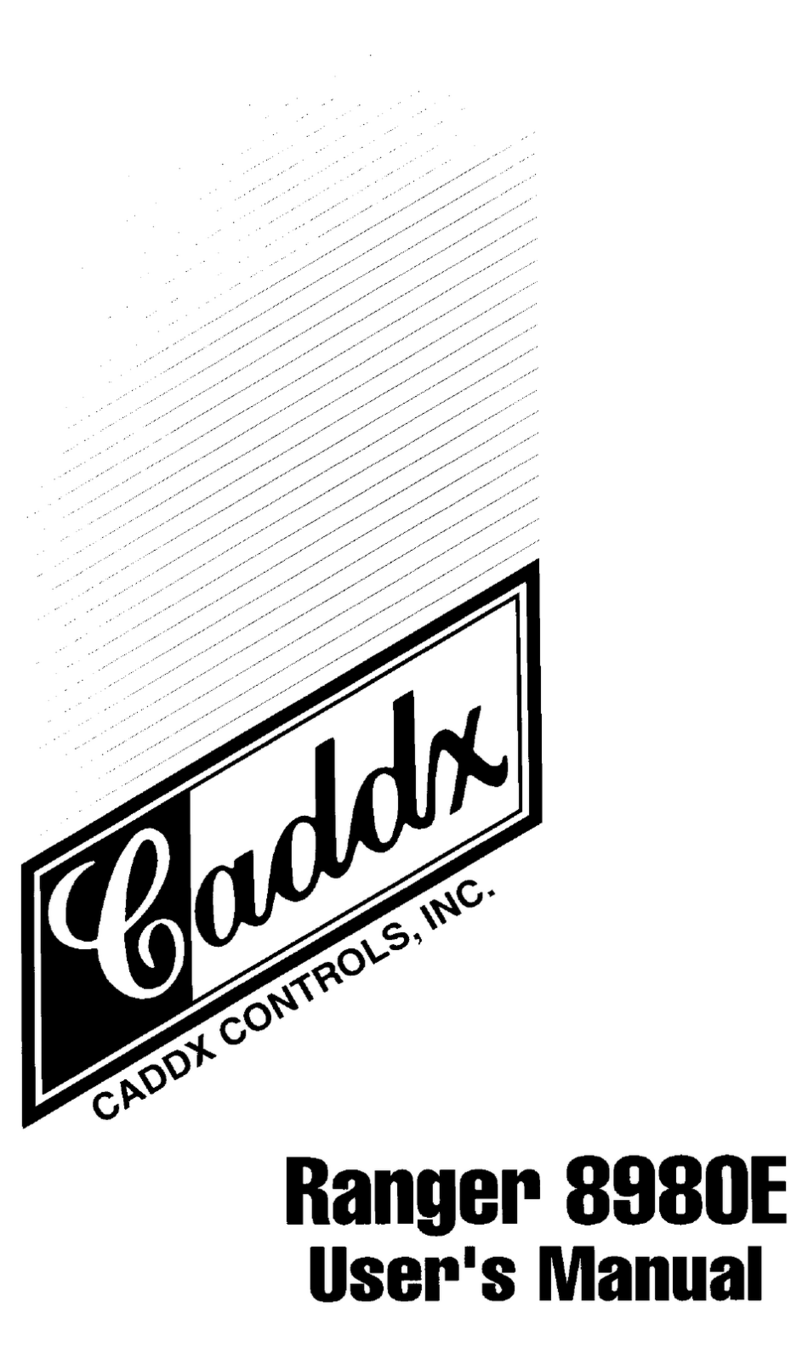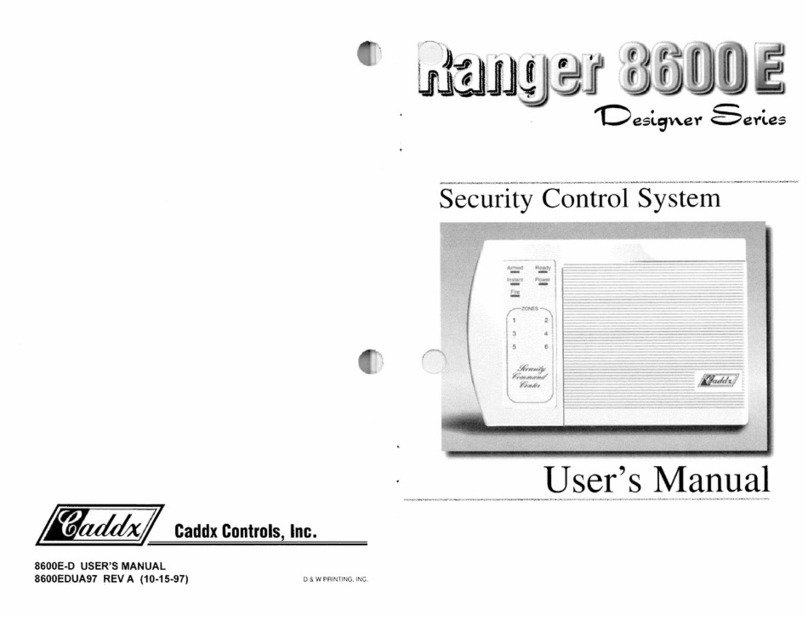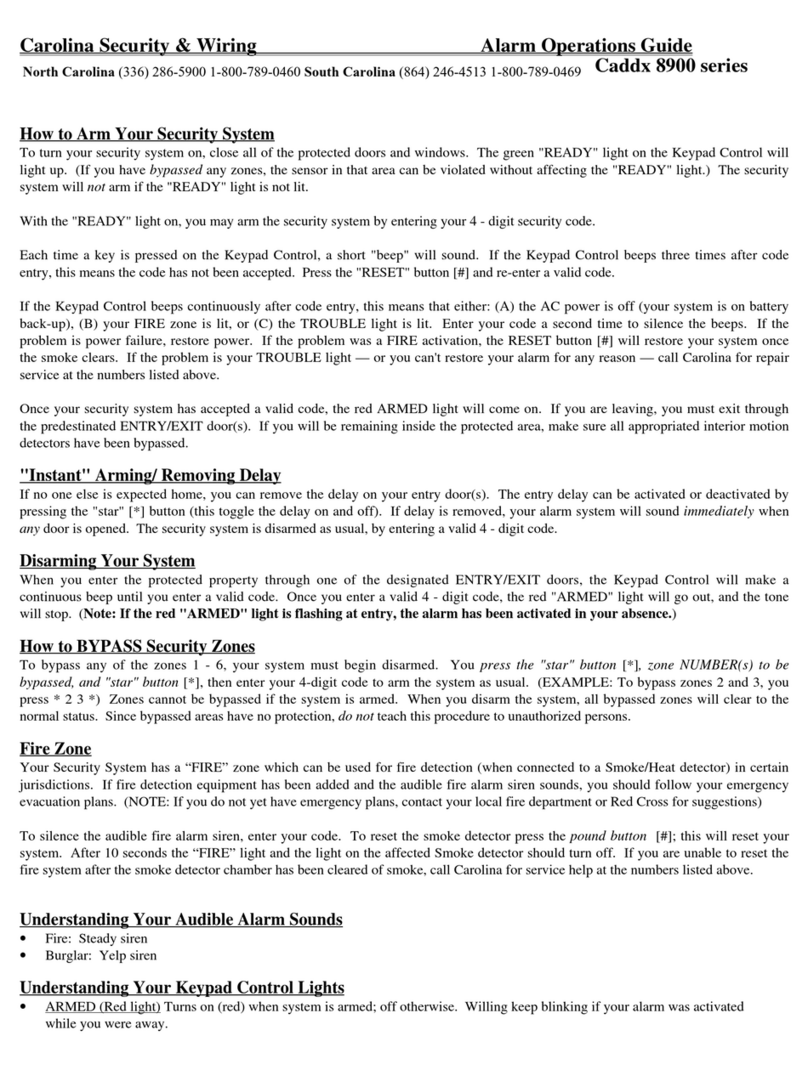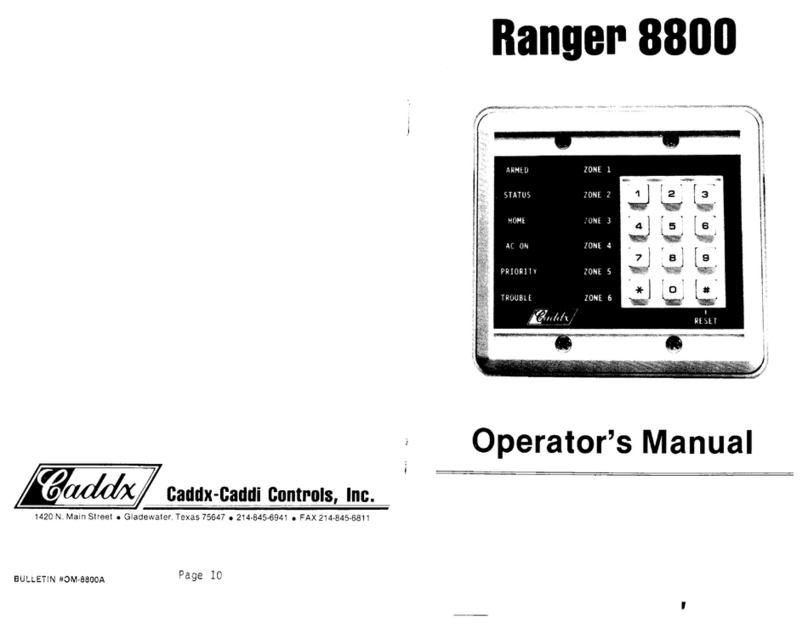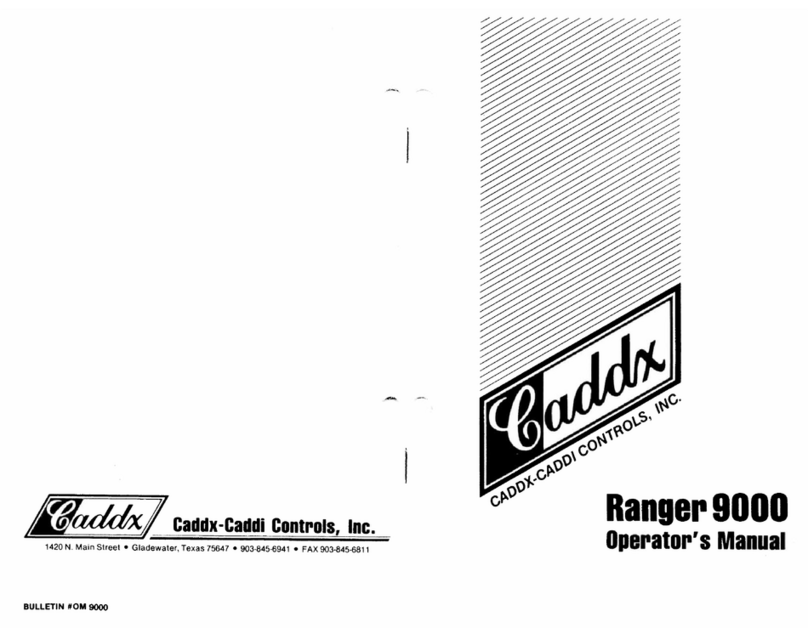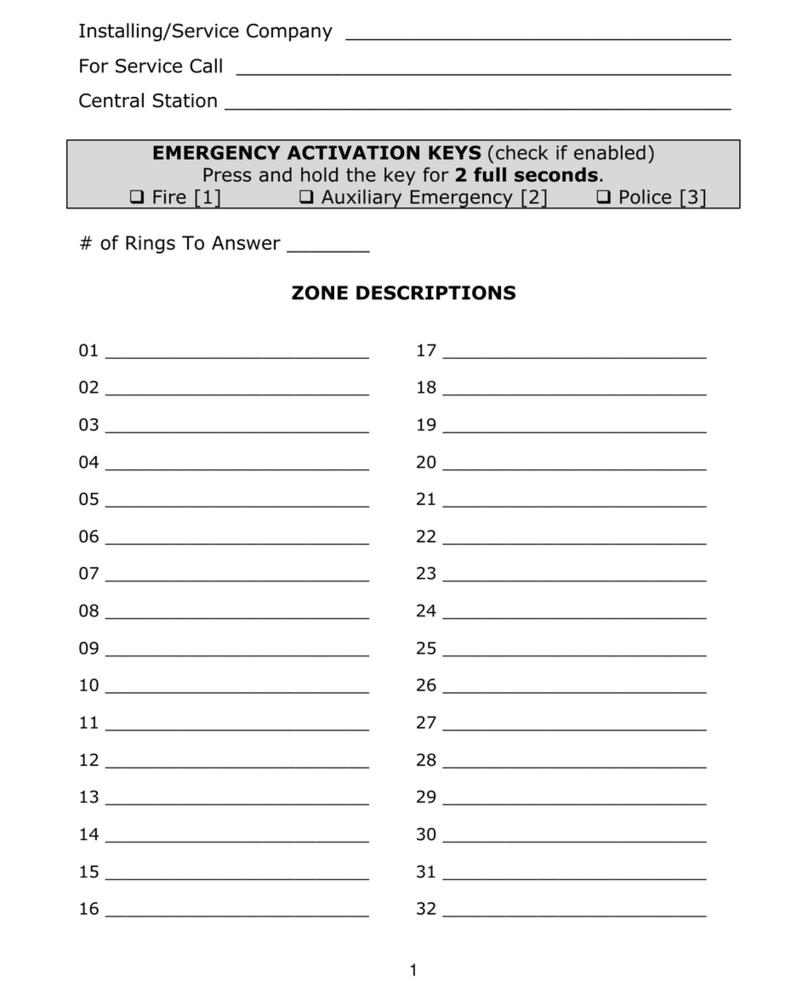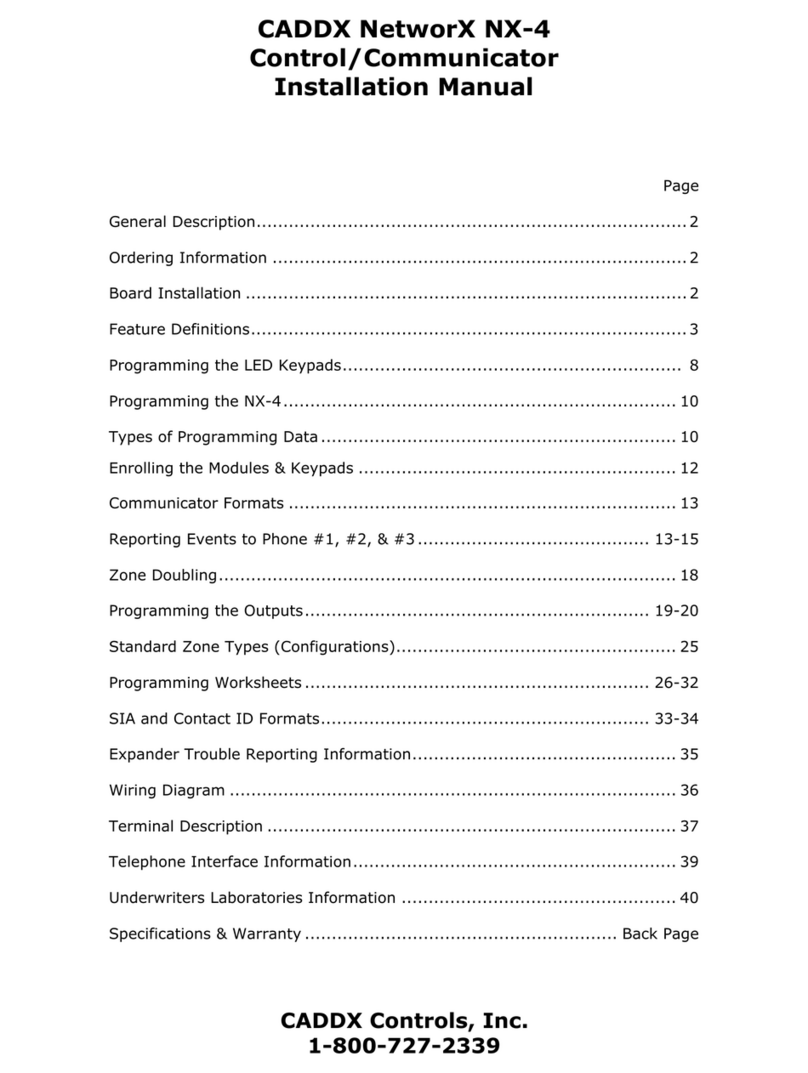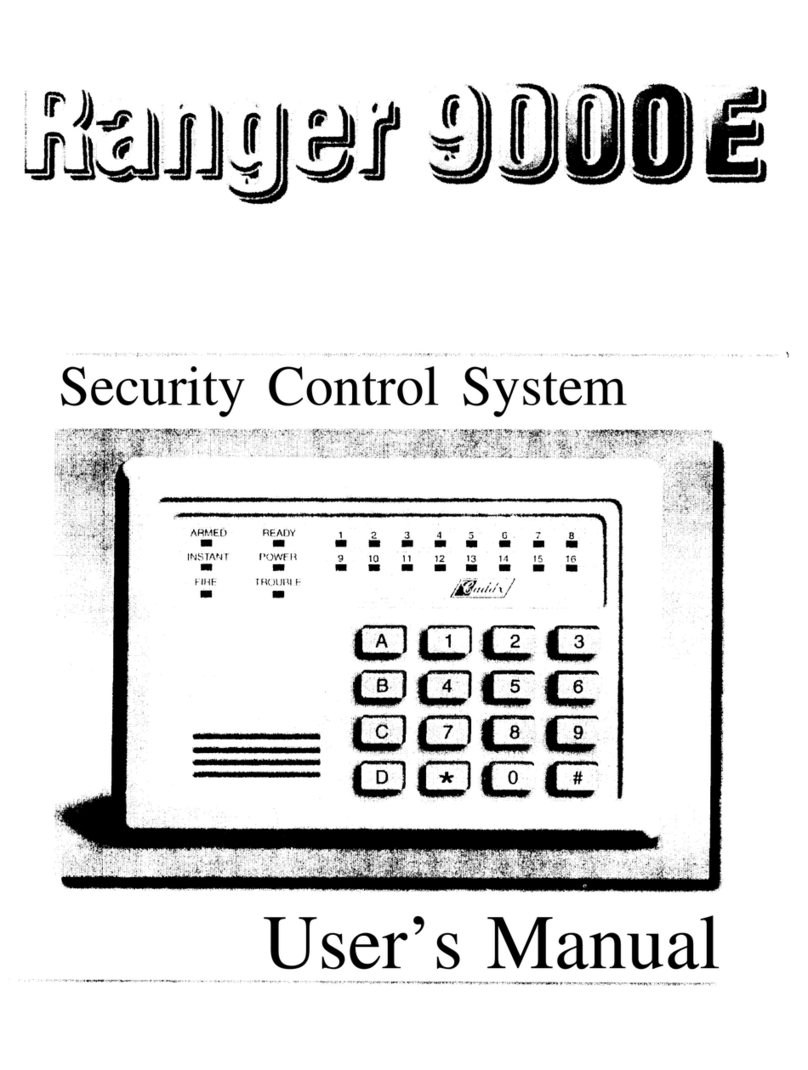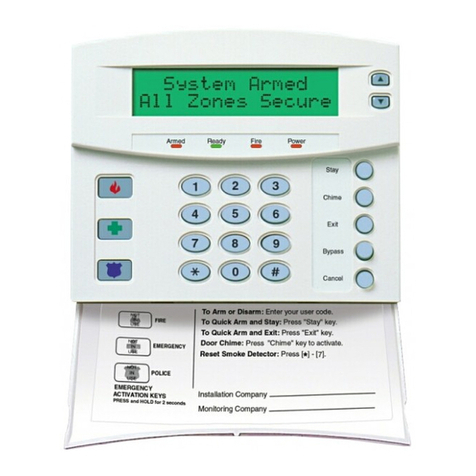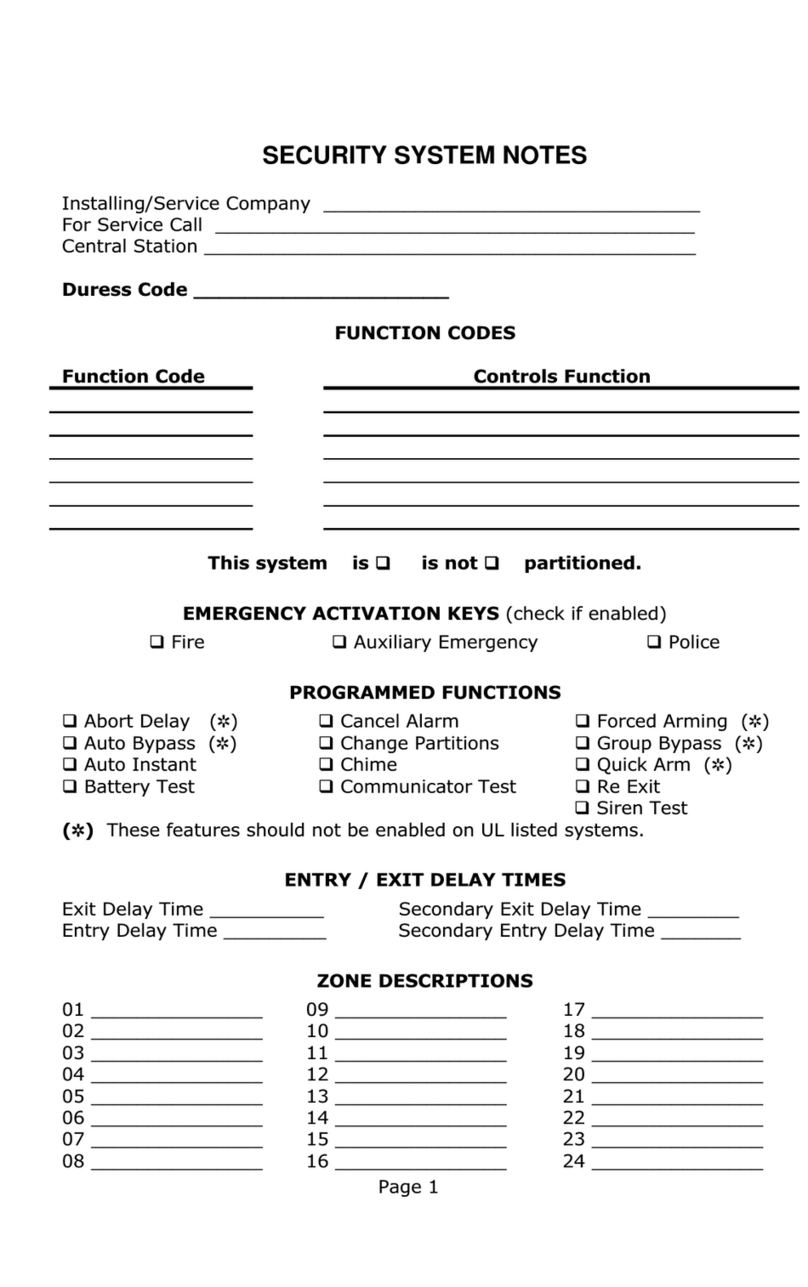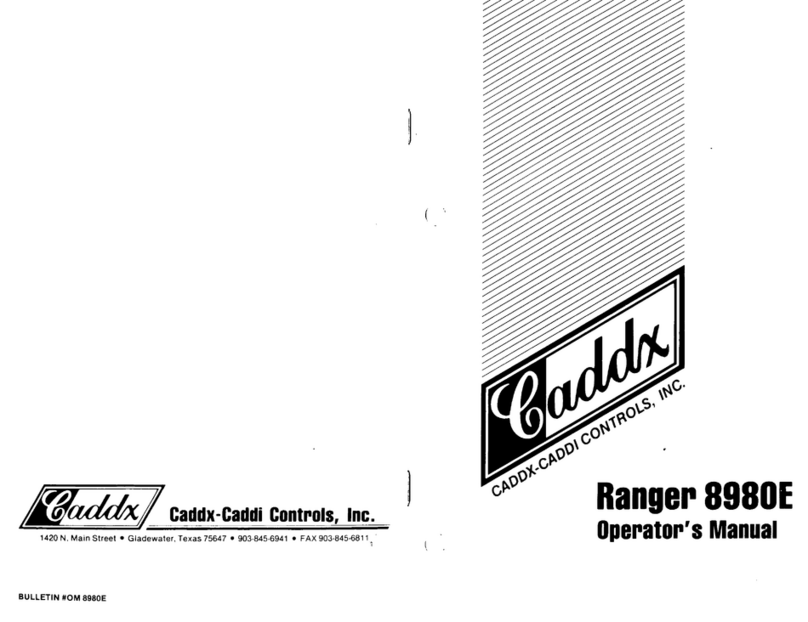SECURITYSYSTEM COMMANDS
Thefollowingsecurity system commands can beusedas THEN - SECURITY actions anywhere in your schedule.
Arm partition in Home Mode
This command arms the partition(s) in the Home (Stay) mode. There will be separate check boxes on the screen for each
partition in your system. You can select any or all of the partitions to arm.
Arm partition
This command arms the partition(s) specified. There will be separate check boxes on the screen for each partition in your
system. You can select any or all of the partitions to arm.
Disarm partition
This command disarms the partition(s) specified. There will be separate check boxes on the screen for each partition in your
system. You can select any or all of the partitions to disarm. If an alarm is going off, this command will silence it.
Bypasszone
Thiscommand bypasses aparticular zone.
Un-Bypasszone
Thiscommandun-bypasses a particular zone.
Turn partitions chime mode ON
This command turns on the chime mode for the partition(s) specified. There will be separate check boxes on the screen for
each partition in your system. You can select any or all of the partitions to turn on.
Turn partitions chime mode OFF
This command turns off the chime mode for the partition(s) specified. There will be separate check boxes on the screen for
each partition in your system. You can select any or all of the partitions to turn off.
Toggle partitions instant mode
This command toggles the “instant” mode for the partition(s) specified. There will be separate check boxes on the screen for
each partition in your system. You can select any or all of the partitions to control. If the partition instant mode is currently off,
it will turn on. If it is currently on, it will turn off.
Sound partitions Fire Panic
Thiscommand sounds the “fire panic” alarm for the partition(s) specified. There will be separate check boxes onthe screen for
each partition in your system. You can select any or all of the partitions to sound.
Sound partitions Medical Panic
This command sounds the “medical panic” alarm for the partition(s) specified. There will be separate check boxes on the
screen for each partition in your system. You can select any or all of the partitions to sound.
Sound partitions Police Panic
This command sounds the “police panic” alarm for the partition(s) specified. There will be separate check boxes on the screen
for each partition in your system. You can select any or all of the partitions to sound.
Load user_VAR with User Number
This command loads the most recent User Number entered into the user_VAR. There will be separate check boxes on the
screen for each partition in your system. You can select any or all of the partitions.
INSTALLATION AND SETUP (cont’d)
3) Use a P0003 adapter kit to connect the GE/CADDX circuit board (connector J11) to Stargate’s COM2 or COM3.
4) Configure WinEVM Software:
· Open the Security System Configuration screen under the Define menu.
· In the “Security system type” box, select “CADDX NetworX”.
· In the “Serial Port Used” box, select the STARGATE serial port number the security system is connected to.
· For each zone, you can enter a descriptive name. This name will be used in your schedule.
Click OK. WinEVM will configure the STARGATE serial port for use with the GE/CADDX Security Panel.
At this point, you can use the IF and THEN SECURITY statements in your schedule.
UsetheMegaController to monitor security panel activity to verify STARGATE is communicating with the security system properly. If
noactivityisobserved,click“Logging Messages” (above the MegaControllerActivity Log box) and verify SECURITYisselected.
If still no activity is observed: a) Remove power from the security system then reapply it. b) Verify the serial cable is properly
connectedbetween STARGATEand theGE/CADDXpanel. c)Be sureyouhave thecorrectcable type. d) Verifytheparameterswere
set up properly.