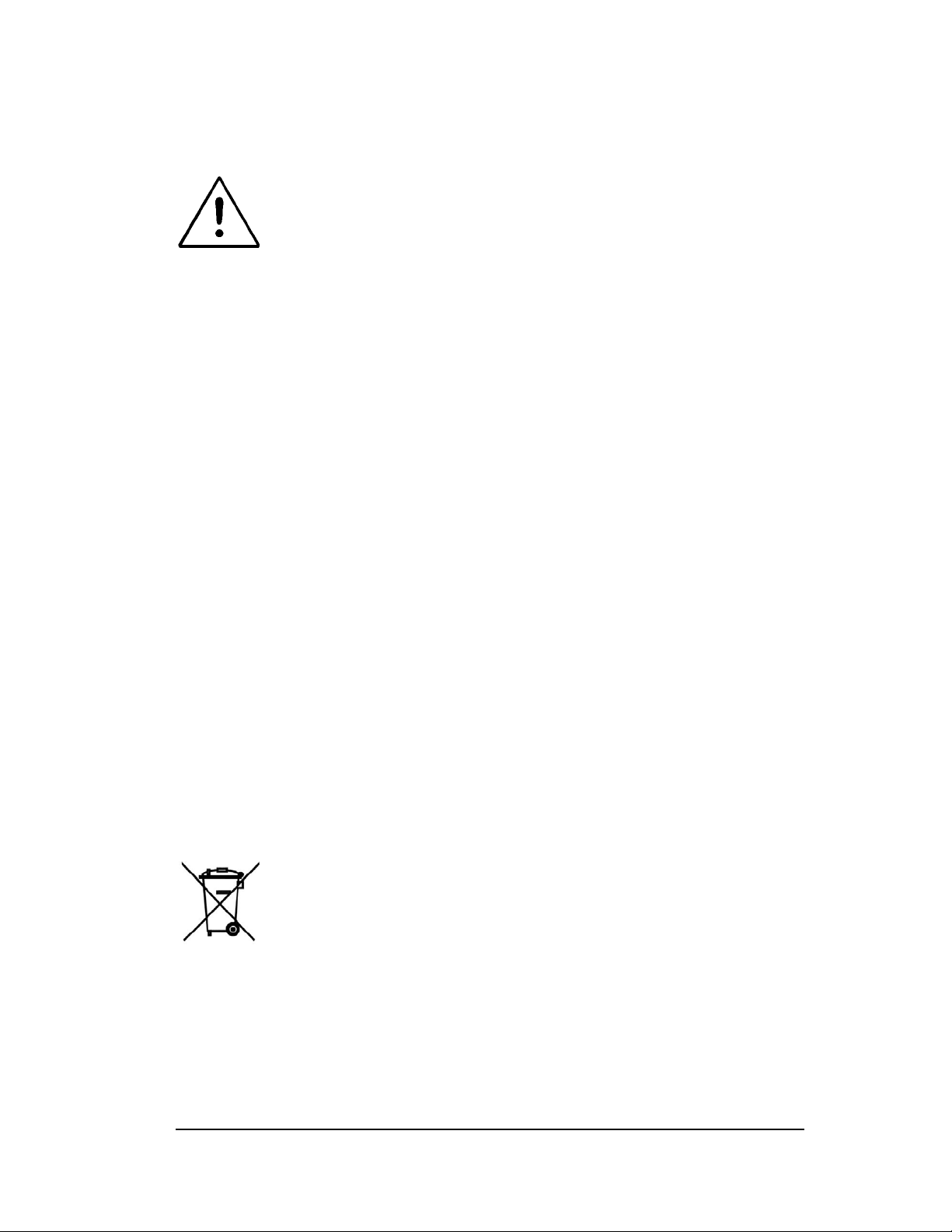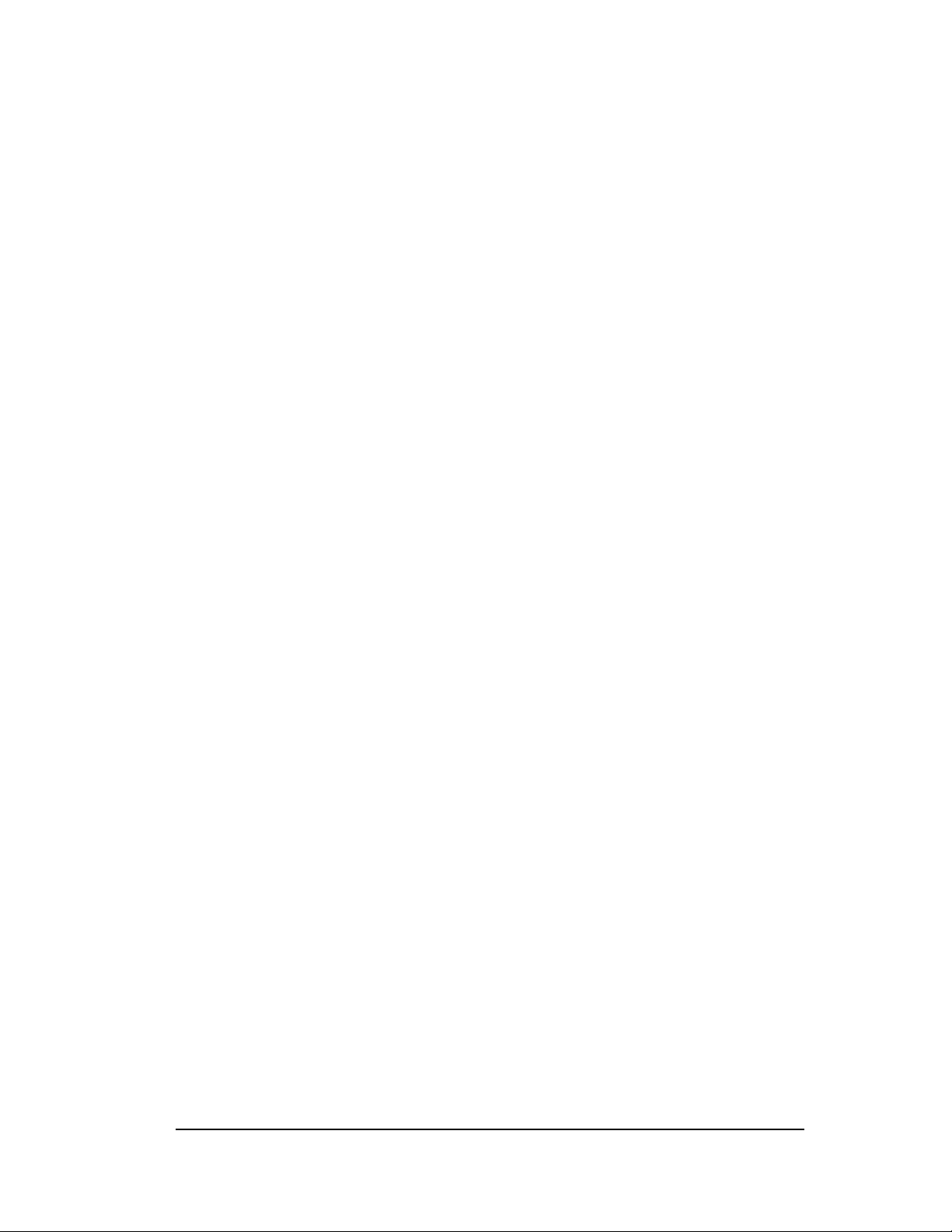iv
Radio Interference
This equipment generates, uses, and radiates radio frequency
energy and, if not installed and used in accordance with the
instruction manual, may cause interference with radio
communications. It has been tested and found to comply with the
limits for a Class “A” digital device pursuant to Subpart B of Part 15
of the FCC Rules, which are designed to provide reasonable
protection against such interference when operated in a commercial
environment. Operation of this equipment in a residential area may
cause interference, in which case the user, at their own expense, is
required to take whatever measures needed to correct the
interference.
EN55011 Warning: This is a Class A product according to EN55011.
In a domestic environment, this product may cause radio
interference, in which case the user, at their own expense, may be
required to take adequate corrective measures.
The equipment is designed with adequate safeguards to protect the
user from shock and other hazards when used as specified within
this document. If the equipment is used in a manner not specified by
the documentation, the protection provided by the equipment may be
impaired. Please read the documentation and equipment labeling
before using the equipment.
Disposal of Waste Electrical and Electronic Equipment (WEEE) in the European
Union
This symbol on the product and package indicates that this product
must not be disposed with unsorted municipal waste. Instead, it is
your responsibility to dispose of WEEE by handing it over to a
designated collection point for the disposal. The separate collection
and recycling of waste equipment will help conserve natural
resources and ensure that it is disposed in a manner that protects
human health and the environment. For more information about
where you can drop off your waste equipment for disposal, please
contact your local municipal office, waste disposal service or where
you purchased the product.