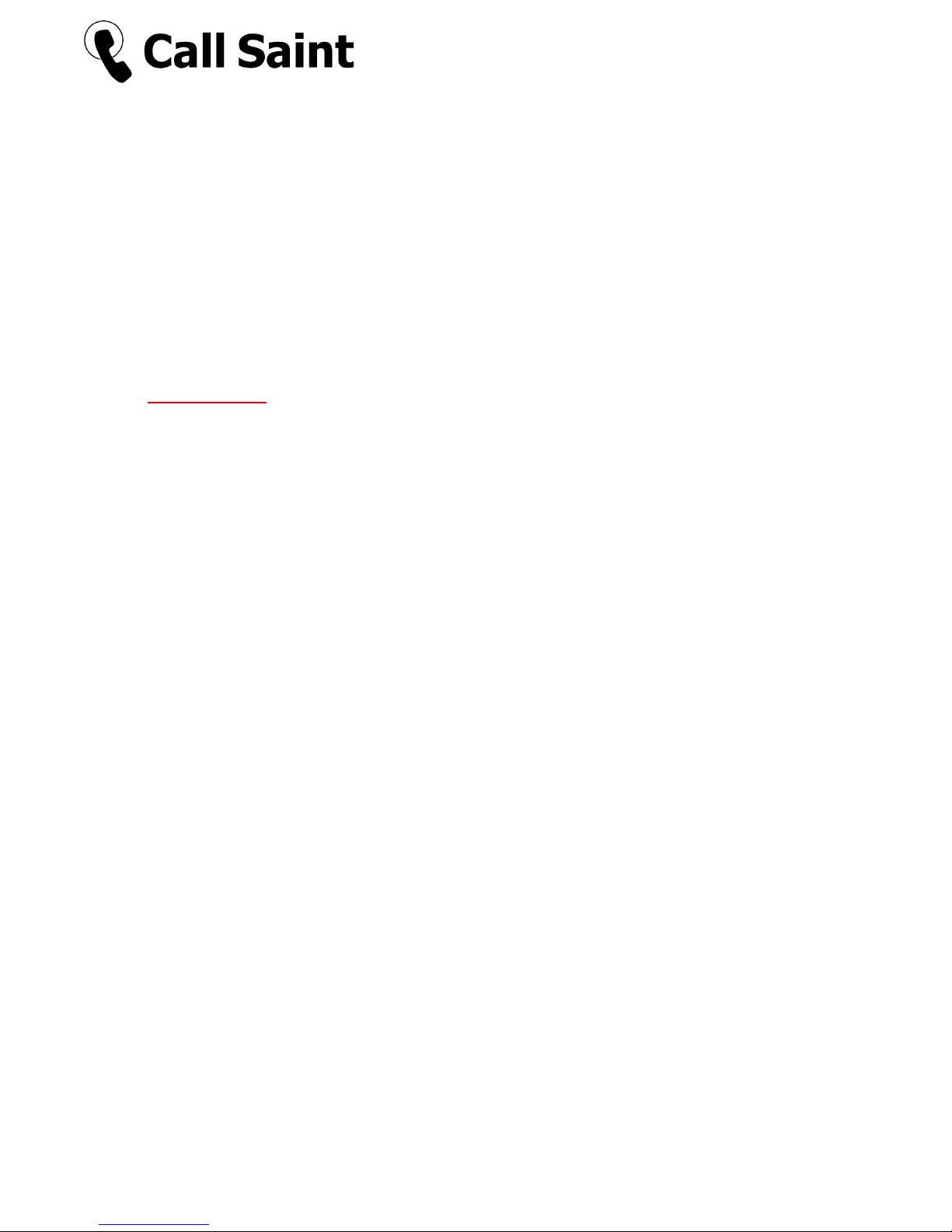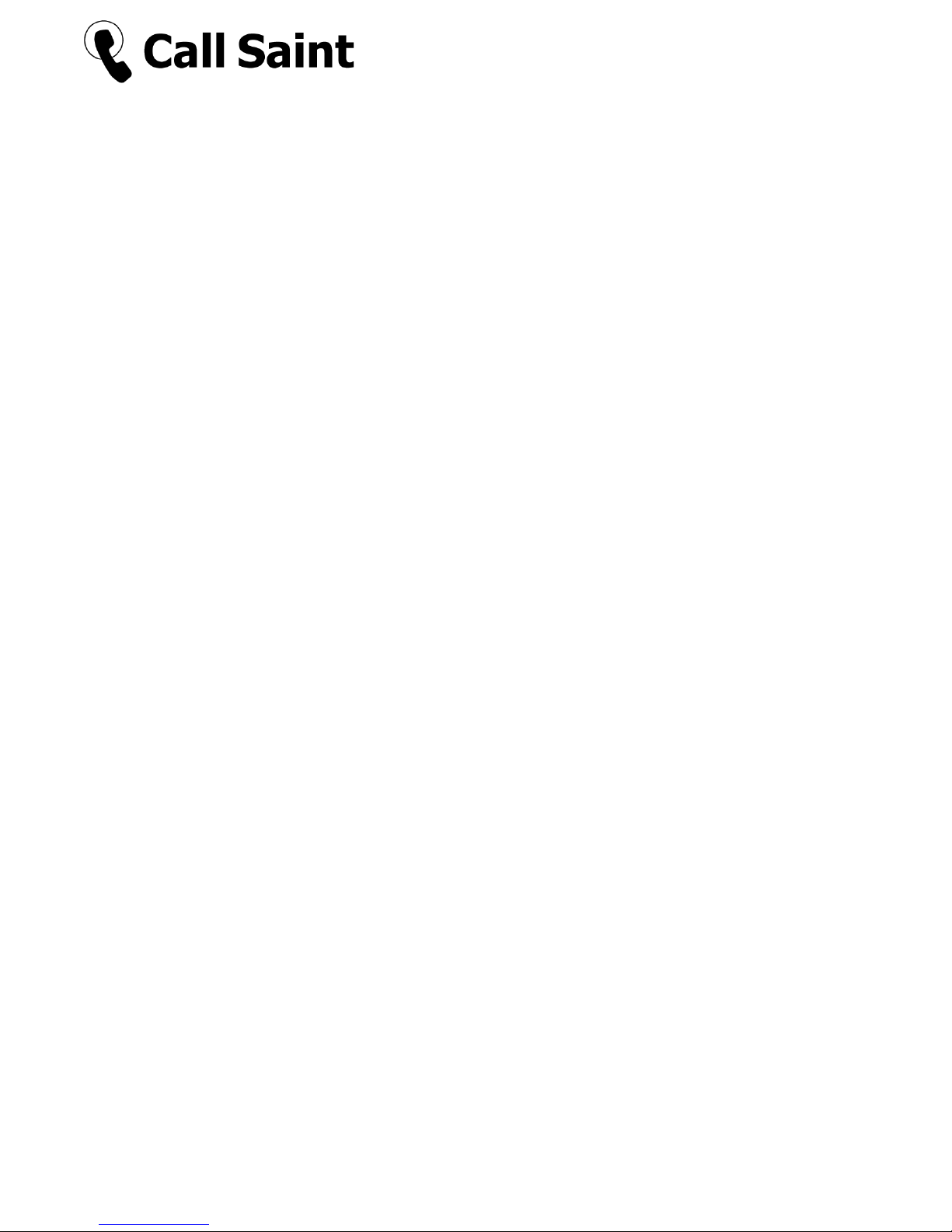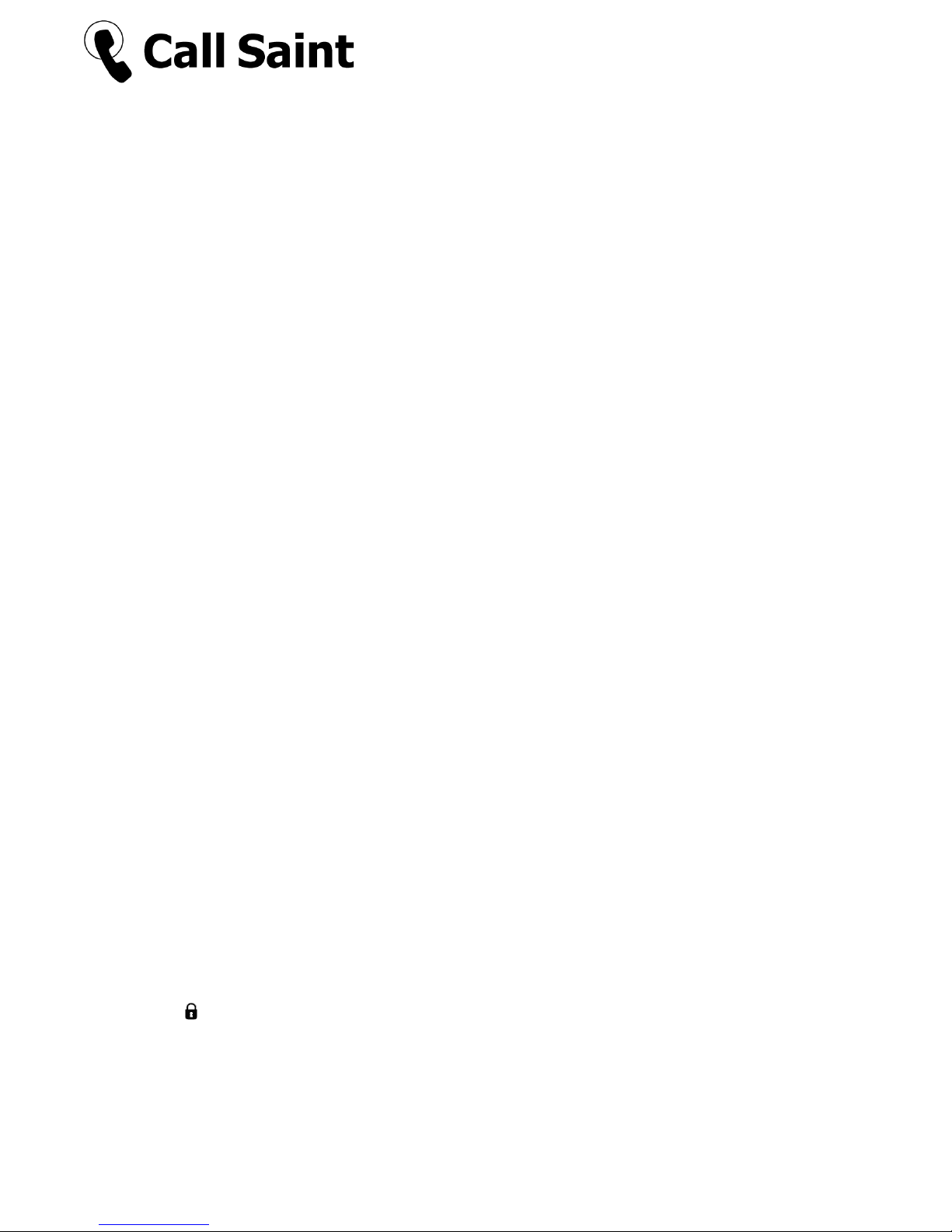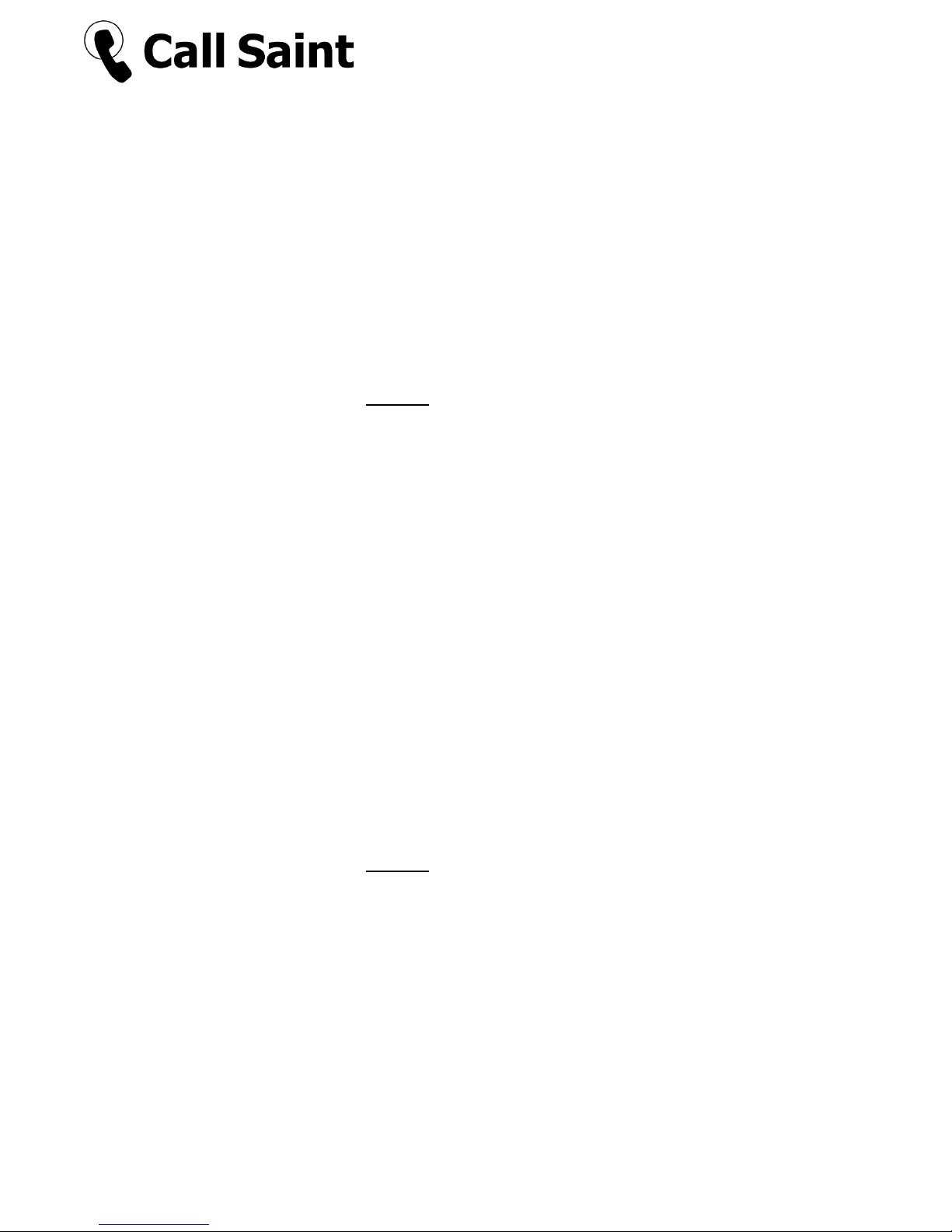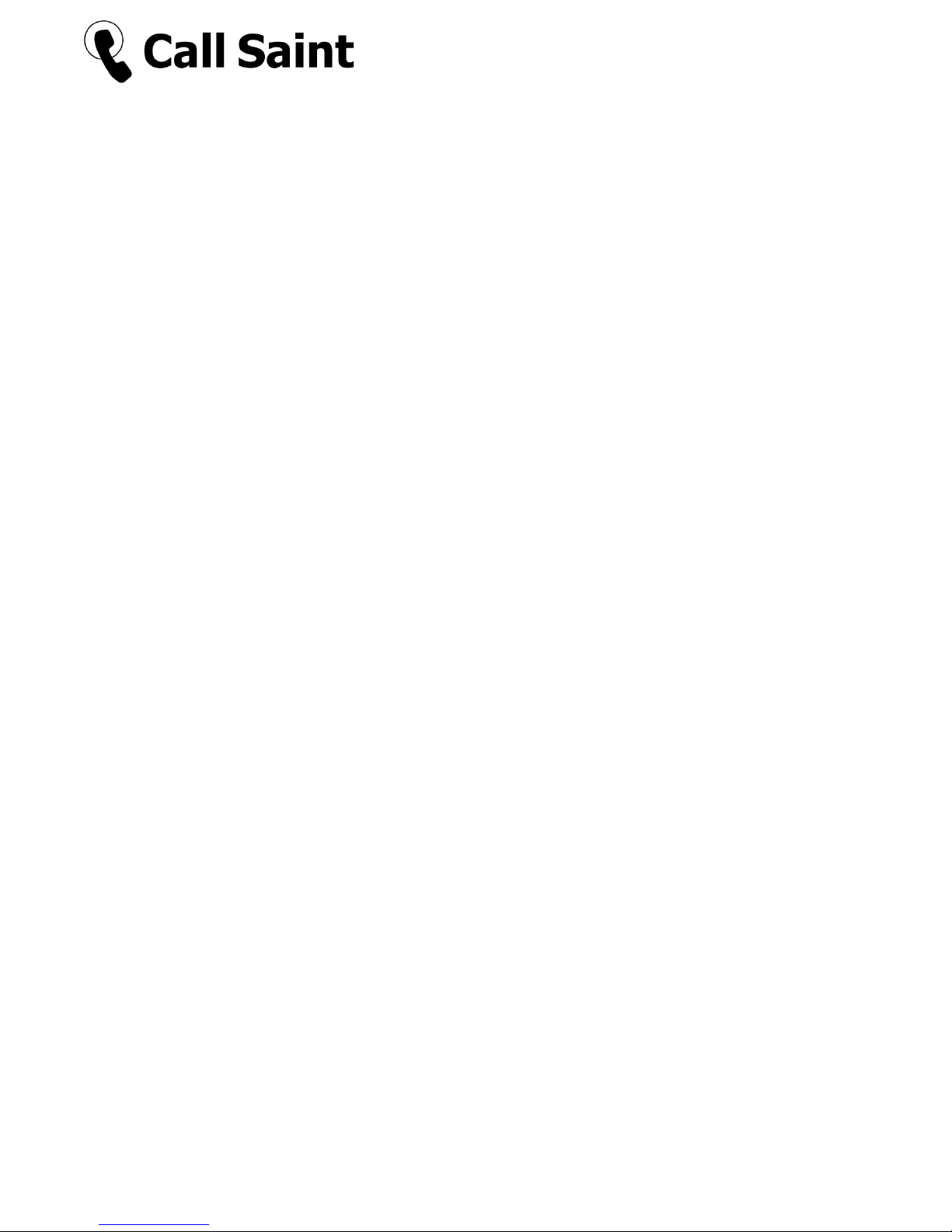Use the and buttons on the call blocker to select the correct day
of the month and then press “SET”
Use the and to set the hours of the time (24 hour format) then
press “SET”
Use the and to set the minutes of the time then press “SET”
You have now finished setting the year, date and time. The day of the
week will set automatically.
Adjusting the screen brightness
The default screen brightness level is set at 2.
Press “SET” on the call blocker. The screen will display “SET 1234567”
Pick up your telephone so you can hear a dial tone (if you are using a
cordless telephone, press the green telephone button)
Press “2” on your telephone
The screen on the call blocker will display “LCD 2”
Hang up your telephone
Use the and buttons on the call blocker to adjust the screen
brightness level between 1, 2, 3 and 4 then press “SET”
You have now finished adjusting the screen brightness.
View list of calls made (last 50 calls made)
Press “OUT” on the call blocker
Use the and buttons on the call blocker to view the list of calls
made
The call blocker will display the number dialled
The duration of the call will appear above the number dialled
The number displayed in the top right of the screen shows the number
of calls made