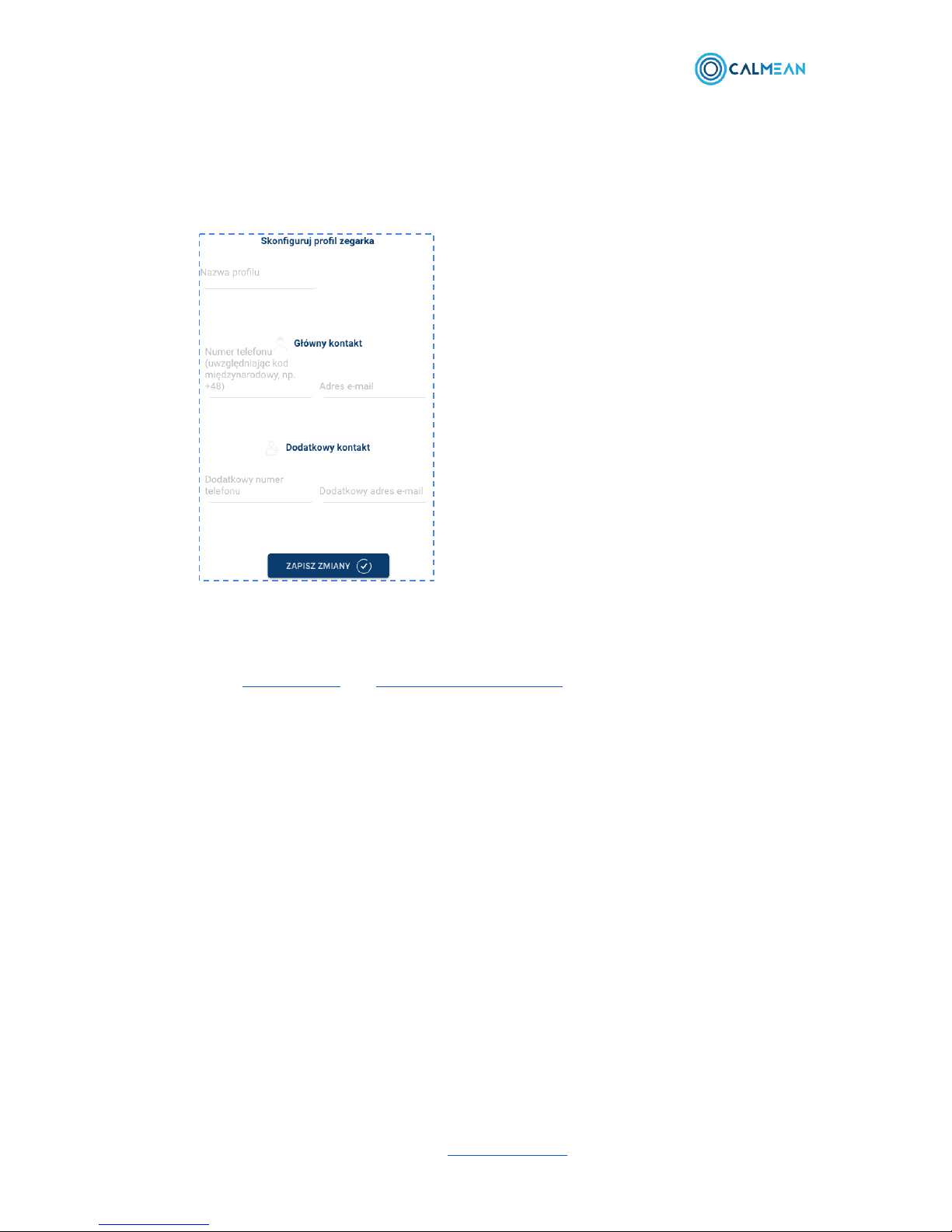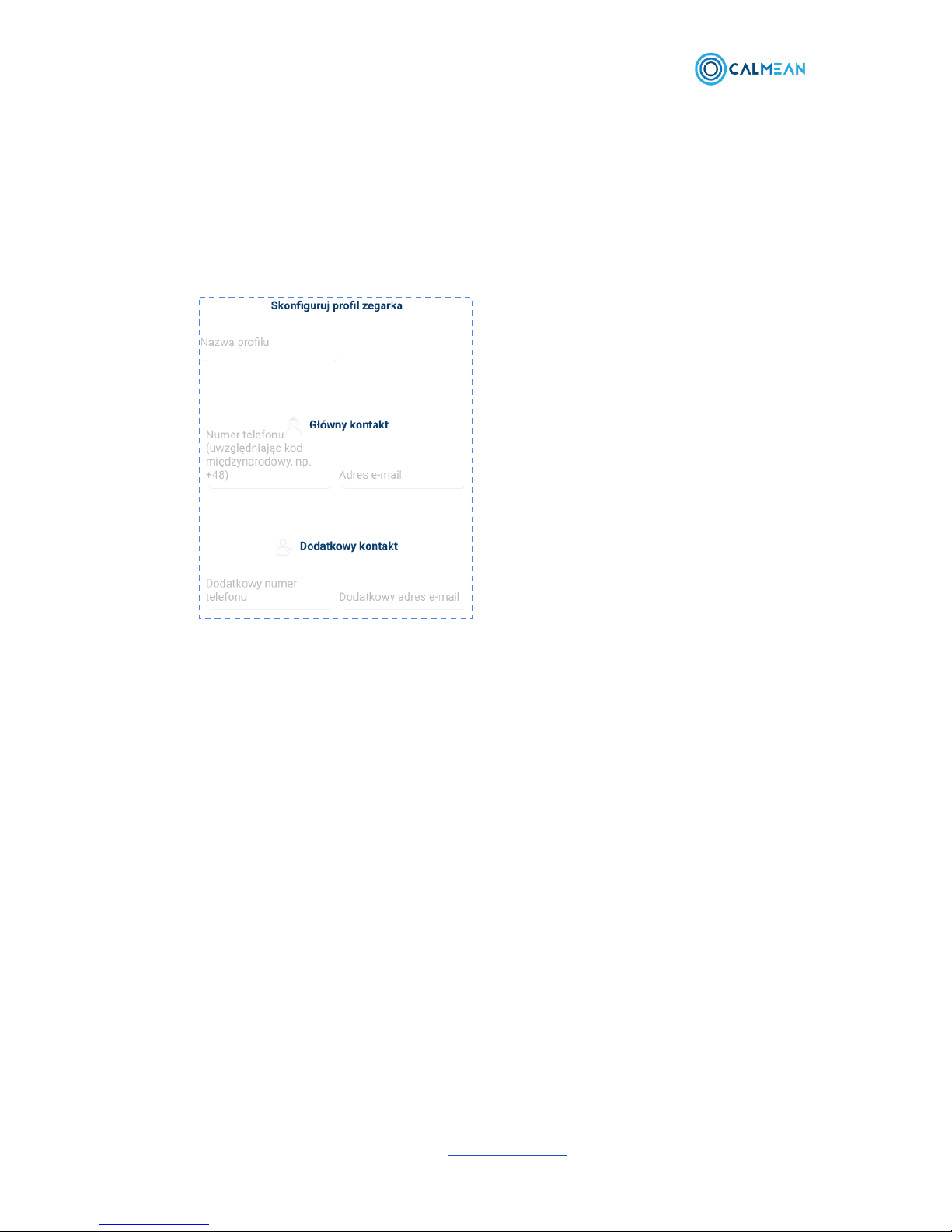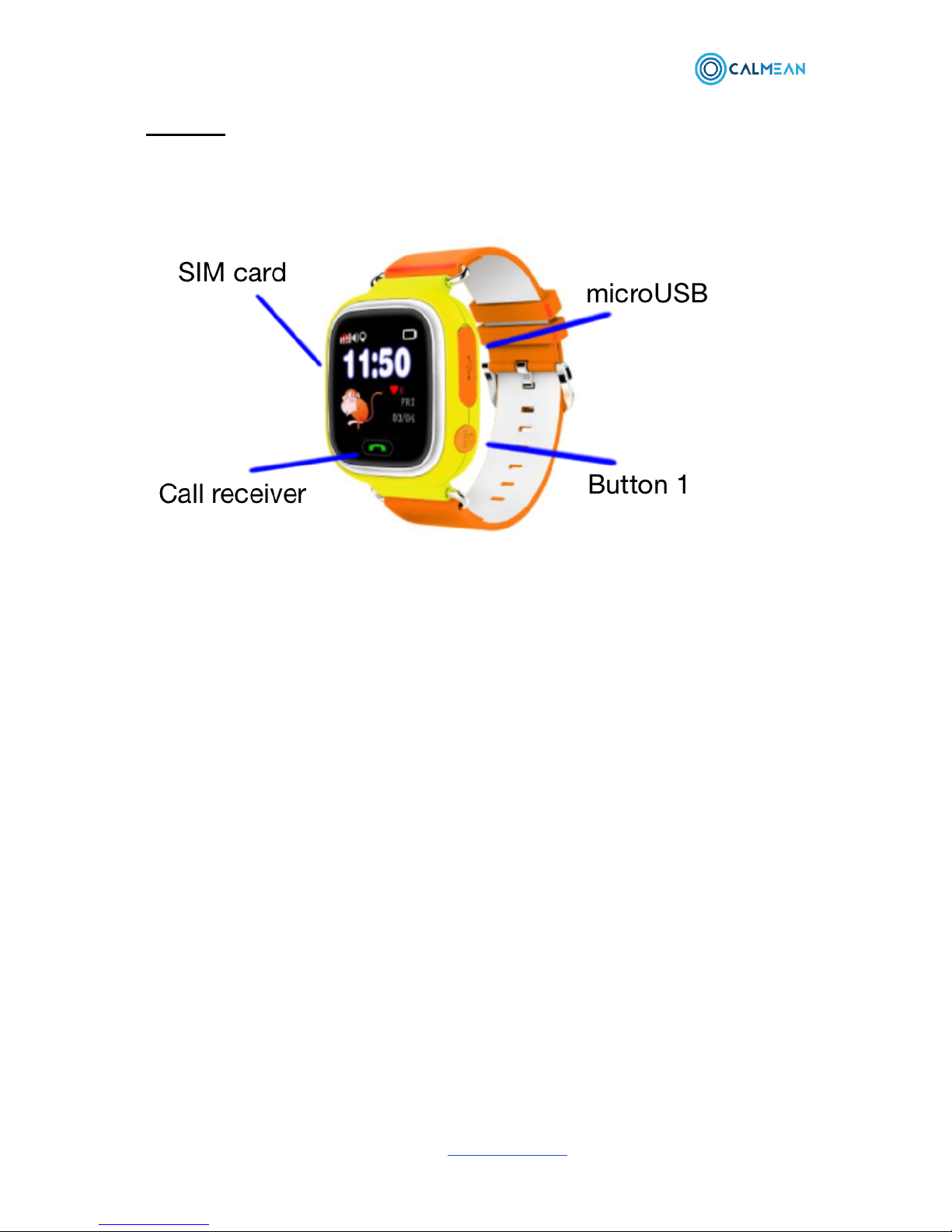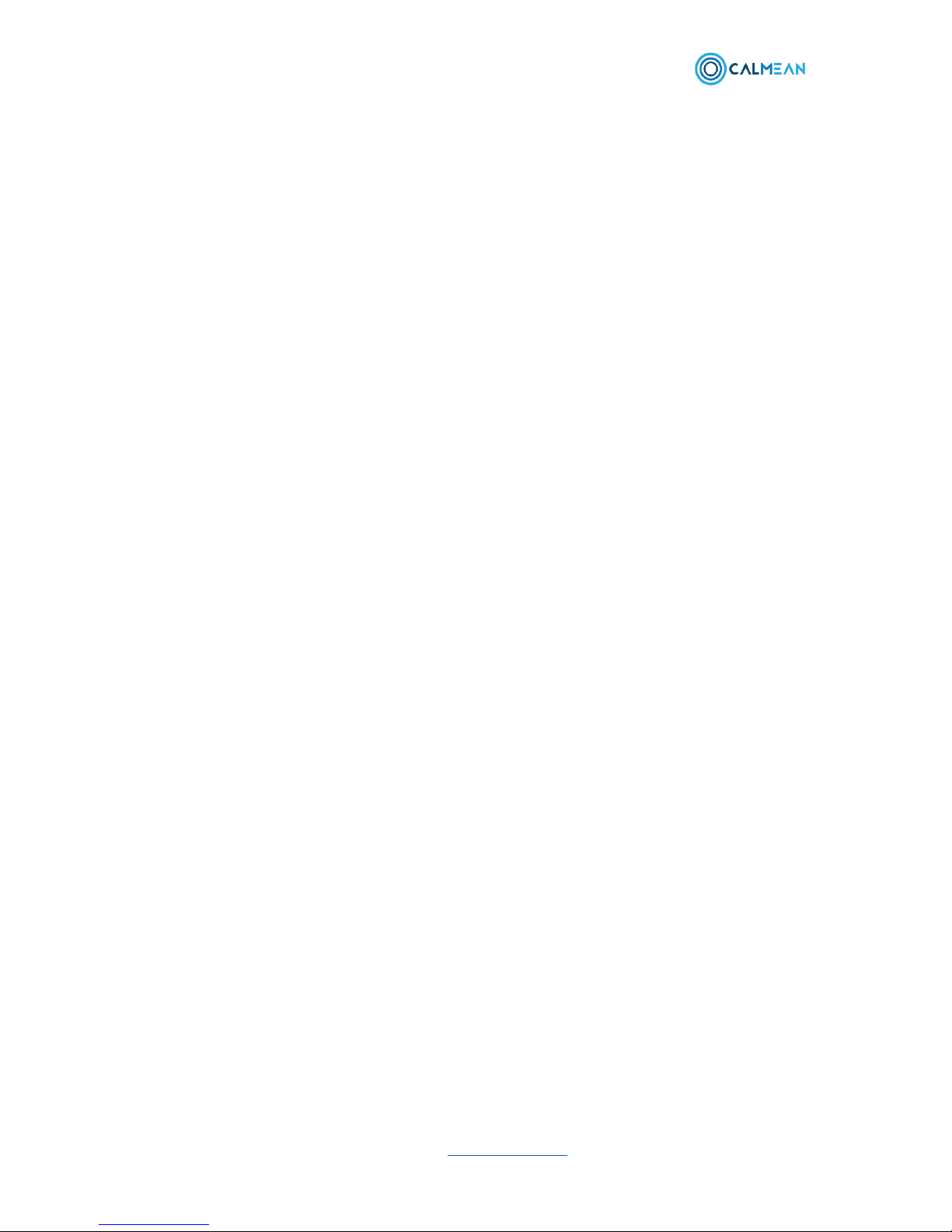Registration via Calmean Control Center
1) Download the Control Center app from Google Play or click the link on our
website www.calmean.pl
2) On the login/registration screen, select log-in and fill in the form, or login using
your Google account.
3) Now click the add device button. It is marked with a + symbol and is located in
the upper left part of the screen.
4) Select the add new CALMEAN device option.
5) Enter the unique watch ID in the indicated place. The ID is located on the box
that your watch was shipped in.
6) Now, fill in the contact information of emergency numbers (information for the
main number is required, the second emergency number is optional). If you
have defined this information previously, it will be displayed in the relevant
fields. Remember that you can only modify the information of emergency
numbers in the Settings → Profiles tab in the Control Panel at
www.calmean.pl.
7) These were all the steps required to configure CALMEAN Child Watch. You
can now hand it over to your child. In the Control Panel and in our app, you
will find tabs for watch control and checking basic activity information. You will
learn more about them in the Control Panel and CALMEAN Control Center
App sections.