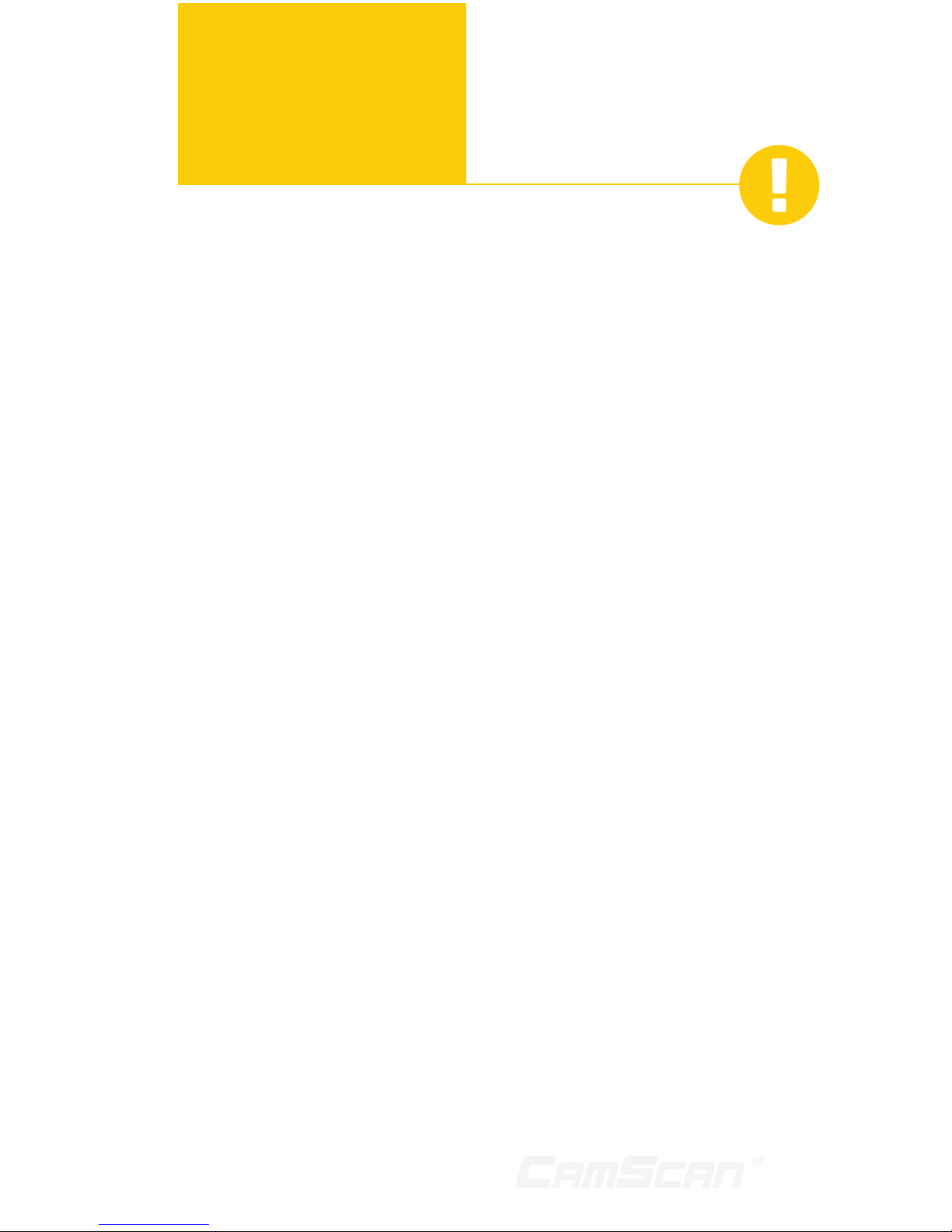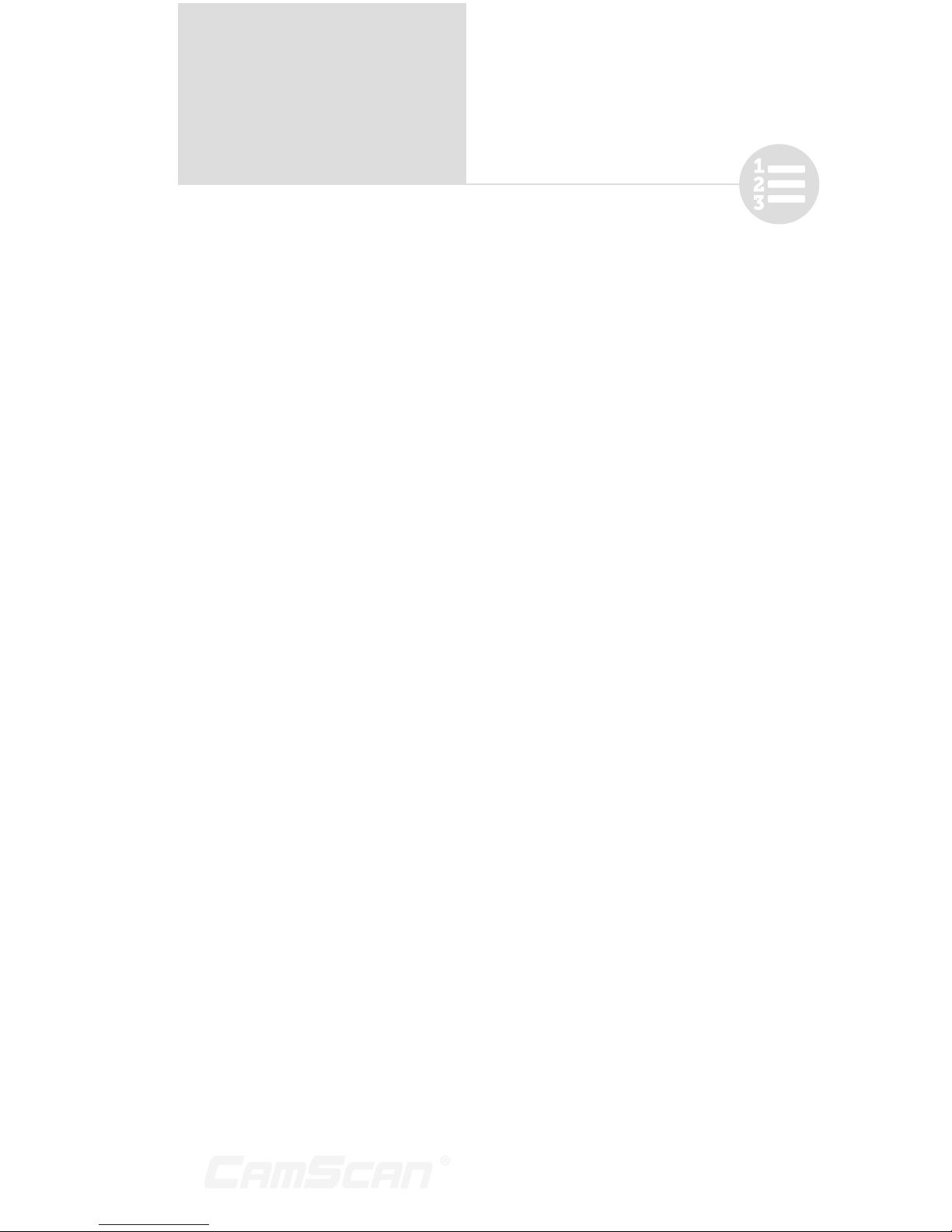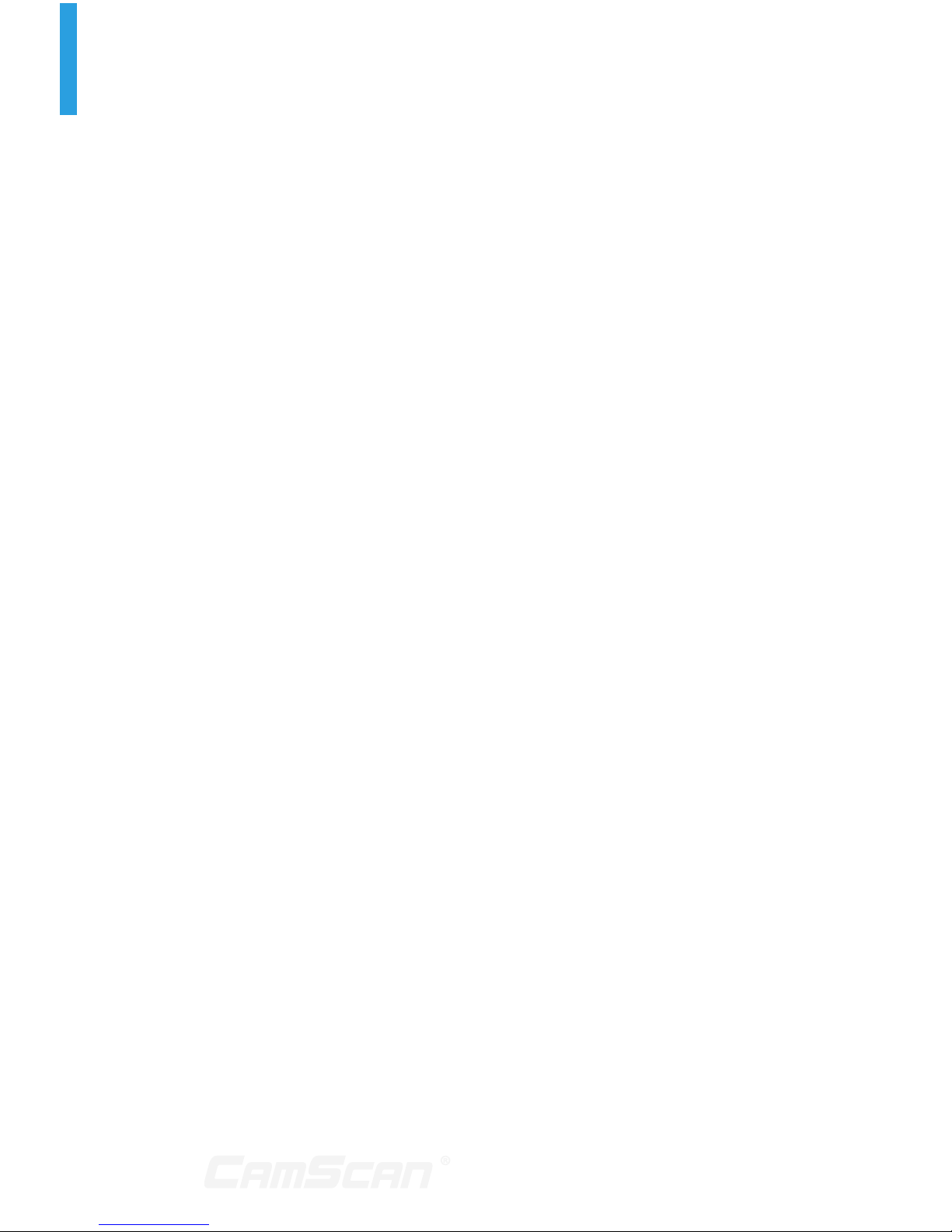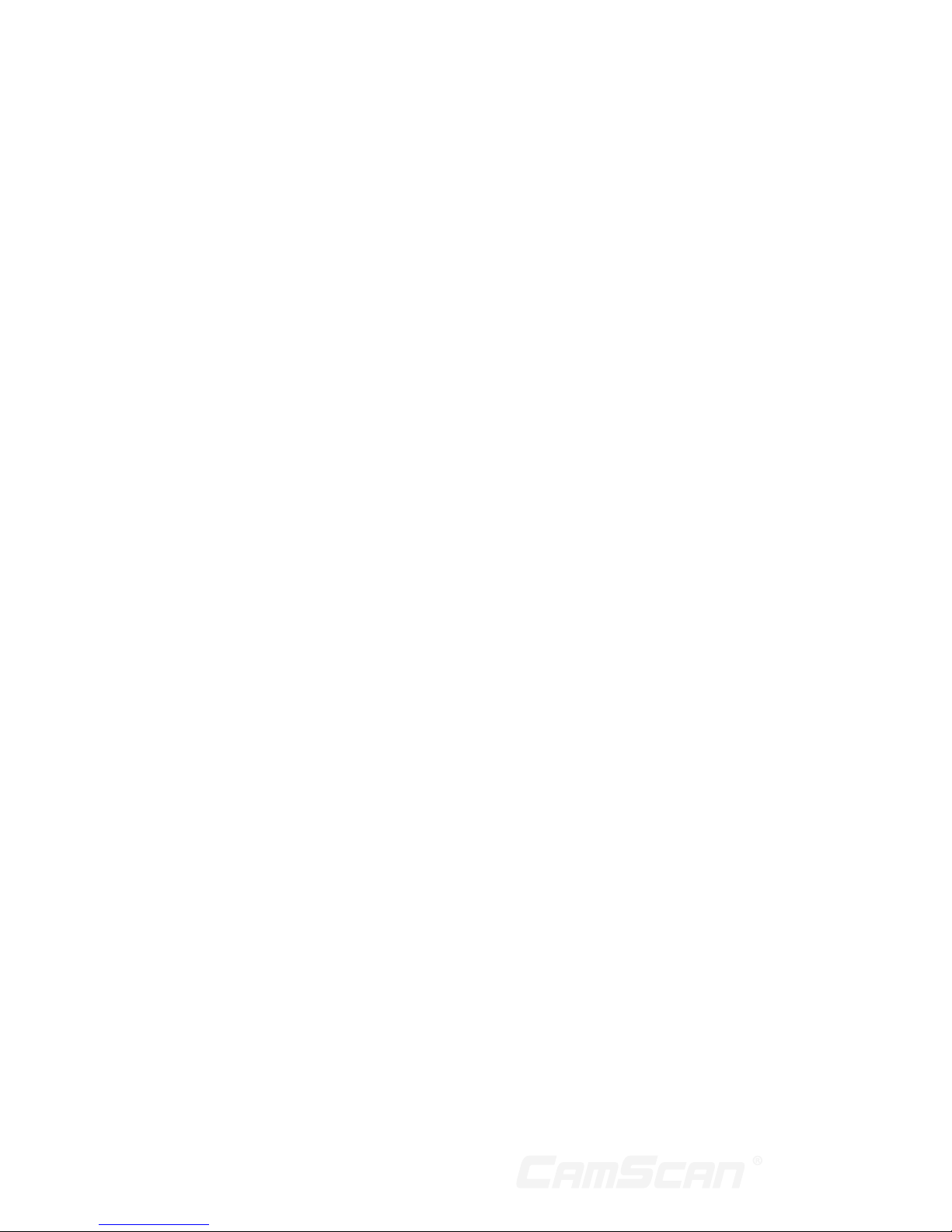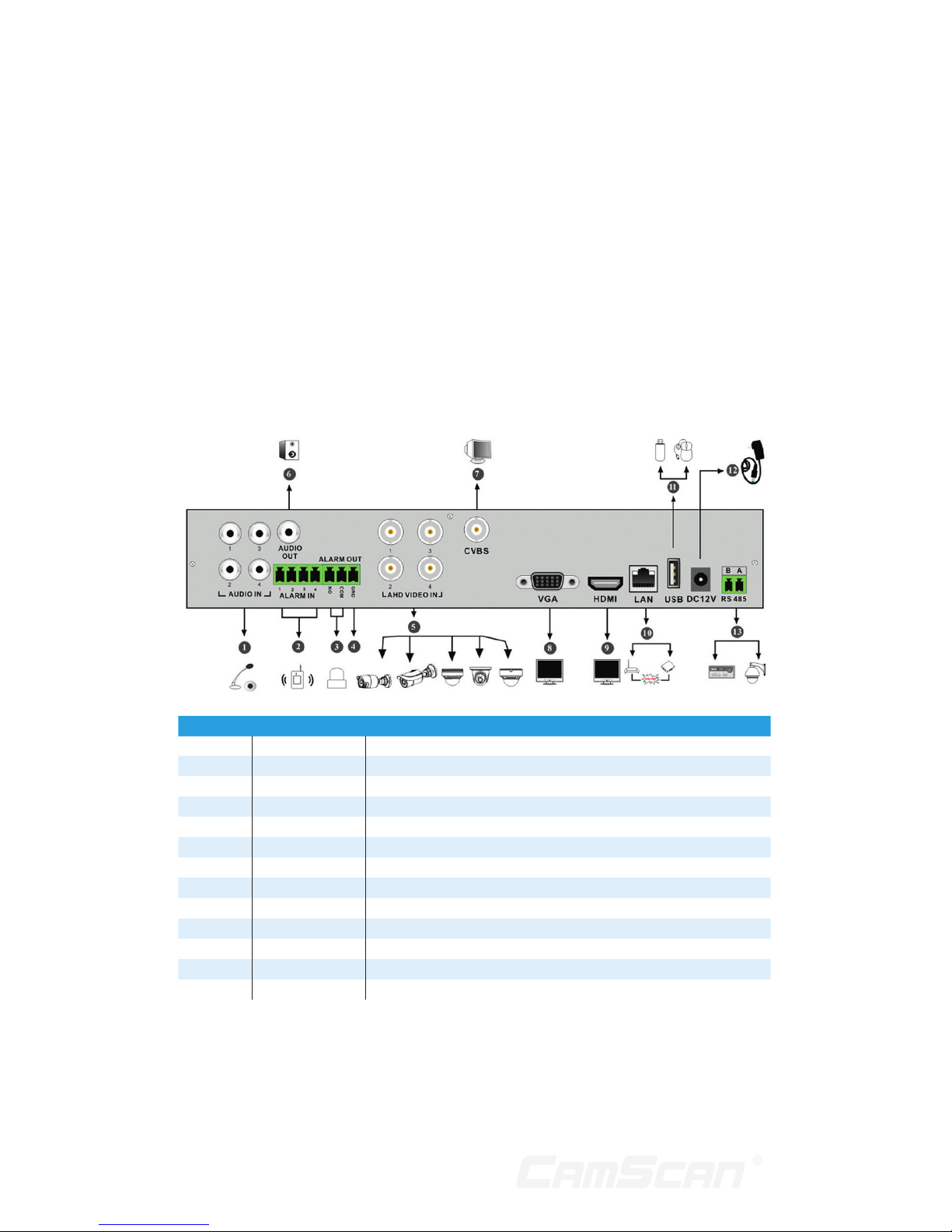4
7.4.4. Sensor Based Recording...................37
7.5. Disk Management......................................... 37
7.5.1. Storage Mode Configuration.........38
7.5.2. View Disk and S.M.A.R.T.
Information......................................................38
8. Playback & Backup......................................... 39
8.1. Instant Playback............................................39
8.2. Playback Interface Introduction .......39
8.3. Record Search & Playback.....................41
8.3.1. Search & Playback by
Time-sliced Image.....................................41
8.3.2. Search & Playback by Time.............41
8.3.3. Search & Playback by Event.........42
8.3.4. Search & Playback by Tag...............42
8.4. Backup..................................................................42
8.4.1. Backup by Time..........................................43
8.4.2. Backup by Event........................................43
8.4.3. Image Management................................43
8.4.4. View Backup Status ..............................44
9. Alarm Management........................................ 45
9.1 . Sensor Alarm ...................................................45
9.2. Motion Alarm....................................................46
9.2 .1. Motion Configuration............................46
9.2.2. Motion Alarm Handling
Configuration................................................46
9.3. Exception Alarm............................................. 47
9.3.1. IPC Offline Settings.................................47
9.3.2. Video Loss Settings................................47
9.3.3. Exception Handling Settings..........47
9.4. Alarm Event Notification......................... 47
9.4.1. Alarm-out...........................................................47
9.4.2. E-mail ....................................................................48
9.4.3. Display..................................................................48
9.4.4. Buzzer ..................................................................48
9.5. Manual Alarm ...................................................48
9.6. View Alarm Status .......................................48
10. Account & Permission Management ......49
10.1 . Account Management...............................49
10.1.1. Add User............................................................49
10.1. 2. Edit User.............................................................49
10.2. User Login & Logout ...................................50
10.3. Permission Management ........................50
10.3.1. Add Permission Group.........................50
10.3.2. Edit Permission Group..........................50
10.4. Black and White List....................................51
11. Device Management...................................... 52
11.1. Network Configuration.............................52
11.1.1. TCP/IPv4 Configuration.....................52
11.1.2. Port Configuration...................................52
11.1.3. DDNS Configuration...............................53
11.1.4. E-mail Configuration..............................54
11.1.5. UPnP Configuration...............................54
11.1.6. NAT Configuration....................................55
11.1.7. View Network Status............................55
11.2. Basic Configuration.....................................55
11.2.1. Common Configuration.......................55
11.2.2. Date and Time Configuration........55
11.3. Factory Default..............................................56
11.4. Device Software Upgrade......................56
11.5. Backup and Restore...................................56
11.6. View Log .............................................................. 57
11.7. View System Information....................... 57
12. Remote Surveillance...................................... 58
12.1. Mobile Client Surveillance ......................58
12.2. Web LAN Access...........................................58
12.3. Web WAN Access.........................................58
12.4. Web Remote Control..................................60