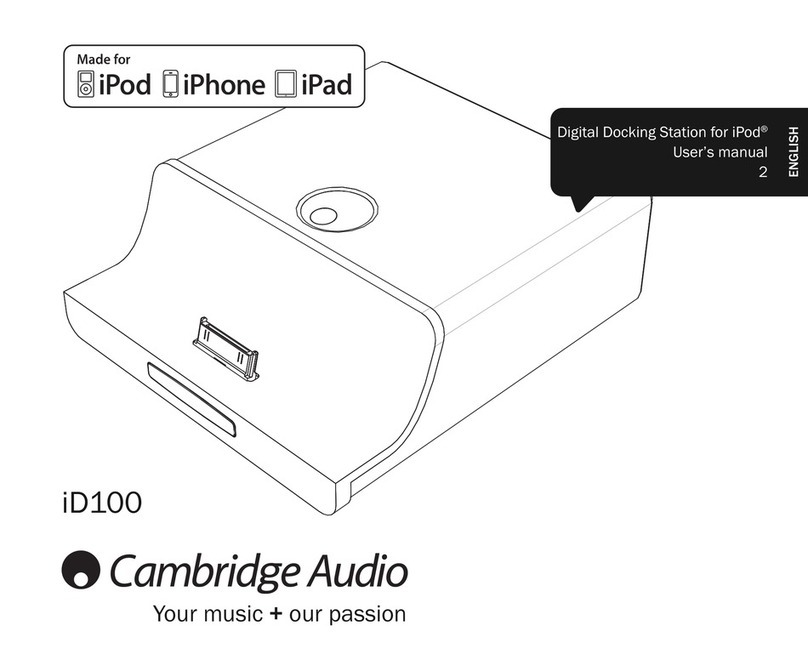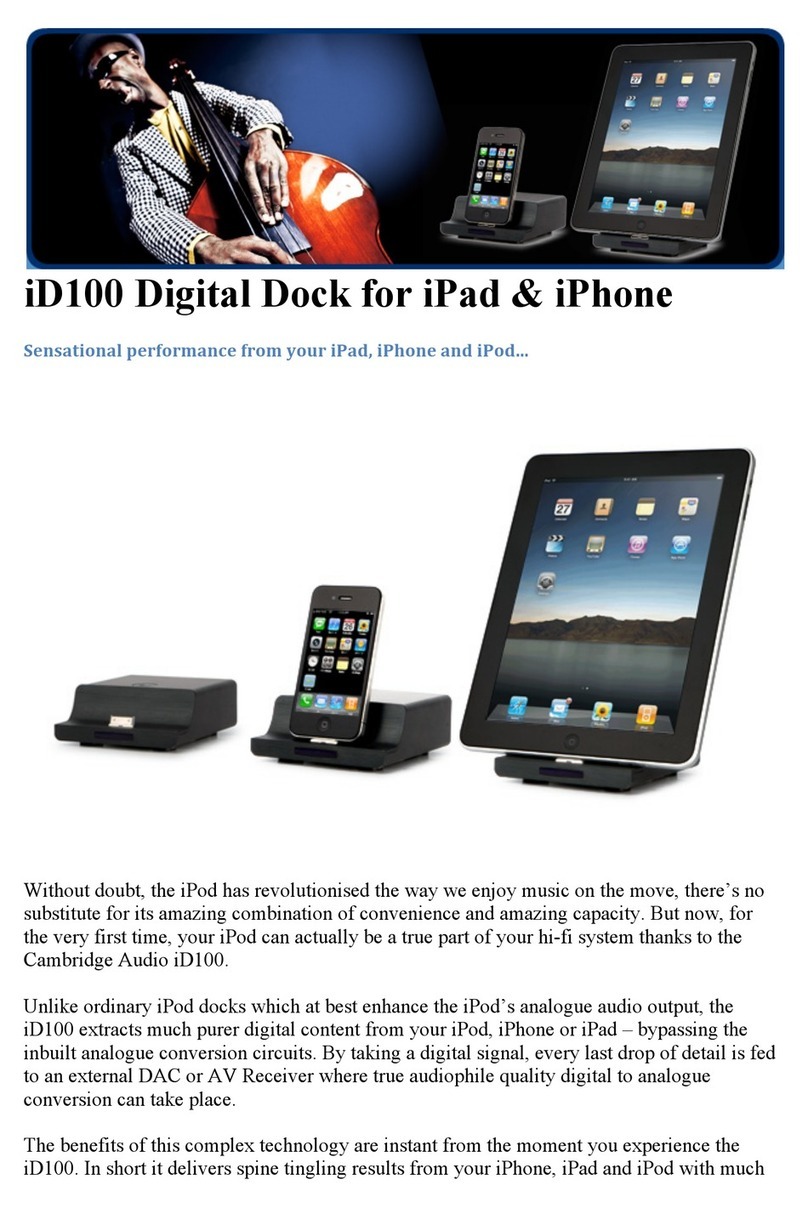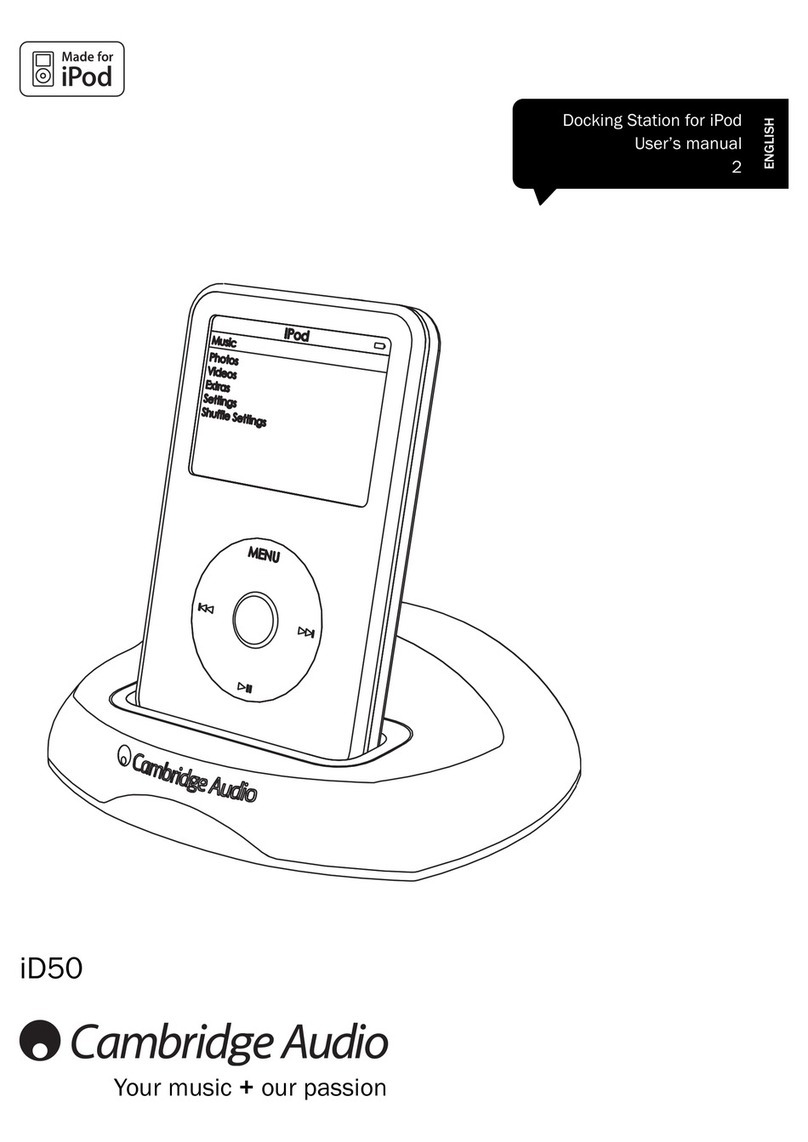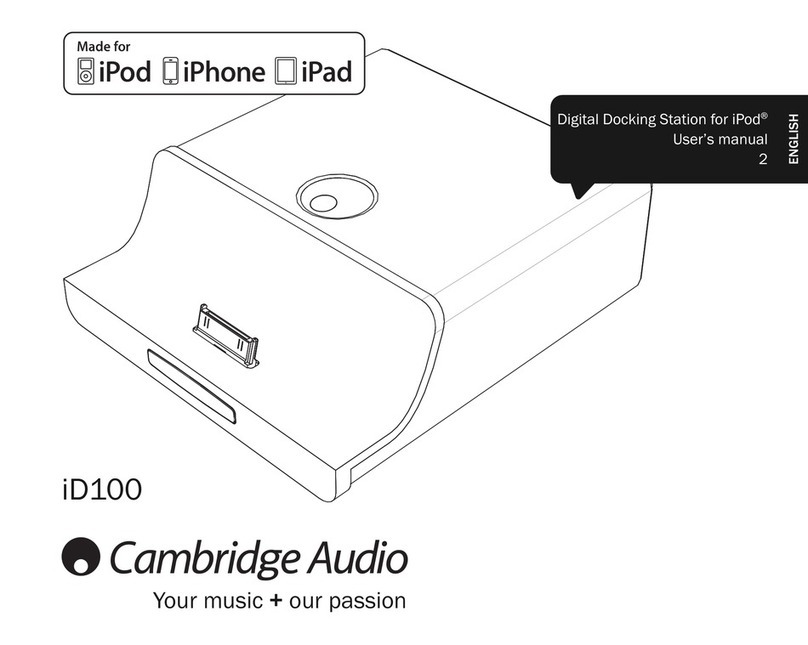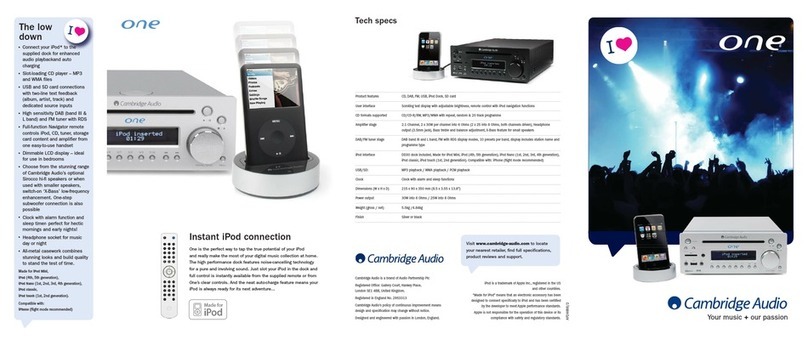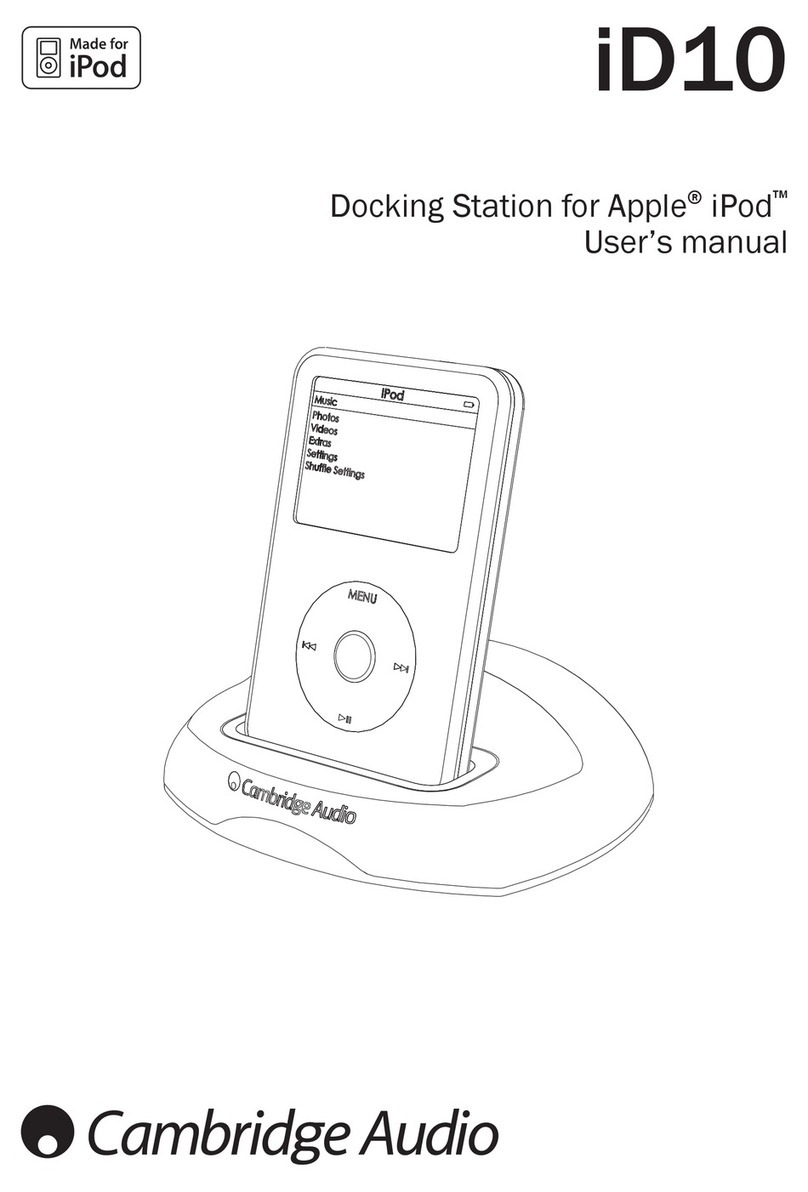Wi-Fi information
FCC Statement
Air 100
)&&,'<.%0$ ,&,'$0$
Air 200
)&&,'<.%0$ ,&,'$0$
DECLARATION OF CONFORMITY WITH FCC RULES FOR ELECTROMAGNETIC
COMPATIBILITY
We, Cambridge Audio, of Gallery Court, Hankey Place, London SE1 4BB,
declare under our sole responsibility that this device,
Air 100/200 with Wi-Fi module
to which this declaration relates, complies with Part 15 of the FCC Rules.
2SHUDWLRQLVVXEMHFWWRWKHIROORZLQJWZRFRQGLWLRQVWKLVGHYLFHPD\QRW
cause harmful interference, and (2) this device must accept any interference
received, including interference that may cause undesired operation.
Caution: Exposure to Radio Frequency Radiation.
The device shall be used in such a manner that the potential for human contact
GXULQJQRUPDORSHUDWLRQLVPLQLPL]HG
When connecting an external antenna to the device, the antenna shall be placed
LQ VXFK D PDQQHU WR PLQLPL]H WKH SRWHQWLDO IRU KXPDQ FRQWDFW GXULQJ QRUPDO
RSHUDWLRQ7KLVWUDQVPLWWHUPXVWQRWEHFRORFDWHGRURSHUDWLQJLQFRQMXQFWLRQZLWK
any other antenna or transmitter.
Federal Communications Commission Notice
This equipment has been tested and found to comply with the limits for a Class
B digital device, pursuant to Part 15 of the FCC Rules. These limits are designed
to provide reasonable protection against harmful interference in a residential
installation.
This equipment generates, uses, and can radiate radio frequency energy, and if
not installed and used in accordance with the instructions, may cause harmful
interference to radio communications. However, there is no guarantee that
interference will not occur in a particular installation. If this equipment does cause
harmful interference to radio or television reception, which can be determined by
turning the equipment off and on, the user is encouraged to try and correct the
interference by one or more of the following measures:
• Reorient or relocate the receiving antenna.
• Increase the distance between the equipment and the receiver.
• Connect the equipment to an outlet on a circuit different from that to which the
receiver is connected.
• Consult the dealer or an experienced radio/TV technician for help.
)&& &DXWLRQ $Q\ FKDQJHV RU PRGLÀFDWLRQV QRW H[SUHVVO\ DSSURYHG E\ WKH
party responsible for compliance could void the user’s authority to operate this
equipment.
IMPORTANT NOTE:
FCC Radiation Exposure Statement:
This equipment complies with FCC radiation exposure limits set forth for an
uncontrolled environment. This equipment should be installed and operated with a
minimum distance of 20cm between the radiator and your body.
7KLVWUDQVPLWWHUPXVWQRWEHFRORFDWHGRURSHUDWLQJLQFRQMXQFWLRQZLWKDQ\RWKHU
antenna or transmitter.
*+] RSHUDWLRQ RI WKLV SURGXFW LQ WKH 86$ LV ÀUPZDUHOLPLWHG WR FKDQQHOV
through 11.
0RGLÀFDWLRQV
7KH)&&UHTXLUHVWKHXVHUWREHQRWLÀHGWKDWDQ\FKDQJHVRUPRGLÀFDWLRQVWRWKLV
device that are not expressly approved by Cambridge Audio, may void the user’s
authority to operate the equipment.
&DQDGD,QGXVWU\&DQDGD,&
This Class B digital apparatus complies with Canadian ICES-003
This device complies with Industry Canada licence-exempt RSS standard(s).
2SHUDWLRQ LV VXEMHFW WR WKH IROORZLQJ WZR FRQGLWLRQV WKLV GHYLFH PD\ QRW
cause interference, and (2) this device must accept any interference, including
interference that may cause undesired operation of the device.
Under Industry Canada regulations, this radio transmitter may only operate using
an antenna of a type and maximum (or lesser) gain approved for the transmitter by
Industry Canada. To reduce potential radio interference to other users, the antenna
type and its gain should be so chosen that the equivalent isotropically radiated
power (e.i.r.p.) is not more than that necessary for successful communication.
This radio transmitter 9095A-MA100002 (Air 100) / 9095A-MA200003 (Air 200)
has been approved by Industry Canada to operate with the antenna types listed
below with the maximum permissible gain and required antenna impedance for
each antenna type indicated. Antenna types not included in this list, having a gain
greater than the maximum gain indicated for that type, are strictly prohibited for
use with this device.
&$$QWHQQD5*&DEOH60$3OXJ5HYHUVHG%LƘ
This equipment complies with RSS-102 limits set forth for an uncontrolled
environment. This equipment should be installed and operated with a minimum
distance of 20cm between the radiator and your body.
Cet appareil numérique de Classe B est conforme à la norme Canadienne ICES-
003
Le présent appareil est conforme aux CNR d’Industrie Canada applicables aux
appareils radio exempts de licence. L’exploitation est autorisée aux deux conditions
suivantes : (1) l’appareil ne doit pas produire de brouillage, et (2) l’utilisateur de
l’appareil doit accepter tout brouillage radioélectrique subi, même si le brouillage
est susceptible d’en compromettre le fonctionnement.
Conformément à la réglementation d’Industrie Canada, le présent émetteur radio
peut fonctionner avec une antenne d’un type et d’un gain maximal (ou inférieur)
approuvé pour l’émetteur par Industrie Canada. Dans le but de réduire les
risques de brouillage radioélectrique à l’intention des autres utilisateurs, il faut
choisir le type d’antenne et son gain de sorte que la puissance isotrope rayonnée
équivalente (p.i.r.e.) ne dépasse pas l’intensité nécessaire à l’établissement d’une
communication satisfaisante.
Le présent émetteur radio 9095A-MA100002 (Air 100) / 9095A-MA200003 (Air
200) a été approuvé par Industrie Canada pour fonctionner avec les types d’antenne
énumérés ci-dessous et ayant un gain admissible maximal et l’impédance requise
pour chaque type d’antenne. Les types d’antenne non inclus dans cette liste, ou
dont le gain est supérieur au gain maximal indiqué, sont strictement interdits pour
l’exploitation de l’émetteur.
&$$QWHQQD5*&DEOH60$3OXJ5HYHUVHG%LƘ
Cet équipement est conforme a RSS-102 limites énoncées pour un environnement
non contrôlé. Cet équipement doit être installé et utilisé avec une distance
minimale de 20 cm entre le radiateur et votre corps.
IMPORTANT NOTE:
IC Radiation Exposure Statement:
This equipment complies with Canada radiation exposure limits set forth for
uncontrolled environments. This equipment should be installed and operated with
a minimum distance of 20cm between the radiator and your body.
7KLVWUDQVPLWWHUPXVWQRWEHFRORFDWHGRURSHUDWLQJLQFRQMXQFWLRQZLWKDQ\RWKHU
antenna or transmitter.
Cet appareil numérique de la classe B conforme á la norme NMB-003 du Canada.
(XURSH(XURSHDQ8QLRQ1RWLFH
Radio products with the CE 1588 or CE alert marking comply with the R&TTE
Directive (1995/5/EC) issued by the Commission of the European Community.
Compliance with this directive implies conformity to the following European Norms.
• EN 60950-1 – Product Safety.
• EN 300 328 – Technical requirement for radio equipment.
• EN 301 489 – General EMC requirements for radio equipment.
7R GHWHUPLQH WKH W\SH RI WUDQVPLWWHU FKHFN WKH LGHQWLÀFDWLRQ ODEHO RQ \RXU
Cambridge Audio product.
Products with the CE marking comply with European Low Voltage (2006/95/EC),
Electromagnetic Compatibility (2004/108/EC) and Environmentally-friendly design
of Energy-related Products (2009/125/EC) Directives issued by the Commission of
the European Community. Compliance with these directives implies conformity to
the following European Norms.
• EN 55022 – Electromagnetic Interference.
• EN 55024 – Electromagnetic Immunity.
• EN 61000-3-2 – Power Line Harmonics.
• EN 61000-3-3 – Power Line Flicker.
• EN 60950-1 – Product Safety Products that contain the radio transmitter are
labeled with CE 1588 or CE alert marking and may also carry the CE logo.
• EN 62301:2005 - Household electrical appliances. Measurement of standby
power.
• 1275/2008 - Implementing EuP Directive for Standby Power Consumption.
5
ENGLISH