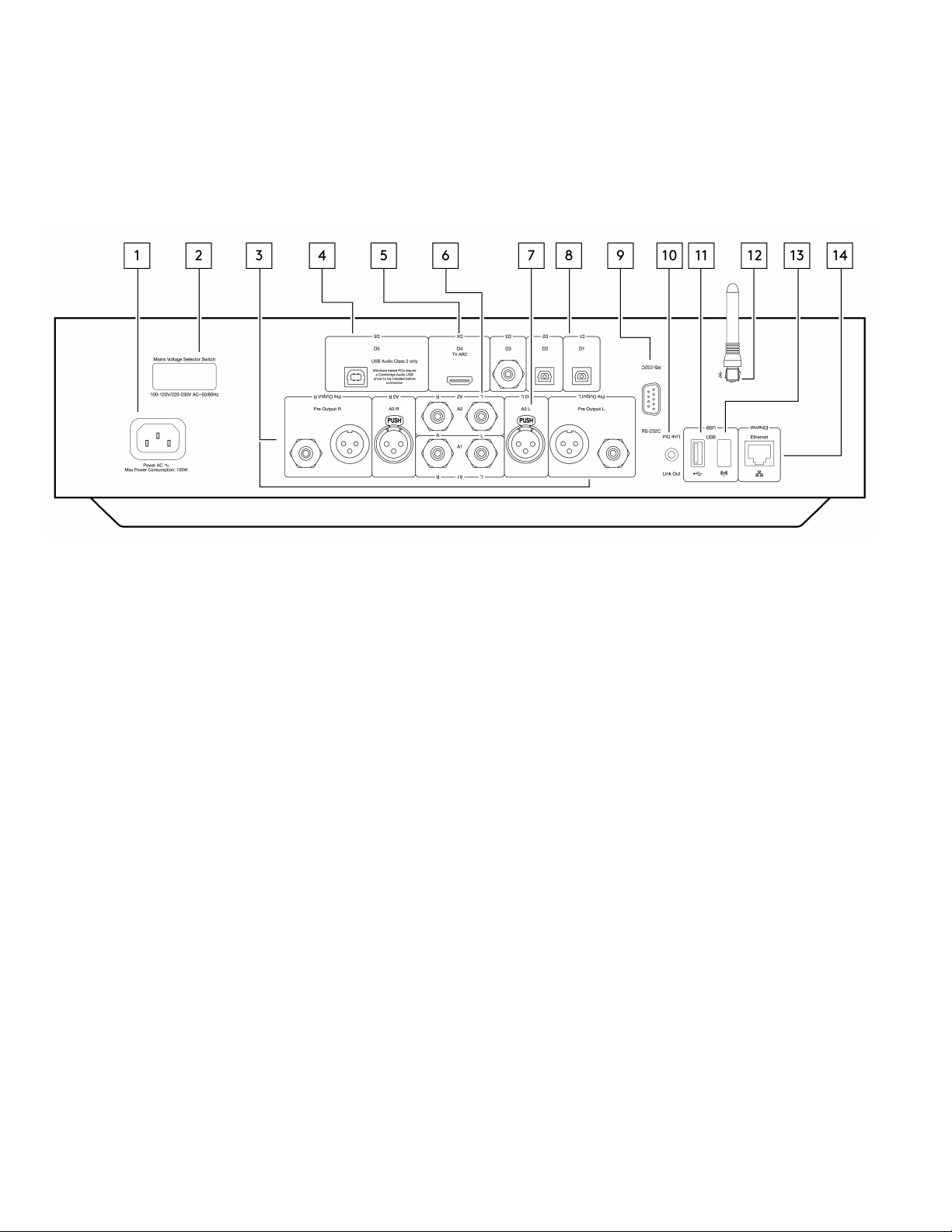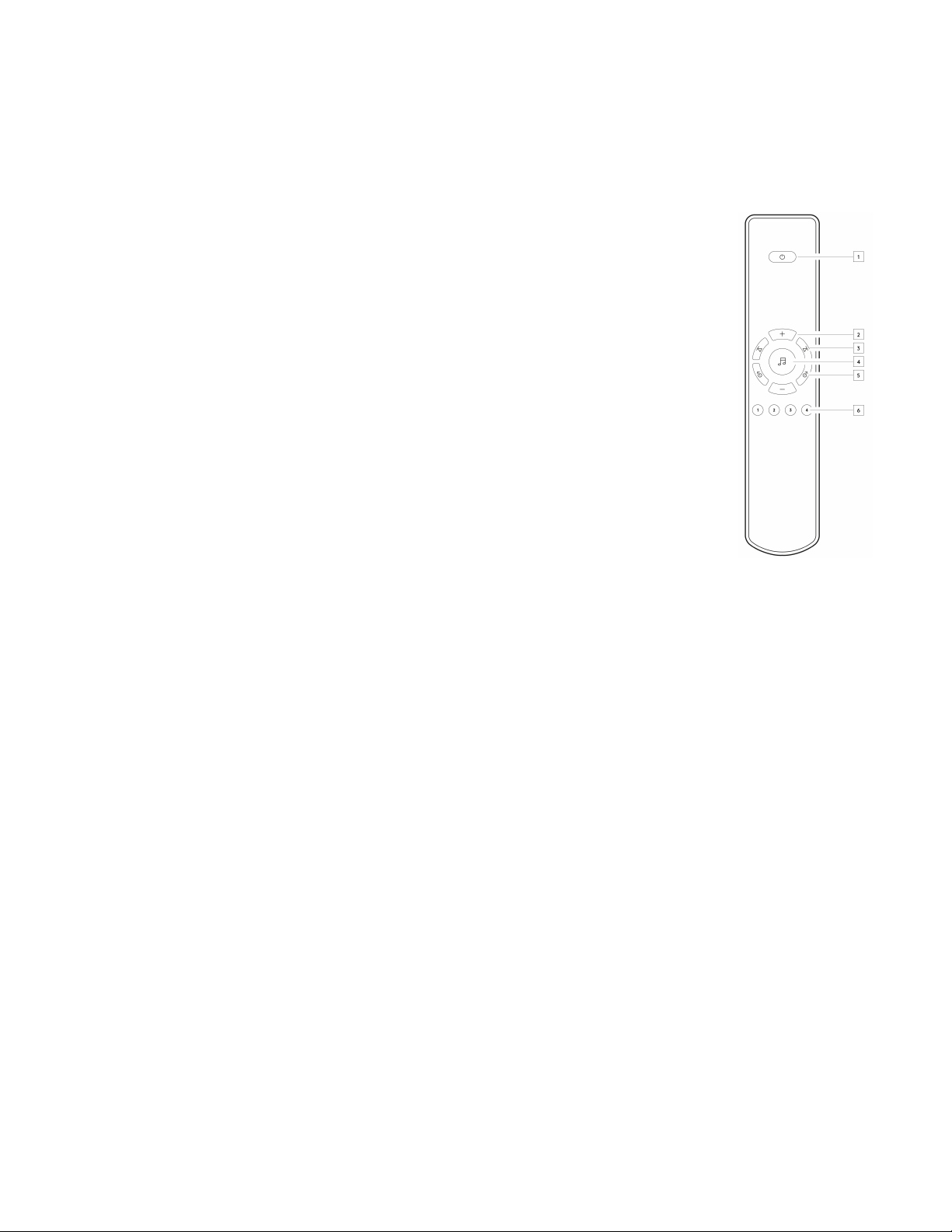2
目录
EDGE NQ Network Player 3 ..................................................................................................................................................................................................................
Introduction 4 .......................................................................................................................................................................................................................................
What’s included with the EDGE NQ? 5 .................................................................................................................................................................................................
Front Panel Controls 6 ..........................................................................................................................................................................................................................
Display 7 ................................................................................................................................................................................................................................................
Rear Panel Connections 8 ....................................................................................................................................................................................................................
Remote Control 10 ...............................................................................................................................................................................................................................
Getting Connected 11 ...........................................................................................................................................................................................................................
StreamMagic App 13 ............................................................................................................................................................................................................................
Connecting to Wi-Fi 14 .........................................................................................................................................................................................................................
Built-in Streaming Services 16 .............................................................................................................................................................................................................
AirPlay 2 18 ...........................................................................................................................................................................................................................................
Chromecast 19 ......................................................................................................................................................................................................................................
Internet Radio 20 ..................................................................................................................................................................................................................................
Bluetooth 21 .........................................................................................................................................................................................................................................
USB Audio 22 ........................................................................................................................................................................................................................................
USB Media 26 ........................................................................................................................................................................................................................................
Streaming Your Local Digital Music Collection 27 ...............................................................................................................................................................................
Settings 28 ............................................................................................................................................................................................................................................
Technical Specification 30 ....................................................................................................................................................................................................................
Source Quality Matrix 32 ......................................................................................................................................................................................................................
Troubleshooting 33 ..............................................................................................................................................................................................................................