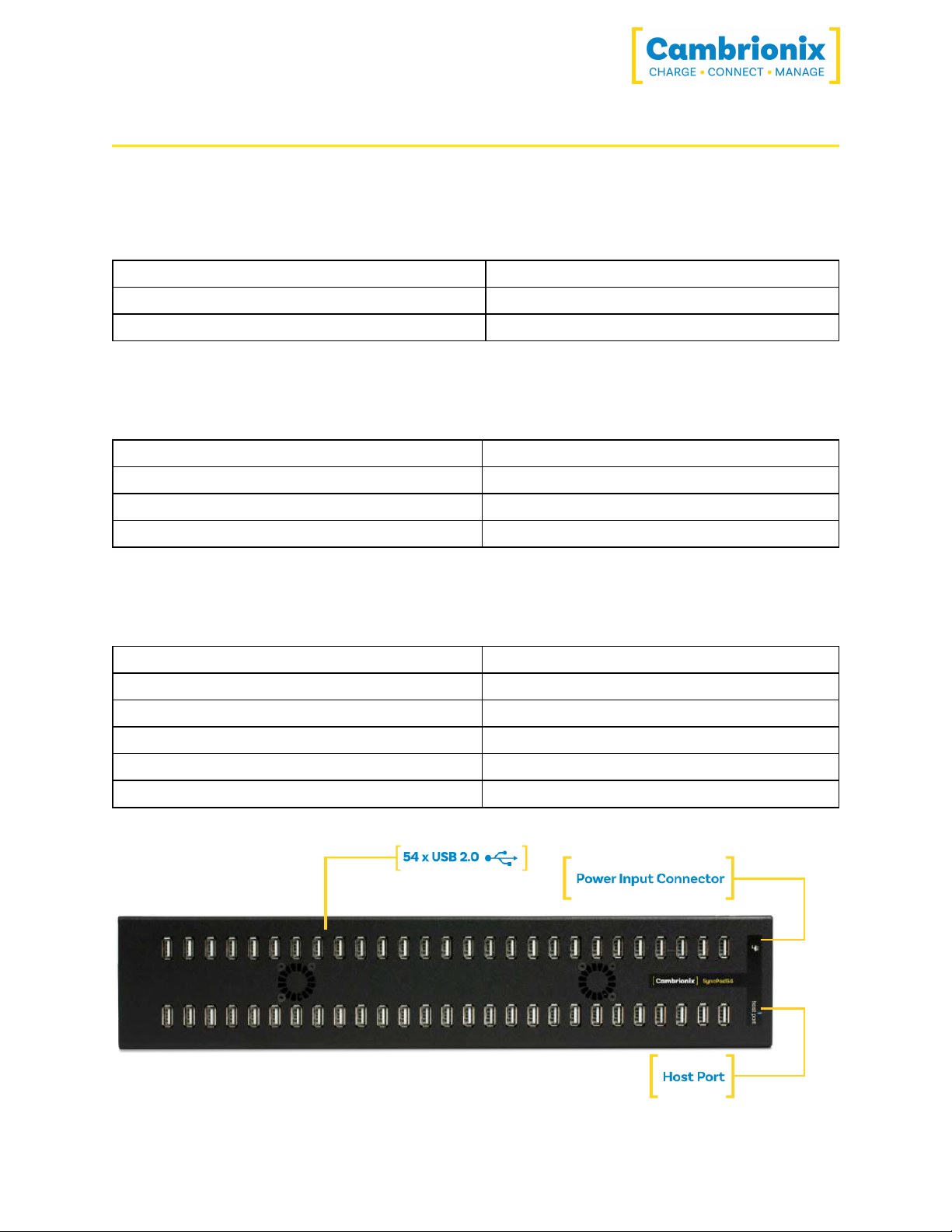SyncPad54 Page 9 of 15
4.Getting Started
4.1.What's Included
l2m Mains power cable (Country specified on order)
l0.8m USB 2.0 Type-B data Updater Cable
lSyncPad54 Hub
lPower Supply Unit
4.2.Connecting to the mains
Connect the Power Supply Unit (PSU) to the hub using the 4-Pin DIN plug. Connect the power
cable to the PSU. Making sure you adhere to local safety regulations, connect the power cable
to the 100 – 250 Vac mains power outlet and switch the hub on using the small power switch
located adjacent to the power input connector on the hub. When the device is switched on, a
red LED will be illuminated. The hub is now ready to charge attached devices.
4.3.Previous versions of Windows
If you are using a version of Microsoft Windows prior to Windows 10 you will need to install
Cambrionix CDC drivers for enabling the full functionality of the hub. To install the drivers
please detach the hub from the PC before executing the downloaded installer. The installer will
prompt you for permission to install drivers signed by Cambrionix, please agree to this.
Once the installer has completed the installation of the drivers you may attach your hub.
Download the file at: https://www.cambrionix.com/software-archive
4.4.Registration
You may register you and your product athttps://cambrionix.com
to download LiveViewer and our API.
4.5.Help and Support
FAQs and support can be found on the Help & Support page here .ht-
tps://www.cambrionix.com/help_pages/help. You can raise a support ticket for more in depth
support here https://cambrionix.atlassian.net/servicedesk/customer/portals You can also down-
load any of our manuals and keep up to date at the link here https://www.cam-
brionix.com/product-user-guides