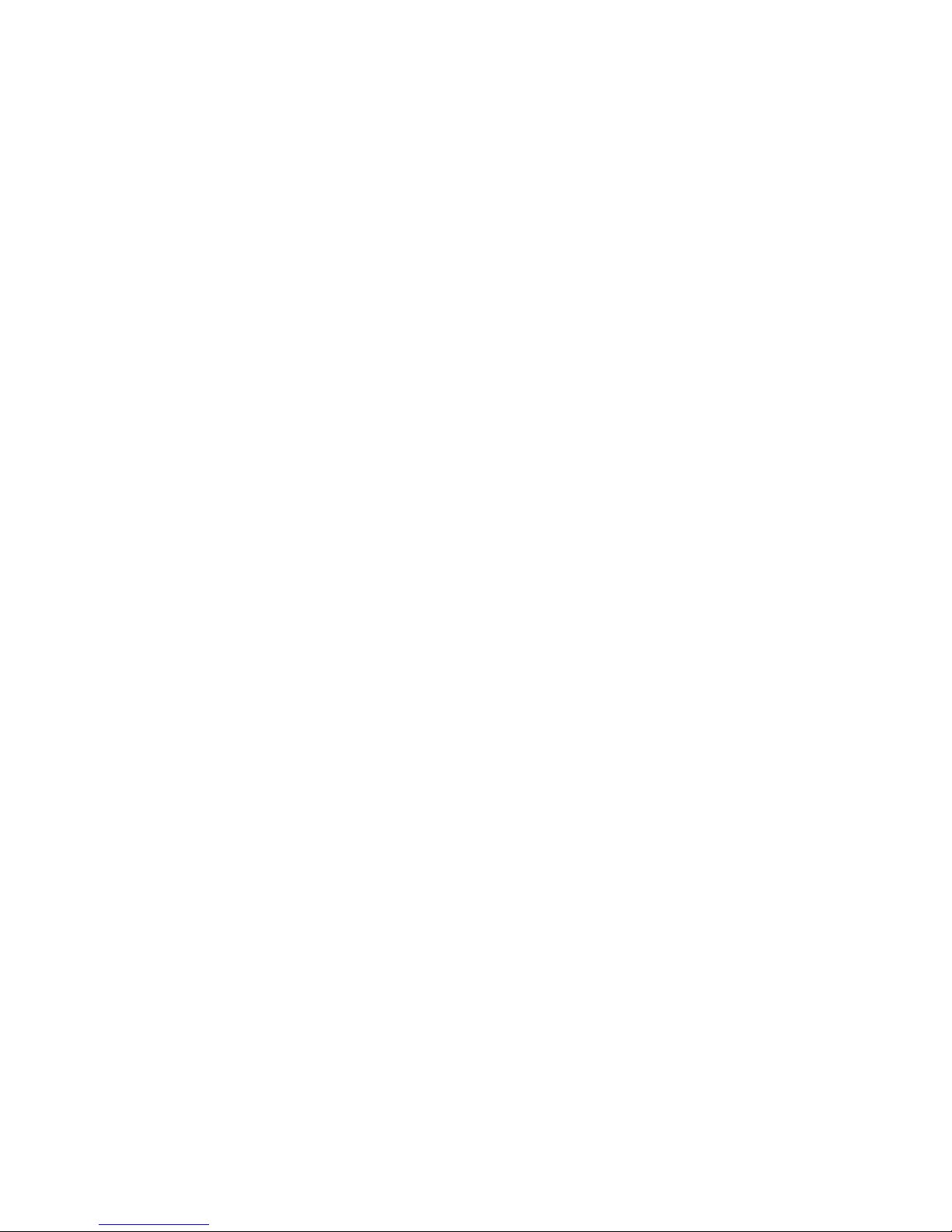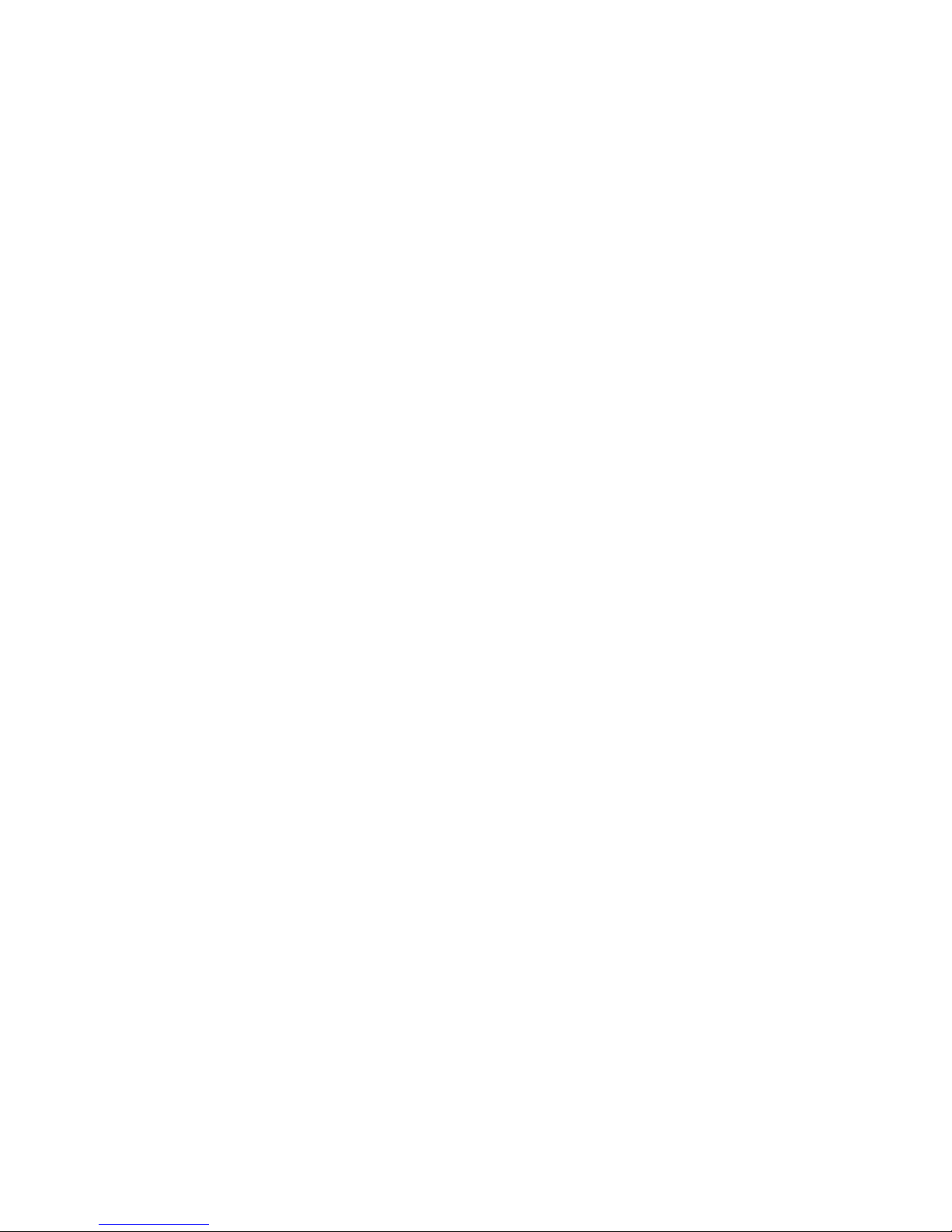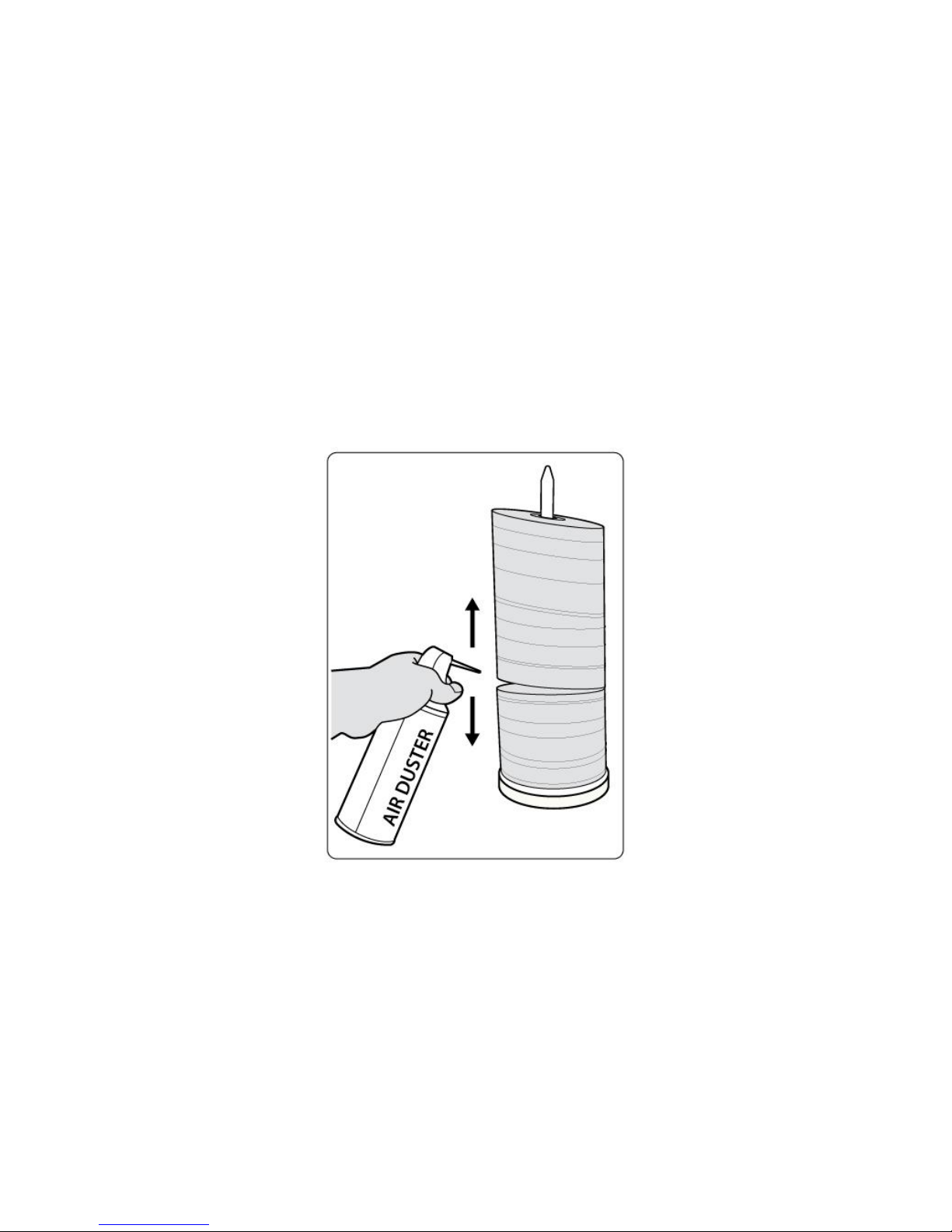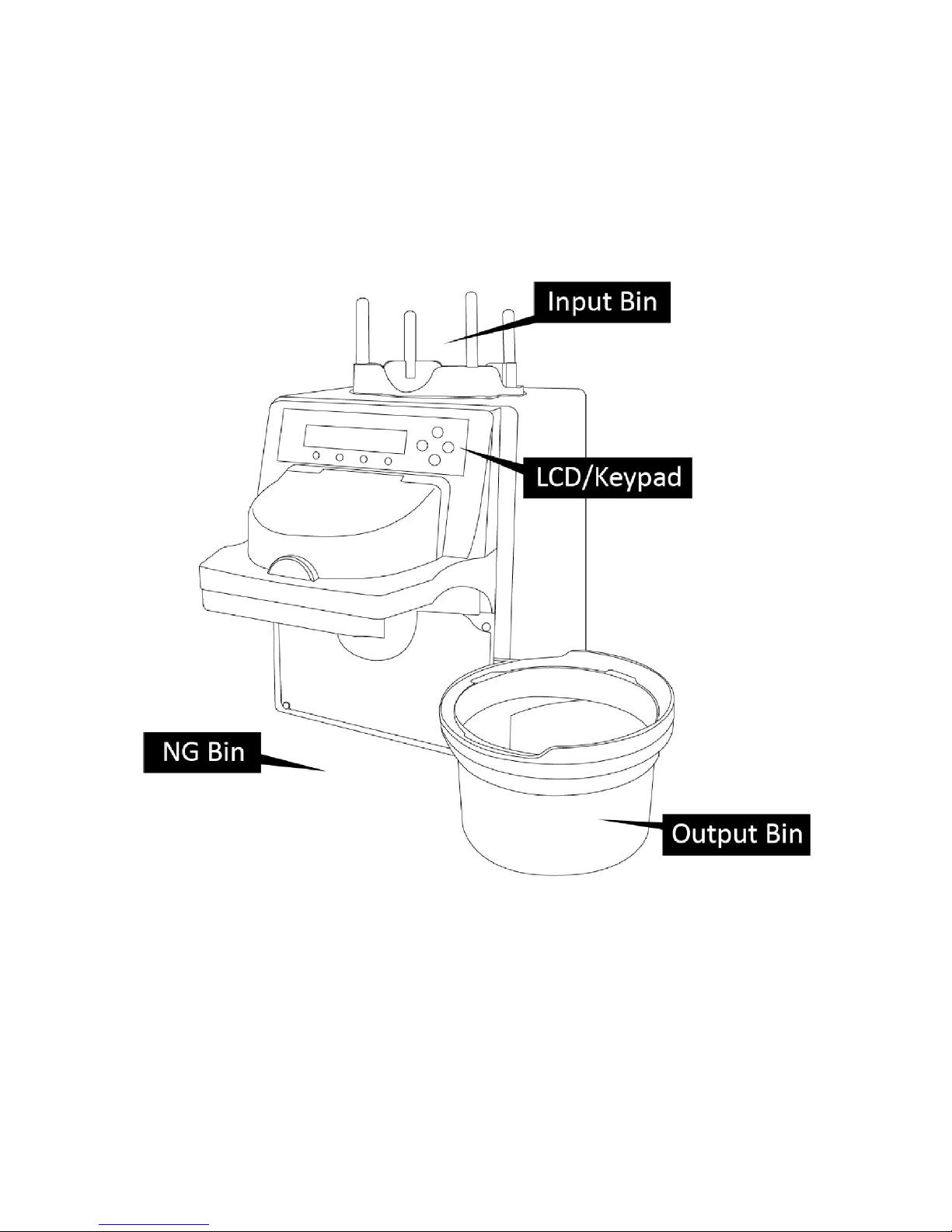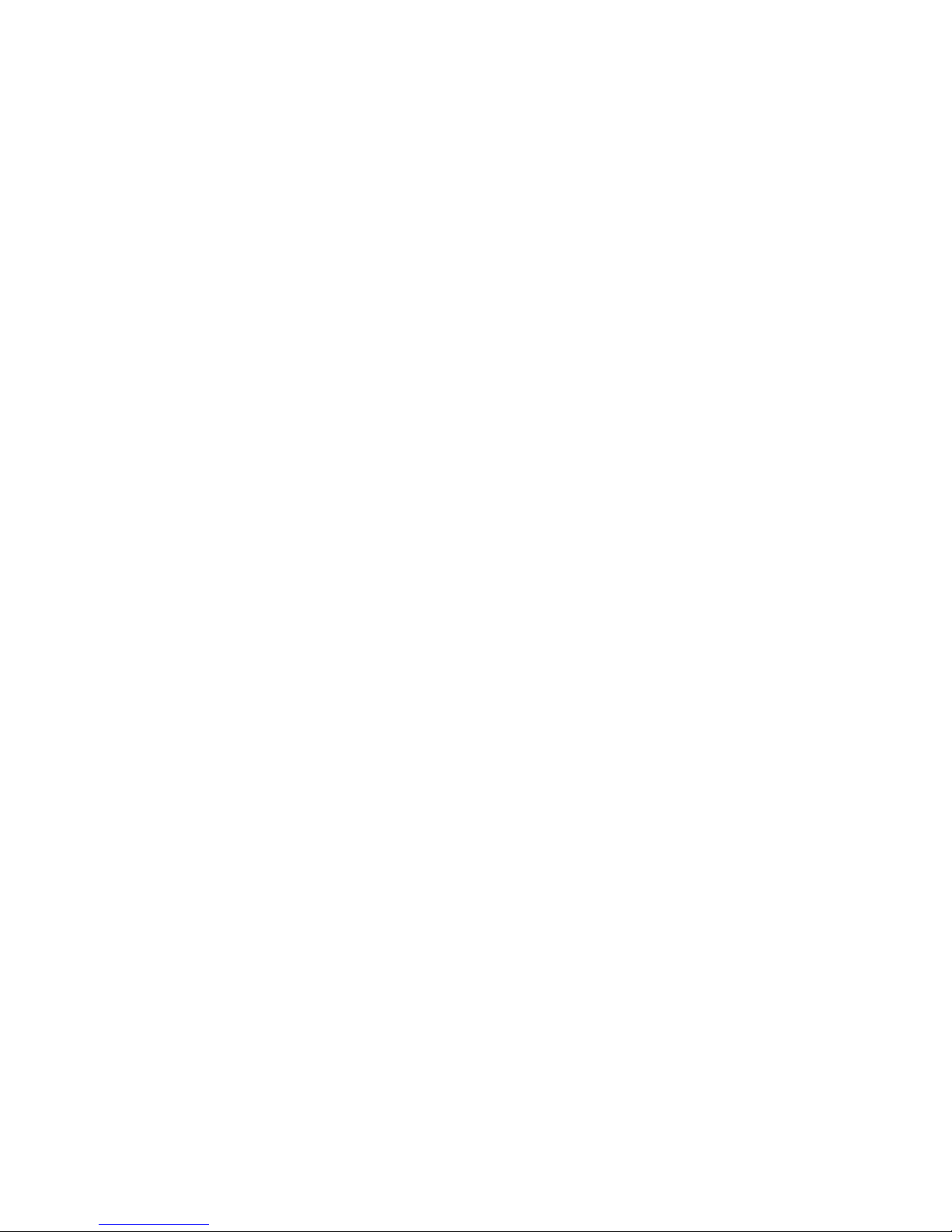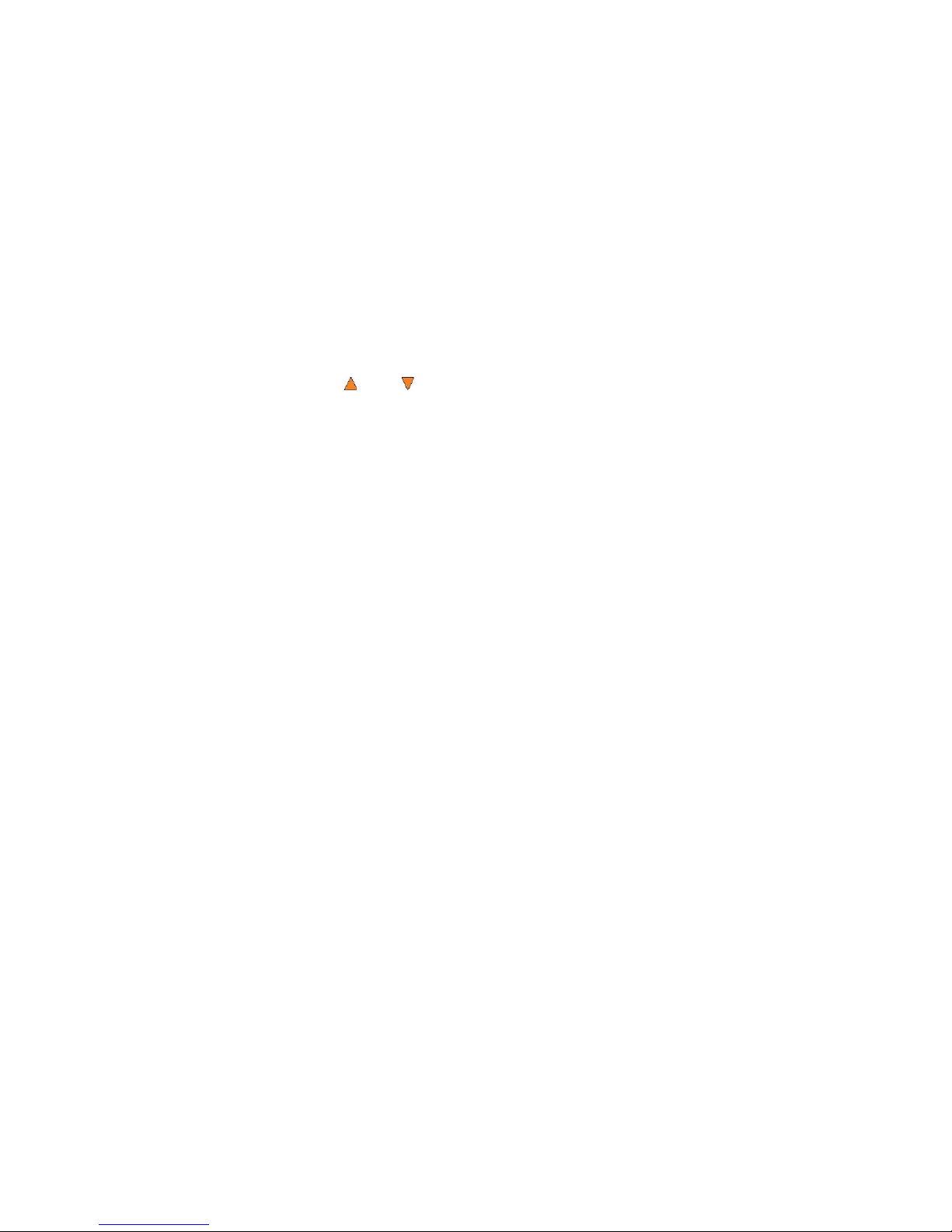1
Table of Contents
Chapter 1: Introduction & Manual Overview ................................................................................. 3
1 Overview .................................................................................................................................. 3
2 The Robotic Platform ............................................................................................................... 5
3 The LCD Control Panel ........................................................................................................... 6
4 Menu Overview ....................................................................................................................... 7
5 Single Master and Multi Master Modes................................................................................. 11
6 Setting Counters and Assigning Names ................................................................................. 12
6.1 Setting Counters .............................................................................................................. 12
6.2 Editing Names ................................................................................................................. 13
Chapter 2: Operation ..................................................................................................................... 14
1 Copy ....................................................................................................................................... 14
1.1 Making Copies in Single Master Mode .......................................................................... 14
1.2 Making Copies in Multi Master Mode............................................................................ 16
2 Test ......................................................................................................................................... 19
3 Compare ................................................................................................................................. 19
4 Test+Copy .............................................................................................................................. 20
5 Copy+Compare ...................................................................................................................... 20
6 Select Burn Speed .................................................................................................................. 20
7 Master Mode .......................................................................................................................... 21
8 Erase ....................................................................................................................................... 22
9 Hard Drive Setup ................................................................................................................... 23
9.1 Select Partition ................................................................................................................ 23
9.2 Load Partition.................................................................................................................. 23
9.3 Rename Partition ............................................................................................................. 24
9.4 Delete Partition ............................................................................................................... 24
9.5 Partition Info ................................................................................................................... 25
9.6 Select Loading Drive ...................................................................................................... 25
9.7 Format Hard Drive .......................................................................................................... 25
9.8 Display Order .................................................................................................................. 25
10 Setup .................................................................................................................................... 26
10.1 Language ....................................................................................................................... 26
10.2 Read Error Skip............................................................................................................. 26
10.3 CD Writing Mode ......................................................................................................... 27
10.4 Max Audio, VCD & CDG Speed ................................................................................. 27
10.5 Buzzer ........................................................................................................................... 27
10.6 Startup Menu ................................................................................................................. 27
10.7 Screen Saver.................................................................................................................. 28
10.8 Counter .......................................................................................................................... 28
10.9 DVD+R High Compatibility Mode .............................................................................. 28
10.10 ISRC ............................................................................................................................ 28
10.11 Overburn ..................................................................................................................... 29
11 System Utilities .................................................................................................................... 29
11.1 Disc Info........................................................................................................................ 29
11.2 System Info ................................................................................................................... 30
11.3 Device Info.................................................................................................................... 30
11.4 Load Default ................................................................................................................. 30