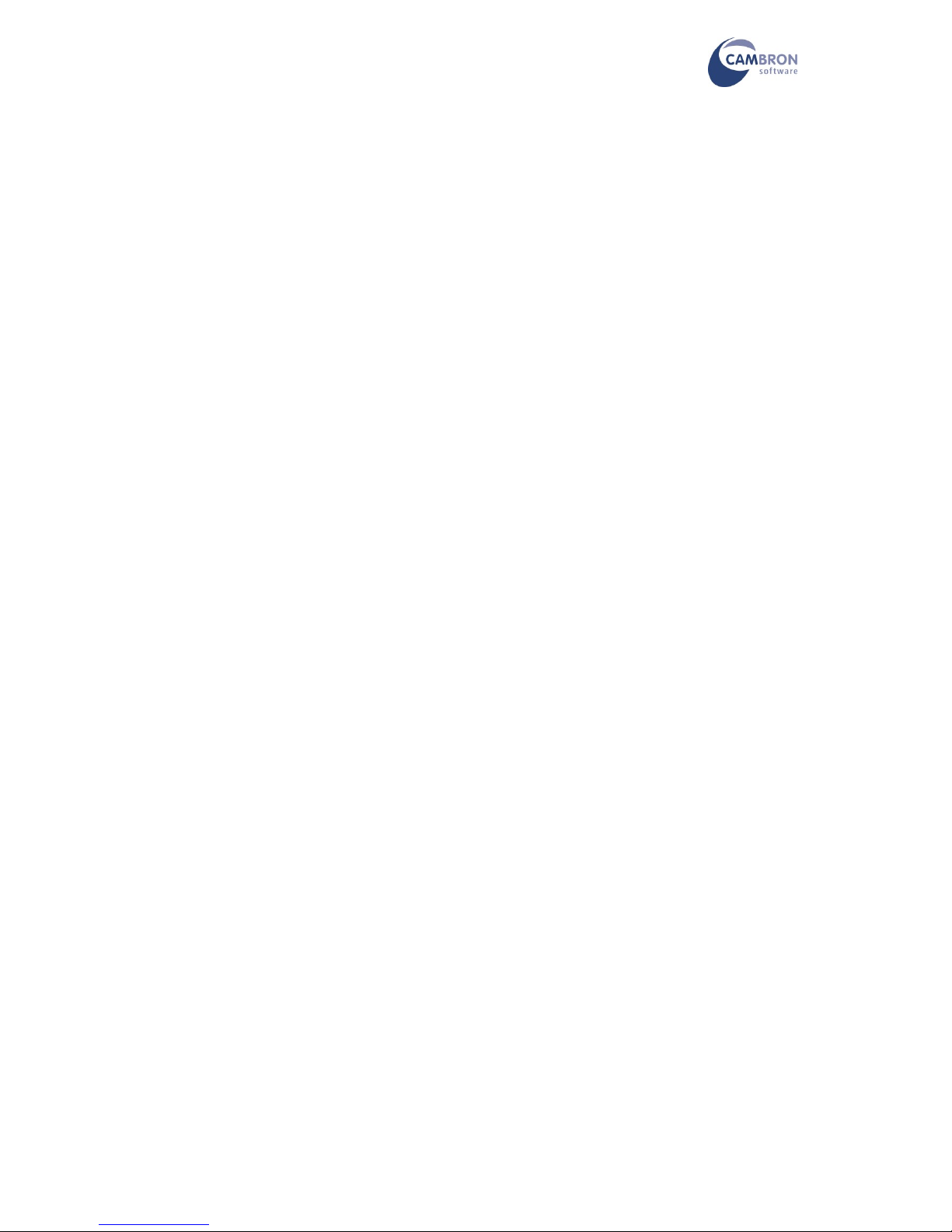MusicOne Stick User Guide (v1.2)
Page | 5 © Cambron Software 2015
Setting up the MusicOne Stick
Plug the Stick directly into the HDMI socket of your monitor or TV. If the HDMI socket is obscured or
there is insufficient space for the Stick, use the HDMI extension.
Plug the power supply into the mains and connect the USB cable to the micro USB socket on the
Stick. If you want to extend the USB cable, use a standard USB male-female extension.
To switch on the Stick press and hold the button on the side for 2 seconds. The blue LED will light
up.
Make sure the HDMI input is selected on your monitor or TV. In a few seconds you should see the
Windows desktop.
Connecting a Keyboard and Mouse/Touchpad
Unless you are using a touchscreen monitor (see below) you will need
to plug in a USB keyboard and mouse or a USB keyboard/touchpad or
a wireless keyboard and mouse or wireless keyboard/touchpad to
control the Stick. As there is only one additional USB socket on the
Stick we would recommend you use a 4 port USB hub connected to
the Stick (at least for setup). A self-powered hub will be fine for low
power devices but if you want to connect higher power devices (eg
external hard drive) we would recommend using a powered USB hub.
The Stick has Bluetooth v4 built in so you can easily pair multiple Bluetooth devices –keyboard,
mouse, foot pedal etc. However, unless you are using a touch screen, you will initially have to
connect a wired keyboard and mouse to set up the Bluetooth!
Using with a Touchscreen
Plug the short USB cable from the touch screen into the Stick. It will automatically detect the screen
–wait a few seconds for this to happen. You can now control the MusicOne Stick with your finger-
tip!
Text can be entered using the on-screen keyboard. To bring up the on-screen keyboard, tap the
white keyboard icon in the System Tray –bottom right corner.
Hint: To right–click using the touch screen, hold your finger on the screen until a square appears
below your finger and then release - the menu pops up.
You can increase the size of the text and icons in Windows by increasing scaling from 100% to 125%
or 150%. WARNING: If you increase scaling beyond 125% you may NOT be able to access all the
menu items and other controls in Power Music.
Power Music has menus and controls that are specially designed to make touch screen use easier at
100% or 125% scaling, so increasing the Windows scaling beyond this should not necessary.