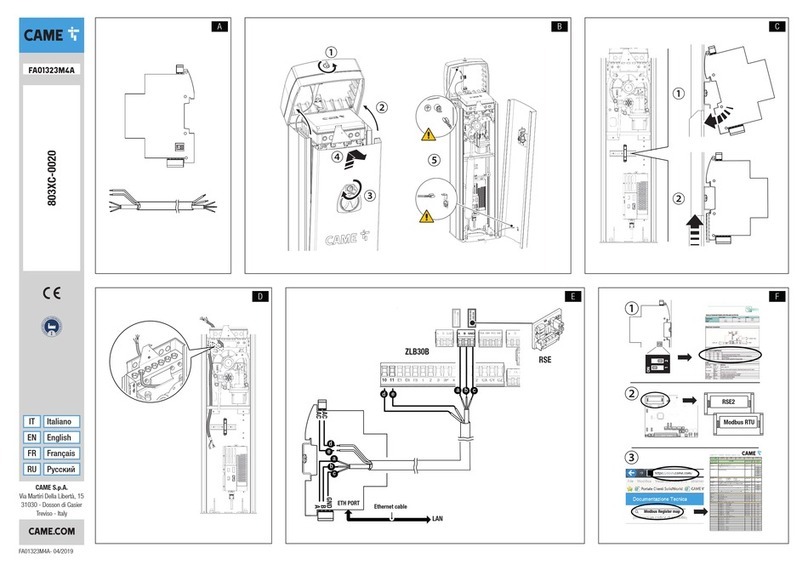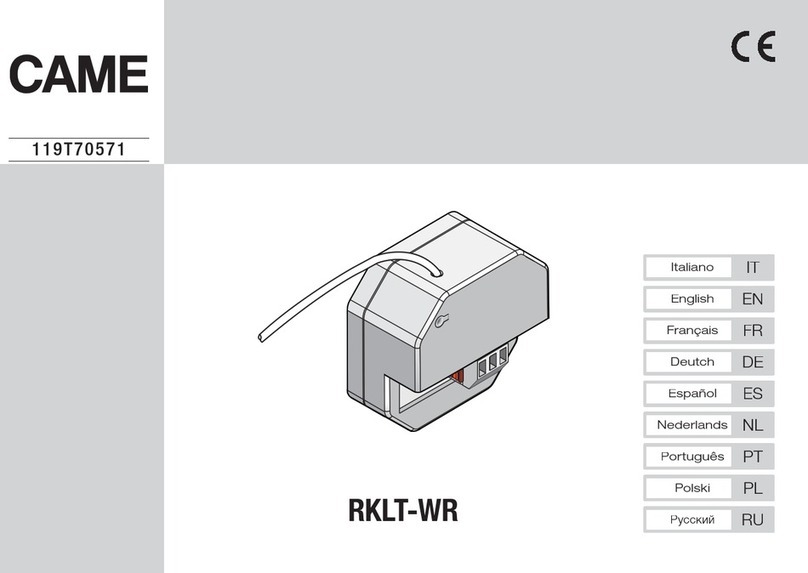Pag. 5- Manuale: FA00745-IT - ver. 1- 04/2017 - © CAME S.p.A. - II contenuti del manuale sono da ritenersi suscettibili di modifica in qualsiasi momento senza obbligo di preavviso.
Impostazioni di registrazione
Sono disponibili due modalità di registrazione AUTOMATICA
e MANUALE.
Scegliere una delle opzioni disponibili per la modalità
AUTOMATICA:
❾La registrazione si attiva se la telecamera rileva un
movimento all’interno di un’area predefinita dell’immagine.
❿La registrazione si attiva in seguito all’attivazione di un
ingresso di allarme.
⓫La registrazione si attiva al verificarsi delle condizioni di
cui al punto ❾ e ❿.
⓬ Registrazione sempre attiva; se la telecamera rileva un
movimento all’interno di un’area predefinita dell’immagine
viene scatenato un allarme.
⓭ Registrazione sempre attiva; se viene attivato un ingresso
di allarme, viene scatenato un allarme.
⓮ Registrazione sempre attiva; se un ingresso di allarme
si avvia o se la telecamera rileva un movimento all’interno
di un’area predefinita dell’immagine viene scatenato un
allarme.
Premere il pulsante OK per salvare le impostazioni.
Per la modalità MANUALE, è necessario impostare per ogni telecamera l’ingresso di allarme che scatena la registrazione, l’allarme “motion” che
scatena la registrazione e il programmatore orario.
Per configurare in maniera più accurata le opzioni di registrazione premere l’icona ⇨Settings (Configurazione) ⇨Record (Registrazione).
Premere il pulsante OK per salvare le impostazioni.
Aggiungere telecamere
Premendo il pulsante ❷ viene aggiornato l’elenco delle
telecamere IP che si trovano nella stessa rete locale
dell’NVR.
Premere il pulsante per aggiungere la telecamera
desiderata.
Selezionare ❸ per aggiungere tutte le telecamere in lista.
Premere il pulsante per cancellare una delle telecamere
aggiunte all’elenco. Premere il pulsante ❹ per cancellare
tutte le telecamere aggiunte all’elenco.
Se la telecamera IP desiderata non ha un’indirizzo IP che si
trova nello stesso segmento di rete dell’NVR, selezionare il
dispositivo e premere l’icona ❺ per modificare l’indirizzo
IP ❻; selezionare la telecamera con il nuovo indirizzo e
premere il pulsante per aggiungerla all’elenco.
Premendo l’icona ❼ è possibile associare un nome alla
telecamera IP in modo da facilitarne il riconoscimento.
Le telecamere collegate direttamente alla porte PoE dell’NVR
vengono indiurizzate e gestite automaticamente.
Premere il pulsante NEXT (PROSSIMO) per prosegure il
setup.
❷ ❸ ❹
❺
❻
❼
❽
❾
❿
⓫
⓬
⓭
⓮