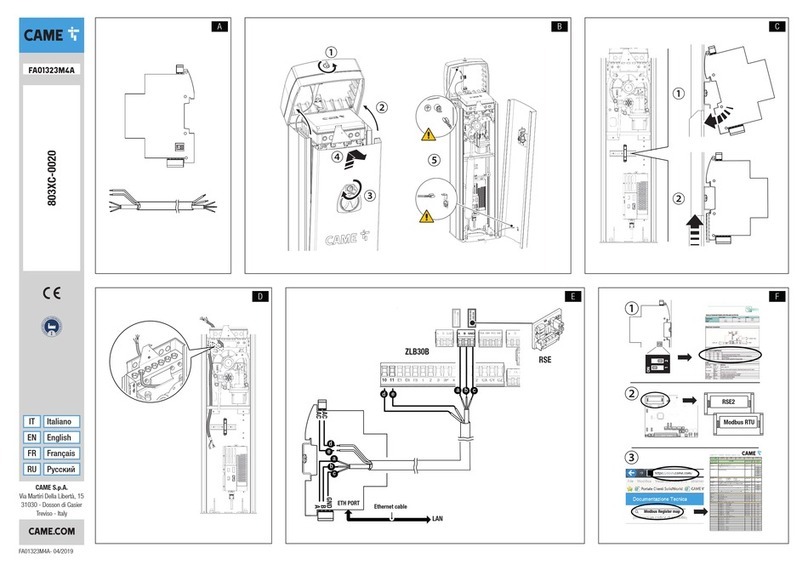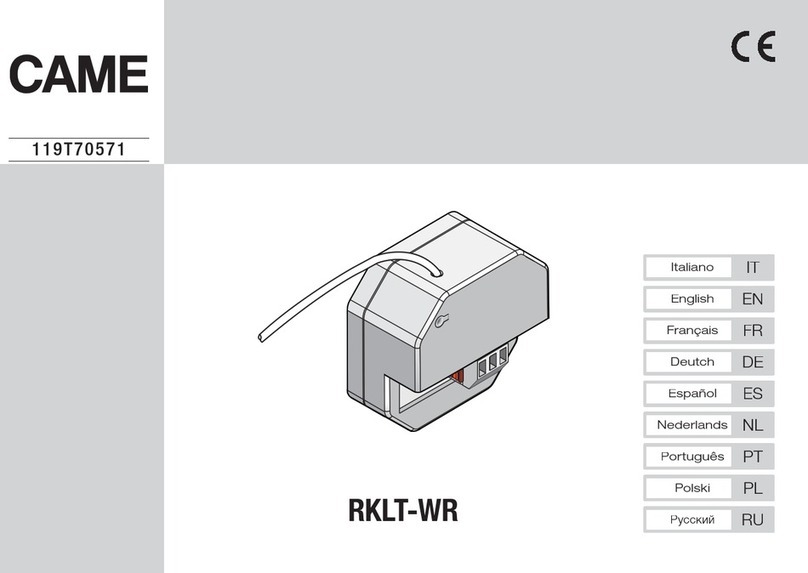Page 19 - Manual FA01328M4A - 05/2019 - © CAME S.p.A.. - Translation of the original instructions
The contents of this manual may change, at any time, and without notice.
ENGLISH
General Precautions
• Carefully read the instructions before starting installation and
performing any procedures as explained by the manufacturer. •
The installation, programming, commissioning and maintenance
of the product must only be carried out by qualified technicians,
properly trained in compliance with the regulations in force,
including health and safety measures and the disposal of
packaging. • Before carrying out any cleaning or maintenance
operation, disconnect the device from the power supply. • The
equipment must be destined solely for the use for which it was
expressly designed. • The manufacturer cannot be held liable for
any damage resulting from wrongful, improper and unreasonable
use.
Cautionary issues on remotely controlling the
device
Some features of the system may be managed by smartphones
and tablet PCs, by using the corresponding apps. • For the
system to be remotely controlled, the device must be connected
to a home network with internet access. • Remotely controlling
the device via app means that the data trac consumption takes
place over the home network of the smartphone or table PC; the
cost deriving from this consumption is charged to the user.
Description
QBEMFSB2 communicates with compatible wireless devices and
connects to the internet through wired LAN or Wi-Fi connection.
Devices connected to QBEMFSB2, once registered with CAME
Cloud, can be remotely controlled through a Smartphone or
Tablet by a specific application.
Description of parts
ALAN cable for connecting the device to a router
BUSB power supply
CButton
DWarning LED
ELAN cable connector
FPower-supply connector
GBlue LED that indicates the device activity status
LED function
D They turn up every time an activity is detected on the
networks:
Green - Wi-Fi
Yellow - LAN