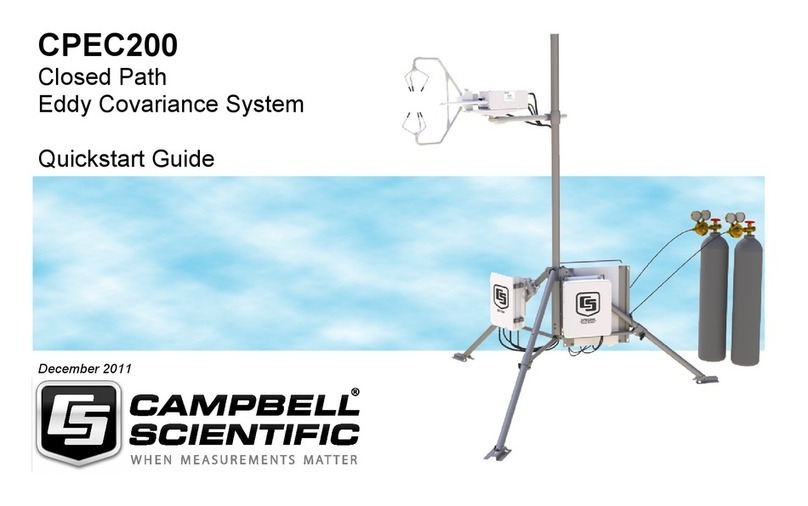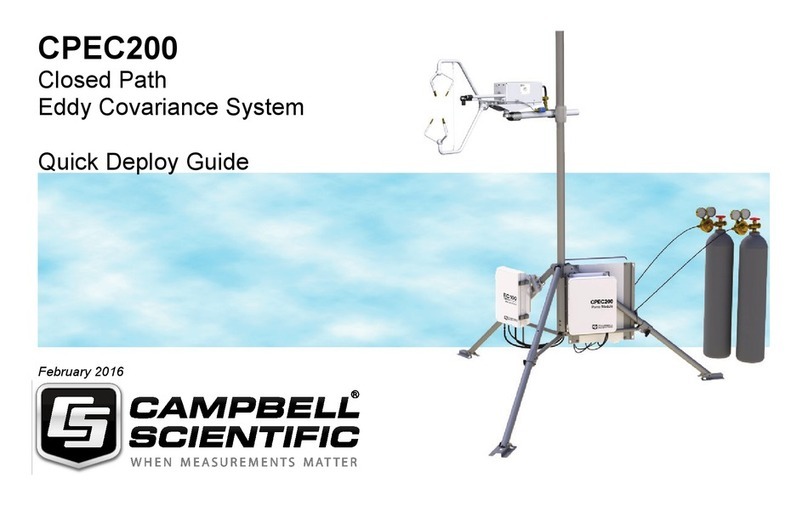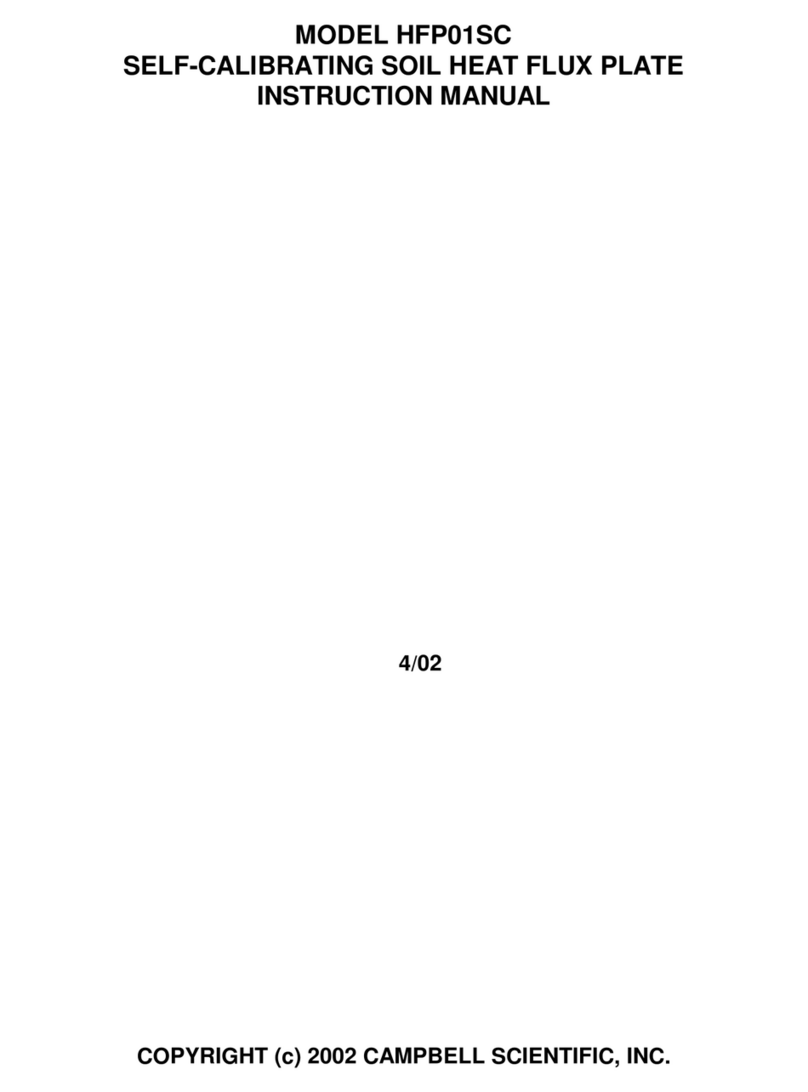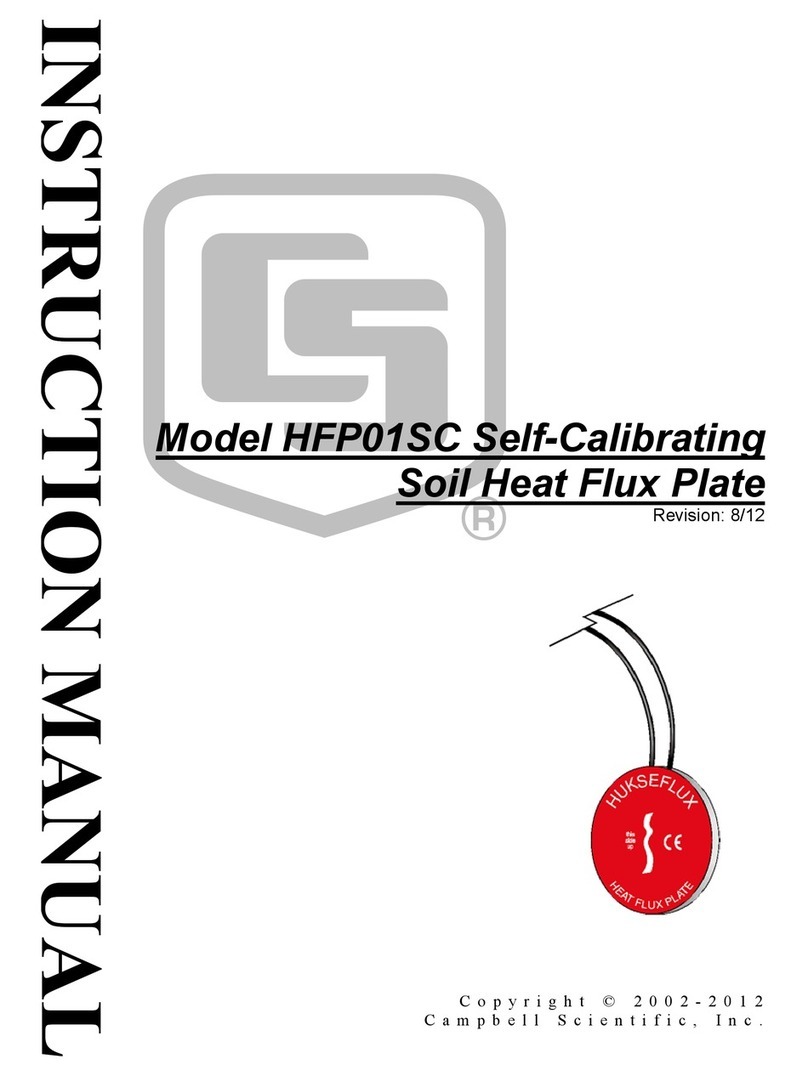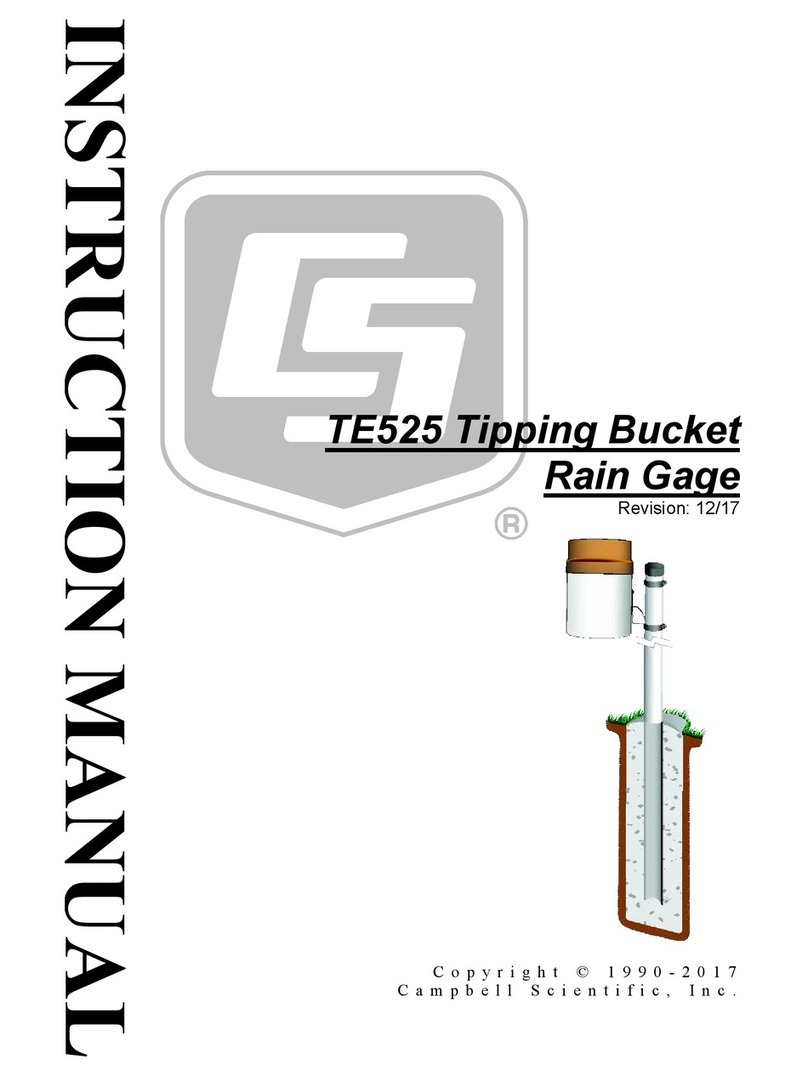SkyVUE 8M Ceilometer
Part Number 003447
Revision: 02/2022
www.campbellsci.com/skyvue8m
1. Introduction
Thank you for purchasing the SkyVUE 8M. The
SkyVUE 8M provides data valuable for your
application.
NOTE:
This Quick Deploy Guide is an overview of the
steps required to make this system operational.
Detailed siting, installation, and software
information is available from the user manual on
the Campbell Scientific website. Use the QR code
or type www.campbellsci.com/skyvue8m to
access the web page.
2. Warnings
lDo not modify the SkyVUE 8M because it can
damage the unit and expose users to
dangerous light levels and voltages.
lDo not attempt to repair the SkyVUE 8M unit
without consulting Campbell Scientific.
lRemoving the laser module connected to
power may expose the user to hazardous class
3B laser radiation.
lDo not operate the laser module while it is
outside the housing.
lAnnually, check the laser warning label to
ensure it is visible and can be clearly read.
lSkyVUE 8M ceilometers are classified as 1M.
This classification means the naked eye can
safely view the beam but looking directly into
the beam with optical instruments, such as
binoculars, can be dangerous. When installing
the sensor, avoid pointing the laser housing
towards areas where binoculars are often
used.
lUse of controls, adjustments, or procedures
other than those specified herein may result in
hazardous radiation exposure.
lBecause of hazardous voltages, only qualified
personnel should wire the power supply.
Permanent outside installations usually require
a certified electrician who is familiar with local
electrical and safety legislation.
lRemoval of electronic module covers or
connectors while the unit is powered will
expose the operator to potentially hazardous
voltages and may damage the sensor.
lWhen powered, the heaters may operate
automatically and without warning. They may
remain hot when not powered. Follow the
isolation precautions, to avoid shock and burn
hazards.
lThe laser begins operating as soon as the
battery is connected. Do not point the laser
where it can be viewed with magnifying optics.
lThis ceilometer meets UKCA and EU
declarations of conformity, citing international
standards applicable to the product.
3. Initial preparation and checks
Campbell Scientific recommends becoming familiar
with the SkyVUE 8M and performing the following
basic functionality checks before final deployment at
the installation site.
1