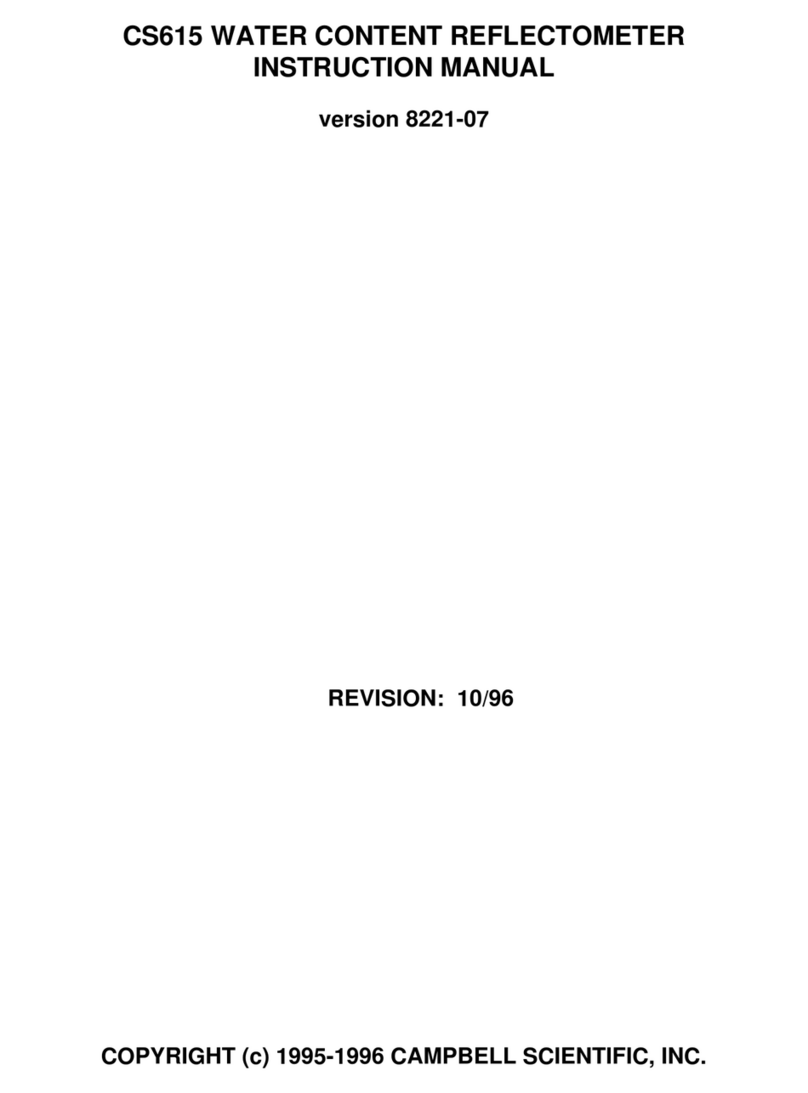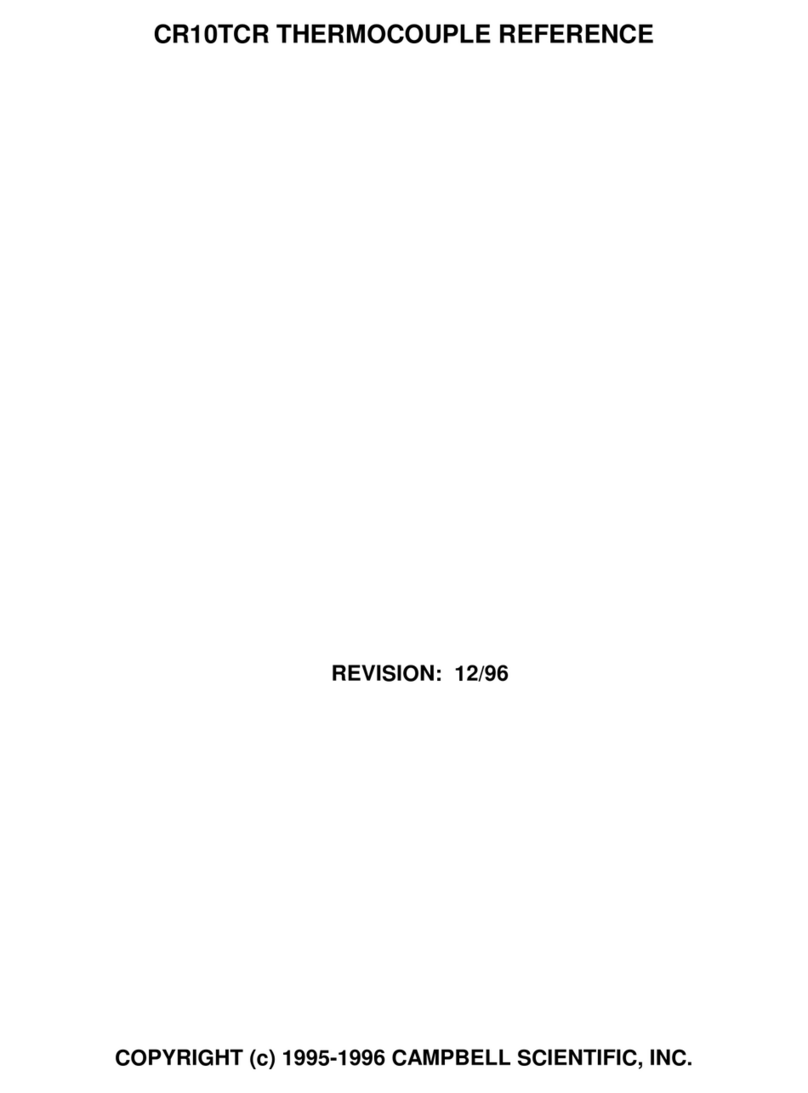Campbell Norsonic 140 User manual
Other Campbell Measuring Instrument manuals

Campbell
Campbell DataView II User manual

Campbell
Campbell TDR User guide
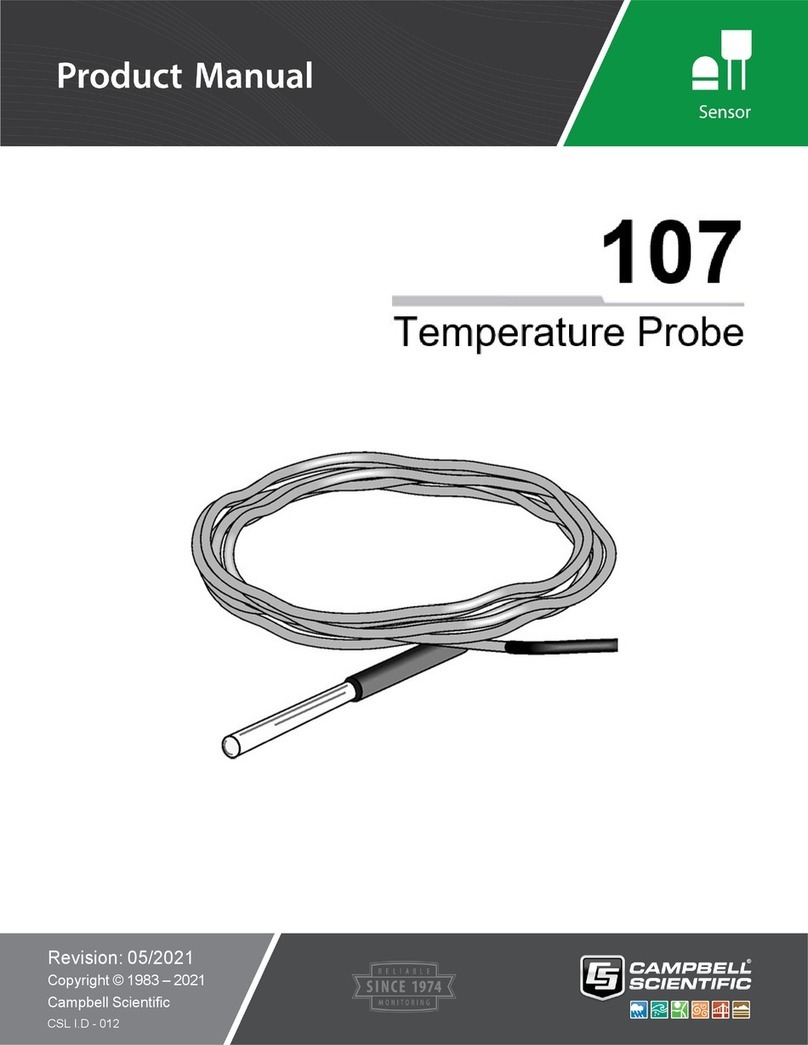
Campbell
Campbell 107 User manual

Campbell
Campbell 108 User manual

Campbell
Campbell 105T User manual

Campbell
Campbell 05103 User manual

Campbell
Campbell CSAT3B User manual

Campbell
Campbell Weatherpak M User manual

Campbell
Campbell SMP10 User manual

Campbell
Campbell SR05 User manual

Campbell
Campbell CR10X User manual

Campbell
Campbell CSAT3 User manual

Campbell
Campbell LI200R User manual

Campbell
Campbell HC2S3 User manual
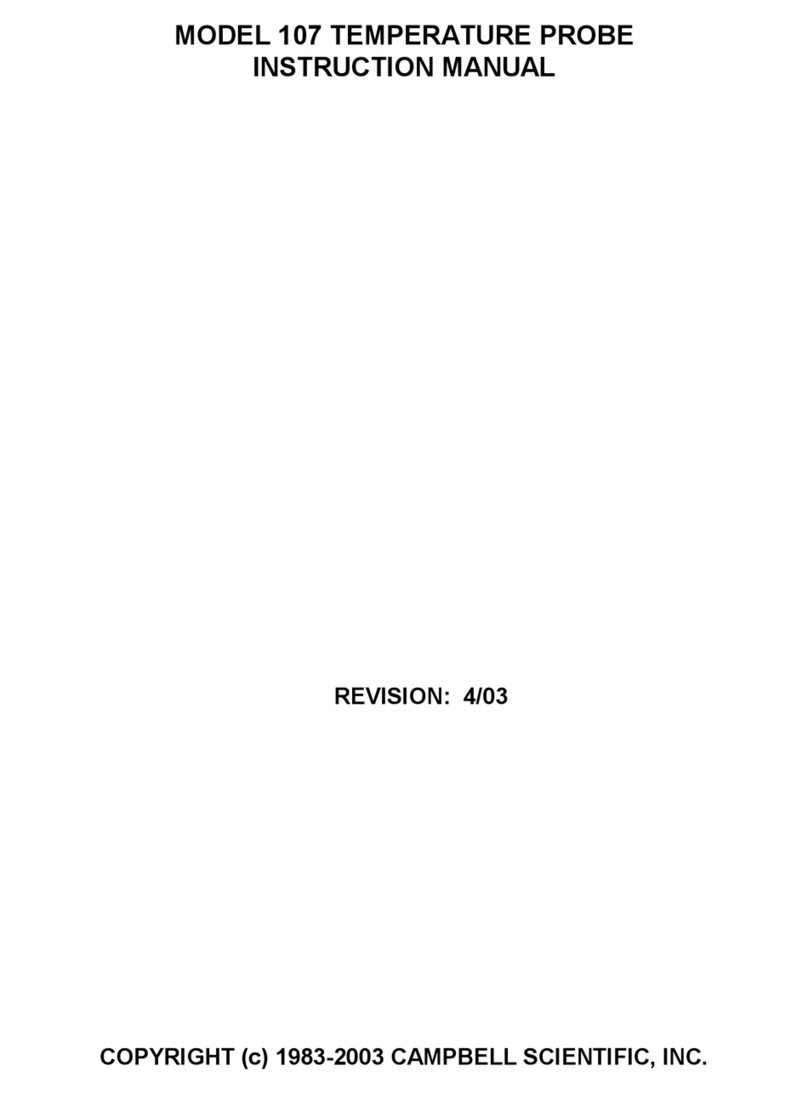
Campbell
Campbell 107 User manual

Campbell
Campbell WindSonic1 User manual

Campbell
Campbell CSAT3BH User manual
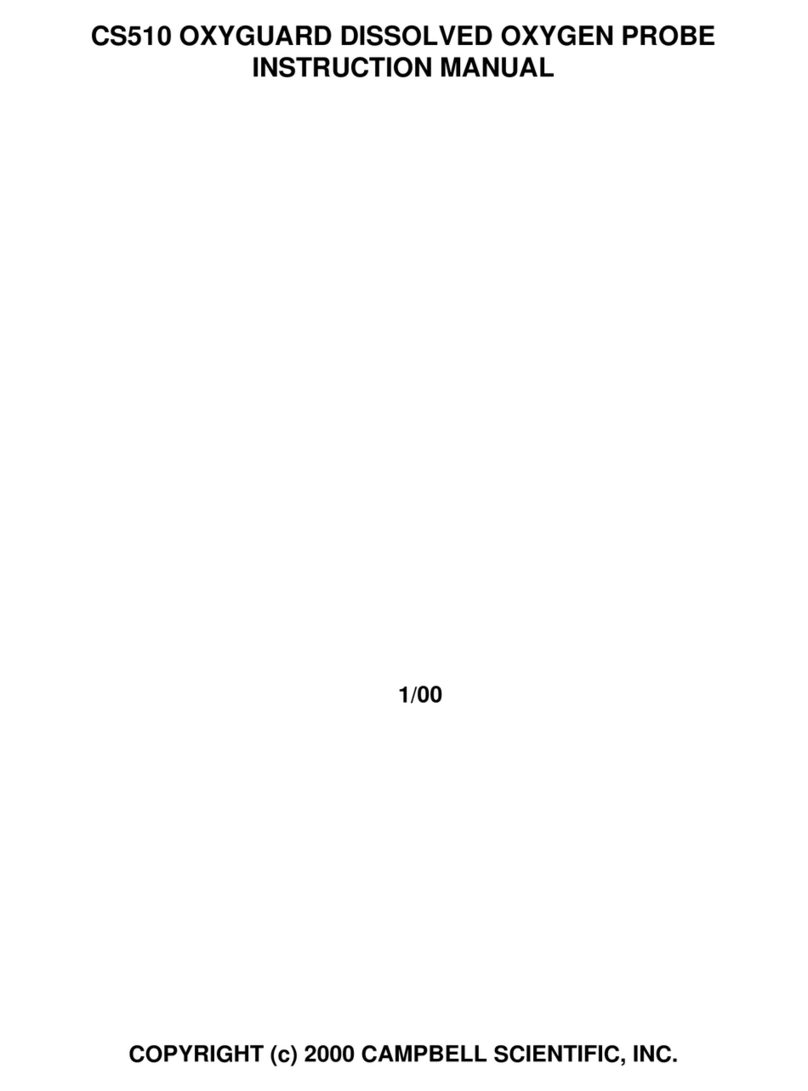
Campbell
Campbell Oxyguard CS510 User manual
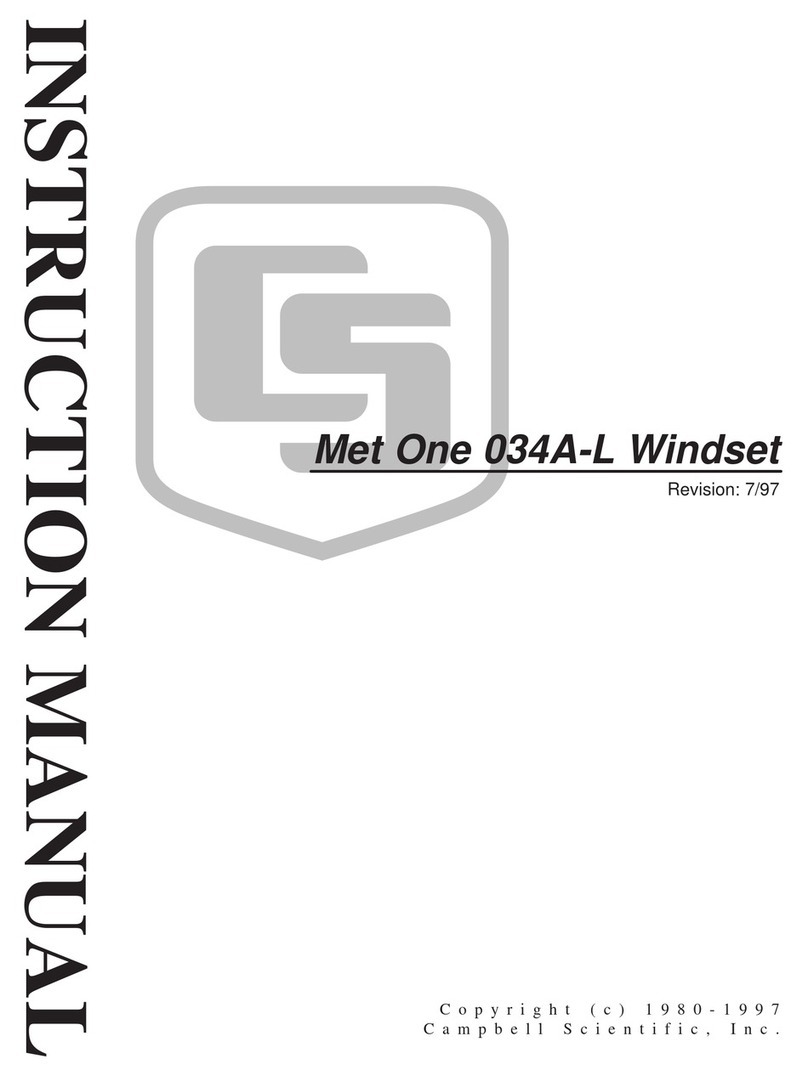
Campbell
Campbell Met One 034A-L User manual
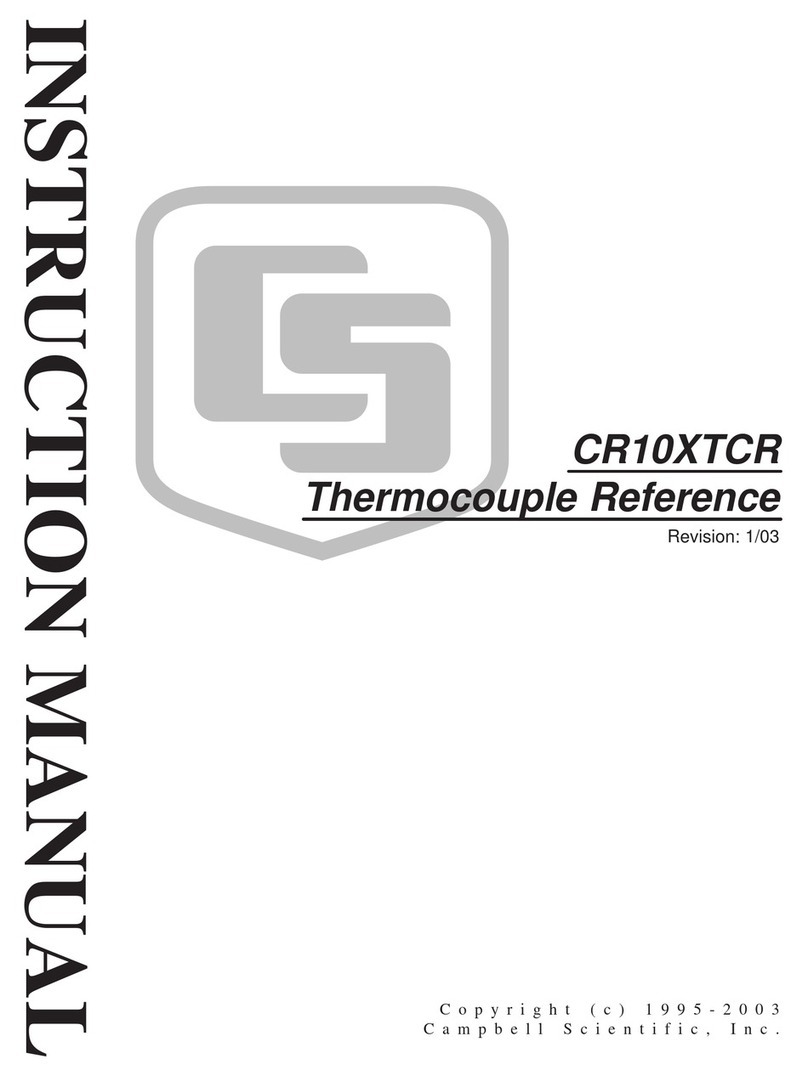
Campbell
Campbell CR10XTCR User manual
Popular Measuring Instrument manuals by other brands

Powerfix Profi
Powerfix Profi 278296 Operation and safety notes

Test Equipment Depot
Test Equipment Depot GVT-427B user manual

Fieldpiece
Fieldpiece ACH Operator's manual

FLYSURFER
FLYSURFER VIRON3 user manual

GMW
GMW TG uni 1 operating manual

Downeaster
Downeaster Wind & Weather Medallion Series instruction manual

Hanna Instruments
Hanna Instruments HI96725C instruction manual

Nokeval
Nokeval KMR260 quick guide

HOKUYO AUTOMATIC
HOKUYO AUTOMATIC UBG-05LN instruction manual

Fluke
Fluke 96000 Series Operator's manual

Test Products International
Test Products International SP565 user manual

General Sleep
General Sleep Zmachine Insight+ DT-200 Service manual