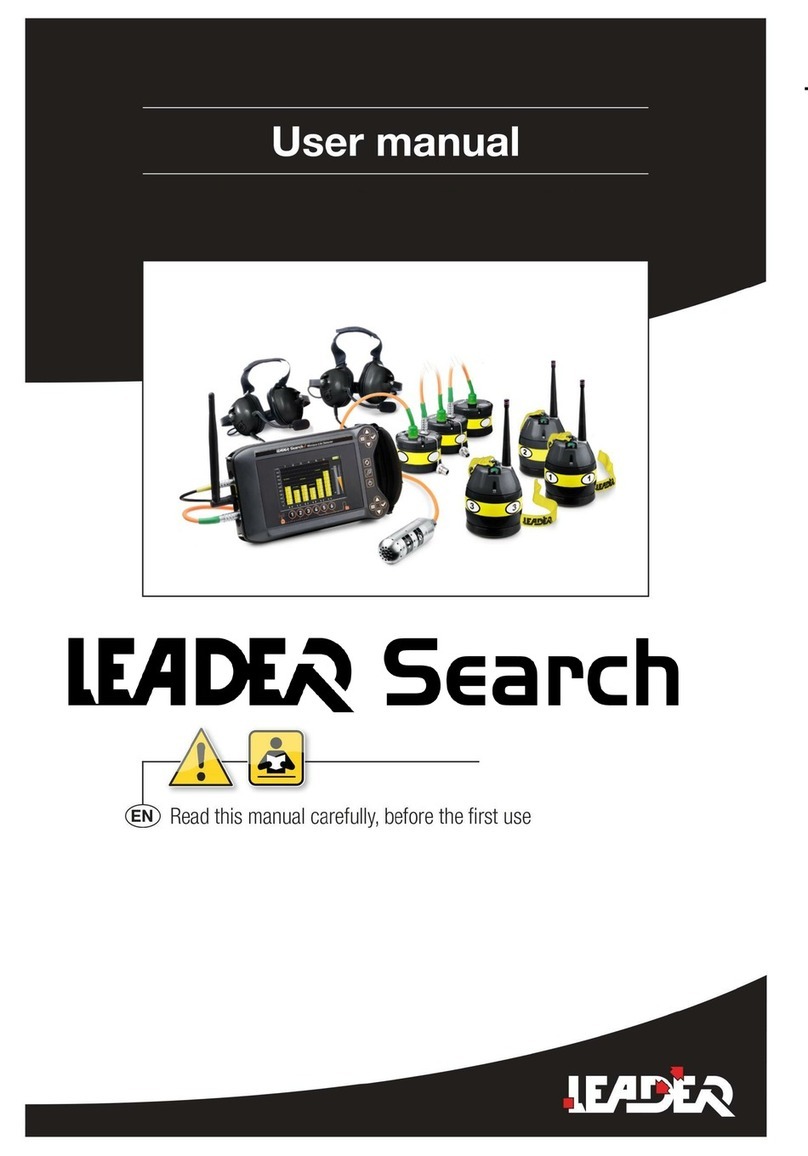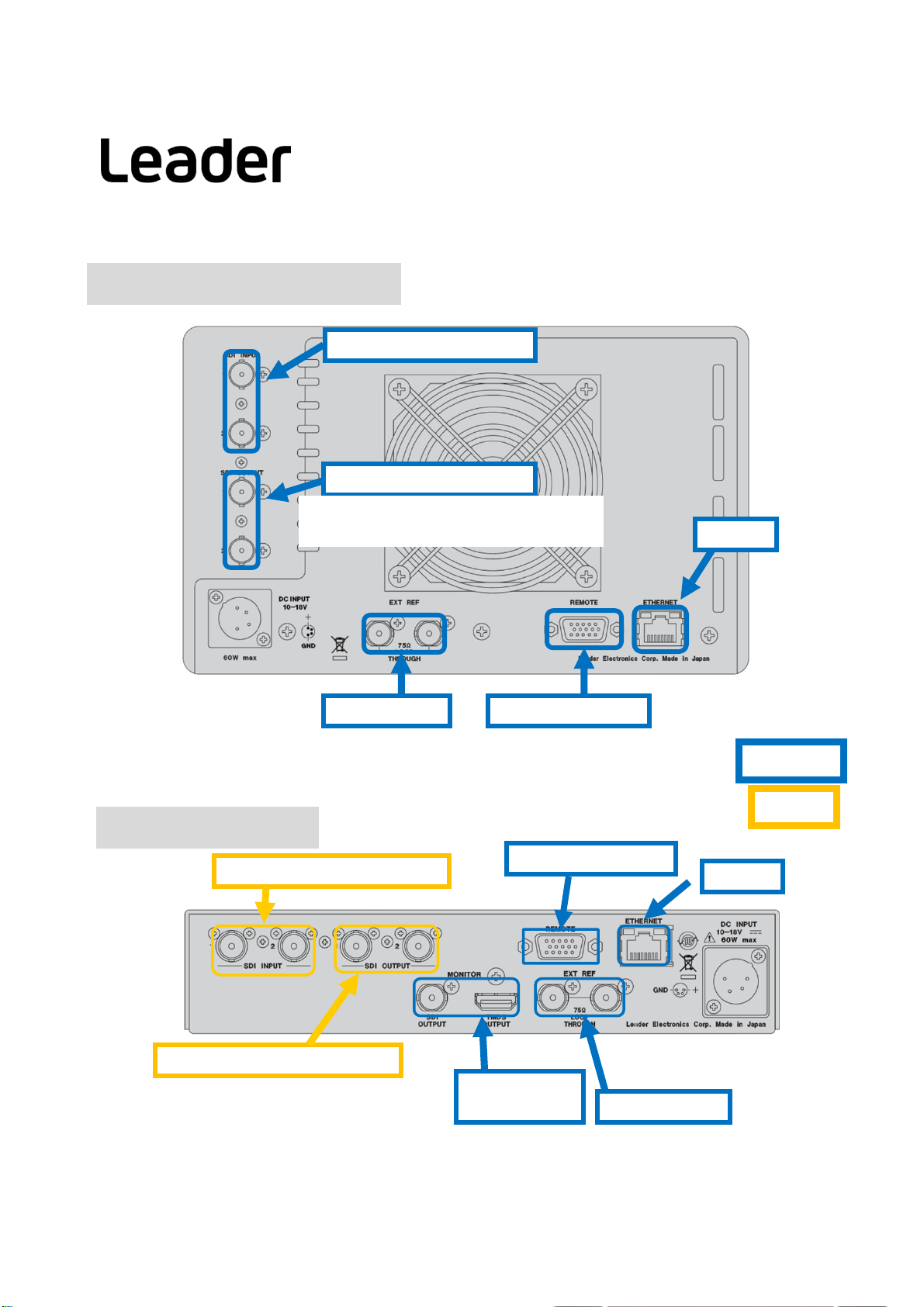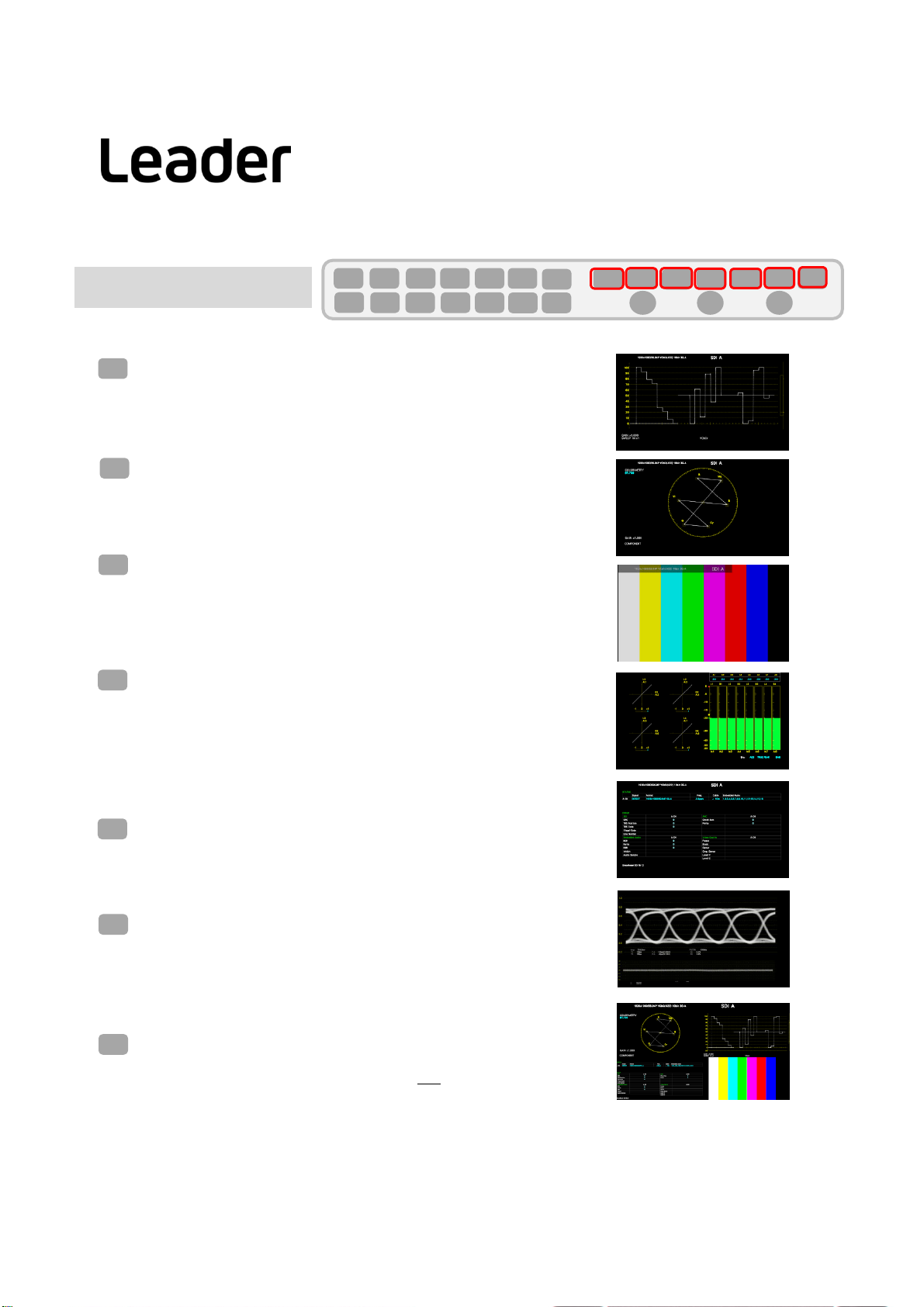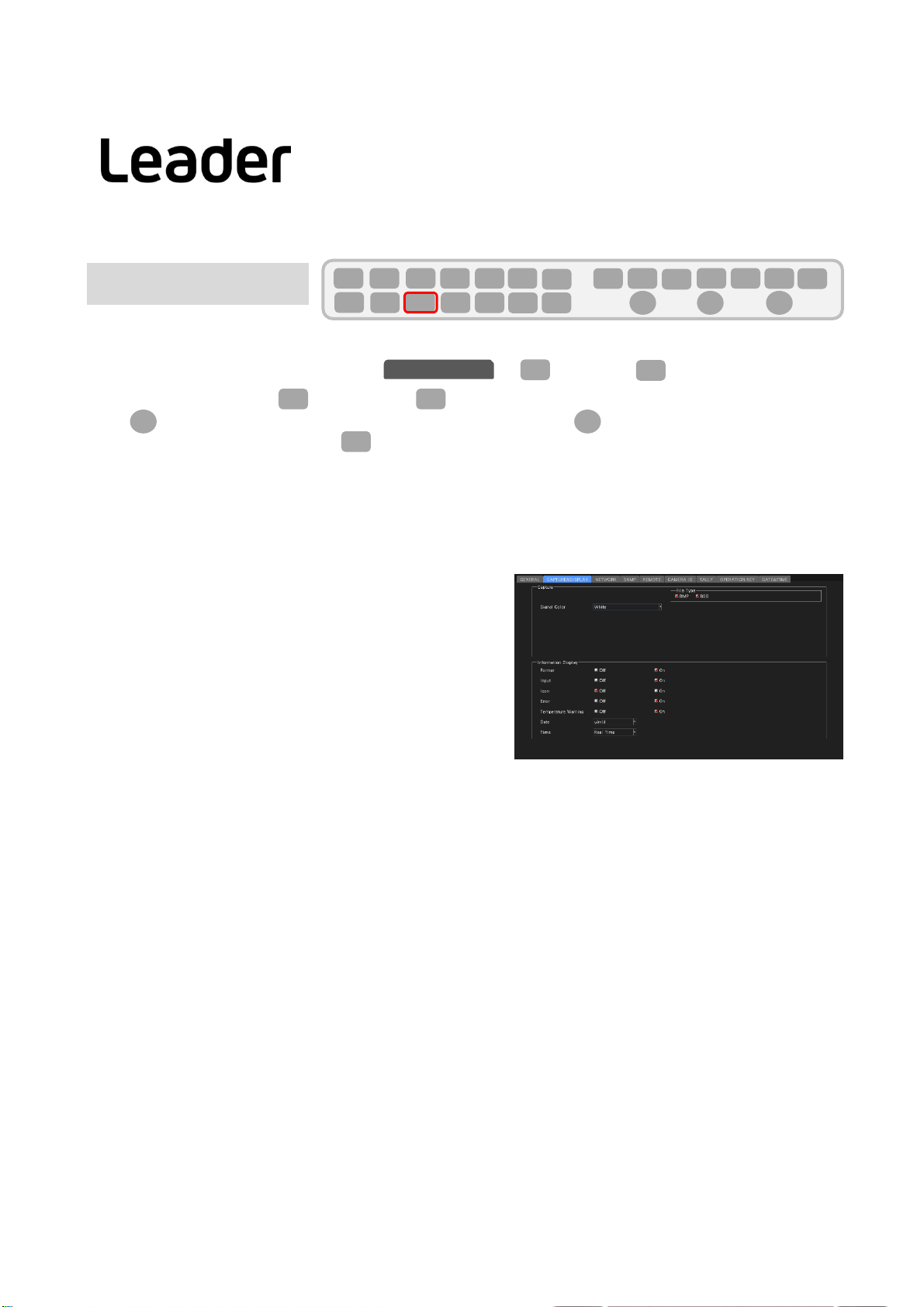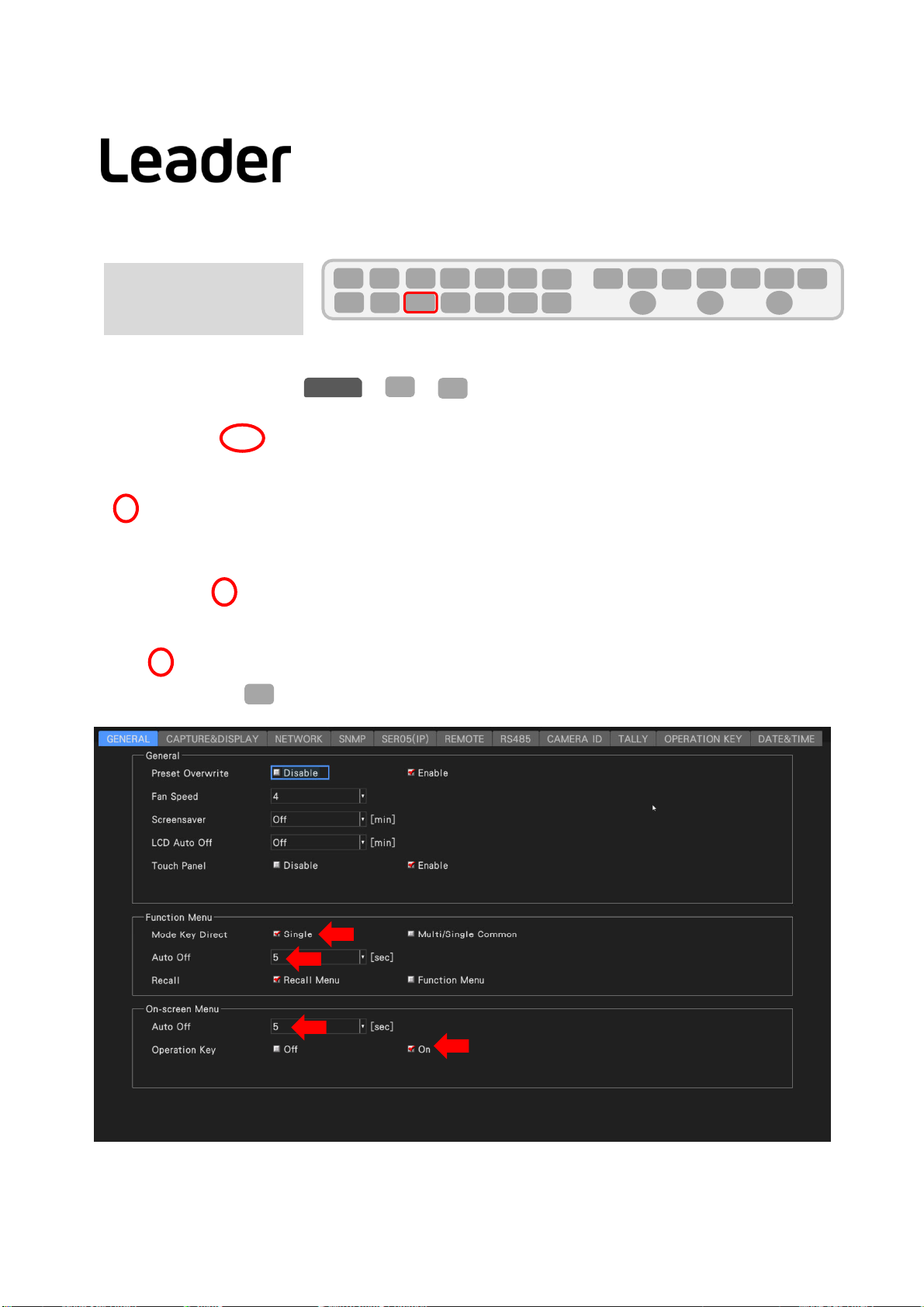Leader LV5300 Installation guide
Other Leader Measuring Instrument manuals

Leader
Leader LV5300 User manual

Leader
Leader LT 4446 User manual

Leader
Leader PHABRIX Rx 2000 User manual
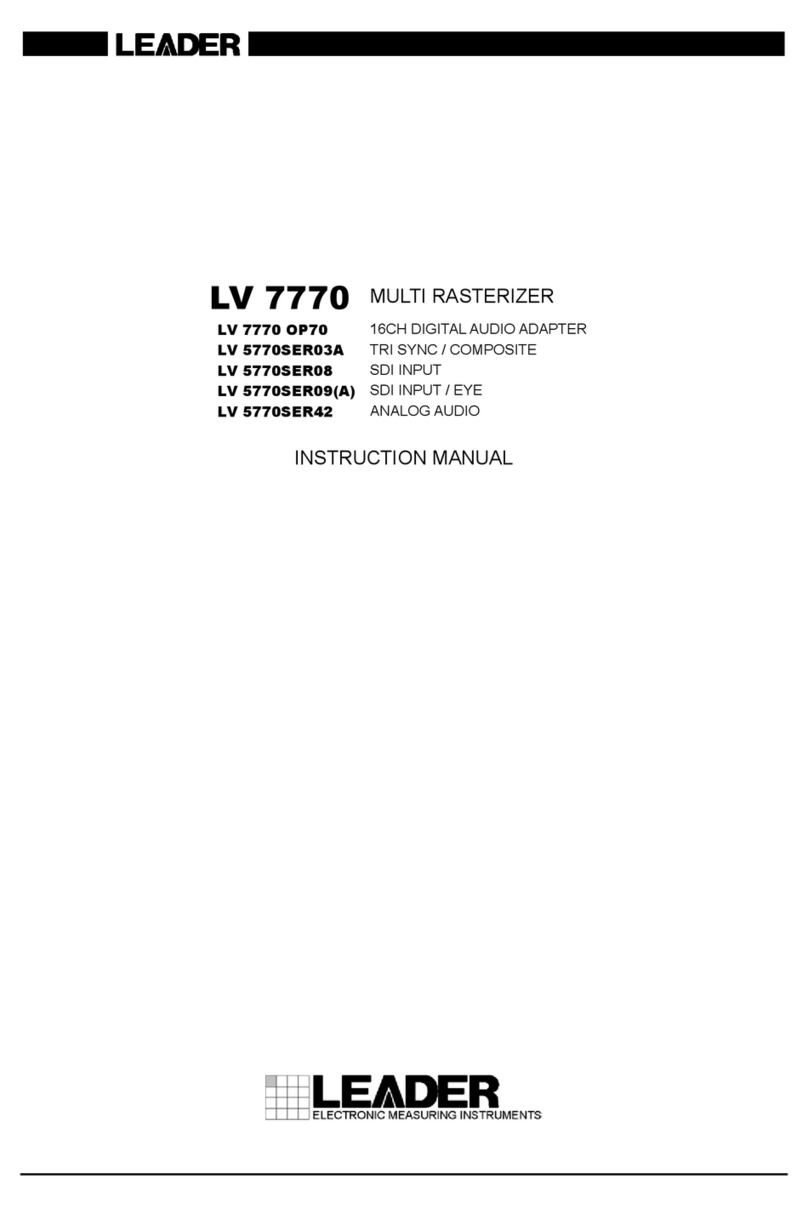
Leader
Leader LV 7770 User manual

Leader
Leader LV 7380 User manual
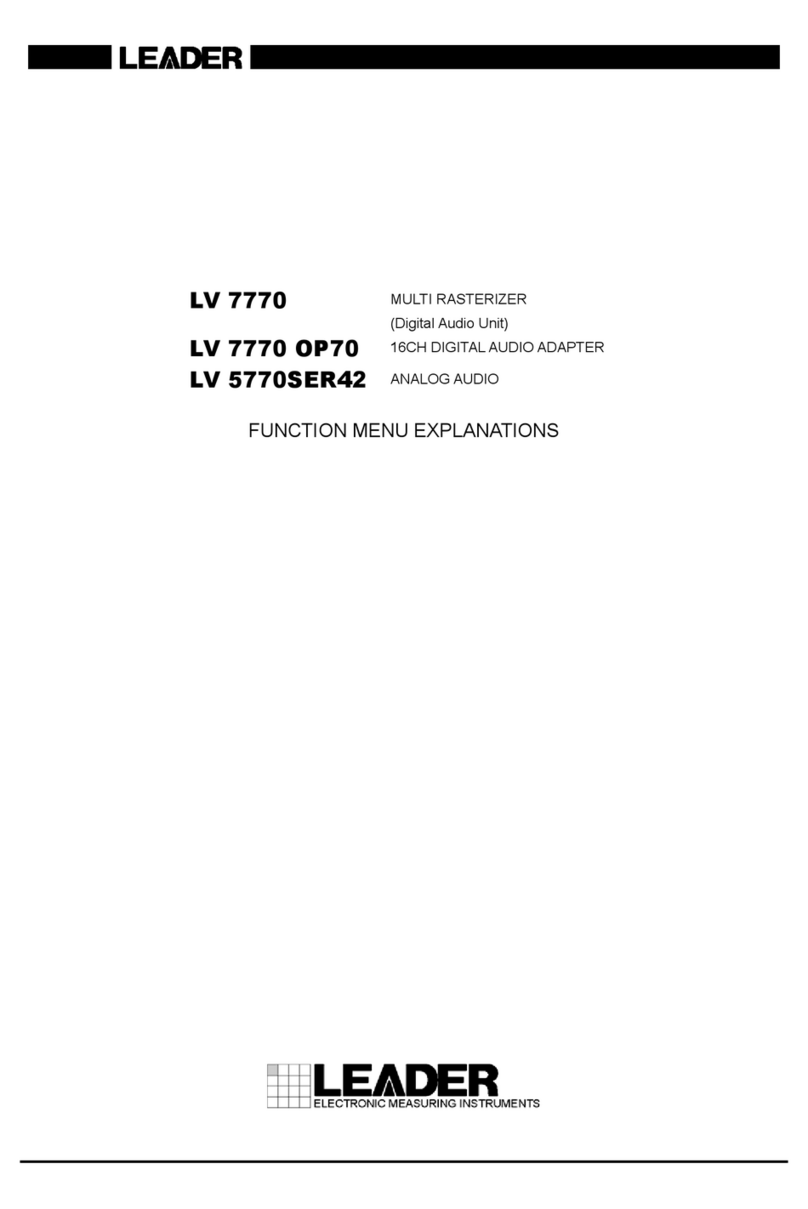
Leader
Leader LV 7770 User manual

Leader
Leader LE 8682 User manual
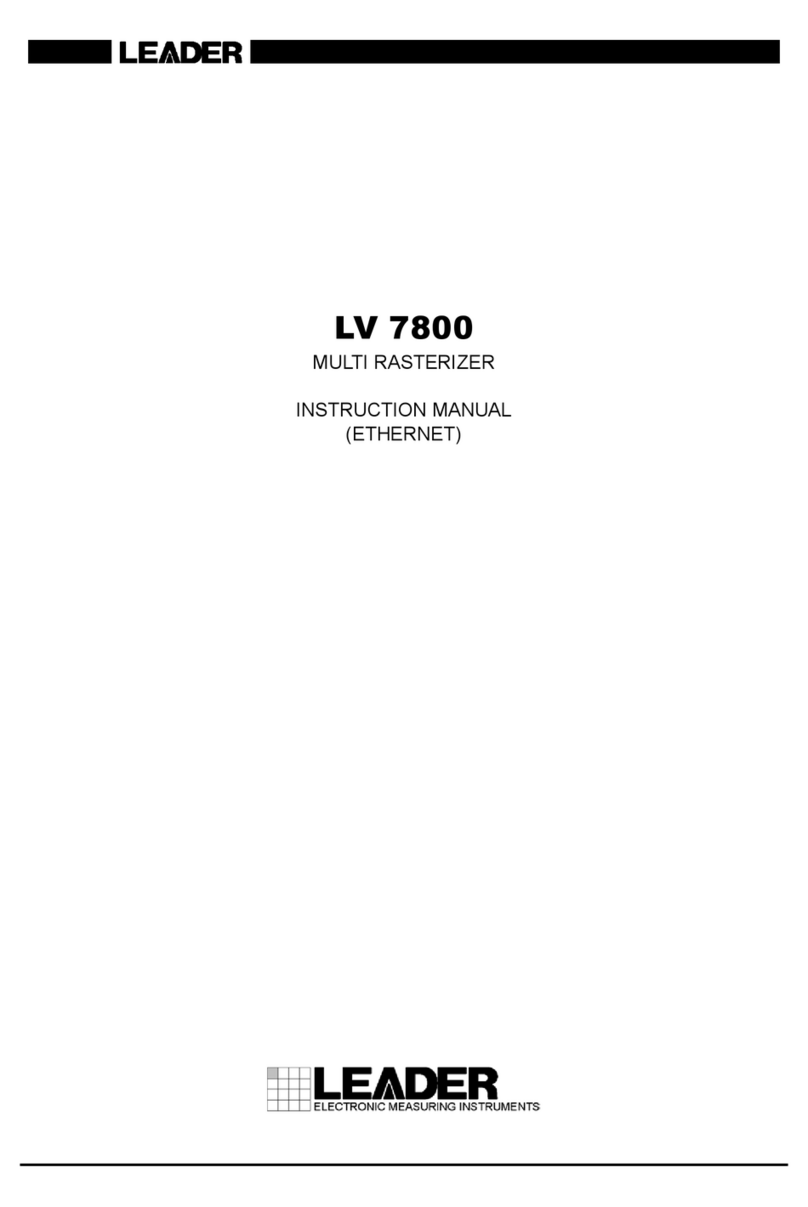
Leader
Leader LV 7800 User manual
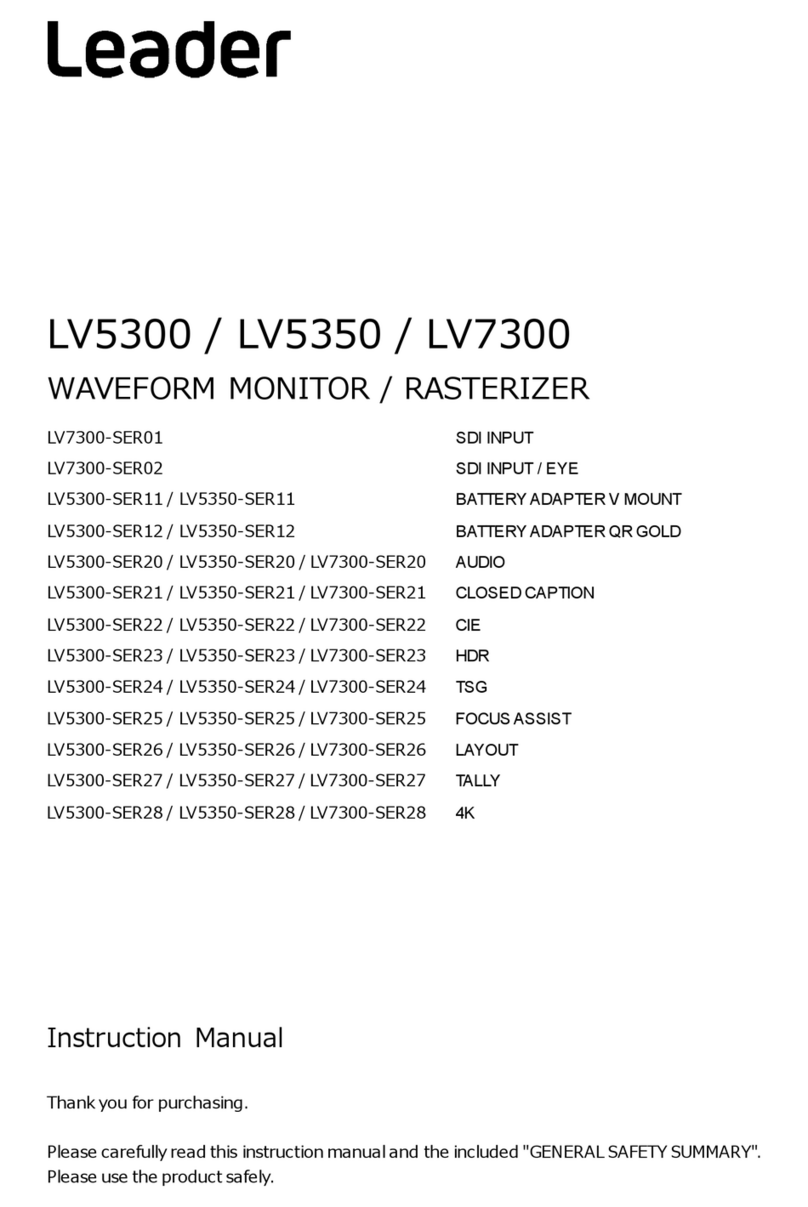
Leader
Leader LV5300 User manual

Leader
Leader LV 5480 Parts list manual
Popular Measuring Instrument manuals by other brands

Powerfix Profi
Powerfix Profi 278296 Operation and safety notes

Test Equipment Depot
Test Equipment Depot GVT-427B user manual

Fieldpiece
Fieldpiece ACH Operator's manual

FLYSURFER
FLYSURFER VIRON3 user manual

GMW
GMW TG uni 1 operating manual

Downeaster
Downeaster Wind & Weather Medallion Series instruction manual

Hanna Instruments
Hanna Instruments HI96725C instruction manual

Nokeval
Nokeval KMR260 quick guide

HOKUYO AUTOMATIC
HOKUYO AUTOMATIC UBG-05LN instruction manual

Fluke
Fluke 96000 Series Operator's manual

Test Products International
Test Products International SP565 user manual

General Sleep
General Sleep Zmachine Insight+ DT-200 Service manual