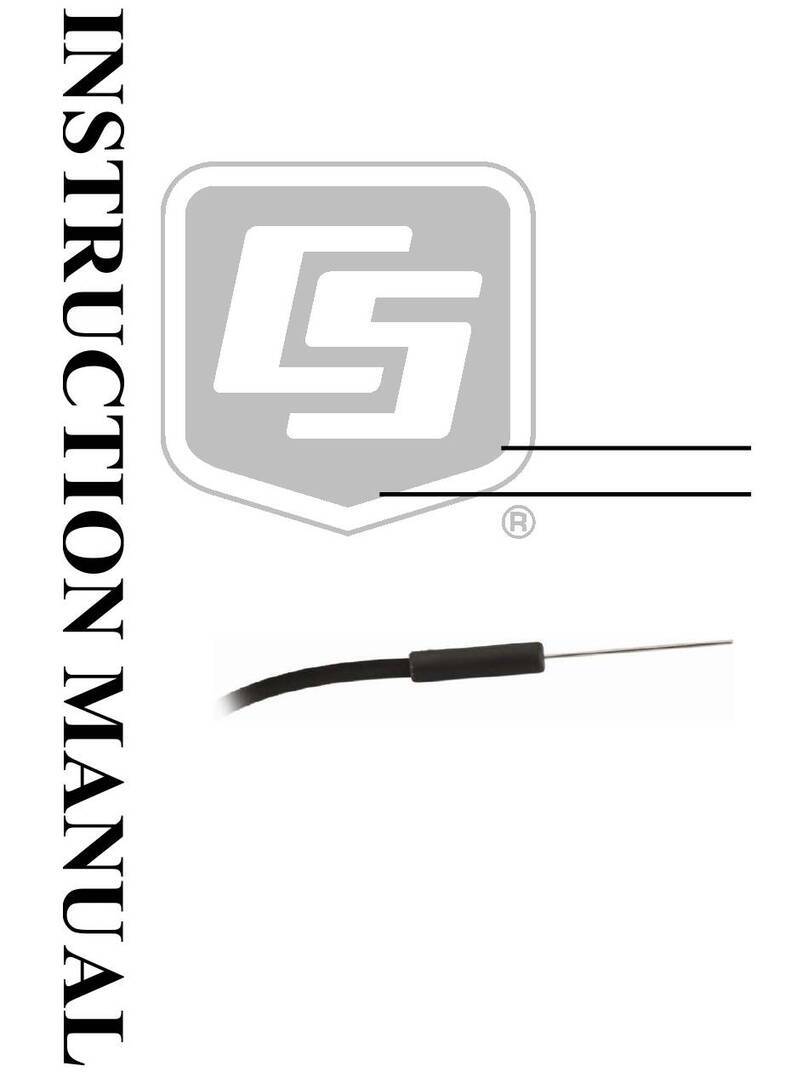Campbell SkyVUE 8 User manual
Other Campbell Measuring Instrument manuals

Campbell
Campbell CM 21 User manual

Campbell
Campbell EC155 User manual
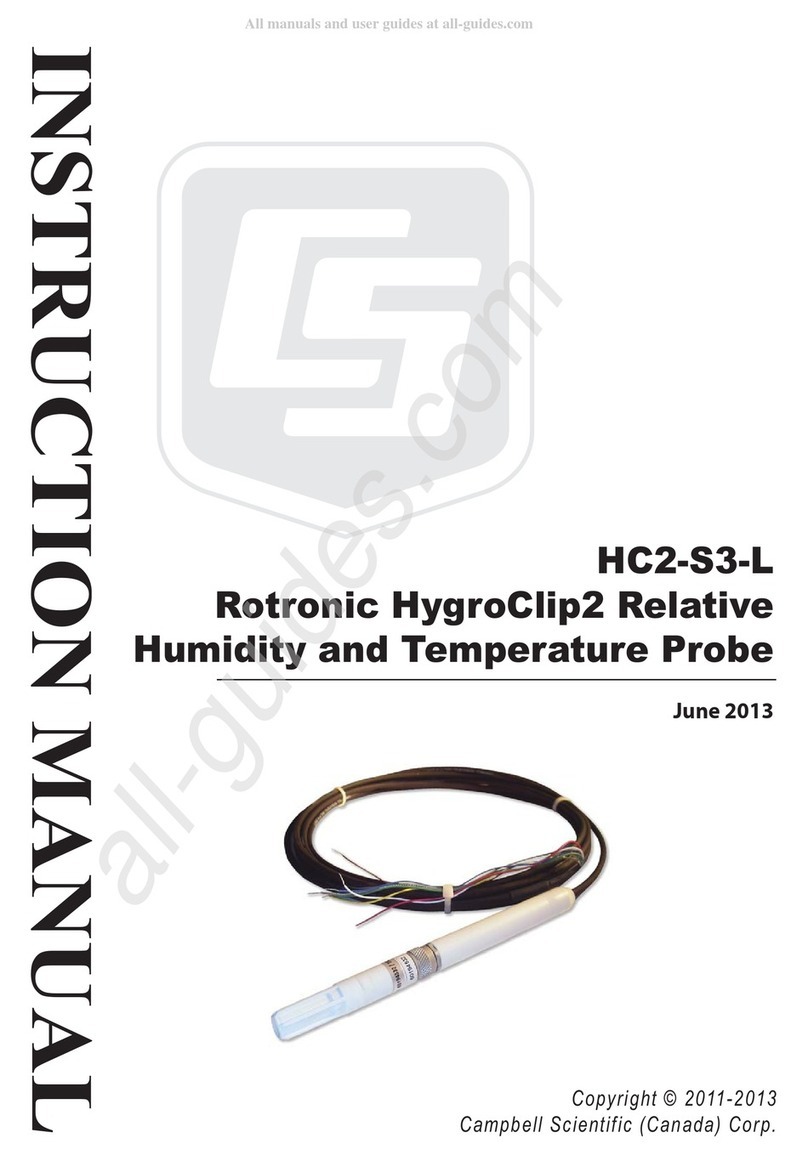
Campbell
Campbell HC2-S3-L User manual

Campbell
Campbell VWIRE 305 User manual

Campbell
Campbell CSAT3B User manual

Campbell
Campbell Nor150 User manual

Campbell
Campbell EC150 User manual

Campbell
Campbell OBS-5+ User manual

Campbell
Campbell CS616 User manual

Campbell
Campbell OBS501 User manual

Campbell
Campbell CR23X User manual

Campbell
Campbell CNR1 User manual

Campbell
Campbell TDR200 User manual

Campbell
Campbell NR-LITE2 User manual

Campbell
Campbell cs215 User manual

Campbell
Campbell CNR4 User manual
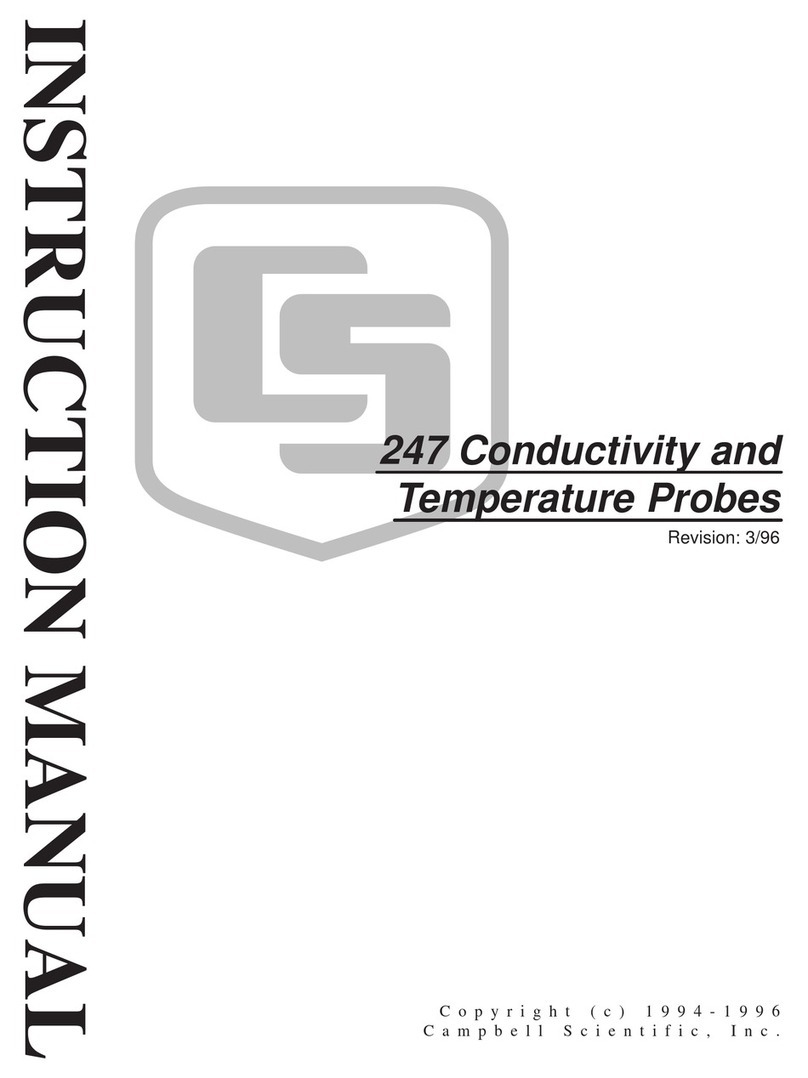
Campbell
Campbell 247 User manual

Campbell
Campbell cs215 User manual

Campbell
Campbell CS650 User manual

Campbell
Campbell Young 05103-LC User manual
Popular Measuring Instrument manuals by other brands

Powerfix Profi
Powerfix Profi 278296 Operation and safety notes

Test Equipment Depot
Test Equipment Depot GVT-427B user manual

Fieldpiece
Fieldpiece ACH Operator's manual

FLYSURFER
FLYSURFER VIRON3 user manual

GMW
GMW TG uni 1 operating manual

Downeaster
Downeaster Wind & Weather Medallion Series instruction manual

Hanna Instruments
Hanna Instruments HI96725C instruction manual

Nokeval
Nokeval KMR260 quick guide

HOKUYO AUTOMATIC
HOKUYO AUTOMATIC UBG-05LN instruction manual

Fluke
Fluke 96000 Series Operator's manual

Test Products International
Test Products International SP565 user manual

General Sleep
General Sleep Zmachine Insight+ DT-200 Service manual